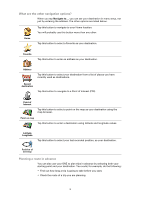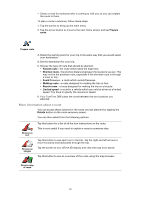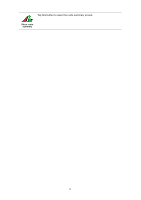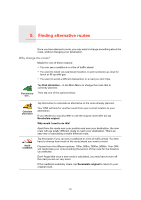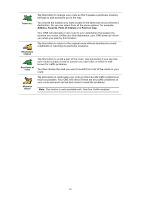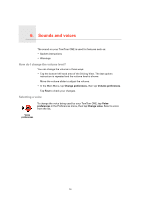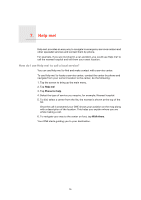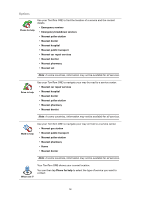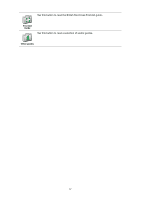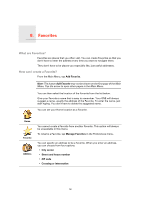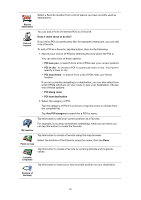TomTom ONE 3rd Edition User Guide - Page 14
Sounds and voices, How do I change the volume level?, Selecting a voice, Change preferences, Voice
 |
UPC - 636926017428
View all TomTom ONE 3rd Edition manuals
Add to My Manuals
Save this manual to your list of manuals |
Page 14 highlights
6. Sounds and voices Sounds and voices The sound on your TomTom ONE is used for features such as: • Spoken instructions • Warnings How do I change the volume level? You can change the volume in three ways: • Tap the bottom left hand area of the Driving View. The last spoken instruction is repeated and the volume level is shown. Move the volume slider to adjust the volume. • In the Main Menu, tap Change preferences, then tap Volume preferences. Tap Test to check your changes. Selecting a voice To change the voice being used by your TomTom ONE, tap Voice preferences in the Preferences menu, then tap Change voice. Select a voice from the list. Voice preferences 14
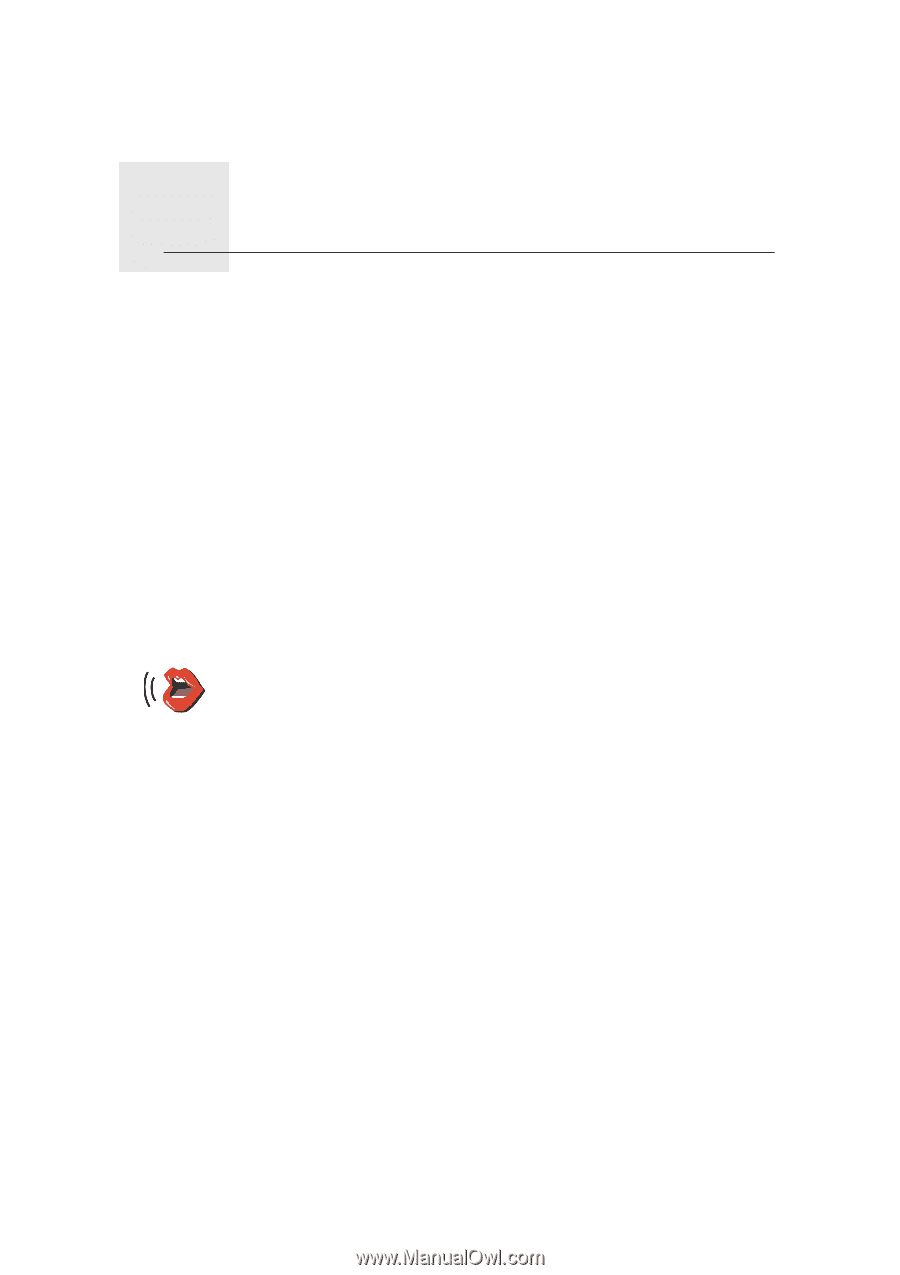
Sounds and voices
6.
14
Sounds and voices
The sound on your TomTom ONE is used for features such as:
•
Spoken instructions
• Warnings
How do I change the volume level?
You can change the volume in three ways:
•
Tap the bottom left hand area of the Driving View. The last spoken
instruction is repeated and the volume level is shown.
Move the volume slider to adjust the volume.
•
In the Main Menu, tap
Change preferences
, then tap
Volume preferences
.
Tap
Test
to check your changes.
Selecting a voice
Voice
preferences
To change the voice being used by your TomTomONE, tap
Voice
preferences
in the Preferences menu, then tap
Change voice
. Select a voice
from the list.