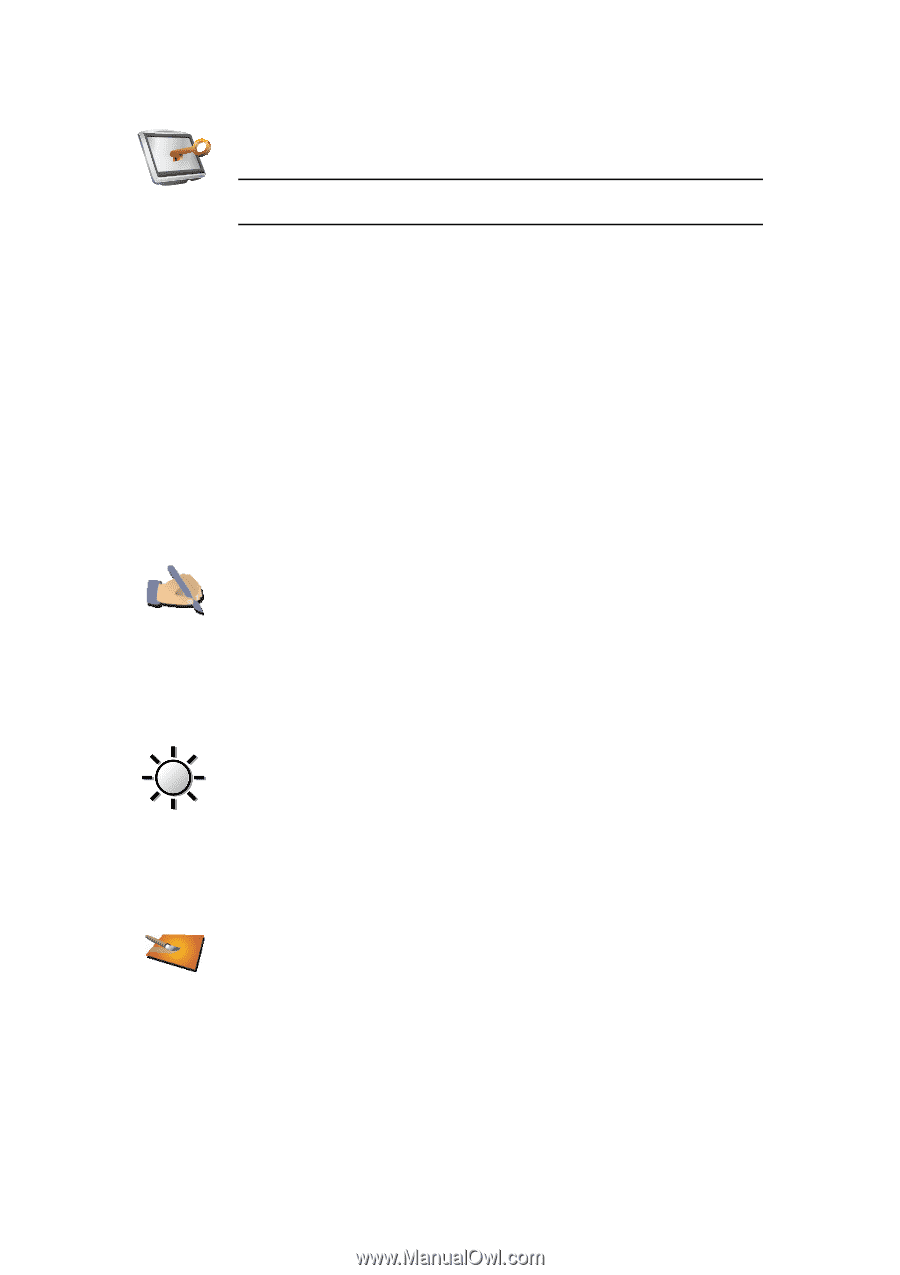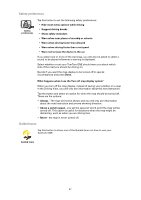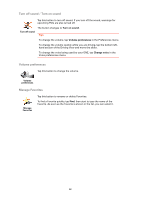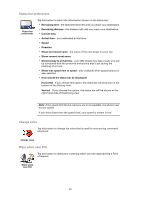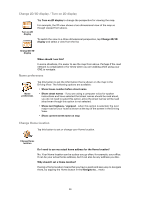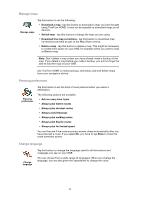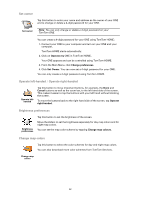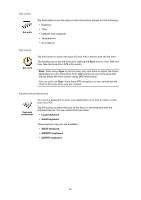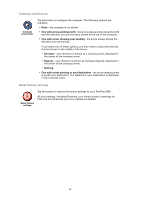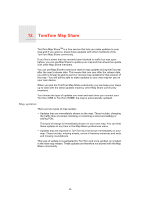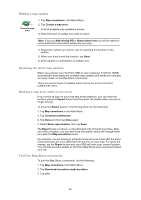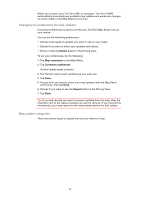TomTom ONE 3rd Edition User Guide - Page 32
Set owner, Operate left-handed / Operate right-handed, Brightness preferences, Change map colors - download
 |
UPC - 636926017428
View all TomTom ONE 3rd Edition manuals
Add to My Manuals
Save this manual to your list of manuals |
Page 32 highlights
Set owner Tap this button to enter your name and address as the owner of your ONE and to change or delete a 4-digit password for your ONE. Set owner Note: You can only change or delete a 4-digit password on your TomTom ONE. You can create a 4-digit password for your ONE using TomTom HOME: 1. Connect your ONE to your computer and turn on your ONE and your computer. TomTom HOME starts automatically. 2. Click on Operate my ONE in TomTom HOME. Your ONE appears and can be controlled using TomTom HOME. 3. From the Main Menu, click Change preferences. 4. Click Set Owner. You can now set a 4-digit password for your ONE. You can only create a 4-digit password using TomTom HOME. Operate left-handed / Operate right-handed Operate lefthanded Tap this button to move important buttons, for example, the Done and Cancel buttons as well as the zoom bar, to the left hand side of the screen. This makes it easier to tap the buttons with your left hand without blocking the screen. To move the buttons back to the right hand side of the screen, tap Operate right-handed. Brightness preferences Brightness preferences Tap this button to set the brightness of the screen. Move the sliders to set the brightness separately for day map colors and for night map colors. You can set the map color scheme by tapping Change map colours. Change map colors Tap this button to select the color schemes for day and night map colors. You can also download more color schemes from TomTom Services. Change map colors 32