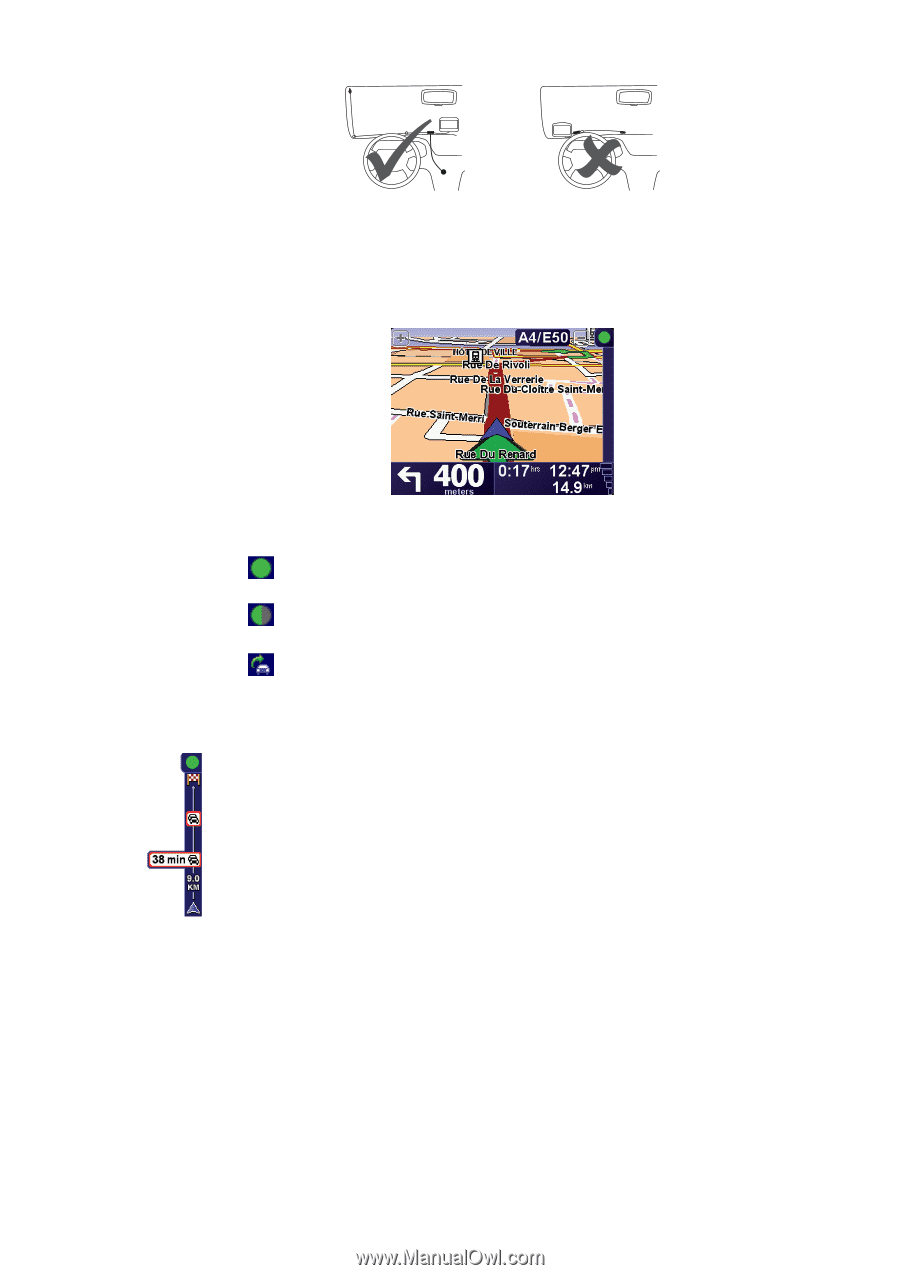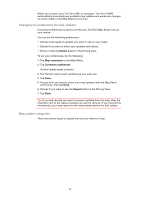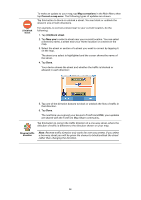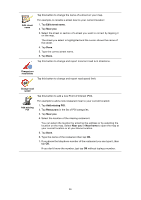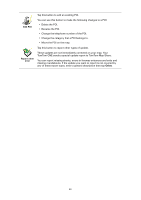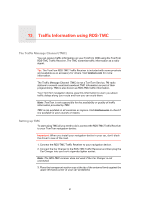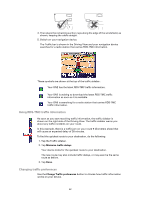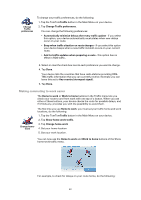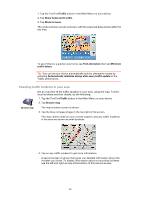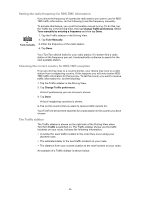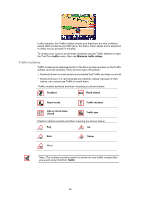TomTom ONE 3rd Edition User Guide - Page 42
Using RDS-TMC traffic information, Changing traffic preferences, Minimize traffic delays - downloads
 |
UPC - 636926017428
View all TomTom ONE 3rd Edition manuals
Add to My Manuals
Save this manual to your list of manuals |
Page 42 highlights
4. Then place the remaining suction cups along the edge of the windshield, as shown, keeping the cable straight. 5. Switch on your navigation device. The Traffic bar is shown in the Driving View and your navigation device searches for a radio station that carries RDS-TMC information. These symbols are shown at the top of the traffic sidebar: Your ONE has the latest RDS-TMC traffic information. Your ONE is waiting to download the latest RDS-TMC traffic information as soon as it is available. Your ONE is searching for a radio station that carries RDS-TMC traffic information. Using RDS-TMC traffic information As soon as you start receiving traffic information, the traffic sidebar is shown on the right side of the Driving View. The traffic sidebar warns you about any traffic incidents on your route. In this example, there is a traffic jam on your route 9 kilometers ahead that will cause an expected delay of 38 minutes. To find the quickest route to your destination, do the following: 1. Tap the Traffic sidebar. 2. Tap Minimize traffic delays. Your device looks for the quickest route to your destination. The new route may also include traffic delays, or may even be the same route as before. 3. Tap Done. Changing traffic preferences Use the Change Traffic preferences button to choose how traffic information works on your device. 42