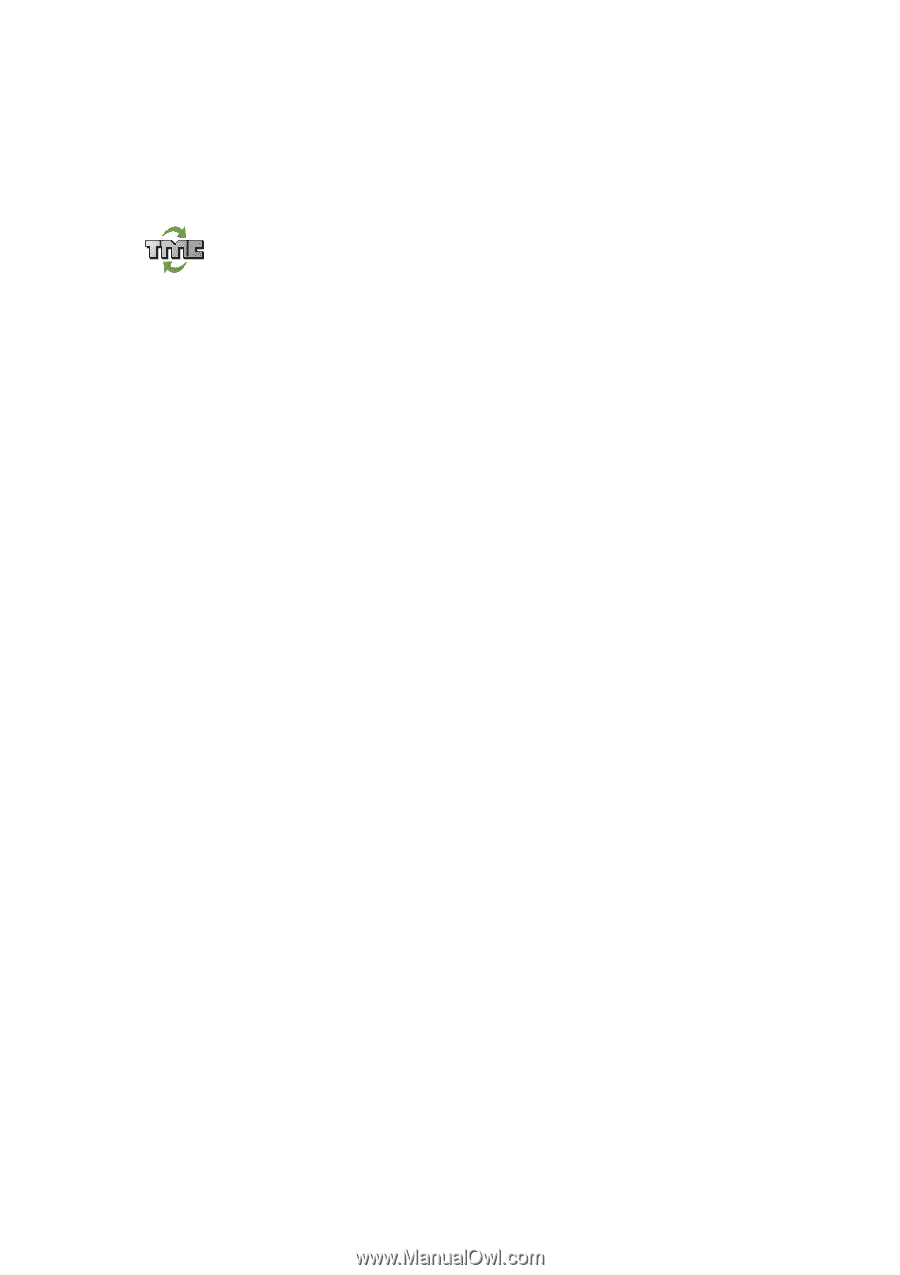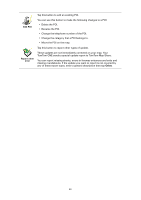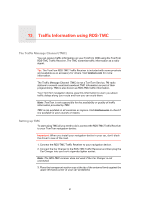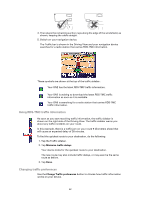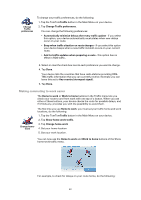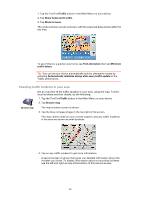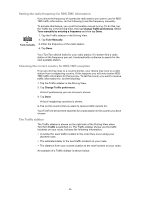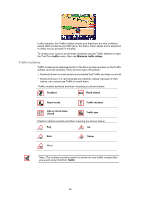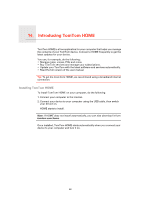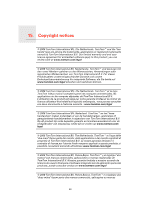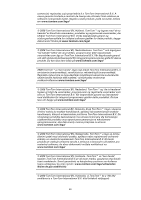TomTom ONE 3rd Edition User Guide - Page 45
Setting the radio frequency for RDS-TMC information - manual
 |
UPC - 636926017428
View all TomTom ONE 3rd Edition manuals
Add to My Manuals
Save this manual to your list of manuals |
Page 45 highlights
Setting the radio frequency for RDS-TMC information If you know the frequency of a particular radio station you want to use for RDSTMC traffic information, do the following to set the frequency manually: To activate this feature, you must first enable manual tuning. To do this, tap the Traffic bar in the Driving View, then tap Change Traffic preferences. Select Tune manually by entering a frequency and then tap Done. 1. Tap the Traffic sidebar in the Driving View. 2. Tap Tune Manually. Tune manually 3. Enter the frequency of the radio station. 4. Tap Done. Your TomTom device looks for your radio station. If it doesn't find a radio station at the frequency you set, it automatically continues to search for the next available station. Choosing the correct country for RDS-TMC reception If you are driving close to a country border, your device may tune to a radio station from a neigboring country. If this happens you will only receive RDSTMC traffic information for that country. To set the country you want to receive traffic information for, do the following: 1. Tap the Traffic sidebar in the Driving View. 2. Tap Change Traffic preferences. A list of preferences you can choose is shown. 3. Tap Done. A list of neigboring countries is shown. 4. Tap on the country that you want to receive traffic reports for. Your TomTom device then searches for a radio station in the country you have chosen. The Traffic sidebar The Traffic sidebar is shown on the right side of the Driving View when TomTom Traffic is switched on. The Traffic sidebar shows you the traffic incidents on your route. It shows the following information: • A symbol for each traffic incident in the order they occur along your planned route. • The estimated delay to the next traffic incident on your route. • The distance from your current location to the next incident on your route. An example of a Traffic sidebar is shown below. 45