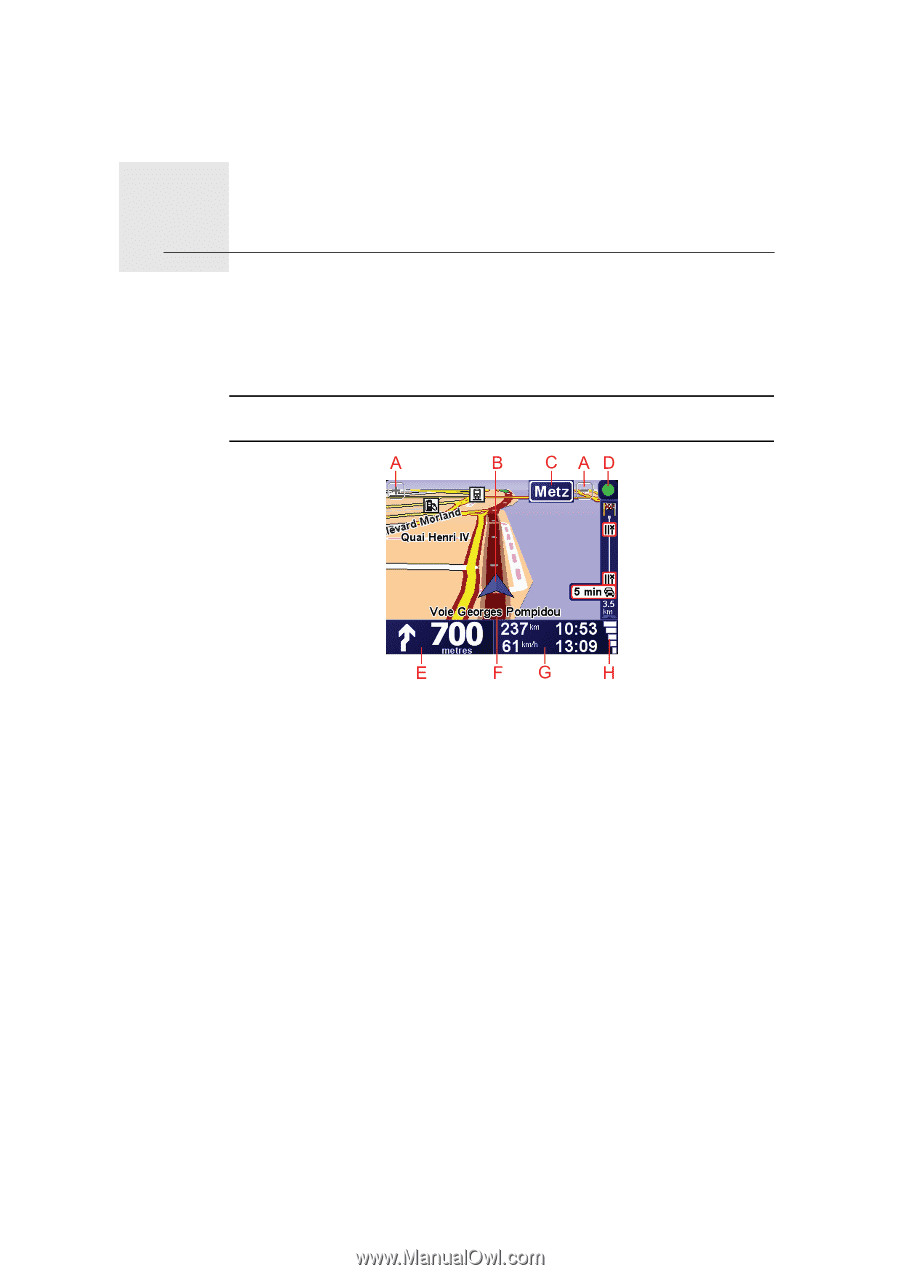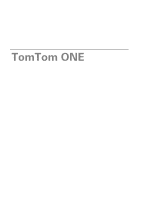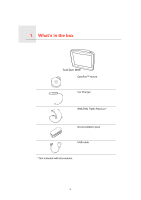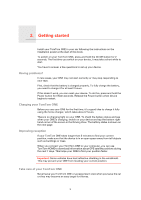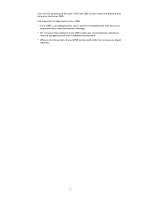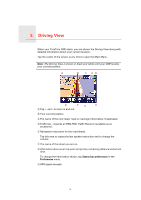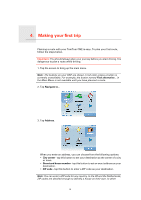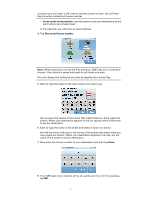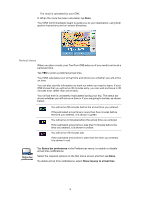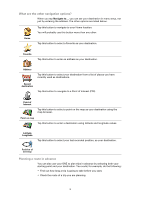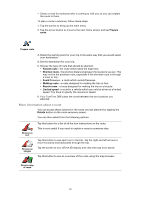TomTom ONE 3rd Edition User Guide - Page 5
Driving View, The name of the street you are on. - gps navigation
 |
UPC - 636926017428
View all TomTom ONE 3rd Edition manuals
Add to My Manuals
Save this manual to your list of manuals |
Page 5 highlights
3. Driving View Driving View When your TomTom ONE starts, you are shown the Driving View along with detailed information about your current location. Tap the center of the screen at any time to open the Main Menu. Note: The Driving View is shown in black and white until your ONE locates your current position. A Tap + and - to zoom in and out. B Your current position. C The name of the next major road or road sign information, if applicable. D Traffic bar - requires an RDS-TMC Traffic Receiver (available as an accessory). E Navigation instruction for the road ahead. Tap this area to repeat the last spoken instruction and to change the volume. F The name of the street you are on. G Information about your trip such as trip time, remaining distance and arrival time. To change the information shown, tap Status bar preferences in the Preferences menu. H GPS signal strength. 5