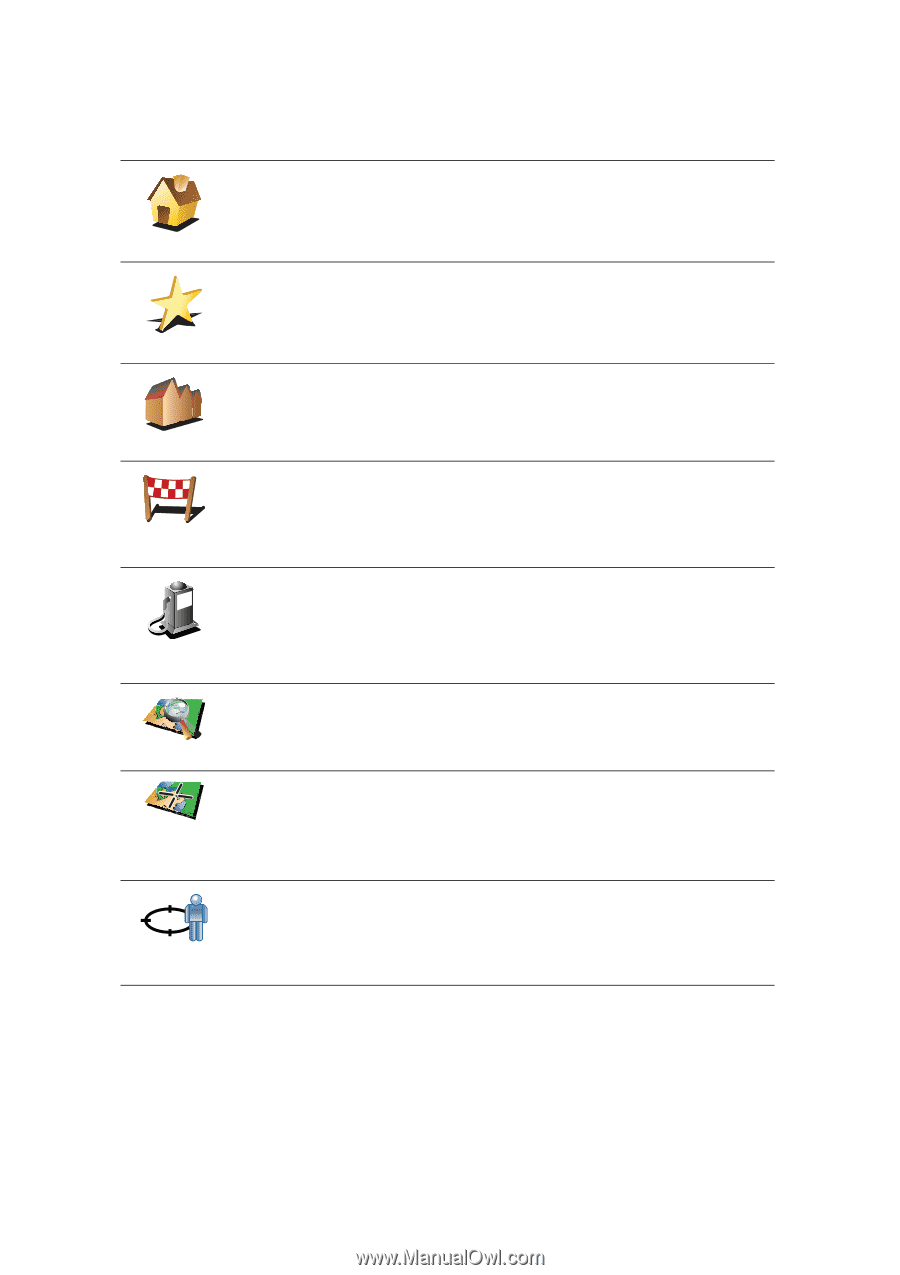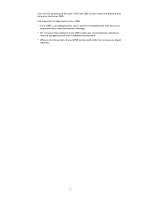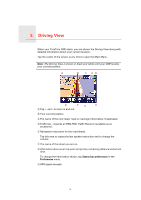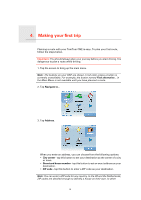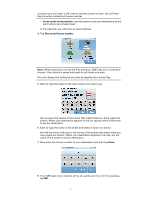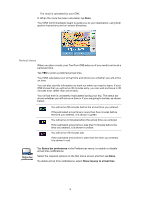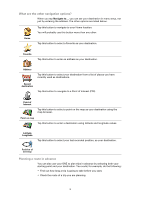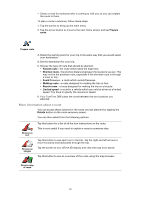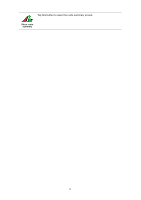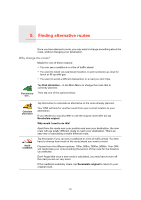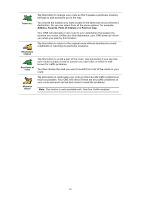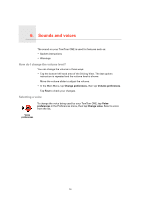TomTom ONE 3rd Edition User Guide - Page 9
What are the other navigation options?, Planning a route in advance, Favorite, Address, Recent - maps
 |
UPC - 636926017428
View all TomTom ONE 3rd Edition manuals
Add to My Manuals
Save this manual to your list of manuals |
Page 9 highlights
What are the other navigation options? When you tap Navigate to..., you can set your destination in many ways, not just by entering the address. The other options are listed below: Tap this button to navigate to your Home location. You will probably use this button more than any other. Home Tap this button to select a Favorite as your destination. Favorite 1 22 3 Address Tap this button to enter an address as your destination. Tap this button to select your destination from a list of places you have recently used as destinations. Recent destination Tap this button to navigate to a Point of Interest (POI). Point of Interest Tap this button to select a point on the map as your destination using the map browser. Point on map Tap this button to enter a destination using latitude and longitude values. Latitude Longitude Tap this button to select your last recorded position, as your destination. Position of last stop Planning a route in advance You can also use your ONE to plan trips in advance by selecting both your starting point and your destination. You could, for example, do the following: • Find out how long a trip is going to take before you start. • Check the route of a trip you are planning. 9