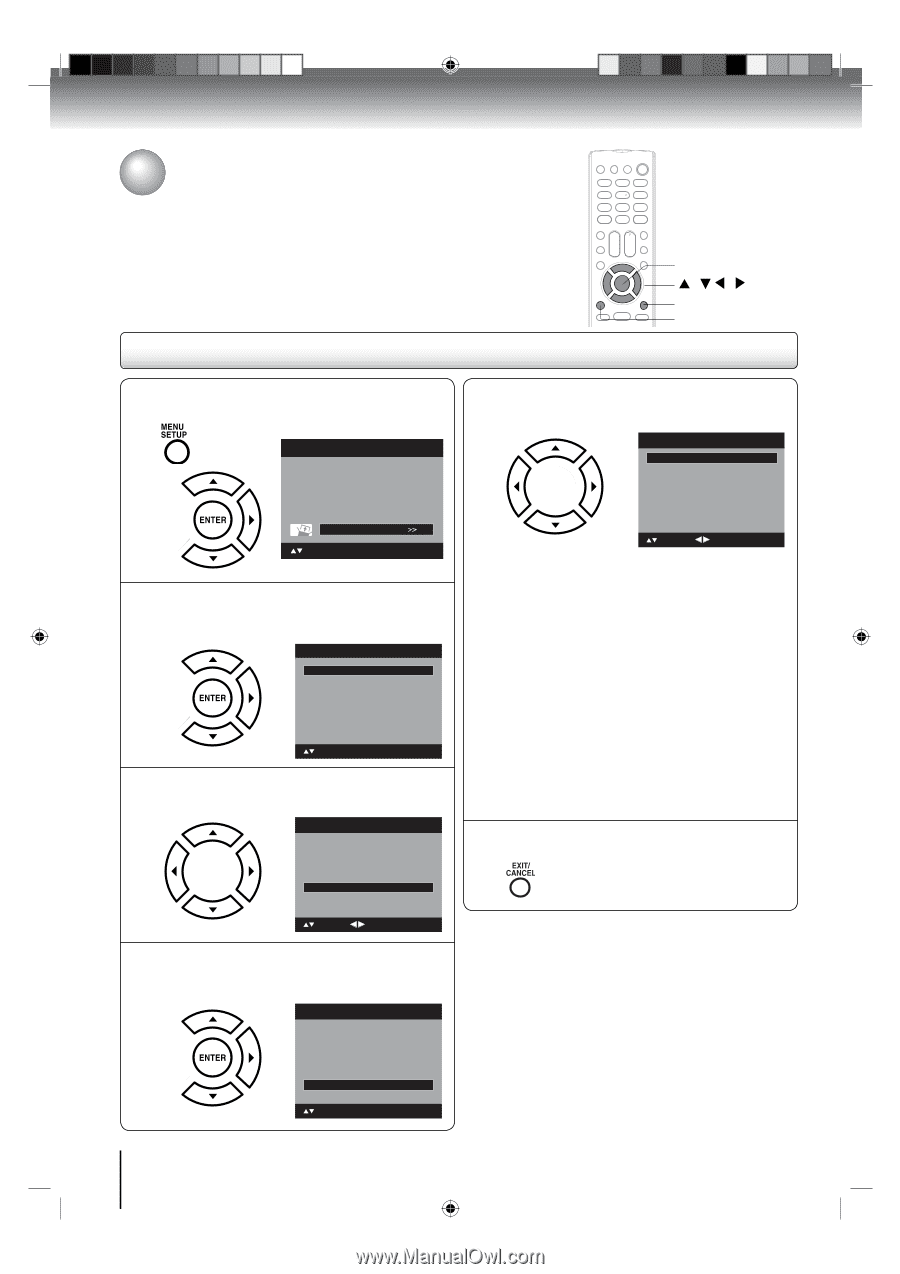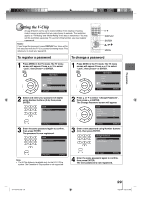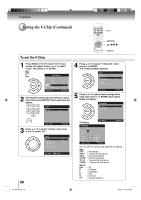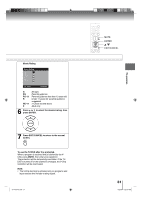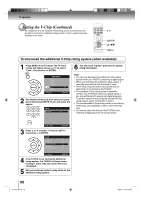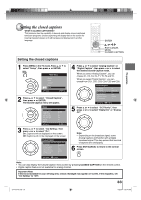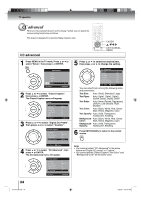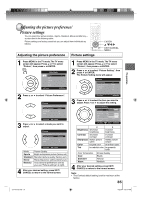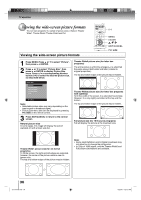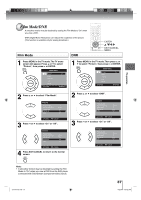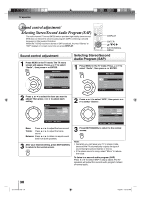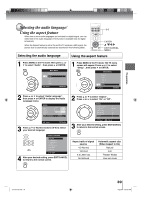Toshiba 15LV505 Owner's Manual - English - Page 34
CC advanced
 |
UPC - 022265001486
View all Toshiba 15LV505 manuals
Add to My Manuals
Save this manual to your list of manuals |
Page 34 highlights
TV operation CC advanced When you have selected Custom as the display method, you can adjust the various setting listed below as follows: This feature is designed to customize Digital Captions only. CC advanced ENTER / / / EXIT/CANCEL MENU 1 Press MENU in the TV mode. Press ▲ or ▼ to select "Setup", then press ▶ or ENTER. Main Menu Picture Audio Channel Lock Setup : Select ENTER:Set 2 Press ▲ or ▼ to select "Closed Caption", then press ▶ or ENTER. The Closed Caption menu will appear. Setup Closed Caption Language Video Label Standby LED Auto Shut Off Aspect Reset : Select >> English >> On Off On >> ENTER:Set 3 Press ▲ or ▼ to select "Digital CC Preset", then press ◀ or ▶ to select "Custom". Closed Caption CC Setting CC Priority Analog Caption Digital Caption Digital CC Preset CC Advanced On Digital CC C1 CS1 Custom >> : Select : Adjust 4 Press ▲ or ▼ to select "CC Advanced", then press ▶ or ENTER. The CC Advanced menu will appear. Closed Caption CC Setting CC Priority Analog Caption Digital Caption Digital CC Preset CC Advanced On Digital CC C1 CS1 Custom >> : Select ENTER:Set 5 Press ▲ or ▼ to select the desired item, then press ◀ or ▶ to change the setting. CC Advanced Text Size Text Type Text Edge Text Color Text Opacity Background Color Background Opacity Auto Auto Auto Auto Auto Auto Auto : Select : Adjust You can select from among the following items and parameters. Text Size: Auto, Small, Standard, Large Text Type: Auto, Style1, Style2, Style3, Style4, Style5, Style6, Style7 Text Edge: Auto, None, Raised, Depressed, Uniform, Left Shadow, Right Shadow Text Color: Auto, Black, White, Red, Green, Blue, Yellow, Magenta, Cyan Text Opacity: Auto, Solid, Transparent, Translucent, Flashing Background Auto, Black, White, Red, Green, Color: Blue, Yellow, Magenta, Cyan Background Auto, Solid, Transparent, Opacity: Translucent, Flashing 6 Press EXIT/CANCEL to return to the normal screen. Note: • You cannnot select "CC Advanced" in the menu before set "Digital CC preset" to "Custom". • You cannot set the Closed Caption "Text Color" and "Background Color" as the same color. 34 J51T0101D.indb 34 6/22/09 4:29:18 PM