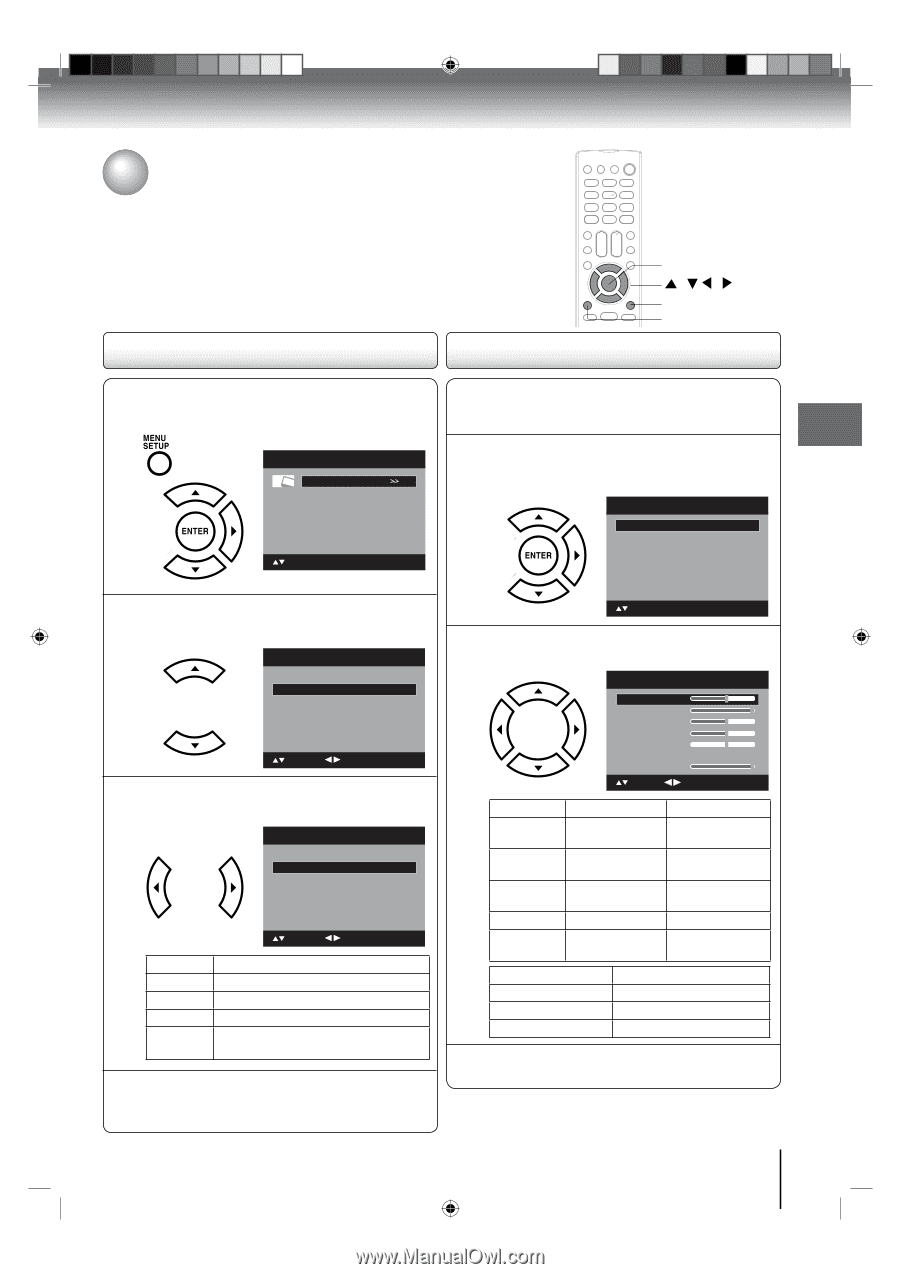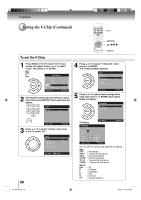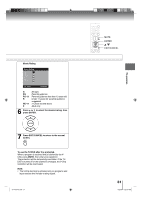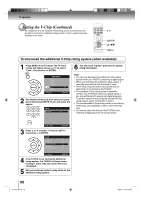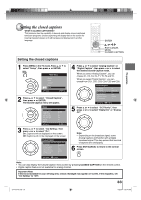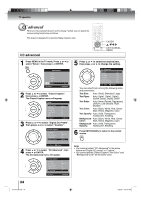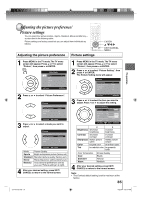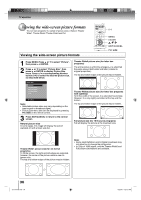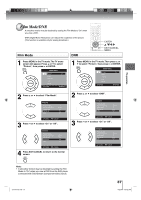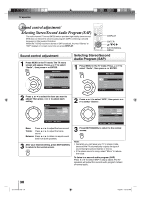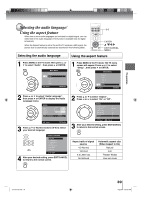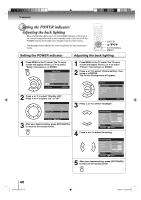Toshiba 15LV505 Owner's Manual - English - Page 35
Adjusting the picture preference, Picture settings
 |
UPC - 022265001486
View all Toshiba 15LV505 manuals
Add to My Manuals
Save this manual to your list of manuals |
Page 35 highlights
TV operation Adjusting the picture preference/ Picture settings You can select four picture modes-Sports, Standard, Movie and Memory- as described in the following table: Picture settings are factory preset but you can adjust them individually as follows: Adjusting the picture preference Picture settings ENTER / / / EXIT/CANCEL MENU 1 Press MENU in the TV mode. The TV menu screen will appear. Press ▲ or ▼ to select "Picture", then press ▶ or ENTER. Main Menu Picture Audio Channel Lock Setup : Select ENTER:Set 1 Press MENU in the TV mode. The TV menu screen will appear. Press ▲ or ▼ to select "Picture", then press ▶ or ENTER. 2 Press ▲ or ▼ to select "Picture Setting", then press ▶ or ENTER. The Picture Setting menu will appear. Picture Picture Setting Picture Preference Picture Size Film Mode DNR >> Sports >> On On 2 Press ▲ or ▼ to select "Picture Preference". Picture Picture Setting Picture Preference Picture Size Film Mode DNR >> Sports >> On On : Select : Adjust 3 Press ◀ or ▶ to select a mode you want to adjust. Picture Picture Setting Picture Preference Picture Size Film Mode DNR >> Standard >> On On : Select : Adjust Mode Picture Quality Sports Bright and dynamic picture (factory-set) Standard Standard picture quality (factory-set) Movie Movie-like picture setting (factory-set) Memory Your personal preferences (set by you; see "Picture settings" at right). 4 After your desired setting, press EXIT/ CANCEL to return to the normal screen. : Select ENTER:Set 3 Press ▲ or ▼ to select the item you want to adjust. Press ◀ or ▶ to adjust the setting. Picture Setting Brightness 25 Contrast 50 Sharpness 25 Color 25 Tint 0 Color Temperature Backlight 16 Cool : Select : Adjust ENTER:Set ◀ ▶ Brightness decrease brightness increase brightness Contrast decrease contrast increase contrast Sharpness makes picture makes picture softer clearer Color be pale color be brilliant color Tint be reddish color be greenish color Color Temperature Cool Standard Warm Picture Quality Bluish Neutral Reddish 4 After your desired setting, press EXIT/ CANCEL to return to the normal screen. Note: • The Contrast default setting is set to maximum at the factory. 35 J51T0101D.indb 35 6/22/09 4:29:19 PM