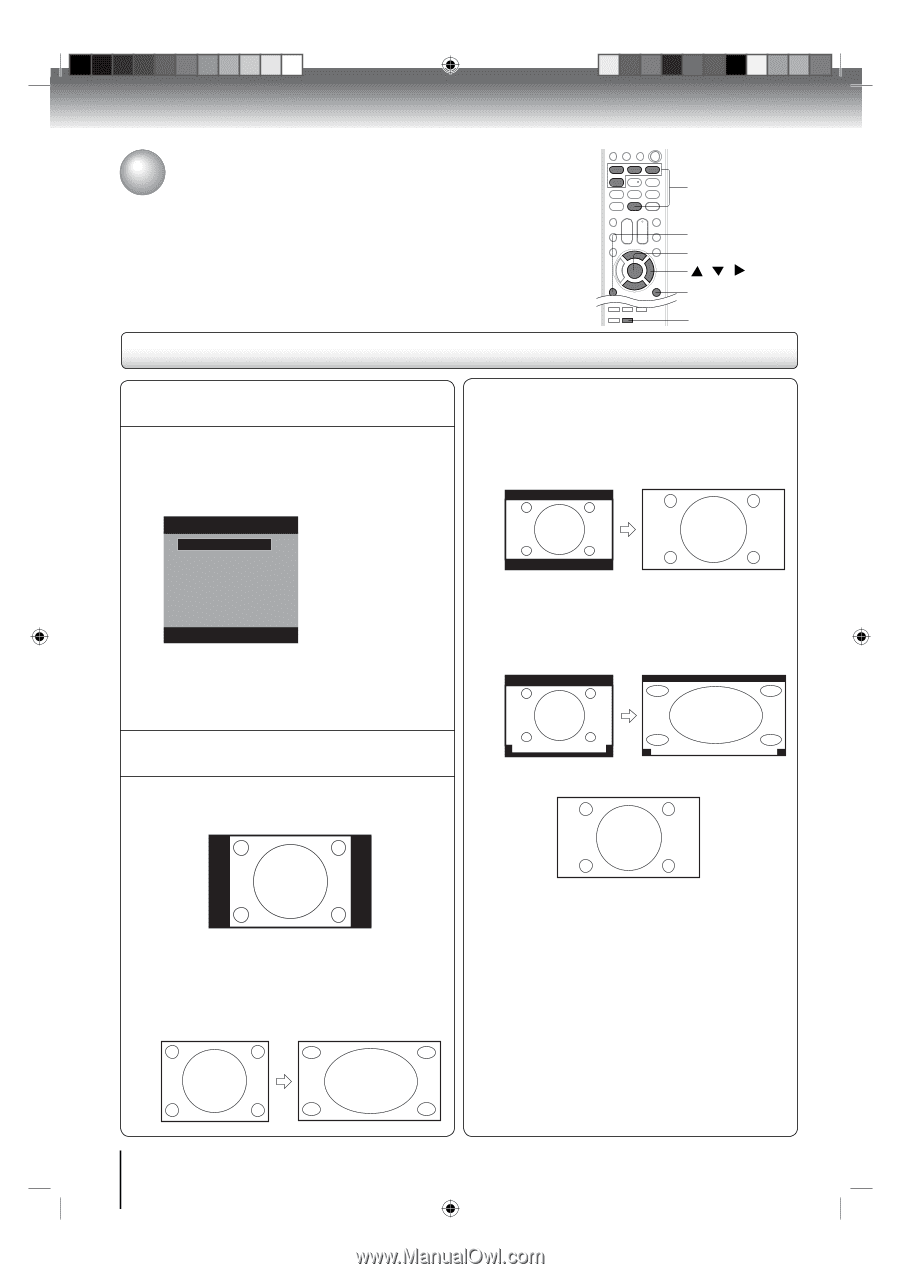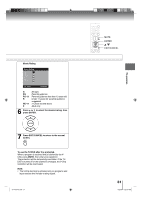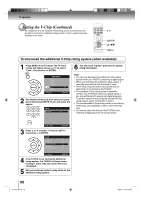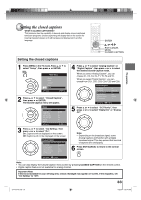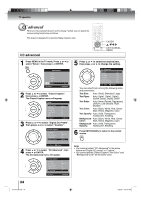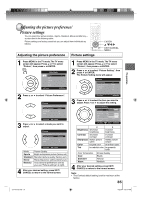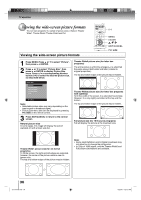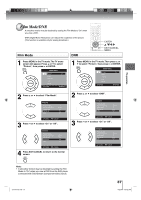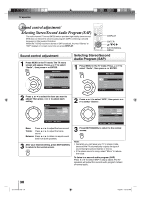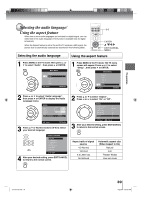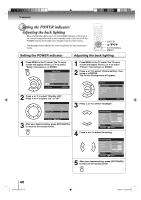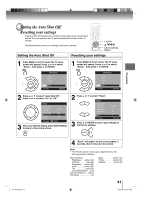Toshiba 15LV505 Owner's Manual - English - Page 36
Viewing the wide-screen picture formats
 |
UPC - 022265001486
View all Toshiba 15LV505 manuals
Add to My Manuals
Save this manual to your list of manuals |
Page 36 highlights
TV operation Viewing the wide-screen picture formats You can view programs in a variety of picture sizes- Natural, Theater Wide1, Theater Wide2, Theater Wide3 and Full. Viewing the wide-screen picture formats 0-4 MENU ENTER / / EXIT/CANCEL PIC SIZE 1 Press MENU. Press ▲ or ▼ to select "Picture", then press ▶ or ENTER. 2 Press ▲ or ▼ to select "Picture Size", then press ▶ or ENTER to display Picture Size menu. Press ▲/▼ or corresponding Number button (0-4) to select the desired picture size, as described below. Picture Size 0.Natural 1.Theater Wide1 2.Theater Wide2 3.Theater Wide3 4.Full [0-4]:Select Note: • Selectable picture sizes may vary depending on the input source or broadcast signal. • Picture Size menu also can be displayed by pressing PIC SIZE on the remote control. 3 Press EXIT/CANCEL to return to the normal screen. Natural picture size In some cases, this image will display the size of standard 4:3 with a black side bar. Theater Wide2 picture size (for letter box programs) The entire picture is uniformly enlarged-it is stretched the same amount both wider and taller (retains its original proportion). The top and bottom edges of the picture may be hidden. A B C D E F G Theater Wide3 picture size (for letter box programs with subtitles) To fill the width of the screen, it is extended horizontally. However; it is only slightly extended at the top and the bottom. The top and bottom edges of the picture may be hidden. A B C D E F G A B C D E F G Full picture size (for 16:9 source programs) Full will display the picture at the maximum size. Theater Wide1 picture size (for 4:3 format programs) To fill the screen, the right and left edges are extended, however; the center of the picture remains near its former ratio. The top and bottom edges of the picture may be hidden. Note: • Some High Definition and/or Digital broadcasts may not allow you to change the picture size. • In 720p or 1080i signal, only the Theater Wide2 and Full picture size features are available. 36 J51T0101D.indb 36 6/22/09 4:29:21 PM