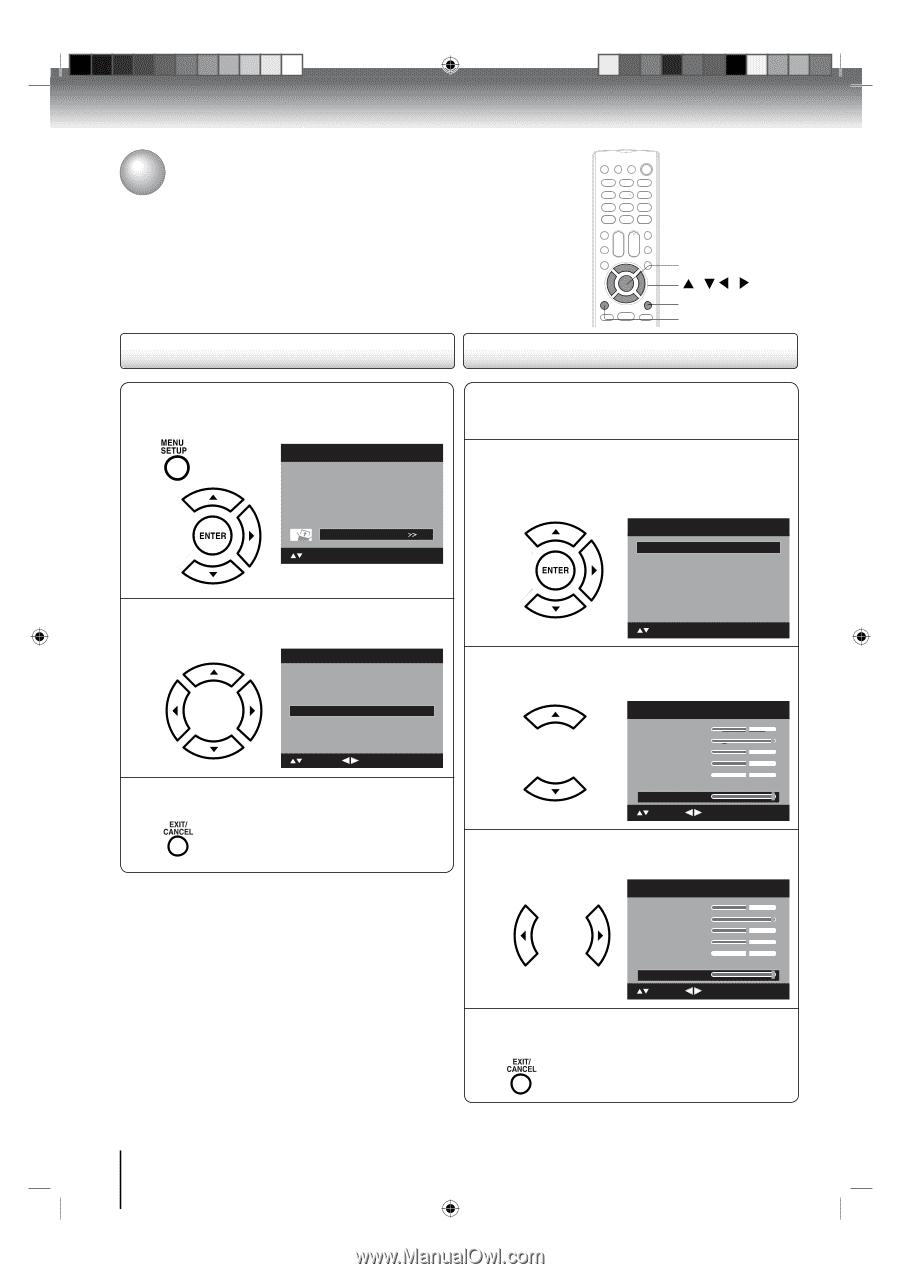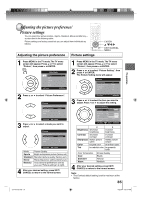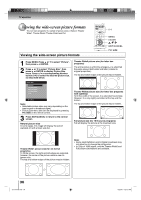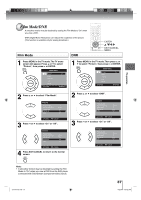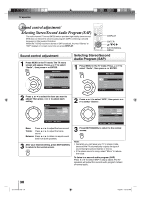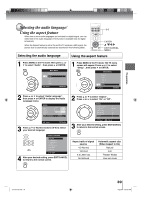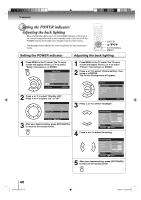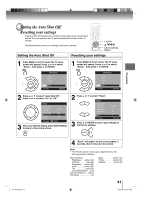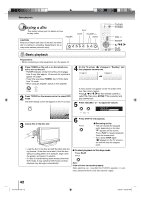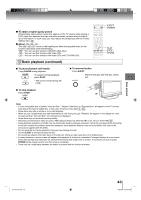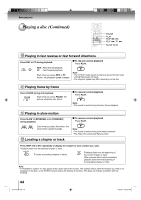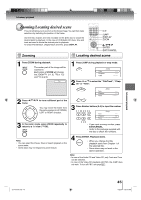Toshiba 15LV505 Owner's Manual - English - Page 40
Setting the POWER indicator, Adjusting the back lighting
 |
UPC - 022265001486
View all Toshiba 15LV505 manuals
Add to My Manuals
Save this manual to your list of manuals |
Page 40 highlights
TV operation Setting the POWER indicator/ Adjusting the back lighting When the Standby LED is set to On, the POWER indicator on the front of the unit will change from blue to red in standby mode. If you set to Off, the POWER indicator will not light up in standby mode for power saving. The Backlight feature adjusts the screen brightness for improved picture clarity. ENTER / / / EXIT/CANCEL MENU Setting the POWER indicator Adjusting the back lighting 1 Press MENU in the TV mode. The TV menu screen will appear. Press ▲ or ▼ to select "Setup", then press ▶ or ENTER. Main Menu Picture Audio Channel Lock Setup : Select ENTER:Set 2 Press ▲ or ▼ to select "Standby LED". Press ◀ or ▶ to select "On" or "Off". Setup Closed Caption Language Video Label Standby LED Auto Shut Off Aspect Reset : Select >> English >> On Off On >> : Adjust 3 After your desired setting, press EXIT/CANCEL to return to the normal screen. 1 Press MENU in the TV mode. The TV menu screen will appear. Press ▲ or ▼ to select "Picture", then press ▶ or ENTER. 2 Press ▲ or ▼ to select "Picture Setting", then press ▶ or ENTER. The Picture Setting menu will appear. Picture Picture Setting Picture Preference Picture Size Film Mode DNR >> Sports >> On On : Select ENTER:Set 3 Press ▲ or ▼ to select "Backlight". Picture Setting Brightness 25 Contrast 50 Sharpness 25 Color 25 Tint 0 Color Temperature Backlight 16 Cool : Select : Adjust 4 Press ◀ or ▶ to adjust the setting. Picture Setting Brightness 25 Contrast 50 Sharpness 25 Color 25 Tint 0 Color Temperature Backlight 16 Cool : Select : Adjust 5 After your desired setting, press EXIT/CANCEL to return to the normal screen. 40 J51T0101D.indb 40 6/22/09 4:29:26 PM