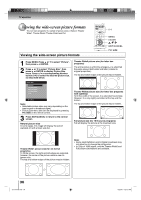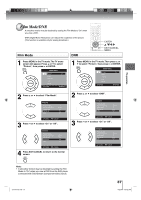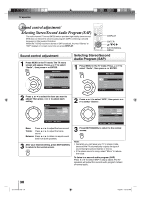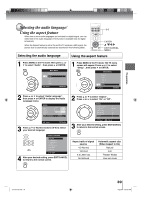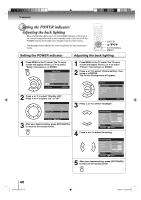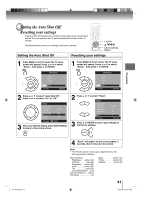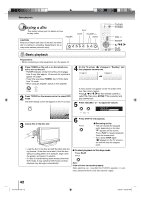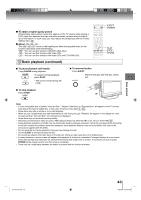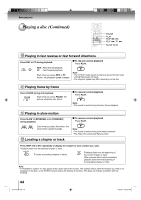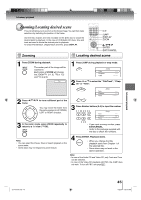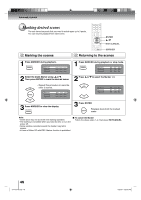Toshiba 15LV505 Owner's Manual - English - Page 41
Setting the Auto Shut Off, Resetting your settings
 |
UPC - 022265001486
View all Toshiba 15LV505 manuals
Add to My Manuals
Save this manual to your list of manuals |
Page 41 highlights
TV operation Setting the Auto Shut Off/ Resetting your settings If the Auto Shut Off feature is On, a station being viewed stops broadcasting and the TV is not operated, the TV will automatically shut itself off after 15 minutes. The Reset function returns your settings to the factory settings. ENTER / / / EXIT/CANCEL MENU Setting the Auto Shut Off Resetting your settings 1 Press MENU in the TV mode. The TV menu screen will appear. Press ▲ or ▼ to select "Setup" , then press ▶ or ENTER. 1 Press MENU in the TV mode. The TV menu screen will appear. Press ▲ or ▼ to select "Setup" , then press ▶ or ENTER. Main Menu Picture Audio Channel Lock Setup : Select ENTER:Set Main Menu Picture Audio Channel Lock Setup : Select ENTER:Set 2 Press ▲ or ▼ to select "Auto Shut Off". Press ◀ or ▶ to select "On" or "Off". Setup Closed Caption Language Video Label Standby LED Auto Shut Off Aspect Reset : Select >> English >> On Off On >> : Adjust 3 After your desired setting, press EXIT/CANCEL to return to the normal screen. 2 Press ▲ or ▼ to select "Reset". Setup Closed Caption Language Video Label Standby LED Auto Shut Off Aspect Reset : Select >> English >> On Off On >> ENTER:Set 3 Press ▶ or ENTER to return your settings to the factory settings. J51T0101D.indb 41 4 "Reset" will appear on the screen approx. 3 seconds, then it returns to the normal Note: • The Reset function returns your adjustments to the following factory settings: Picture Setting Brightness...... center (25) Contrast max (50) Sharpness...... center (25) Color center (25) Tint center (0) Color Temperature ... Cool Picture Preference.... Sports Film Mode On Bass center (15) Treble center (15) Balance center (0) 41 6/22/09 4:29:27 PM