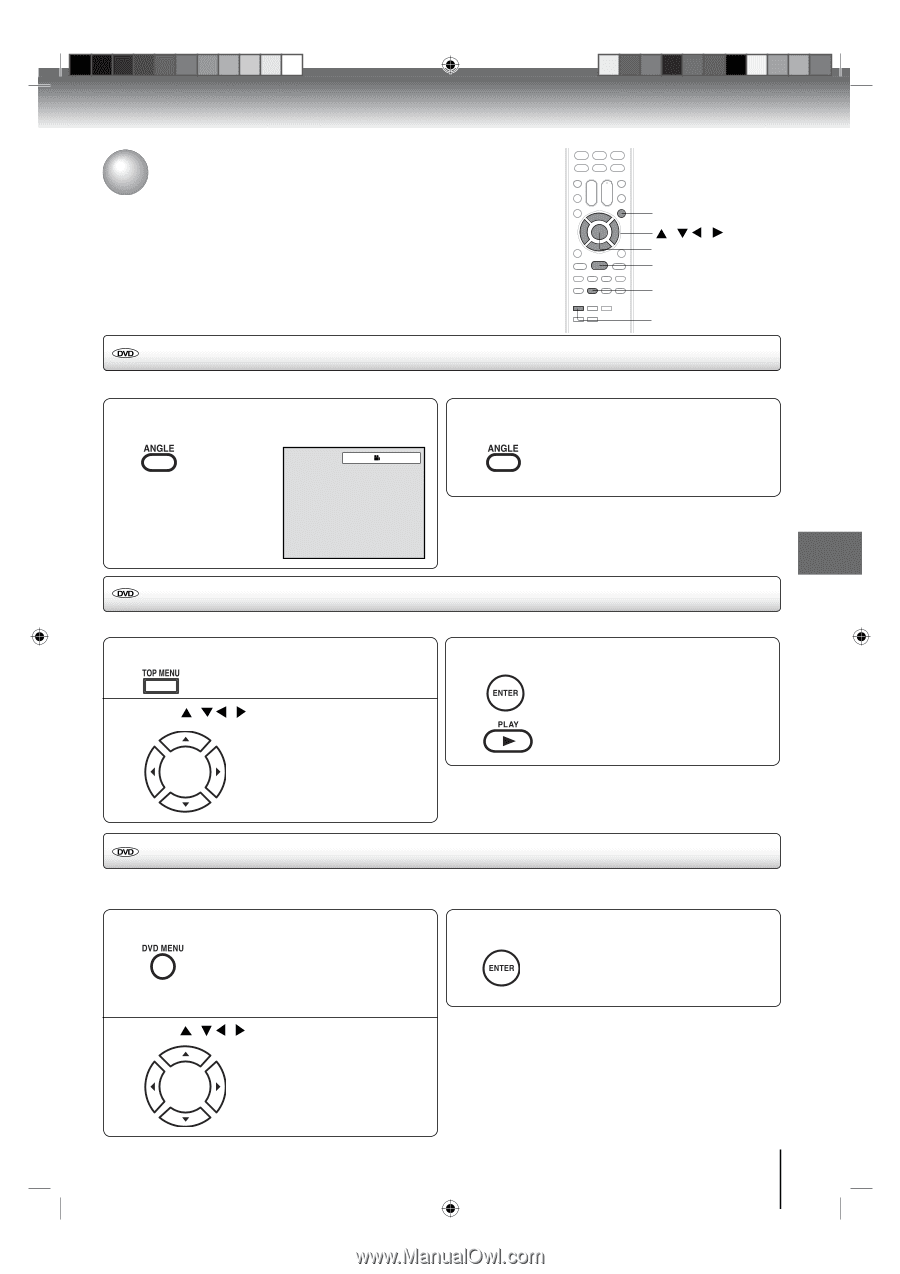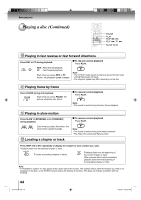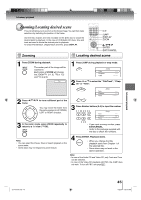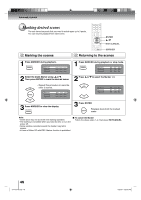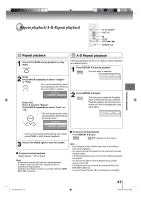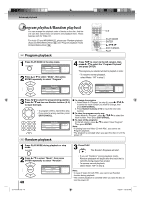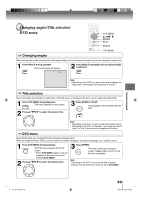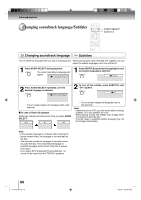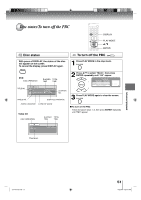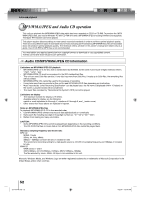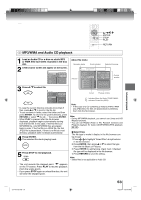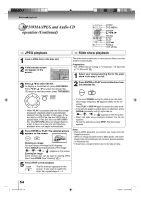Toshiba 15LV505 Owner's Manual - English - Page 49
Changing angles/Title selection, DVD menu
 |
UPC - 022265001486
View all Toshiba 15LV505 manuals
Add to My Manuals
Save this manual to your list of manuals |
Page 49 highlights
Advanced playback Changing angles/Title selection/ DVD menu DVD MENU / / / ENTER PLAY ANGLE TOP MENU Changing angles When playing back a disc recorded with multi-angle facility, you can change the angle that you are viewing the scene from. 1 Press ANGLE during playback. The current angle will appear. 2 Press ANGLE repeatedly until the desired angle is selected. 1/2 Note: • Depending on the DVD, you may not be able to change the angle even if multi-angles are recorded on the DVD. Title selection Two or more titles are recorded on some discs. If the title menu is recorded on the disc, you can select the desired title. 1 Press TOP MENU during playback. Title menu appears on the screen. 3 Press ENTER or PLAY. The playback of the selected title will start. 2 Press / / / to select the desired title. Note: • Depending on the DVD, you may not be able to select the title. • Depending on the DVD, a "title menu" may simply be called a "menu" or "title" in the instructions supplied with the disc. DVD menu Some DVDs allow you to select the disc contents using the menu. When you playback these DVDs, you can select the subtitle language, soundtrack language, etc, using the menu. 1 Press DVD MENU during playback. The DVD menu appears on the TV screen. • Press DVD MENU again to resume playback at the scene when you pressed DVD MENU. 2 Press / / / to select the desired item. 3 Press ENTER. The menu continues to another screen. Repeat steps 2 and 3 to set the item completely. Note: • Depending on the DVD, you may not be able to resume playback from the scene point when you press DVD MENU. J51T0101D.indb 49 49 6/22/09 4:29:39 PM