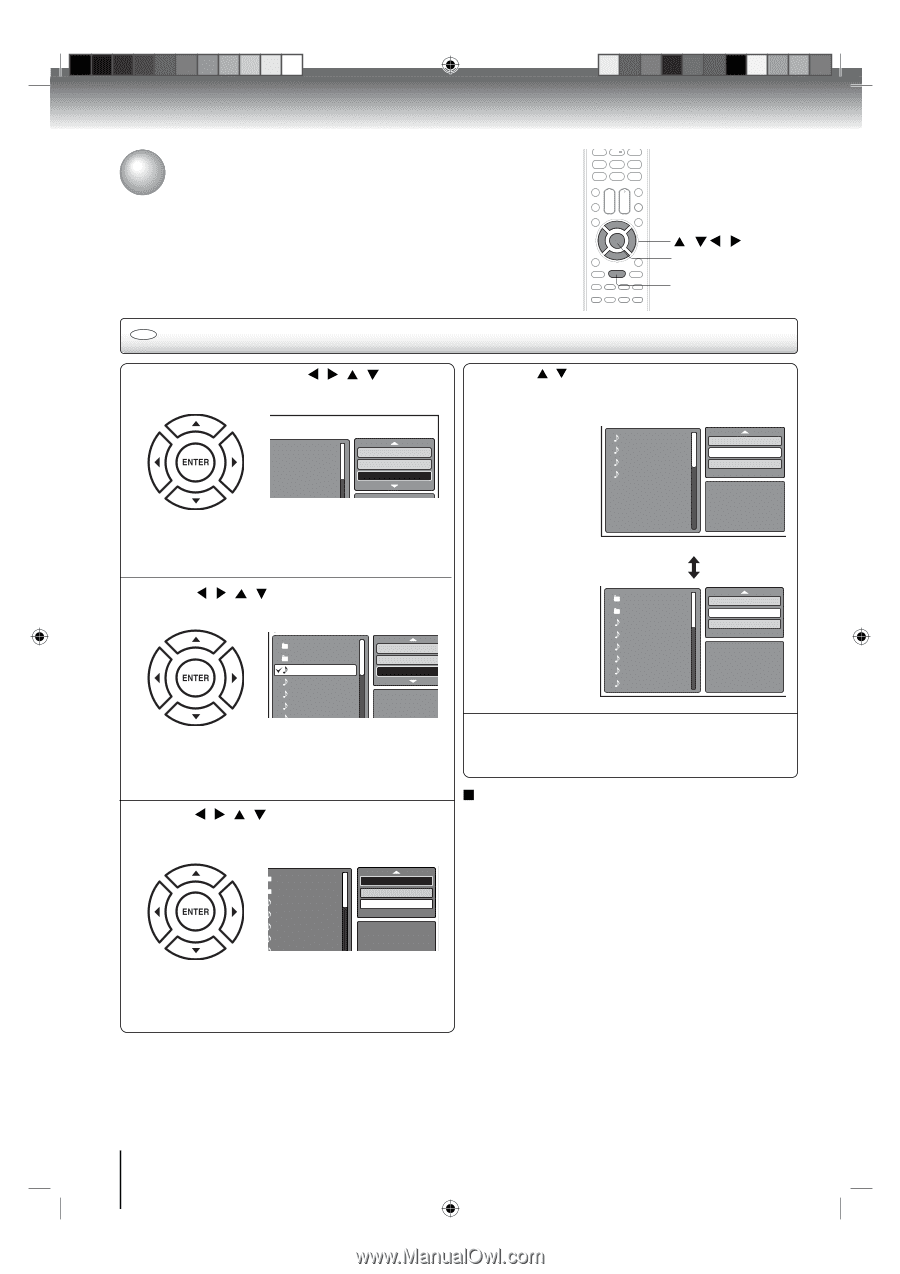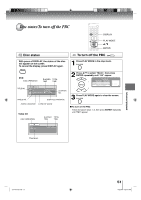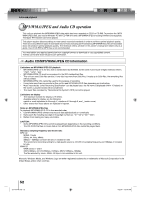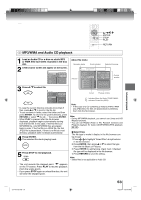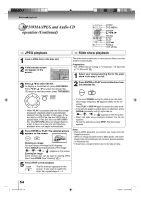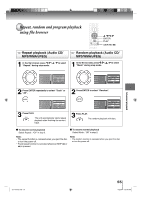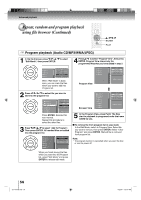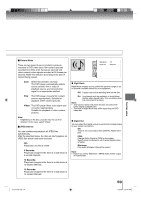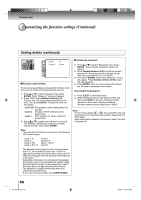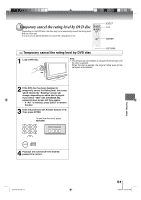Toshiba 15LV505 Owner's Manual - English - Page 56
Repeat, random and program playback, using file browser Continued
 |
UPC - 022265001486
View all Toshiba 15LV505 manuals
Add to My Manuals
Save this manual to your list of manuals |
Page 56 highlights
Advanced playback Repeat, random and program playback using file browser (Continued) / / / ENTER PLAY CD Program playback (Audio CD/MP3/WMA/JPEG) 1 In the file browser, press / / / to select "Edit Mode", then press ENTER. 4 Press / to select "Program View", then press ENTER. Program View shows only the programmed files that you have added in step 2. Folder-1 Folder-2 Repeat :Off Mode :Off MP3-1 Edit Mode MP3-2 MP3 3 When "Edit Mode" is black color, you can mark the files which you want to add into Program list. MP3-1 MP3-2 MP3-3 WMA-3 Program View Edit Mode Browser View Clear Program JPEG Preview 2 Press / / / to select file you want to add into the program list. Folder-1 Folder-2 Repeat :Off Mode :Off MP3-1 Edit Mode MP3-2 MP3-3 WMA-1 WMA 2 JPEG Preview Press ENTER. Selected file was marked. Repeat this procedure to select the other files. 3 Press / / / to select "Add To Program". Then press ENTER. All marked files are added into the program list. Folder-1 Folder-2 MP3-1 MP3-2 MP3-3 WMA-1 WMA 2 Edit Mode Program View Add To Program JPEG Preview When you finish storing the files which you want into the Program list, select "Edit Mode" and press ENTER to release edit mode. Browser View Folder-1 Folder-2 MP3-1 MP3-2 MP3-3 WMA-1 WMA-2 WMA-3 Edit Mode Program View Add To Program JPEG Preview 5 In the Program View, press PLAY. The files start to playback in programed order that were added by you. To remove file from program list in stop mode In the Edit Mode, switch to Program View. Select file you want to remove, then press ENTER. Select "Clear Program" and press ENTER. Marked file is removed from program list. Note: • The program function is cancelled when you eject the disc or turn the power off. 56 J51T0101D.indb 56 6/22/09 4:29:47 PM