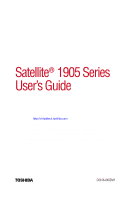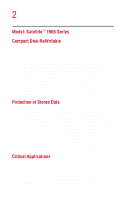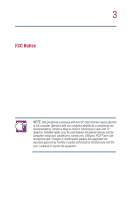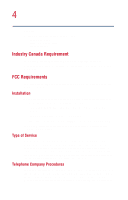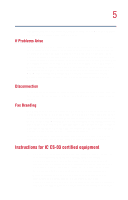Toshiba 1905-S303 User Manual
Toshiba 1905-S303 - Satellite - Pentium 4 2.4 GHz Manual
 |
UPC - 032017159105
View all Toshiba 1905-S303 manuals
Add to My Manuals
Save this manual to your list of manuals |
Toshiba 1905-S303 manual content summary:
- Toshiba 1905-S303 | User Manual - Page 1
Satellite® 1905 Series User's Guide If you need assistance: ❖ VirtualTechTM http://virtualtech.toshiba.com ❖ InTouch® Center Calling within the United States (800) 457-7777 Calling from outside the United States (949) 859-4273 For more information, see Chapter 9 on page 199 in this guide. TOSHIBA - Toshiba 1905-S303 | User Manual - Page 2
failures, alteration, or loss of the data. IF YOUR DATA IS ALTERED OR LOST DUE TO ANY TROUBLE, FAILURE OR MALFUNCTION OF THE HARD DISK DRIVE OR OTHER STORAGE DEVICES AND THE DATA CANNOT BE RECOVERED, TOSHIBA SHALL NOT BE LIABLE FOR ANY DAMAGE OR LOSS OF DATA, OR ANY OTHER DAMAGE RESULTING THEREFROM - Toshiba 1905-S303 | User Manual - Page 3
's serial port, parallel port, monitor port, USB port, PS/2™ port and microphone jack. Changes or modifications made to this equipment not expressly approved by Toshiba or parties authorized by Toshiba could void the user's authority to operate the equipment. This device complies with Part 15 of - Toshiba 1905-S303 | User Manual - Page 4
Contact: Toshiba America Canada. FCC Requirements The following information is pursuant to FCC CFR 47, Part 68 and refers to internal modems. Installation When you are ready to a standard jack called the USOC RJ11C. Type of Service Your modem is designed to be used on standard-device telephone lines - Toshiba 1905-S303 | User Manual - Page 5
network. If the telephone company notes a problem, they may temporarily discontinue service repairs are ever needed on your modem, they should be performed by Toshiba Corporation, Toshiba America Information Systems, Inc. or an authorized representative of Toshiba a message. Instructions for IC CS - Toshiba 1905-S303 | User Manual - Page 6
not exceed 5. 3 The standard connecting arrangement (telephone jack type) for this equipment is jack type(s): USOC RJ11C. Wireless Interoperability The Toshiba Wireless LAN Mini PCI Card products are designed to be interoperable with any wireless LAN product that is based on Direct Sequence Spread - Toshiba 1905-S303 | User Manual - Page 7
Wireless LAN device prior to turning on the equipment. Regulatory Information The Toshiba Wireless LAN Mini PCI Card must be installed and used in strict accordance with the manufacturer's instructions . To prevent radio interference to the licensed service, this device is intended to be operated - Toshiba 1905-S303 | User Manual - Page 8
operation. Caution: Exposure to Radio Frequency Radiation The radiated output power of the Toshiba Wireless LAN Mini PCI Card is far below the FCC radio frequency exposure limits. Nevertheless, the Toshiba Wireless LAN Mini PCI Card shall be used in such a manner that the potential for human contact - Toshiba 1905-S303 | User Manual - Page 9
caused by unauthorized modification of the devices included with this Toshiba Wireless LAN Mini PCI Card, or the substitution or attachment of connecting cables and equipment other than specified by Toshiba. The correction of interference caused by such unauthorized modification, substitution - Toshiba 1905-S303 | User Manual - Page 10
classified as a "CLASS 1 LASER PRODUCT." To use this model properly, read the instruction manual carefully and keep it for your future reference. In case of any trouble with this model, please contact your nearest "AUTHORIZED service station." To prevent direct exposure to the laser beam, do not try - Toshiba 1905-S303 | User Manual - Page 11
guide cannot be reproduced in any form without the prior written permission of Toshiba. No patent liability is assumed, however, with respect to the use of the information contained herein. ©2002 by Toshiba BETWEEN THE PRODUCT AND THE MANUAL. IN NO EVENT SHALL TOSHIBA BE LIABLE FOR ANY INCIDENTAL, - Toshiba 1905-S303 | User Manual - Page 12
12 Trademarks Satellite, Noteworthy, SelectServ, and InTouch are registered trademarks, SecureSleep, and FreedomWare are trademarks of Toshiba America Information Systems, Inc. and/or Toshiba Corporation. WinDVD is a trademark of InterVideo, Inc. Microsoft, Windows, DirectX, and DirectShow are - Toshiba 1905-S303 | User Manual - Page 13
Contents Introduction 23 This guide 23 Safety icons 24 Other icons used 25 Other documentation 25 Service options 26 Chapter 1: Finding Your Way Around 27 Making sure you have everything 27 Front with the display closed 28 Back 28 Right side 30 - Toshiba 1905-S303 | User Manual - Page 14
45 Registering your computer with Toshiba ......... 46 Adding external devices 47 Connecting the AC adapter 48 Charging the battery 50 Using the computer memory (optional 55 Connecting a mouse 59 Using an external keyboard 59 Connecting a printer 59 Setting up a printer 61 Connecting a USB - Toshiba 1905-S303 | User Manual - Page 15
76 Inserting and removing diskettes 76 Caring for diskettes 77 Backing up your files 78 Copying to a diskette 78 Playing a CD or DVD 79 Drive components and control buttons 79 CD/DVD control buttons 81 CD/DVD control and digital audio control ........ 82 Inserting a disc 83 Playing an audio - Toshiba 1905-S303 | User Manual - Page 16
16 Contents Using the DVD-ROM or DVD-ROM/CD-RW multifunction drive 88 Setting up for communications 89 Connecting the modem 89 Connecting your computer to a network .......... 90 Using the i.LINK® port 90 Powering down the computer 91 Turn Off command 91 Hibernation command 92 Standby command - Toshiba 1905-S303 | User Manual - Page 17
Contents Changing the main battery 108 Removing the battery from the computer ...... 108 Inserting a charged battery 110 Safety precautions 111 Maximizing battery life 112 Disposing of used batteries safely 113 Traveling tips 114 Chapter 5: Getting to Know the Windows® XP Operating System 115 - Toshiba 1905-S303 | User Manual - Page 18
XP Help and Support 142 Using the Windows® XP tour 145 Lesson 15: Turning off your computer 146 Chapter 6: Exploring Your Options 147 Windows® XP 156 Connecting your computer to a network ....... 156 Setting up a wireless connection 157 Accessing the wireless modules using your system tray - Toshiba 1905-S303 | User Manual - Page 19
Adjusting recording quality 165 Using external speakers or headphones......... 165 Using PC Cards 167 PC Card supporting software 167 Inserting PC Cards 168 Removing PC Cards 169 Hot swapping 170 Chapter 7: Toshiba Utilities 171 Power Management 172 Chapter 8: WinDVD 175 Playing DVDs 175 - Toshiba 1905-S303 | User Manual - Page 20
help you 204 Resolving a hardware conflict 205 A plan of action 205 Resolving hardware conflicts on your own .... 206 Fixing a problem with Device Manager .......... 207 Memory card problems 209 Power and the batteries 209 Keyboard problems 211 Display problems 211 Disk drive problems 213 - Toshiba 1905-S303 | User Manual - Page 21
/CD-RW drive problems 215 Secondary IDE Channel DMA setting 218 Sound system problems 224 PC Card problems 225 Printer problems 228 Modem problems 229 Develop good computing habits 229 If you need further assistance 231 Before you call 231 Contacting Toshiba 231 Other Toshiba Internet Web - Toshiba 1905-S303 | User Manual - Page 22
22 Contents Appendix B: Power Cable Connectors 243 USA and Canada 243 United Kingdom 243 Australia 243 Europe 243 Glossary 245 Index 261 - Toshiba 1905-S303 | User Manual - Page 23
to the world of powerful and portable multimedia computers! With your new Toshiba notebook computer, your access to information can accompany you wherever you go. You will find that your Microsoft® Windows® XP operating system is already installed on your computer. It offers exciting features - Toshiba 1905-S303 | User Manual - Page 24
Introduction Safety icons Safety icons This manual contains safety instructions that must be observed in order been classified according to the seriousness of the risk, and the icons highlight these instructions as follows: DANGER: This icon indicates the existence of a hazard that could result - Toshiba 1905-S303 | User Manual - Page 25
your desktop or in the DOCS folder on the C: drive. ❖ Guides for other programs that may come preinstalled on your computer for additional programs on your Recovery CDs. ❖ Toshiba accessories information, which lists accessories available from Toshiba and explains how to order them. ❖ The Microsoft - Toshiba 1905-S303 | User Manual - Page 26
26 Introduction Service options Service options Toshiba offers a full line of service options built around its SelectServ® warranty programs. For more information, visit Toshiba's Web site at Toshiba.com. If you have a problem or need to contact Toshiba, see "If Something Goes Wrong" on page 199. - Toshiba 1905-S303 | User Manual - Page 27
exterior features of your notebook computer. It serves as a reference when you need to locate parts of the computer. Making sure you have everything Before doing anything else, consult the Quick Start card provided with your system to make sure you received everything. If any items are missing or - Toshiba 1905-S303 | User Manual - Page 28
S-Video USB ports Modem port LAN port DC-IN jack The security lock slot enables you to attach an optional Port Noteworthy® computer lock cable to your computer to secure it to a large, heavy object such as your desk. The LAN port enables you to connect the computer to a local Ether area network - Toshiba 1905-S303 | User Manual - Page 29
Finding Your Way Around Back 29 The USB (Universal Serial Bus) ports enables you to connect USB peripherals to your computer. DEFINITION: USB is a peripheral expansion standard that supports a data-transfer rate of up to 12 Mbps for peripherals such as keyboards, pointing devices, and monitors. - Toshiba 1905-S303 | User Manual - Page 30
side Right side i.LINK® Optional wireless antenna on-off switch Diskette drive DVD-ROM or DVD-ROM/CD-RW drive Manual eject button Eject button The diskette drive allows you to use either high-density or double-density 3.5-inch diskettes. i.LINK® port-The i.LINK® port on the right side of the - Toshiba 1905-S303 | User Manual - Page 31
jack lets you connect an external monaural microphone. The volume control dial lets you adjust the loudness of the system speakers. The two stacked PC Card slots support up to two Type II PC Cards, or one Type III PC Card. See "Using PC Cards" on page 167 for more information. The PC - Toshiba 1905-S303 | User Manual - Page 32
32 Finding Your Way Around Front with the display open Front with the display open Display panel Power button Speaker Keyboard indicator panel Speaker Function keys TouchPad Primary control button Secondary control button CD/DVD control buttons Keyboard Palm rest System indicator panel The - Toshiba 1905-S303 | User Manual - Page 33
Finding Your Way Around Front with the display open 33 For more information on Primary and Secondary control buttons, see "Using the TouchPad®" on page 53. The CD/DVD control buttons allow you to play audio CDs when the computer is turned off. You can also use them to play CDs and DVDs with the - Toshiba 1905-S303 | User Manual - Page 34
light is on, pressing an overlay key moves the cursor in the direction of the arrow printed on the front of the key instead of typing the letter printed on the top of the key. The numeric mode light glows when the numeric overlay is on. When this light is on - Toshiba 1905-S303 | User Manual - Page 35
Finding Your Way Around Front with the display open 35 System indicator panel AC power light On/off light Battery light Hard disk drive light Disc/disk activity light Wireless indicator light The system indicator lights are under a tinted panel and are visible only when the feature they - Toshiba 1905-S303 | User Manual - Page 36
Front with the display open The disc/disk activity light flashes green when the diskette drive, the DVD-ROM or the DVD-ROM/CD-RW drive is being accessed. CAUTION: Never turn off the computer while any drive is in use. Doing so could damage the media in use and result in loss - Toshiba 1905-S303 | User Manual - Page 37
is currently playing. To eject the disc press the button again. Pressing the mode button once more places the computer in digital mode. Underside Expansion memory and optional Wi-Fi slot cover Cooling vent Hard disk drive cover Battery release latch Battery cover - Toshiba 1905-S303 | User Manual - Page 38
Mini-PCI slot cover protects the slots where you insert additional memory. See "Installing additional memory (optional)" on page 55 for detailed information. It is also the slot where an optional Wi-Fi Mini-PCI card for wireless networking (*for systems with Wi-Fi) can be installed. The cooling vent - Toshiba 1905-S303 | User Manual - Page 39
Chapter 2 Getting Started This chapter provides tips for working comfortably, describes how to connect components, and explains what to do the first time you use your notebook computer. Selecting a place to work Your computer is portable and designed to be used in a variety of circumstances and - Toshiba 1905-S303 | User Manual - Page 40
does not operate correctly after you turn it back on, contact a Toshiba authorized service provider. Keeping yourself comfortable Strain and stress injuries are becoming more and distance. You should be able to type without twisting your torso or neck, and look at the screen without slouching. - Toshiba 1905-S303 | User Manual - Page 41
computing comfort. ❖ Position your chair so that the keyboard is at or slightly below the level of your elbow. You should be able to type comfortably with your shoulders relaxed and your forearms parallel to the floor. If you are using a conventional chair: ❖ Your knees should be slightly higher - Toshiba 1905-S303 | User Manual - Page 42
chair so that it supports the lower curve of your spine. If necessary, use a cushion to provide extra back support. Lower-back-support cushions are available at twisting your wrists. Keep them in a relaxed, neutral position while typing. ❖ Exercise your hands, wrists, and arms to improve circulation. - Toshiba 1905-S303 | User Manual - Page 43
Getting Started Selecting a place to work 43 Work habits The key to avoiding discomfort or injury from strain is to vary your activities. If possible, schedule a variety of tasks into your working day. Finding ways to break up the routine can reduce stress and improve your efficiency. ❖ Take - Toshiba 1905-S303 | User Manual - Page 44
Card can result in errors or instability in its operation. Be careful when you remove a PC Card battery. Leave the computer turned off overnight to let the keyboard dry out before you use it again. ❖ Never turn off the computer if a drive-in-use light indicates a drive email, or download from the - Toshiba 1905-S303 | User Manual - Page 45
or to charge the battery, attach the AC adapter. See "Connecting the AC adapter" on page 48. Setting up your software The first time you turn on your computer, the Setup Wizard guides you through steps to line. A window will display asking if you wish to register with Toshiba and Microsoft. - Toshiba 1905-S303 | User Manual - Page 46
you up-to-date with information about new products and upgrades, and also extends your Toshiba warranty worldwide at no charge to you. You can register your computer with Toshiba by doubleclicking the icon on your desktop or by mailing the registration card that may ship with your computer. NOTE: To - Toshiba 1905-S303 | User Manual - Page 47
Toshiba recommends setting up your software first. See "Setting up your software" on page 45 . Before starting to use your computer, you may also want to: ❖ Add more memory (see "Installing additional memory see "Connecting a printer" on page 59) ❖ Install PC Cards (see "Using PC Cards" on page 167) - Toshiba 1905-S303 | User Manual - Page 48
the AC adapter Connecting the AC adapter The AC adapter enables you to power the computer from an AC outlet and to charge the computer's batteries. The AC power light on the computer glows when the device is plugged in. AC adapter Power cable Power cable and AC adapter To connect - Toshiba 1905-S303 | User Manual - Page 49
the power cable to a live electrical outlet. The AC power and battery lights glow. DANGER: Damaged power cables can cause fire or electric shock shock. CAUTION: Using the wrong AC adapter could damage your computer. Toshiba assumes no liability for any damage in such cases. Never pull directly - Toshiba 1905-S303 | User Manual - Page 50
must charge it. Connect the computer to a live power outlet using the AC adapter and power cable. The on/off light glows green and the battery light glows amber to show that it is charging. Once the computer is connected to a power outlet, you can charge the - Toshiba 1905-S303 | User Manual - Page 51
beyond the point where it moves easily. Never lift or move the computer using the display panel. Turning on the power 1 Check that all the drives are empty. 2 If you have a printer connected to your computer, turn on the printer and wait until the printer indicates that it is ready (on - Toshiba 1905-S303 | User Manual - Page 52
not lit when the computer is not connected to an external power source. For information on determining battery power, see "Monitoring battery power" on page 105. The hard disk drive light flashes to indicate that the hard disk drive is currently in use. CAUTION: Never turn off the computer while any - Toshiba 1905-S303 | User Manual - Page 53
Getting Started Using the computer for the first time 53 Using the TouchPad® The TouchPad, the small, smooth square cutout located in front of the keyboard, is sensitive to touch and enables you to move the cursor with the stroke of a finger. Simply move your finger on the TouchPad in the - Toshiba 1905-S303 | User Manual - Page 54
54 Getting Started Using the computer for the first time left one and corresponds to the left mouse button. To doubleclick, press the primary button twice in rapid succession. The function of the secondary button depends on the program you are using. It usually corresponds to the right mouse - Toshiba 1905-S303 | User Manual - Page 55
128, 256, and 512 MB capacity. You need a standard Phillips no. 1 screwdriver to install a memory module. CAUTION: To avoid damaging the computer's screws, use a standard Phillips no. 1 screwdriver that is the computer. 3 Unplug and remove any cables connected to the computer. 4 Remove the battery. - Toshiba 1905-S303 | User Manual - Page 56
Started Setting up other devices 5 Close the display panel and turn the computer upside down to locate the expansion memory slot cover to the empty memory slot. Expansion memory slot cover Base of the computer 6 Using a standard Phillips no. 1 screwdriver, unscrew the four screws that secure the - Toshiba 1905-S303 | User Manual - Page 57
insert into the computer). 8 Remove the new memory module from its antistatic packaging. 9 Holding the memory module by its edges so that the gold connector memory module should be level when secured in place. Inserting the memory module CAUTION: Avoid touching the connectors on the memory module - Toshiba 1905-S303 | User Manual - Page 58
slot cover. 12 Replace the screws and tighten them. 13 Replace the battery. 14 Turn the computer over and reconnect any cables you removed. 15 To verify that the computer correctly recognizes the memory: ❖ Click Start, then click Control Panel. ❖ Click the Performance and Maintenance icon. ❖ Click - Toshiba 1905-S303 | User Manual - Page 59
is USBcompatible. To connect a keyboard, attach its cable to one of the computer's USB ports. Connecting a printer NOTE: Read the documentation that came with your printer. Follow the manufacturer's instructions when connecting a local printer. NOTE: You must supply the proper printer cable. If - Toshiba 1905-S303 | User Manual - Page 60
as instructed by the printer manufacturer, the printer may not function correctly. CAUTION: Never connect the printer cable while the computer's power is on. Doing so may damage the printer, the computer, or both. You can connect a USB-compatible printer to your computer through the USB ports. To - Toshiba 1905-S303 | User Manual - Page 61
for the model of printer that is connected to your computer. You install the printer driver either by following the instructions indicated in your printer manual, or by using the operating system's Add Printer Wizard. If you plan to set up a printer later, click Cancel. Using the Add Printer Wizard - Toshiba 1905-S303 | User Manual - Page 62
Connecting a printer Sample Add Printer Wizard 5 Follow the instructions. HINT: If you are using more than one printer, make sure the printer name is descriptive enough to help you tell the difference between other printers. Connecting a USB printer To achieve the connection, you need a suitable - Toshiba 1905-S303 | User Manual - Page 63
a computer or electronics store. NOTE: Follow the manufacturer's instructions for connecting a parallel printer to your computer. Using external do this: 1 Turn off the computer. 2 Connect the monitor's video cable to the RGB (monitor) port on the rear of the computer. 3 Connect the monitor's power - Toshiba 1905-S303 | User Manual - Page 64
the quality of the external display To obtain the best picture quality from your external display device, you may need to adjust the video settings. See the documentation supplied with the device for additional configuration steps. TECHNICAL NOTE: In order to use the simultaneous mode, you must - Toshiba 1905-S303 | User Manual - Page 65
. Alternatively, use Hibernation mode to save the system settings to the hard disk. ❖ If you have work in progress and are not connected to a network, use the operating system Standby command to save your system settings to memory so that, when you turn on the computer again, you automatically - Toshiba 1905-S303 | User Manual - Page 66
Getting Started Caring for your computer hard disk, diskette drive, DVD-ROM or DVD-ROM/CDRW drive. For more information, see battery power" on page 101. Cleaning the computer To keep your computer clean, gently wipe the display panel and exterior case with a lightly dampened cloth. Ask your Toshiba - Toshiba 1905-S303 | User Manual - Page 67
disk activity has ended (the drive-in-use lights stop glowing) a carrying case from your Toshiba dealer or through Toshiba's Web site at toshibaaccessories Port Noteworthy® computer lock cable. Port Noteworthy® computer lock cable To secure the computer: 1 Loop the cable through or around some part - Toshiba 1905-S303 | User Manual - Page 68
68 Getting Started Caring for your computer 3 Insert the cable's locking end into the security lock slot located on the left side of the computer, then rotate the key a quarter turn and remove it. The computer is now securely locked to deter theft. Locking the computer - Toshiba 1905-S303 | User Manual - Page 69
your work frequently. Your work stays in the computer's temporary memory until you save it to the disk. You will lose all battery is running low. See "Setting battery alarms" on page 107. HINT: Some programs have an automatic save feature that you can turn on. This feature saves your file to the hard - Toshiba 1905-S303 | User Manual - Page 70
a regular basis. Label the backup copies clearly and store them in a safe place. If your hard disk suddenly fails, you may lose all the data on it unless you have a separate backup 2 PgDn 3 + Ins 0 Del / End Alt (Alternate) key Fn key Ctrl (Control) key Character keys Parts of the keyboard - Toshiba 1905-S303 | User Manual - Page 71
Learning the Basics Using the keyboard 71 Character keys Typing with the character keys is very much like typing on a typewriter, except that: ❖ The spacebar creates a space character instead of just passing over an area of the page. ❖ The lowercase letter l (el) and the - Toshiba 1905-S303 | User Manual - Page 72
72 Learning the Basics Using the keyboard Windows® special keys Application key Windows® logo key Windows® special keys The keyboard provides two keys that have special functions in the operating system: ❖ The Windows® logo key opens the Start menu. ❖ The Application key has the same function as - Toshiba 1905-S303 | User Manual - Page 73
characters while the numeric overlay is on. To do so: ❖ For lowercase letters, hold down Fn while you type the letters. ❖ For uppercase letters, hold down both Fn and Shift while you type the letters. To use the cursor control overlay when the numeric overlay is on, press and hold down Shift - Toshiba 1905-S303 | User Manual - Page 74
Run dialog box The Windows® XP operating system's tutorial chapter gives step-by-step instructions for starting a program from the hard disk drive or a diskette. This is one of the most important rules of computing. NOTE: Save your data even when you are using the Standby command, in case the battery - Toshiba 1905-S303 | User Manual - Page 75
programs' documentation to see whether they have an automatic save feature. To save: ❖ A file you are updating, open the program's File menu and click Save. ❖ A new file, choose Save As from the File menu, type a name for the file, and click OK. HINT: To make another copy of the file you are - Toshiba 1905-S303 | User Manual - Page 76
Print dialog box 3 Click Print to print. Using diskettes The 3.5-inch external diskette drive lets you use high-density (1.44 MB) diskettes for data transfer and storage. Eject button Sample external diskette drive Inserting and removing diskettes 1 Hold the diskette so that the arrow on its upper - Toshiba 1905-S303 | User Manual - Page 77
not use cleaning fluids. ❖ Never slide back the protective metal cover. ❖ Never touch the magnetic surface of a diskette. Fingerprints can prevent the drive from reading the data stored on a diskette. ❖ Never twist or bend a diskette. ❖ Keep diskettes at room temperature and avoid exposing them to - Toshiba 1905-S303 | User Manual - Page 78
your files means copying individual files to a diskette or copying entire sections of your hard disk to another device, such as a tape drive. Copying to a diskette 1 Insert a diskette into the internal diskette drive. 2 Click Start. The Start menu appears. 3 Click My Computer. The My Computer window - Toshiba 1905-S303 | User Manual - Page 79
drive that can read both DVD-ROM and CD-ROM discs. Digital versatile discs (DVDs) provide a significant increase in data storage and support features that are not available on any other video you play DVDs while running on AC power rather than battery power. You use CD-ROMs to load and run software - Toshiba 1905-S303 | User Manual - Page 80
80 Learning the Basics Playing a CD or DVD Components DVD-ROM or DVD-ROM/CD-RW drive DVD-ROM or DVD-ROM/CD-RW drive Manual eject button Eject button Use the eject button to release the disc tray. This button requires power to operate. CAUTION: Never press the eject button - Toshiba 1905-S303 | User Manual - Page 81
Learning the Basics Playing a CD or DVD 81 CD/DVD control buttons The control buttons on the front edge of the computer enable you to play audio CDs when the computer is off. You can also use them to play CDs and DVDs when the computer is on. Previous Next track track Play/Pause Stop/Eject CD/ - Toshiba 1905-S303 | User Manual - Page 82
digital audio mode. CD /DVD Mode Digital Audio Mode Power is off and you If a CD is in the The operating sys- press Play/Pause drive, the system tem starts, the Media enters CD player Player starts and the mode and operates as digital audio file a stand-alone CD begins to - Toshiba 1905-S303 | User Manual - Page 83
or DVD 83 CAUTION: Do not install or remove a memory module while the DVD-ROM drive power is on. Inserting a disc WARNING: Before playing turned on, press the eject button on the DVD-ROM or DVD-ROM/CD-RW drive. Pressing the eject button The disc tray partially opens. CAUTION: To avoid damaging a - Toshiba 1905-S303 | User Manual - Page 84
could lose data. 4 Carefully place the disc in the empty tray with its label facing up. Inserting a disc CAUTION: Be careful not to touch the drive's lens (located underneath the drive's spindle) or the area around it. Doing so could cause the - Toshiba 1905-S303 | User Manual - Page 85
DVD) with the computer turned on: 1 Press the eject button on the drive. CAUTION: Do not press the eject button while the in-use indicator light is glowing. Doing so could damage the disc or the drive. Also, if the disc is still spinning when you open the disc tray, - Toshiba 1905-S303 | User Manual - Page 86
off: 1 Insert a slender object, such as a straightened paper clip, into the manual eject hole. 2 Gently pull the tray out until it is fully open, remove the Windows Media Player, it will display in Toshiba Skin mode. Sample Windows MediaTM Player Toshiba Skin You may switch the Media Player window - Toshiba 1905-S303 | User Manual - Page 87
click the Stop button. Playing a DVD This manual has an entire chapter devoted to using WinDVDTM. watch DVD movies on your computer using WinDVD, Toshiba highly recommends that your system's power management utility contain files just like diskettes and the hard disk. CDs are often used to install - Toshiba 1905-S303 | User Manual - Page 88
a disc or place heavy objects on top of it. ❖ Hold a disc by its outside edge. Fingerprints on the surface of a compact disc can prevent the drive from reading the data properly. ❖ Avoid exposing discs to direct sunlight or extreme heat or cold. ❖ To clean a disc, wipe it from the center outwards - Toshiba 1905-S303 | User Manual - Page 89
with a built-in V.90 56K modem and a built-in 10/100 Ethernet LAN adapter. To use the modem, you must connect it to a standard voice-grade FCC limitations, speeds of 53 kbps are the maximum permissible rates during downloads. Actual data transmission speeds will vary depending on line conditions. 1 - Toshiba 1905-S303 | User Manual - Page 90
and point to All Programs. 2 Point to Accessories, then to Communications, and click Network Setup Wizard. 3 Follow the on-screen instructions. The computer connects with the network. Using the i.LINK® port The i.LINK® port on the right side of the computer provides an extremely fast data transfer - Toshiba 1905-S303 | User Manual - Page 91
transfer high levels of data in realtime, such as video devices. As with USB ports, the i.LINK® port supports both Plug-and-Play (automatic configuration) and hot swapping from Turn Off uses the most time and battery power. ❖ When starting up again, the system does not automatically open programs and files - Toshiba 1905-S303 | User Manual - Page 92
are retained indefinitely. Restoring information from the hard drive takes longer than restoring it from memory. When you start up again, the computer more time and battery power than restarting from Standby because information is being retrieved from the hard disk instead of memory. ❖ When starting - Toshiba 1905-S303 | User Manual - Page 93
your work often. ❖ Restarting from Standby mode uses less time and battery power than restarting from Turn Off or Hibernation mode. ❖ When starting up options to power down your computer, save your files and make sure the drive-inuse lights are off. If you change your mind and decide to continue - Toshiba 1905-S303 | User Manual - Page 94
time. ❖ Restarting from Turn Off or Shut down uses the most time and battery power. When starting up again, the system does not automatically open programs and files , you first need to turn on the feature in Toshiba's Power Saver utility. 1 Click Start, then click Control Panel. The Control - Toshiba 1905-S303 | User Manual - Page 95
Learning the Basics Using Turn Off Computer 95 3 Click the Toshiba Power Management icon. 4 Select the Advanced tab. The following screen appears. Sample System power mode settings 5 Select Power Off for the options you want. ❖ When I - Toshiba 1905-S303 | User Manual - Page 96
than does Turn Off Computer ❖ Restarting from Hibernation uses a little more time and battery power to start up than restarting from Standby, because information is being retrieved from the hard disk rather than from memory ❖ When starting up again, the computer returns to the mode in which you - Toshiba 1905-S303 | User Manual - Page 97
your computer for Hibernation: 1 Open the Start menu, then click Control Panel. 2 Click the Performance and Maintenance icon, and then click the Toshiba Power Management icon. 3 Click the Advanced tab. 4 Select Hibernation for the options you want. When I press the power button Set this option - Toshiba 1905-S303 | User Manual - Page 98
a powersaving mode. Standby holds the current mode of the computer in memory so that, when you restart the computer, you can continue working from using. NOTE: If you power down using the Standby command and the main battery discharges fully, your information will be lost. Be sure to save your work - Toshiba 1905-S303 | User Manual - Page 99
Hibernate. The computer saves the status of all open programs and files to memory, turns off the display, and goes into a low-power mode. The Control Panel. 2 Click the Performance and Maintenance icon, and then click the Toshiba Power Management icon. 3 Click the Advanced tab. 4 Select Standby for - Toshiba 1905-S303 | User Manual - Page 100
screen you were using. NOTE: If you power down using the Standby command and the battery discharges fully, your information will be lost. Be sure to save your work often. Toshiba's online resources Toshiba maintains a number of online sites to which you can connect. These sites provide information - Toshiba 1905-S303 | User Manual - Page 101
efficiency. Many of these energy-saving features have been set by Toshiba. We recommend you leave these features active, allowing your computer to traveling. Running the computer on battery power The computer contains a removable lithium ion (Li-Ion) high-capacity battery that provides power when you - Toshiba 1905-S303 | User Manual - Page 102
RTC) battery. This is a nickel metal hydride (NiMH) battery. The RTC battery powers the RTC memory, which batteries with you. You can then replace a discharged battery and continue working. Battery safety precautions ❖ Never try to disassemble a battery. ❖ Never overcharge or reverse charge a battery - Toshiba 1905-S303 | User Manual - Page 103
may reduce the potential charge of the battery. Use only battery chargers designed to work with your notebook computer. You can order a Toshiba battery charger from Toshiba's Web site at toshibaaccessories.com. Charging the main battery To charge the main battery while it is in your computer, plug - Toshiba 1905-S303 | User Manual - Page 104
computer and leave it turned on for 10 or more hours. NOTE: It is seldom necessary to charge the RTC battery because it charges while the computer is off. If the RTC battery is low, the real-time clock and calendar may display the incorrect time and date or stop working. When - Toshiba 1905-S303 | User Manual - Page 105
. 1 Click Start, then click Control Panel. The Control Panel appears. 2 Click the Performance and Maintenance icon. 3 Click the Toshiba Power Management icon. 4 Click the Battery Power Meter tab. The current power source and battery power remaining section displays the current charge state of the - Toshiba 1905-S303 | User Manual - Page 106
an external monitor ❖ How much you use the hard disk and other drives ❖ Whether you use any optional devices to which the battery supplies power, such as a PC Card ❖ Where you are working-since operating time decreases at low temperatures Toshiba's power-saving options greatly increase the length of - Toshiba 1905-S303 | User Manual - Page 107
open programs and files to the hard disk before shutting down. Setting battery alarms Your computer can be configured to warn you when the battery is running low. You can set and Maintenance icon. 3 Click the Toshiba Power Management icon. 4 Click the Alarm tab and set the alarm, as desired. - Toshiba 1905-S303 | User Manual - Page 108
, be careful not to drop it or short-circuit its terminals. Removing the battery from the computer 1 Save your work. 2 Turn off the computer or place it in Hibernation mode according to the instructions in "Using Hibernation" on page 96. 3 Remove all cables connected to the computer. 4 Close the - Toshiba 1905-S303 | User Manual - Page 109
release latch toward the unlocked position, use the adjacent half-oval finger slot nearby to gently pull the battery pack free. WARNING: If the battery is leaking or its case is cracked, put on protective gloves to handle it, and discard it immediately following the advice in "Disposing of used - Toshiba 1905-S303 | User Manual - Page 110
into place until it snaps shut. If the front end resists, don't force it. Simply start over. Inserting the battery CAUTION: Failure to lock the battery cover can result in the battery falling out of the computer case. 3 Turn the computer right side up. 4 Reconnect any cables you removed. 5 Turn on - Toshiba 1905-S303 | User Manual - Page 111
or changes color or shape while it is being used or charged. Carefully remove the battery pack from the computer. ❖ Never try to disassemble a battery pack. ❖ Never overcharge or reverse charge a battery. Overcharging will shorten its life and reverse charging could destroy it, causing the release - Toshiba 1905-S303 | User Manual - Page 112
does not glow, power is not being supplied. Check the connections for the AC adaptor and power cord. 5 Charge the battery pack until the Battery LED glows green. ❖ If you have extra battery packs, rotate their use. ❖ If you will not be using the system for an extended period, more than one month - Toshiba 1905-S303 | User Manual - Page 113
irresponsible, it may be illegal. Dispose of the battery as required by local ordinances or regulations. Use only batteries recommended by Toshiba. The materials that came with your computer may include an insert regarding the disposal of batteries. If not, check with your local government agency - Toshiba 1905-S303 | User Manual - Page 114
offers a choice of carrying cases for the computer. They all provide plenty of extra space for manuals, power cables, compact discs and diskettes. Contact your authorized Toshiba representative for more information, or visit toshibaaccessories.com. TECHNICAL NOTE: When traveling by air, you may - Toshiba 1905-S303 | User Manual - Page 115
Chapter 5 Getting to Know the Windows® XP Operating System This chapter introduces the Windows® XP operating system by guiding you through a few basic tasks. Whether you have used a Windows®operating system or not, the skill and confidence you will gain from this chapter will - Toshiba 1905-S303 | User Manual - Page 116
116 Getting to Know the Windows® XP Operating System Lesson 1: Exploring the desktop find documents, set up system components, and perform most other computing tasks. HINT: The illustrated examples in this guide may appear slightly different from the screens displayed by your system. However, the - Toshiba 1905-S303 | User Manual - Page 117
117 Getting to Know the Windows® XP Operating System Lesson 1: Exploring the desktop Icons An the file contents appears. Your desktop may contain other icons depending on your configuration. See Windows® XP online Help for more specific information on each icon and how to use it. Start button You - Toshiba 1905-S303 | User Manual - Page 118
to Know the Windows® XP Operating System Lesson 1: Exploring the desktop ❖ Search for files ❖ Access Windows® Help and Support ❖ Run programs ❖ a specific task, double-click the appropriate System tray icon. Windows® XP file system All files on your computer are organized for accessibility using a - Toshiba 1905-S303 | User Manual - Page 119
XP Operating System Lesson 2: Using the TouchPad and control buttons together the files and folders reside in your computer on a storage device, such as a disk drive may have more than one disk drive. Computers can be connected together to form a network, so that programs, documents and other - Toshiba 1905-S303 | User Manual - Page 120
120 Getting to Know the Windows® XP Operating System Lesson 2: Using the TouchPad and control buttons together NOTE: In this guide, the term "click" refers to the primary button, which is usually the left one. Instructions requiring the secondary button specifically mention that button. For example, - Toshiba 1905-S303 | User Manual - Page 121
121 Getting to Know the Windows® XP Operating System Lesson 2: Using the TouchPad and control buttons together Sample My Computer window open 6 Now click the Close button in the upper-right corner - Toshiba 1905-S303 | User Manual - Page 122
122 Getting to Know the Windows® XP Operating System Lesson 2: Using the TouchPad and control buttons together Start button Taskbar System tray Sample desktop with the taskbar on the right HINT: You - Toshiba 1905-S303 | User Manual - Page 123
123 Getting to Know the Windows® XP Operating System Lesson 3: Learning about the Internet You The lesson assumes you have an account with an Internet Service Provider (ISP). Opening a Web page from a window The most common way to open a Web page is by typing a Web address in the address line of the - Toshiba 1905-S303 | User Manual - Page 124
124 Getting to Know the Windows® XP Operating System Lesson 4: Creating a new document Sample My Computer called New Text Document with the icon name highlighted. 3 To give your document a meaningful name, type My New Doc.txt and press Enter. 4 Double-click the My New Doc icon. The operating system - Toshiba 1905-S303 | User Manual - Page 125
125 Getting to Know the Windows® XP Operating System Lesson 4: Creating a new document Sample Notepad window Notice that when the document opens, there is a new button on the taskbar that reads New - Toshiba 1905-S303 | User Manual - Page 126
to Know the Windows® XP Operating System Lesson 5: Creating a new folder Lesson 5: Creating a new folder DEFINITION: A folder is an area where you can store documents and other types of files. It is analogous to a file folder stored in a file cabinet. In this case, a disk drive in the computer is - Toshiba 1905-S303 | User Manual - Page 127
127 Getting to Know the Windows® XP Operating System Lesson 6: Starting programs 7 Close the window by clicking its Close button and continue with the next lesson to learn how to start programs. - Toshiba 1905-S303 | User Manual - Page 128
128 Getting to Know the Windows® XP Operating System Lesson 6: Starting programs To use Windows Explorer to launch . For example, it lets you see all the files in a particular folder on the computer's hard disk. Sample Windows Explorer window Notice the taskbar now has two buttons on it-one for Paint - Toshiba 1905-S303 | User Manual - Page 129
129 Getting to Know the Windows® XP Operating System Lesson 7: Resizing, repositioning, and hiding windows Lesson 7: Resizing, repositioning, and hiding windows If you have followed the lessons in this chapter, you now - Toshiba 1905-S303 | User Manual - Page 130
130 Getting to Know the Windows® XP Operating System Lesson 7: Resizing, repositioning, and hiding windows Using the taskbar If you have application windows open on the desktop, you can rearrange them by - Toshiba 1905-S303 | User Manual - Page 131
131 Getting to Know the Windows® XP Operating System Lesson 7: Resizing, repositioning, and hiding windows The Paint window expands to fill the screen, hiding everything except the taskbar. Notice that the Maximize - Toshiba 1905-S303 | User Manual - Page 132
132 Getting to Know the Windows® XP Operating System Lesson 8: Closing programs Now that the windows are side by side, you can see how you could refer to one window while working - Toshiba 1905-S303 | User Manual - Page 133
133 Getting to Know the Windows® XP Operating System Lesson 9: Creating shortcuts Lesson 9: Creating shortcuts By Shortcut dialog box. Sample Create Shortcut dialog box 3 In the Command line box, type c:\windows\system32\calc.exe and click Next. The operating system prompts you to select a name - Toshiba 1905-S303 | User Manual - Page 134
134 Getting to Know the Windows® XP Operating System Lesson 9: Creating shortcuts The operating system displays the new shortcut on your desktop. Creating a shortcut to the Character Map Use this method when - Toshiba 1905-S303 | User Manual - Page 135
135 Getting to Know the Windows® XP Operating System Lesson 9: Creating shortcuts Sample Search Results dialog box HINT: Search also allows you to perform searches on the Internet. 2 Click All files and folders. 3 Type char in the text box labeled: In all or part of the file name. 4 Click Search. - Toshiba 1905-S303 | User Manual - Page 136
This lesson will not only teach you how to change the background, but will also introduce you to properties. The Windows ® XP operating system treats all windows, icons, programs, drives, etc. as self-contained objects, each with its own set of properties (such as size, position onscreen, and color - Toshiba 1905-S303 | User Manual - Page 137
137 Getting to Know the Windows® XP Operating System Lesson 10: Changing the screen saver 1 Move the pointer to an empty area of the desktop, then click the secondary button. The operating - Toshiba 1905-S303 | User Manual - Page 138
138 Getting to Know the Windows® XP Operating System Lesson 11: Setting the date and time The operating system returns you to the desktop. You can view any object's properties by clicking - Toshiba 1905-S303 | User Manual - Page 139
139 Getting to Know the Windows® XP Operating System Lesson 12: Removing objects from the desktop Sample Date and Time Properties dialog box HINT: To open the Date and Time Properties dialog - Toshiba 1905-S303 | User Manual - Page 140
140 Getting to Know the Windows® XP Operating System Lesson 12: Removing objects from the desktop The icon disappears, but, with the operating system, it is not really gone. It is merely - Toshiba 1905-S303 | User Manual - Page 141
141 Getting to Know the Windows® XP Operating System Lesson 13: Using System Restore documents, and Even though an item is moved to the Recycle Bin, it still uses valuable space on the hard disk drive until it is deleted from the Recycle Bin. Lesson 13: Using System Restore The System Restore - Toshiba 1905-S303 | User Manual - Page 142
settings for future use. It also guides you through restoring your system to the selected date or time. Lesson 14: If I am lost, what do I do? This teaches you how to use some of the Help features in the Windows ® XP operating system. Windows® XP Help and Support The operating system has a Help - Toshiba 1905-S303 | User Manual - Page 143
® XP Operating System Lesson 14: If I am lost, what do I do? 2 If you do not see the index, click index. Help and Support displays the Index. Sample Help and Support Index The left side of the screen contains the index. The text box above the index, where the cursor is flashing, lets you type - Toshiba 1905-S303 | User Manual - Page 144
144 Getting to Know the Windows® XP Operating System Lesson 14: If I am lost, what do I do? Sample help window for drawings Notice that under the category drawings, there is a subcategory: creating - Toshiba 1905-S303 | User Manual - Page 145
do I do? Using the Windows® XP tour Whether you are new to computers or you have some experience, the Windows® XP tour is a good way to start. To start the tour: 1 Click Start, then click Tour Windows XP The Windows® XP Tour window appears. 2 Follow the instructions. Sample Windows® XP Tour window - Toshiba 1905-S303 | User Manual - Page 146
146 Getting to Know the Windows® XP Operating System Lesson 15: Turning off your computer Lesson 15: Turning off your computer It is very important that you let the operating system turn - Toshiba 1905-S303 | User Manual - Page 147
explore other features of your notebook computer. Windows® XP special features The Windows® XP operating system offers you several new features and improved help center, support automation, and automatic Windows® operating system update ❖ Wizards to simplify setting up your home network ❖ Ability to - Toshiba 1905-S303 | User Manual - Page 148
148 Exploring Your Options Personalizing your desktop Personalizing your desktop Your desktop is your virtual workspace. This section explains how to customize its features for the way you like to work. You can customize the following aspects of the desktop: ❖ Taskbar - which resources to display - Toshiba 1905-S303 | User Manual - Page 149
you view your desktop and browse the files and folders on your local computer or network file server. You can make it so that: ❖ Items that normally require a your desktop style, enter Desktop on the Index tab in Help and Support. Choosing a style To select desktop and browsing style options: 1 Click - Toshiba 1905-S303 | User Manual - Page 150
page on your desktop, you can also display a Web page in an individual window. If you subscribe to the Web page, it can be automatically updated on a regular basis. For example, using this Web integration feature you can monitor weather, game scores, stock prices, or headlines - all in the window of - Toshiba 1905-S303 | User Manual - Page 151
151 Exploring Your Options Personalizing your desktop Customizing window toolbars You can display one or more customizable toolbars at the top of a window. As you browse, the operating system detects the kind of information presented in the window and automatically displays the appropriate toolbar - Toshiba 1905-S303 | User Manual - Page 152
, and whether it is a folder or a Web page. You can browse to another location by typing an address - a URL, a path, or even a program name. If you start typing a previously typed address, the AutoComplete feature finishes the address for you. Standard buttons Displays buttons for commonly used - Toshiba 1905-S303 | User Manual - Page 153
153 Exploring Your Options Personalizing your desktop 2 Double-click the folder you want to open. 3 In the Tools menu, select Folder Options. The Folders Options box appears. 4 In the Tasks section, click the button for Show common tasks in folders. 5 Click Apply, then OK. Helpful information on how - Toshiba 1905-S303 | User Manual - Page 154
computer. An external monitor connects to the RGB (monitor) port. An external mouse, keyboard and diskette drive connect to the USB ports. Setting up for communications In order to connect to the Internet, use an online service, or communicate across the telephone lines with another computer, you - Toshiba 1905-S303 | User Manual - Page 155
. 7 To verify that the modem is set up properly: ❖ Click the port to which your modem is connected. ❖ Click Properties. ❖ Click the Diagnostics tab properly. 9 If the modem isn't working properly, click Troubleshooting and follow the instructions. 10 Click OK to close the properties box, then the - Toshiba 1905-S303 | User Manual - Page 156
office, connect an Ethernet cable to the RJ45 jack on your computer. ❖ A remote network, you need a dial-up connection. ❖ A wireless network, you need a wireless networking PC Card, or contact your authorized Toshiba representative. Setting up the connection To set up a dial-up connection, use the - Toshiba 1905-S303 | User Manual - Page 157
wireless networking device documentation. Accessing the wireless modules using your system tray The following information applies to systems with the optional Wi-Fi features: When using your Wi-Fi Mini PCI module, your computer may display a PC Card a Toshiba Wireless Authorized Service Partner. - Toshiba 1905-S303 | User Manual - Page 158
❖ Host 8 Follow the on-screen instructions. An overview of using the Internet The Service Providers ❖ Connecting to the Internet ❖ Surfing the Internet ❖ Internet features ❖ Uploading and downloading offers information as text, images, audio, or video to be referenced from anywhere in the world. - Toshiba 1905-S303 | User Manual - Page 159
-speed communication methods such as Digital Subscriber Lines (DSL), cable, and satellite links. Connecting to the Internet To connect to the Internet, you need: ❖ A modem ❖ A Web browser ❖ A telephone line ❖ An Internet Service Provider (ISP) account Once you have established an ISP account, you - Toshiba 1905-S303 | User Manual - Page 160
Internet or your company's Web site home page. To visit a desired Web site, type in the Web address. The Web address, or Uniform Resource Locator (URL), is a set up an email address at the same time as you sign up for the service. ❖ Internet chat rooms A chat room is a Web site that offers a place - Toshiba 1905-S303 | User Manual - Page 161
161 Exploring Your Options Exploring video features clearinghouse where all the messages are placed, like a gigantic bulletin board. ❖ Online shopping Many Web sites offer products and services for sale. Uploading and downloading files from the Internet Transferring files from one computer to - Toshiba 1905-S303 | User Manual - Page 162
cables are not included with your computer. To connect a device to the S-video jack, you'll need to purchase the appropriate cable. 2 Change the display properties setting to 800 x 600: ❖ Right-click anywhere on your desktop and select - Toshiba 1905-S303 | User Manual - Page 163
features Playing DVDs 1 Open the DVD-ROM or DVD-ROM/CD-RW tray. 2 Place the DVD in the DVD-ROM or DVD-ROM/CD-RW drive. 3 Launch WinDVDTM and press the Play button. Bookmark Playlist Variable rewind and fast forward Minimize Full screen Exit Help Repeat Play Step Stop Pause Previous - Toshiba 1905-S303 | User Manual - Page 164
164 Exploring Your Options Exploring audio features to the microphone jack and using the Sound Recorder feature in the operating system. DEFINITION: A .wav (pronounced "wave") file is the format for storing sound in files. Using a microphone Attaching a microphone 1 Connect an external microphone - Toshiba 1905-S303 | User Manual - Page 165
165 Exploring Your Options Exploring audio features 3 Click the Record button and speak normally into the microphone. NOTE: You can only record 60 seconds at a time. 4 When you have finished recording, click the Stop button. 5 To hear what you just recorded, click the Play button. 6 To save the file - Toshiba 1905-S303 | User Manual - Page 166
166 Exploring Your Options Exploring audio features TECHNICAL NOTE: Use amplified speakers that require an external power source. Other types of speakers will be inadequate to produce sound from the computer. To play back sound files through external speakers or headphones: 1 Locate the headphone - Toshiba 1905-S303 | User Manual - Page 167
computer has two stacked PC Card slots and supports two types of PC Cards, known as types II and III: ❖ A Type II card is typically used for memory storage, as a network card, and so on. You can install two Type II cards. ❖ A Type III card is used for removable hard disks and other functions that - Toshiba 1905-S303 | User Manual - Page 168
connector side toward the slot. 3 Align the card connectors with an available PC Card slot and carefully slide the card into the slot until it locks into place. NOTE: If you have a Type III card, insert the connector into the lower slot. If you have a Type II card, you can insert it into either the - Toshiba 1905-S303 | User Manual - Page 169
Your Options Using PC Cards Removing PC Cards 1 Click the Safely Remove Hardware icon on the taskbar. 2 Click Safely remove xxxx, where xxxx is the identifier for your PC Card. The operating system advises you that you may safely remove the card. Ejecting a PC Card 3 Remove the PC Card and store it - Toshiba 1905-S303 | User Manual - Page 170
at any time, to avoid data loss never remove a card while it is in use. For example: ❖ Never remove an ATA card while the system is accessing it. ❖ Never remove a network card while you are connected to a network. ❖ Never remove a SCSI card while any of the SCSI devices connected to it are operating - Toshiba 1905-S303 | User Manual - Page 171
Chapter 7 Toshiba Utilities Your computer includes several utilities designed to help you to reconfigure your system to best meet your individual needs. Together, these allow you to - Toshiba 1905-S303 | User Manual - Page 172
you to control your computer's power usage, regardless of the source, and use the many preset power modes, or define your own. To access the Toshiba Power Management Utility. 1 Click Start, then click Control Panel. The Control Panel appears. 2 Click the Performance and Maintenance icon. 3 Click the - Toshiba 1905-S303 | User Manual - Page 173
needs. If you are running on batteries and the programs that you are using do not require a lot of system resources, you may experience longer work sessions by enabling the Normal or Long Life settings. By changing the options that appear in the Toshiba Power Saver Properties window and clicking OK - Toshiba 1905-S303 | User Manual - Page 174
174 Toshiba Utilities Power Management Battery mode tab This section lists the preset modes along with the estimated battery life for each mode. The preset modes are: ❖ Long Life ❖ Normal ❖ Full Power ❖ User Defined Although you can change the properties for any of these - Toshiba 1905-S303 | User Manual - Page 175
world of DVD technology. If your computer has a DVD-ROM or DVD-ROM/CD-RW multifunction drive, your computer comes with WinDVD preinstalled. When you watch DVD movies on your computer using WinDVD, Toshiba highly recommends that your system's power management utility is set to full power mode. 175 - Toshiba 1905-S303 | User Manual - Page 176
Fit the DVD-ROM or DVD-ROM/CD-RW drive into the Modular Bay. Insert a DVD into the drive, following the instructions in "Inserting a disc" on page 83. WinDVD manually: 1 Click Start, and point to All Programs. 2 Point to InterVideo WinDVD, then click InterVideo WinDVD. Sample WinDVD video window - Toshiba 1905-S303 | User Manual - Page 177
at the top and a status bar at the bottom. If the toolbar or status bar does not appear, you can display them by following the instructions in "Setting general properties" on page 185. The toolbar contains basic DVD playback controls. Pause the pointer over a button to display its definition. The - Toshiba 1905-S303 | User Manual - Page 178
WinDVD control panel resembles the control panel of a standard home DVD player. TECHNICAL NOTE: The DVD author determines what features the DVD supports. Depending on the DVD format and your computer's hardware configuration, some of the control panel features may be unavailable when playing a DVD - Toshiba 1905-S303 | User Manual - Page 179
179 WinDVD Playing DVDs From the WinDVD control panel, you can open an expanded control panel by clicking the expanded controls button. The expanded control panel contains several advanced features. See "Using WinDVD Advanced Features" on page 191 for an explanation of these features. Using the - Toshiba 1905-S303 | User Manual - Page 180
until you click the repeat button again, and the repeat symbol no longer displays on the control panel. Eject - open the DVD- E ROM drive disc tray. Pause - temporarily stop Spacebar playing a DVD. Play - start playing a DVD. Spacebar Step - move forward None through the DVD one frame at - Toshiba 1905-S303 | User Manual - Page 181
a specific None time slot, then click the play button to play the DVD from the selected location. Maximizing the video window To close the WinDVD control panel and expand the video window to fill the screen, click the Maximize button. To display the control panel again, double-click anywhere in the - Toshiba 1905-S303 | User Manual - Page 182
182 WinDVD Using playlists Using playlists TECHNICAL NOTE: The DVD author determines what features the DVD supports. Depending on the DVD format and your computer's hardware configuration, some of the control panel features may be unavailable when playing a DVD. Unsupported features appear - Toshiba 1905-S303 | User Manual - Page 183
button in the lower left corner of the window, to indicate that you are creating a playlist of individual files. 3 In the left display select the drive and folder where the DVD files are located. In the upper right window, select the file you want to play first and click Add to - Toshiba 1905-S303 | User Manual - Page 184
184 WinDVD Customizing WinDVD Resuming normal playback after using playlists To resume playing the DVD files in order after using a playlist, click the eject button to open the disc tray, then close it again. The DVD resumes normal playback. Customizing WinDVD You can control several general WinDVD - Toshiba 1905-S303 | User Manual - Page 185
Setting general properties You use the General tab to select the region code, the drive letter assigned to the DVD-ROM drive, the autoplay default option, and which WinDVD toolbars are displayed by default. Region coding is part of the protection system for DVD content. It divides the world into six - Toshiba 1905-S303 | User Manual - Page 186
is the WinDVD control panel. 5 Click OK to save your settings. Setting audio properties NOTE: The DVD author determines which features the DVD supports. When playing a DVD, some of the control panel features may be unavailable. Unsupported features appear gray, and you cannot select them. 1 In the - Toshiba 1905-S303 | User Manual - Page 187
audio channels into one channel. Stereo mixes the audio channels into two channels. 3 In the Vocal options box, select the desired option for DVDs that support vocal as follows: ❖ No vocal does not output vocals to any speaker. ❖ Left vocal outputs vocals to left speakers only. ❖ Right vocal outputs - Toshiba 1905-S303 | User Manual - Page 188
is resized. Otherwise clear the check box. 3 Select the Startup in full screen mode check box to automatically start WinDVD each time with the video window maximized and the control panel hidden. Otherwise, clear the check box. 4 Select the OSD (On Screen Display) check box to enable OSD. Otherwise - Toshiba 1905-S303 | User Manual - Page 189
189 WinDVD Customizing WinDVD Customizing the control panel You can customize the appearance of your WinDVDTM 2000 player's control panel. To configure the control panel's appearance: 1 Position the pointer over the control panel, then click the secondary button to display a shortcut menu of control - Toshiba 1905-S303 | User Manual - Page 190
190 WinDVD Customizing WinDVD 2 You can select a new control panel background color, or select WinDVD to display the control panel in a different format. Sample new WinDVD control panel appearance You can also select About to display copyright and version information. - Toshiba 1905-S303 | User Manual - Page 191
191 WinDVD Using WinDVD Advanced Features Using WinDVD Advanced Features TECHNICAL NOTE: The DVD author determines what features the DVD supports. Depending on the DVD format and your computer's hardware configuration, some of the control panel features may be unavailable when playing a DVD. - Toshiba 1905-S303 | User Manual - Page 192
the audio. The audio is automatically muted at any other playback speed. Brightness - move + (increases) the slider to the right to increase video - (decreases) brightness. Move it to the left to decrease brightness. Directional buttons ↑ (Up) - use to navigate the → (Right) WinDVD menus, as - Toshiba 1905-S303 | User Manual - Page 193
Use this 193 WinDVD Using WinDVD Advanced Features To do this Or use keyboard shortcut Numeric keypad - 0 - 9 use these buttons to select a chapter by entering the chapter number. After you have entered a chapter number, click the check mark button on the right of the middle row on the numeric - Toshiba 1905-S303 | User Manual - Page 194
options. This feature is most commonly used with multi-language content to change the spoken/heard language. This button is enabled only when the DVD supports dynamic audio track changes. - Toshiba 1905-S303 | User Manual - Page 195
- displays S a list of all the available language subtitles. This button is enabled only for DVD content that includes subtitles and supports dynamic subtitle information changes. Select the desired language, or select Default to display subtitles in the DVD's default language. Camera angles - Toshiba 1905-S303 | User Manual - Page 196
the bookmark shortcut menu, click Add to open the Add Bookmark dialog box. Type a bookmark name, then click OK. The bookmark name appears on the bookmark all bookmarks. Zooming in You can zoom in on an area of the WinDVD video window to get a closer look. 1 Click the Zoom button, located in the - Toshiba 1905-S303 | User Manual - Page 197
, down, left or right. The close-up view changes to reflect the new zoom window location. Zooming out To return the video to normal size, click the zoom button. The video also returns to normal size when you reach the zoom limit. Adjusting the color balance You can adjust the DVD color - Toshiba 1905-S303 | User Manual - Page 198
198 WinDVD Launching an Internet browser from WinDVD The adjustment dialog box provides another set of sliders for adjusting volume and brightness. It also provides two color control sliders. Move the Color control 1 slider to the right to increase the blue and decrease the yellow color values. Move - Toshiba 1905-S303 | User Manual - Page 199
This chapter aims to help you solve many problems by yourself. It covers the problems you are most likely to encounter. If all else fails, contact Toshiba. You will find information on Toshiba's support services at the end of this chapter. Problems that are easy to fix Your program stops responding - Toshiba 1905-S303 | User Manual - Page 200
and select the text the operating system displays. The Details button displays information that the software manufacturer needs to help you solve your problem. 2 Press Ctrl and c simultaneously to copy the text to the clipboard. 3 Open Notepad (click Start, point to All Programs, then point to - Toshiba 1905-S303 | User Manual - Page 201
and "Resolving a hardware conflict" on page 205. The computer is not accessing the hard disk or the diskette drive. Your computer normally loads the operating system from the hard disk. If you have a hard disk problem, you will not be able to start the computer. Insert a system diskette into the - Toshiba 1905-S303 | User Manual - Page 202
memory has been lost. To charge the battery, leave the computer plugged into a live wall outlet for several hours. For more information, see "Power and the batteries" on page 209. The computer displays the Non-System disk or disk error message. Make sure there is no diskette in the diskette drive XP - Toshiba 1905-S303 | User Manual - Page 203
or verify the startup procedure to fix the problem. To do this, use the options in options: ❖ Safe Mode ❖ Safe Mode (with Networking) ❖ Safe Mode (with Command Prompt) ❖ Enable (your most recent settings that worked) ❖ Directory Services Restore Mode (Windows® domain controllers only) ❖ Debugging - Toshiba 1905-S303 | User Manual - Page 204
URL address I typed in. Make repair. Try again later. The Windows® XP operating system can help you If the operating system has started properly, but you still have a problem using your computer, the online Help can assist you in troubleshooting the problem. To access Windows® XP Help and Support - Toshiba 1905-S303 | User Manual - Page 205
-screen instructions. You can connect to Support Online by clicking Support from the menu. Resolving a hardware conflict If you receive an error message telling you there is a device driver conflict or a general hardware problem, try using Windows® Help and Support to troubleshoot the problem first - Toshiba 1905-S303 | User Manual - Page 206
drive or a modem, needs a channel to the computer's Central Processing Unit (CPU). It also needs a direct channel to the computer's memory in memory called the Direct Memory Access (DMA). The DMA provides a dedicated channel for adapter cards to bypass the microprocessor and access memory directly. - Toshiba 1905-S303 | User Manual - Page 207
conflict ❖ Reconfigure the device so that its requirements do not conflict. Refer to the device's documentation for instructions about changing settings on the device. Fixing a problem with Device Manager Device Manager provides a way to check and change the configuration of a device. CAUTION - Toshiba 1905-S303 | User Manual - Page 208
view the device(s) installed, double-click the device type. 5 To view the properties, double-click the drive, and other power-using functions. ❖ The Drivers tab, which displays the drivers being used by the device. A Troubleshooting button is also present. Click troubleshooting. A Help and Support - Toshiba 1905-S303 | User Manual - Page 209
installed, the error is not caused by the memory module. Power and the batteries Your computer receives its power through the AC adapter and power cable or from the system batteries (main battery and real-time clock (RTC) battery). Power problems are interrelated. For example, a faulty AC adapter or - Toshiba 1905-S303 | User Manual - Page 210
, then try charging it again. Check the power options using the Power Management utility. Have you added a device, such as a PC Card or memory module, that takes its power from the battery? Is your software using the hard disk more? Is the display power set to turn off automatically? Was the - Toshiba 1905-S303 | User Manual - Page 211
Goes Wrong Resolving a hardware conflict For more information on maximizing battery power, see "Charging batteries" on page 103. Keyboard problems If, when you type, strange things happen or nothing happens, the problem may be related to the keyboard itself. The keyboard produces unexpected - Toshiba 1905-S303 | User Manual - Page 212
the display priority is not set for an external monitor. To do this, press Fn and F5 simultaneously (once). If this does not correct the problem, press Fn and F5 simultaneously again to return the display priority to its previous setting. If you are using an external monitor: ❖ Check that the - Toshiba 1905-S303 | User Manual - Page 213
is capable of displaying at resolutions of 800 x 600 or higher. Devices that do not support this resolution will only work in Internal/External mode. Disk drive problems Problems with the hard disk or with a diskette drive usually show up as an inability to access the disk or as sector errors - Toshiba 1905-S303 | User Manual - Page 214
drive's properties box appears. 3 Click the Tools tab. 4 Click the Check now button. The Check Disk All Apps box appears. 5 You can choose one or both options: ❖ Automatically fix file system errors ❖ Scan for and attempt recovery of bad sectors 6 Click Start. Error-checking runs the test. Your hard - Toshiba 1905-S303 | User Manual - Page 215
the first diskette (not the drive) is probably causing the problem. Run Error-checking on the faulty diskette (for instructions, see "Disk drive problems" on page 213). DVD-ROM or DVD-ROM/CD-RW drive problems You cannot access a disc in the drive. Make sure the drive tray has closed properly. Press - Toshiba 1905-S303 | User Manual - Page 216
drive eject mechanism requires power to operate. To remove a disc without turning on the computer, use a narrow object, such as a straightened paper clip, to press the manual . Green-colored CDROMs are the least reliable. WinDVD problems: general issues WinDVDTM has been configured to provide optimum - Toshiba 1905-S303 | User Manual - Page 217
or audio card may impact performance. Some software changes may also impact playback performance (for example, downloading new drivers from the Web card vendor to ensure that you have the appropriate drivers for both your hardware (for example, the graphics card) and software (drivers must support - Toshiba 1905-S303 | User Manual - Page 218
® 8.1 or higher and WinDVD. Contact the manufacturer of the component. 4 Verifying that your display driver resolution, color depth and refresh rate are optimal for DVD playback. (Some systems do not support video overlays if these parameters are not optimal.) Try lowering these settings to improve - Toshiba 1905-S303 | User Manual - Page 219
Ultra DMA Mode 2 from the drop-down list and click OK. WinDVD problems: content issues Movies exhibit poor performance of "Director's Commentary" or other movies may exhibit poor performance of these features. In particular, the video portion of the movie may become jerky or show pauses. The normal - Toshiba 1905-S303 | User Manual - Page 220
components are present in your system: ❖ Sound card (with 48 KHz sampling rate support) ❖ DirectX® 8.1 or higher (Source: Microsoft) ❖ DVD-ROM drive with DMA enabled (only available with Microsoft OSR 2.1 or above with PIXX 4.0 and USB support added) ❖ WinDVD software WinDVD: error messages This - Toshiba 1905-S303 | User Manual - Page 221
problem with the audio card or audio component within the system. The problem may be one of the following: There is a problem with the audio driver. The audio card is faulty. Check installation of the sound card drivers settings to reduce the resolution or number of colors. Update video drivers. - Toshiba 1905-S303 | User Manual - Page 222
the audio card drivers. An unexpected error has occurred. This error is unclassified. Report the problem and any error code to your supplier's Technical Support. This is usually a rare, title-specific problem. There is a problem with the copy protection system within the DVD-ROM drive. Playback - Toshiba 1905-S303 | User Manual - Page 223
authorized. Change the Parental Control level in the DVD Options dialog. Note that WinDVD requires a password for this change. WinDVD encountered an error. Report the problem and any error code to your supplier's Technical Support. - Toshiba 1905-S303 | User Manual - Page 224
of the following: No disc in the DVD-ROM drive. No DVD-ROM drive. A disc of an unsupported type in the DVD-ROM drive. Check the DVD-ROM drive or DVD disc. Ensure the disc is a valid type (DVDVideo, Video CD, or audio CD). Sound system problems You do not hear any sound from the computer. Adjust - Toshiba 1905-S303 | User Manual - Page 225
. Revert to the default settings. PC Card problems PC Cards (PCMCIA-compatible) include many types of devices, such as a removable hard disk, additional memory, or a pager. Most PC Card problems occur during installation and setup of new cards. If you're having trouble getting one or more of these - Toshiba 1905-S303 | User Manual - Page 226
. If another PCMCIA-equipped computer is available, try the card in that machine. If the card malfunctions again, it may be defective. Resolving PC Card problems Here are some common problems and their solutions: The slots appear to be dead. PC Cards that used to work no longer work. Check the PC - Toshiba 1905-S303 | User Manual - Page 227
more information, see "Using PC Cards" on page 167. A PC Card error occurs. Reinsert the card to make sure it is properly connected. If the card is attached to an external device, check that the connection is secure. Refer to the card's documentation, which should contain a troubleshooting section. - Toshiba 1905-S303 | User Manual - Page 228
printer cable is firmly attached to the computer and the printer. Run the printer's self-test to check for any problem with the printer itself. Make sure you installed the proper printer drivers, as shown in "Turning off the computer" on page 65. You may have connected the printer while the computer - Toshiba 1905-S303 | User Manual - Page 229
problems This section lists common modem problems: The modem will not receive or transmit properly. Make sure the cable from the modem to the telephone line is firmly connected to the computer's modem port to the program's documentation and the modem manual for information on how to change these - Toshiba 1905-S303 | User Manual - Page 230
follow every time you experience a problem with the computer. Your ability to solve problems will improve as you learn about how the computer and its software work together. Get familiar with all the user's guides provided with your computer, as well as the manuals that come with the programs and - Toshiba 1905-S303 | User Manual - Page 231
help and suspect that the problem is hardware-related, Toshiba offers a variety of resources to help you. 1 Start with accessing Toshiba on the Internet using any Internet browser by typing pcsupport.toshiba.com 2 Next, try one of Toshiba's online services. The Toshiba Forum can be accessed through - Toshiba 1905-S303 | User Manual - Page 232
along with its installation diskettes or CD-ROM. ❖ Information about what you were doing when the problem occurred. ❖ Exact error messages and when they occurred. For technical support, call the Toshiba InTouch® Center: Within the United States at (800) 457-7777 Outside the United States at (949 - Toshiba 1905-S303 | User Manual - Page 233
233 If Something Goes Wrong Other Toshiba Internet Web sites Other Toshiba Internet Web sites toshiba.com computers.toshiba.com toshiba.ca toshiba-Europe.com toshiba.co.jp/index.htm csd.toshiba.com/cgi-bin/tais/ support/supp_home_latin.jsp Worldwide Toshiba corporate site Marketing and product - Toshiba 1905-S303 | User Manual - Page 234
Canada Ltd. 191 McNabb Street Markham, Ontario L3R - 8H2 Canada Denmark Scribona Danmark A/S Naverland 27 DK2600 Glostrup Denmark France Toshiba Systèmes (France) S.A. 7, Rue Ampère 92804 Puteaux Cédex France Greece Ideal Electronics S.A. 109 Syngrou Avenue 176 71 Kalithea Athens Greece Ireland - Toshiba 1905-S303 | User Manual - Page 235
B.V. Rivium Boulevard 41 2909 LK, Capelle a/d IJssel The Netherlands Morocco C.B.I. 22 Rue de Béthune Casablanca Morocco Norway Scribona Norge A/S Toshiba PC Service Stalfjaera 20 P.O. Box 51 Kalbakken 0901 OSLO 9 Norway Poland TECHMEX S.A. ul. Partyzantów 71, 43-316 Bielsko-Biala 01-059 Warszawa - Toshiba 1905-S303 | User Manual - Page 236
offices Slovenia Inea d.o.o. Ljubljanska 80 61230 Domzale Slovenia Sweden Scribona PC AB Sundbybergsväegen 1 Box 1374 171 27 Solna Sweden United Kingdom Toshiba Information Systems (U.K) Ltd. Toshiba Court Weybridge Business Park Addlestone Road Weybridge KT15 2UL United Kingdom The Rest of Europe - Toshiba 1905-S303 | User Manual - Page 237
Appendix A Hot Keys Hot keys are keys that, when pressed in combination with the Fn key, turn system functions on and off. Hot keys have a legend on or above the key indicating the option or feature the key controls. Volume Mute Fn + This hot key enables/disables volume mute on your computer. - Toshiba 1905-S303 | User Manual - Page 238
the mouse or any key will make the screen saver password dialog box appear, and you can then type in either a user or supervisor password. For the Windows® XP operating system, you type the user or supervisor password into the Windows® security screen dialog box. To activate the password feature - Toshiba 1905-S303 | User Manual - Page 239
the operating system under battery power are: Long Life, Normal, and High Power; User Defined Sample power usage modes The power usage modes in the Windows®operating system under AC power are Full Power and User Defined. The properties of each mode are set in the Toshiba Power Management utility - Toshiba 1905-S303 | User Manual - Page 240
240 Stand By mode Fn + This hot key puts the computer into Stand By mode. ❖ A message box is displayed by default to confirm that the computer is going into Stand By mode. This message box can be set so it doesn't display. Sample Stand By confirmation box ❖ For more information about Stand By - Toshiba 1905-S303 | User Manual - Page 241
of the built-in display panel to match the resolution of the external display device. Simultaneous mode works only with external monitors that support 640 X 480 resolution and higher. Display brightness Fn + This hot key decreases the screen brightness. Fn + This hot key increases the screen - Toshiba 1905-S303 | User Manual - Page 242
device Fn + This hot key enables/disables the optional wireless devices in your computer. The wireless mode is: ❖ Wi-Fi enabled-This enables the Wi-Fi antenna. Disabling or enabling the TouchPad Fn + This hot key enables/disables the Touchpad. To - Toshiba 1905-S303 | User Manual - Page 243
features a universal power supply you can use worldwide. This appendix shows the shapes of the typical AC power cable connectors for various parts of the world. USA and Canada United Kingdom UL approved CSA approved Australia AS approved BS approved Europe VDA approved NEMKO approved 243 - Toshiba 1905-S303 | User Manual - Page 244
244 Power Cable Connectors - Blank Page - - Toshiba 1905-S303 | User Manual - Page 245
this user's guide. AC alternating current BIOS basic input/output system bps bits per second CD compact disc CD-ROM compact disc read-only memory CD-RW compact disc rewrite memory CMOS complementary metal-oxide semiconductor COM1 communications port 1 (serial port) COM2 communications - Toshiba 1905-S303 | User Manual - Page 246
HDD hard disk drive HTML Hypertext Markup Language IEEE Institute of Electrical and Electronics Engineers I/O input/output IRQ interrupt request ISP Internet service provider KB kilobyte LAN local area network LCD liquid crystal display LPT1 line printer port 1 (parallel port) LSI - Toshiba 1905-S303 | User Manual - Page 247
247 Glossary RAM RFI ROM RTC SCSI SDRAM SRAM SVGA TFT USB URL WAN www random access memory radio frequency interference read-only memory real-time clock small computer system interface synchronous dynamic random access memory static random access memory super video graphics adapter thin film - Toshiba 1905-S303 | User Manual - Page 248
tasks of a specific type. Applications include word processors or damaged. basic input/output system (BIOS) - See BIOS. baud rate - The speed at which BIOS (basic input/output system) - Basic instructions, stored in read-only memory computer accesses its disk drives to locate the startup files. - Toshiba 1905-S303 | User Manual - Page 249
processing unit (CPU) with other parts of the computer, such as the video adapter, disk drives, and ports. It is the pathway through individual compact disc. See also CD-ROM. CD-ROM (compact disc read-only memory) - A form of highcapacity storage that uses laser optics instead of magnetic means - Toshiba 1905-S303 | User Manual - Page 250
versa. For example, disk drives, monitors, keyboards, and printers all require controllers. CPU - See central processing unit (CPU). CPU cache - A section of very fast memory residing between the CPU and the computer's main memory that temporarily stores data and instructions the CPU will need to - Toshiba 1905-S303 | User Manual - Page 251
transfer between memory and a hard disks. Compare disc. See also diskette, hard disk. disk drive - The device that reads and writes information and programs on a diskette or hard download - (1) In communications, to receive a file from another computer through a modem or network driver - See device - Toshiba 1905-S303 | User Manual - Page 252
video) disc. See also DVD-ROM. DVD-ROM (digital versatile [or video] disc read-only memory device are port expander, port replicator, docking station, or network adapter. a particular folder. It consists of two parts: the actual name and the file name the type of file. Examples are .exe for program files - Toshiba 1905-S303 | User Manual - Page 253
(bus) between the CPU and the computer's main memory. Also called "system bus." See also bus. function hard disk is referred to as drive C. hardware - The physical components of a computer system. Compare software. Hibernation - A feature of many Toshiba notebook computers that saves to the hard - Toshiba 1905-S303 | User Manual - Page 254
such as the battery save mode. (2) A key or combination of keys that activates a memory resident program. Memory cache installed on the motherboard to help improve processing speed. It is slower than L1 cache and faster than main memory. See also cache, CPU cache, L1 cache. LAN (local area network - Toshiba 1905-S303 | User Manual - Page 255
information from a storage device (such as a hard disk) into memory for processing. local area network - See LAN. logical drive - A section of a disk that is analog telephone lines. motherboard - The main circuit board in the computer. It contains the processor, memory, and other primary components - Toshiba 1905-S303 | User Manual - Page 256
by a user to verify his or her identity to the computer or the network. PC Card - A credit-card-sized expansion card designed to increase the capabilities of notebook computers. PC Cards provide functions such as modem, fax/modem, hard disk drive, network adapter, sound card, or SCSI adapter. - Toshiba 1905-S303 | User Manual - Page 257
turn off your computer. This type of memory is used for your computer's main memory. See also memory. Compare ROM. random access memory - See RAM. read-only memory - See ROM. reboot - See boot, restart. removable disk - A disk that can be removed from a disk drive. A diskette is one example of - Toshiba 1905-S303 | User Manual - Page 258
type of memory is used to store your computer's BIOS, which is essential instructions the computer reads when you start it up. See also BIOS, memory. Compare RAM sequentially over a single channel. On your computer, the serial port provides a serial interface between the computer and an appropriate - Toshiba 1905-S303 | User Manual - Page 259
devices through a single all- purpose USB port. USB allows hot swapping of peripherals. See also bus, hot swapping, serial. upload - To send a file to another computer through a modem or network. See also download. USB - See universal serial bus (USB). utility - A computer program designed to - Toshiba 1905-S303 | User Manual - Page 260
260 Glossary - Toshiba 1905-S303 | User Manual - Page 261
52 Accessories programs 141 adding memory 55 alarms low battery 107 audio CDs playing 79 audio features 163 avoiding injury 40 B battery alarms 107 changing 108 102 setting alarms 107 battery cover 38 latch 38 buttons CD Player 86, 87 CD/DVD controls 33, 36, 79 DVD-ROM drive eject 80 next track - Toshiba 1905-S303 | User Manual - Page 262
network connection 156 programs 89 setting up 89 system resources 206 via modem 89 compact discs inserting 84 problem solving 216 removing 85 computer cleaning 66 lock 67 moving 67 non-system disk or disk error message 202 not accessing disk drives 202 placement 40 protection 39 running on battery - Toshiba 1905-S303 | User Manual - Page 263
137 screen is blank 211 television, connecting 63 video projector, connecting 63 display limitations 65 display panel opening 51 displaying folder information 152 disposing of used batteries 113 DMA (Direct Memory Access) 206 double-click 54 downloading 161 DVD player playing DVDs 175 DVD-ROM 36 - Toshiba 1905-S303 | User Manual - Page 264
208 DVD-ROM/CD-RW launch WinDVD 163 DVD-ROM/CD-RW drive 30, 79, 88, 163 can't access disc 215 drive tray won't open 216 eject button 80 light 36 manual eject hole/button 80 problems 215 troubleshooting 208 DVDs 33, 79 playing 163 E email 160 emulating a full-size keyboard 74 energy saving - Toshiba 1905-S303 | User Manual - Page 265
110 PC Cards 168 installing main battery 108 memory module 55 Internal/External mode 213 Internet 158 bookmarked site not found 204 chat rooms 160 connecting to 159 news groups 160 overview 158 slow connection 204 URL address not found 204 internet explorer icon 117 Internet Service Provider (ISP - Toshiba 1905-S303 | User Manual - Page 266
slot cover 56 memory module inserting 57 microphone jack 31 Microsoft Internet Explorer 89 Microsoft Support Online Web site 205 Microsoft Windows XP 23, 115 minimizing 130 modem determining COM port 154 port 29, 89 problem solving 229 resetting port to default settings 154 upgrading 154 modem - Toshiba 1905-S303 | User Manual - Page 267
Index Memory Card International Association) 167 play/pause button 37 playing CDs and DVDs 79 ports COM 154 LAN 28 modem 29 parallel 29 RGB (monitor) 29 USB 29, 30 power cable 49 cable connectors 243 computer will not start 201 light 35 monitoring 105 on/off button 32 problem solving 209 power down - Toshiba 1905-S303 | User Manual - Page 268
DVDs 85 main battery 108 PC Cards 169 resizing windows 129, 131 restarting the computer 96 RGB (monitor) port 29 RTC (real-time clock) battery 102 running the computer on battery power 101 S safety battery 102 disposing of batteries 113 icon 24 precautions 43 traveling 114 safety instruction CD-ROM - Toshiba 1905-S303 | User Manual - Page 269
to consider 91, 92 low battery 107 mode 35 restarting 91, 93 Standby 98 Standby mode hot key 240 starting again from 100 Start button 117 starting a program 74 starting up the computer from Standby 100 Startup menu problem solving 203 stop button 37 support for Windows 118 system indicator panel - Toshiba 1905-S303 | User Manual - Page 270
(Uniform Resource Locator) 148, 160 USB ports 29 USB-compatible keyboard connecting 59 mouse connecting 59 using modem 89 PC Cards 167 TouchPad and control buttons 119 utilities Power Management 172 Toshiba Power Saver 94 V video features exploring 161 video projector adjusting display 64 connecting - Toshiba 1905-S303 | User Manual - Page 271
starting 176 status bar 177 system requirements 220 toolbar 177 video content poor 219 video window, maximizing 181 zoom 196, 197 wireless antenna on-off switch 30 wireless features Wi-Fi 157 wireless networking 156 Wizards Add Printer 61 Network Setup 90 New Connection Wizard 156 World Wide Web 158

TOSHIBA
C6618-0402M1
Satellite
®
1905 Series
User’s Guide
If you need assistance:
VirtualTech
TM
InTouch
®
Center
Calling within the United States (800) 457-7777
Calling from outside the United States (949) 859-4273
For more information, see
Chapter 9
on
page 199
in this
guide.