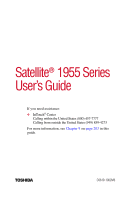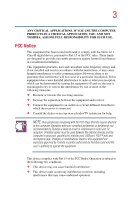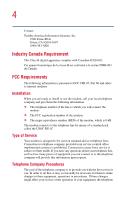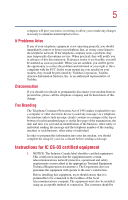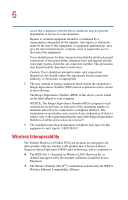Toshiba 1955-S803 Satellite 1950/1955 Users Guide (PDF)
Toshiba 1955-S803 - Satellite - Pentium 4 2.5 GHz Manual
 |
UPC - 032017159112
View all Toshiba 1955-S803 manuals
Add to My Manuals
Save this manual to your list of manuals |
Toshiba 1955-S803 manual content summary:
- Toshiba 1955-S803 | Satellite 1950/1955 Users Guide (PDF) - Page 1
Satellite® 1955 Series User's Guide If you need assistance: ❖ InTouch® Center Calling within the United States (800) 457-7777 Calling from outside the United States (949) 859-4273 For more information, see Chapter 9 on page 203 in this guide. TOSHIBA C6619-1002M3 - Toshiba 1955-S803 | Satellite 1950/1955 Users Guide (PDF) - Page 2
: Satellite ® 1955 Series Compact Disk-ReWritable The computer system you purchased may include a Compact DiskReWritable (CD-RW), one of the most advanced storage technologies available. As with any new technology, you must read and follow all set-up and usage instructions in the applicable user - Toshiba 1955-S803 | Satellite 1950/1955 Users Guide (PDF) - Page 3
computer's serial port, parallel port, monitor port, USB port, PS/2™ port and microphone jack. Changes or modifications made to this equipment not expressly approved by Toshiba or parties authorized by Toshiba could void the user's authority to operate the equipment. This device complies with Part - Toshiba 1955-S803 | Satellite 1950/1955 Users Guide (PDF) - Page 4
Contact: Toshiba America Canada. FCC Requirements The following information is pursuant to FCC CFR 47, Part 68 and refers to internal modems. Installation When you are ready to install of the telephone company is to provide you with the best service it can. In order to do this, it may occasionally - Toshiba 1955-S803 | Satellite 1950/1955 Users Guide (PDF) - Page 5
immediately remove it from your telephone line, as it may cause harm to the telephone network. If the telephone company notes a problem, they may temporarily discontinue service. When practical, they will notify you in advance of this disconnection. If advance notice is not feasible, you will be - Toshiba 1955-S803 | Satellite 1950/1955 Users Guide (PDF) - Page 6
service in some situations. Repairs to certified equipment should be coordinated by a representative designated by the supplier. Any repairs or alterations made by the user appropriate. 2 The user manual of analog equipment must RJ11C. Wireless Interoperability The Toshiba Wireless LAN Mini PCI Card - Toshiba 1955-S803 | Satellite 1950/1955 Users Guide (PDF) - Page 7
continually review and to other devices or services is perceived or identified as harmful wireless devices in a specific organization or environment (e.g., Toshiba Wireless LAN Mini PCI Card must be installed and used in strict accordance with the manufacturer's instructions as described in the user - Toshiba 1955-S803 | Satellite 1950/1955 Users Guide (PDF) - Page 8
au service faisant Commission (FCC) This device complies with Part 15 of FCC Rules. Operation of the Toshiba Wireless LAN Mini PCI Card shall be used in such a manner that the potential for human contact during normal operation is minimized. The distance the user with the instructions, it may - Toshiba 1955-S803 | Satellite 1950/1955 Users Guide (PDF) - Page 9
Toshiba. The correction of interference caused by such unauthorized modification, substitution or attachment will be the responsibility of the user Frequency Radiation The radiated output power of the Bluetooth™ Card from Toshiba is far below FCC radio frequency exposure limits. Nevertheless, the - Toshiba 1955-S803 | Satellite 1950/1955 Users Guide (PDF) - Page 10
classified as a "CLASS 1 LASER PRODUCT." To use this model properly, read the instruction manual carefully and keep it for your future reference. In case of any trouble with this model, please contact your nearest "AUTHORIZED service station." To prevent direct exposure to the laser beam, do not try - Toshiba 1955-S803 | Satellite 1950/1955 Users Guide (PDF) - Page 11
guide cannot be reproduced in any form without the prior written permission of Toshiba. No patent liability is assumed, however, with respect to the use of the information contained herein. ©2002 by Toshiba BETWEEN THE PRODUCT AND THE MANUAL. IN NO EVENT SHALL TOSHIBA BE LIABLE FOR ANY INCIDENTAL, - Toshiba 1955-S803 | Satellite 1950/1955 Users Guide (PDF) - Page 12
Satellite, Noteworthy, SelectServ, and InTouch are registered trademarks, SecureSleep, and FreedomWare are trademarks of Toshiba America Information Systems, Inc. and/or Toshiba or registered trademarks of their respective companies. Computer Disposal Information This product contains mercury. - Toshiba 1955-S803 | Satellite 1950/1955 Users Guide (PDF) - Page 13
23 This guide 23 Safety icons 24 Other icons used 25 Other documentation 25 Service options 26 Chapter 1: Finding Your Way Around 27 Making sure you have everything 27 Front with the display closed 28 Back 28 Right side 30 Left side 31 Front with the display open 32 Keyboard indicator - Toshiba 1955-S803 | Satellite 1950/1955 Users Guide (PDF) - Page 14
computer 45 Setting up your software 45 Registering your computer with Toshiba ......... 46 Adding external devices 47 Connecting the AC adapter 48 Charging the battery 50 Using the computer devices 57 Installing additional memory (optional 57 Using an external keyboard 61 Connecting a - Toshiba 1955-S803 | Satellite 1950/1955 Users Guide (PDF) - Page 15
keys 74 Emulating a full-size keyboard 76 Using the wireless keyboard 76 Removing the keyboard and turning it on ........ 76 Installing the keyboard to the computer........... 78 Turning off the keyboard 78 Charging the keyboard 78 Changing the battery on keyboard 78 Starting a program 79 - Toshiba 1955-S803 | Satellite 1950/1955 Users Guide (PDF) - Page 16
disc 89 Playing an audio CD 91 Playing a DVD 93 Viewing the contents of a CD or DVD 93 Caring for CDs and DVDs 93 Using the DVD-ROM or DVD-ROM/CD-RW multifunction drive 94 Setting up for communications 94 Connecting the modem 95 Connecting your computer 105 Toshiba's online resources 106 - Toshiba 1955-S803 | Satellite 1950/1955 Users Guide (PDF) - Page 17
4: Mobile Computing 107 Toshiba's energy-saver design 107 Running the computer on battery power 107 Battery Notice 108 Using additional batteries 108 Battery safety precautions 108 Charging batteries 109 Charging the main battery 109 Charging the RTC battery 110 Monitoring battery power - Toshiba 1955-S803 | Satellite 1950/1955 Users Guide (PDF) - Page 18
a shortcut to the Character Map ...... 139 Lesson 10: Changing the screen saver 141 Lesson 11: Setting the date and time 143 Lesson 12: do 147 Windows ® XP Help and Support 147 Using the Windows ® XP tour 149 Lesson 15: Turning off your computer 150 Chapter 6: Exploring Your Options 151 - Toshiba 1955-S803 | Satellite 1950/1955 Users Guide (PDF) - Page 19
modem to a telephone line .... 160 Connecting your computer to a network ....... 160 Setting up a wireless Internet 162 The World Wide Web 162 Internet Service Providers 163 Connecting to the Internet 163 Surfing the 171 PC Card supporting software 171 Inserting PC Cards 172 Removing PC - Toshiba 1955-S803 | Satellite 1950/1955 Users Guide (PDF) - Page 20
20 Contents Chapter 7: Toshiba Utilities 175 Power Management 176 Chapter 8: WinDVD 179 Playing DVDs 179 Using the WinDVD toolbar 181 Using the WinDVD status bar 181 Using the WinDVD - Toshiba 1955-S803 | Satellite 1950/1955 Users Guide (PDF) - Page 21
hardware conflicts on your own .... 210 Fixing a problem with Device Manager .......... 211 Memory card problems 213 Power and the batteries 213 Keyboard problems 215 Display problems 215 Disk drive problems 217 DVD-ROM or DVD-ROM/CD-RW drive problems 219 Secondary IDE Channel DMA setting 222 - Toshiba 1955-S803 | Satellite 1950/1955 Users Guide (PDF) - Page 22
By mode 244 Hibernation mode 244 Display modes 245 Display brightness 245 Enabling a wireless device 246 Disabling or enabling the TouchPad 246 Keyboard hot keys 246 Appendix B: Power Cable Connectors 247 USA and Canada 247 United Kingdom 247 Australia 247 Europe 247 Glossary 249 Index - Toshiba 1955-S803 | Satellite 1950/1955 Users Guide (PDF) - Page 23
your new Toshiba notebook computer, your access to information can accompany you wherever you go. You will find that your Microsoft® Windows® XP operating system is already installed on your computer. It offers exciting features and easy Internet access. This guide This guide introduces the computer - Toshiba 1955-S803 | Satellite 1950/1955 Users Guide (PDF) - Page 24
Introduction Safety icons Safety icons This manual contains safety instructions that must be observed in order been classified according to the seriousness of the risk, and the icons highlight these instructions as follows: DANGER: This icon indicates the existence of a hazard that could result - Toshiba 1955-S803 | Satellite 1950/1955 Users Guide (PDF) - Page 25
: ❖ This electronic version of the user's guide. Look for the user's guide icon on your desktop or in the DOCS folder on the C: drive. ❖ Guides for other programs that may come preinstalled on your computer for additional programs on your Recovery CDs. ❖ Toshiba accessories information, which lists - Toshiba 1955-S803 | Satellite 1950/1955 Users Guide (PDF) - Page 26
26 Introduction Service options Service options Toshiba offers a full line of service options built around its SelectServ® warranty programs. For more information, visit Toshiba's Web site at Toshiba.com. If you have a problem or need to contact Toshiba, see "If Something Goes Wrong" on page 203. - Toshiba 1955-S803 | Satellite 1950/1955 Users Guide (PDF) - Page 27
Chapter 1 Finding Your Way Around This chapter presents a "grand tour" of the exterior features of your notebook computer. It serves as a reference when you need to locate parts of the computer. Making sure you have everything Before doing anything else, consult the Quick Start card provided with - Toshiba 1955-S803 | Satellite 1950/1955 Users Guide (PDF) - Page 28
's wireless antenna on or off. The fast infrared port allows cable-free communication with another device, such as a computer or printer, that has a compatible infrared port. Back DC-IN jack RGB (monitor) port Parallel port S-Video LAN port Modem port USB ports i.LINK® Security - Toshiba 1955-S803 | Satellite 1950/1955 Users Guide (PDF) - Page 29
Serial Bus) ports enables you to connect USB peripherals to your computer. DEFINITION: USB is a peripheral expansion standard that supports a data-transfer rate of up to 12 Mbps for peripherals such as keyboards, pointing devices, and monitors. USB peripherals have a single standard for cabling - Toshiba 1955-S803 | Satellite 1950/1955 Users Guide (PDF) - Page 30
control dial USB port Keyboard release Headphone jack DVD-ROM or DVD-ROM/CD-RW drive Manual eject button Eject button computer. The keyboard release (one on each side) is used to remove the wireless keyboard. The DVD-ROM or DVD-ROM/CD-RW drive enables you to play high-resolution, full-screen - Toshiba 1955-S803 | Satellite 1950/1955 Users Guide (PDF) - Page 31
is off. CAUTION: Never use a pencil to press the manual eject button. Pencil lead can break off inside the computer and damage it. Instead, use a slim object such as a straightened paper clip. Left side Keyboard release Diskette drive Cooling vents PC Card Slots PC Card eject buttons The - Toshiba 1955-S803 | Satellite 1950/1955 Users Guide (PDF) - Page 32
associated with your software, and music from DVD-ROMs and audio CDs. The wireless keyboard on/off switch is used for turning the power on and off for the wireless keyboard when it is removed from the computer. The function keys, when used with the Fn key, activate several different system functions - Toshiba 1955-S803 | Satellite 1950/1955 Users Guide (PDF) - Page 33
on page 35. The computer's screen is a liquid crystal keyboard indicator panel provide information about keyboard functions. For details, see "Keyboard indicator panel" on page 34. The 85-key keyboard provides all the functionality of a fullsize keyboard. For more information, see "Using the keyboard - Toshiba 1955-S803 | Satellite 1950/1955 Users Guide (PDF) - Page 34
34 Finding Your Way Around Front with the display open Keyboard indicator panel Cursor control mode light Numeric mode light Caps lock light The cursor control mode light glows when the cursor control overlay is on. - Toshiba 1955-S803 | Satellite 1950/1955 Users Guide (PDF) - Page 35
On/off light Battery light Hard disk drive light Disc/disk activity computer is on. The light glows amber when the computer is in Standby mode. The battery light indicates the main battery's current charge. It glows green steadily when the battery is fully charged. It glows amber while the battery - Toshiba 1955-S803 | Satellite 1950/1955 Users Guide (PDF) - Page 36
36 Finding Your Way Around Front with the display open The disc/disk activity light flashes green when the diskette drive, the DVD-ROM or the DVD-ROM/CD-RW drive is being accessed. CAUTION: Never turn off the computer while any drive is in use. Doing so could damage the media in use and result - Toshiba 1955-S803 | Satellite 1950/1955 Users Guide (PDF) - Page 37
now functional. The previous track button returns the disc player to the preceding track on the disc. The next track button causes the disc player to skip to the following track on the disc. NOTE: If you have set a password for logging onto your system, your computer starts up and you need to log on - Toshiba 1955-S803 | Satellite 1950/1955 Users Guide (PDF) - Page 38
cover Cooling vent Battery release latch Battery pack Hard disk drive cover The expansion memory cover protects the slots where you insert additional memory. See "Installing additional memory (optional)" on page 57 for detailed information. The cooling vent helps keep your computer at an optimum - Toshiba 1955-S803 | Satellite 1950/1955 Users Guide (PDF) - Page 39
Started This chapter provides tips for working comfortably, describes how to connect components, and explains what to do the first time you use your notebook computer. Selecting a place to work Your computer is portable and designed to be used in a variety of circumstances and locations. Creating - Toshiba 1955-S803 | Satellite 1950/1955 Users Guide (PDF) - Page 40
AC power source, and let it dry out completely before turning it on again. If the computer does not operate correctly after you turn it back on, contact a Toshiba authorized service provider. Keeping yourself comfortable Strain and stress injuries are becoming more common as people spend more time - Toshiba 1955-S803 | Satellite 1950/1955 Users Guide (PDF) - Page 41
it at about the same height and distance as the screen. Seating and posture When using your computer, maintain good posture with your body relaxed and your weight guidelines to adjust your chair for maximum computing comfort. ❖ Position your chair so that the keyboard is at or slightly below the - Toshiba 1955-S803 | Satellite 1950/1955 Users Guide (PDF) - Page 42
supports the lower curve of your spine. If necessary, use a cushion to provide extra back support. Lower-back-support screen. Use tinted windows or shades to reduce glare. ❖ Avoid placing your computer improve circulation. WARNING: Using the computer keyboard incorrectly may result in discomfort and - Toshiba 1955-S803 | Satellite 1950/1955 Users Guide (PDF) - Page 43
activities with other tasks. ❖ Focusing your eyes on your computer screen for long periods can cause eyestrain. Look away from the computer frequently and focus your eyes on a distant object for at least 30 seconds. Precautions Your notebook computer is designed to provide optimum safety and ease of - Toshiba 1955-S803 | Satellite 1950/1955 Users Guide (PDF) - Page 44
, disconnect the AC power adapter, and remove the battery. Leave the computer turned off overnight to let the keyboard dry out before you use it again. ❖ Never turn off the computer if a drive-in-use light indicates a drive is active. Turning off the computer while it is reading from or writing to - Toshiba 1955-S803 | Satellite 1950/1955 Users Guide (PDF) - Page 45
external power or to charge the battery, attach the AC adapter. See "Connecting the AC adapter" on page 48. Setting up your software The first time you turn on your computer, the Setup Wizard guides you through steps to set up your software. 1 From the welcome screen, click Next to enter the Setup - Toshiba 1955-S803 | Satellite 1950/1955 Users Guide (PDF) - Page 46
in the registration window. 7 Enter your name and click Finish to complete the process. Your computer restarts automatically. Registering your computer with Toshiba Registering your computer lets Toshiba keep you up-to-date with information about new products and upgrades, and also extends your - Toshiba 1955-S803 | Satellite 1950/1955 Users Guide (PDF) - Page 47
adding external devices, Toshiba recommends setting up your software first. See "Setting up your software" on page 45. Before starting to use your computer, you may also want to: ❖ Add more memory (see "Installing additional memory (optional)" on page 57) ❖ Connect a full-size keyboard (see "Using - Toshiba 1955-S803 | Satellite 1950/1955 Users Guide (PDF) - Page 48
Started Connecting the AC adapter Connecting the AC adapter The AC adapter enables you to power the computer from an AC outlet and to charge the computer's batteries. The AC power light on the computer glows when the device is plugged in. AC adapter Power cable Power cable and AC adapter To - Toshiba 1955-S803 | Satellite 1950/1955 Users Guide (PDF) - Page 49
the adapter to the computer 3 Connect the power cable to a live electrical outlet. The AC power and battery lights glow. DANGER: an electric shock. CAUTION: Using the wrong AC adapter could damage your computer. Toshiba assumes no liability for any damage in such cases. Never pull directly - Toshiba 1955-S803 | Satellite 1950/1955 Users Guide (PDF) - Page 50
is connected to a power outlet, you can charge the battery with the computer turned off or on. It takes several hours to charge the battery when the computer is off. It takes much longer to charge the battery when the computer is on. If the computer is not consuming full power, the time required to - Toshiba 1955-S803 | Satellite 1950/1955 Users Guide (PDF) - Page 51
the display panel. Turning on the power 1 Check that all the drives are empty. 2 If you have a printer connected to your computer, turn on the printer and wait until the printer indicates that it is ready (on line). 3 Turn on the computer by pressing the power button located above the keyboard. - Toshiba 1955-S803 | Satellite 1950/1955 Users Guide (PDF) - Page 52
is fully charged. ❖ Is not lit when the computer is not connected to an external power source. For information on determining battery power, see "Monitoring battery power" on page 111. The hard disk drive light flashes to indicate that the hard disk drive is currently in use. CAUTION: Never turn off - Toshiba 1955-S803 | Satellite 1950/1955 Users Guide (PDF) - Page 53
Using the computer for the first time 53 Using the TouchPad™ The TouchPad, the small, smooth square cutout located in front of the keyboard, is Because the TouchPad is much smaller than the display screen, moving your cursor across the screen often means having to move your finger several times - Toshiba 1955-S803 | Satellite 1950/1955 Users Guide (PDF) - Page 54
54 Getting Started Using the computer for the first time left one and corresponds to the left mouse button. To doubleclick, press the primary button twice in rapid succession. The function - Toshiba 1955-S803 | Satellite 1950/1955 Users Guide (PDF) - Page 55
to perform normal mouse and keyboard functions without the restrictions of a wired mouse and keyboard. These features can make you more comfortable when using your computer. Scroll wheel Secondary control button Primary control button Wireless mouse Installing batteries in the wireless mouse The - Toshiba 1955-S803 | Satellite 1950/1955 Users Guide (PDF) - Page 56
, the wireless mouse turns on automatically. If the mouse does not turn on, press the left button on the front of your computer. Wireless mouse activation button Wireless mouse activation button If the above method does not turn on the mouse, press the reset button on the bottom - Toshiba 1955-S803 | Satellite 1950/1955 Users Guide (PDF) - Page 57
Started Setting up other devices 57 Setting up other devices Installing additional memory (optional) Your computer comes with enough memory to run most of today's popular applications. You may want to increase the computer's memory if you use complex software or process large amounts of data. Your - Toshiba 1955-S803 | Satellite 1950/1955 Users Guide (PDF) - Page 58
Getting Started Setting up other devices 5 Close the display panel and turn the computer upside down to locate the expansion memory slot cover to the empty memory slots. memory slot cover Base of the computer 6 Using a standard Phillips no. 1 screwdriver, unscrew the four screws that secure the - Toshiba 1955-S803 | Satellite 1950/1955 Users Guide (PDF) - Page 59
the clips snap into place. Do not force the module into position. The memory module should be level when secured in place. Inserting the memory module CAUTION: Avoid touching the connectors on the memory module or on the computer. Grease or dust on the connectors may cause memory access problems. - Toshiba 1955-S803 | Satellite 1950/1955 Users Guide (PDF) - Page 60
slot cover. 12 Replace the screws and tighten them. 13 Replace the battery. 14 Turn the computer over and reconnect any cables you removed. 15 To verify that the computer correctly recognizes the memory: ❖ Click Start, then click Control Panel. ❖ Click the Performance and Maintenance icon. ❖ Click - Toshiba 1955-S803 | Satellite 1950/1955 Users Guide (PDF) - Page 61
attach one to your computer provided that the keyboard is USBcompatible. To connect a keyboard, attach its cable to one of the computer's USB ports. Connecting a printer NOTE: Read the documentation that came with your printer. Follow the manufacturer's instructions when connecting a local printer - Toshiba 1955-S803 | Satellite 1950/1955 Users Guide (PDF) - Page 62
. If this is not the case, then you must install the printer driver for the model of printer that is connected to your computer. You install the printer driver either by following the instructions indicated in your printer manual, or by using the operating system's Add Printer Wizard. If you plan - Toshiba 1955-S803 | Satellite 1950/1955 Users Guide (PDF) - Page 63
Getting Started Connecting a printer 63 Sample Printers and Faxes window 4 Click Add a Printer. The Add Printer Wizard window appears. Sample Add Printer Wizard - Toshiba 1955-S803 | Satellite 1950/1955 Users Guide (PDF) - Page 64
cable, which may come with your printer. Otherwise, you can purchase one from a computer or electronics store. NOTE: Follow the manufacturer's instructions for connecting a USB printer to your computer. Connecting a parallel printer To achieve the connection, you need a suitable cable, which may - Toshiba 1955-S803 | Satellite 1950/1955 Users Guide (PDF) - Page 65
display, but you can easily attach an external monitor to your computer if you need a larger screen. To do this: 1 Turn off the computer. 2 Connect the monitor's video cable to the RGB (monitor) port on the rear of the computer. 3 Connect the monitor's power cable to a live electrical outlet. 4 Turn - Toshiba 1955-S803 | Satellite 1950/1955 Users Guide (PDF) - Page 66
resolution of the external display device. The external display device must support a resolution of 640 X 480 or higher. Display limitations The x 480 and your system is set for a higher resolution, only part of the desktop will appear on the screen. You can view the "lost" area by scrolling to it. - Toshiba 1955-S803 | Satellite 1950/1955 Users Guide (PDF) - Page 67
to save your system settings to memory so that, when you turn on the computer again, you automatically return to where you left off. ❖ Never turn off the power while a drive-in-use light on the system indicator panel is on. Doing so may damage your hard disk, diskette drive, DVD-ROM or DVD-ROM - Toshiba 1955-S803 | Satellite 1950/1955 Users Guide (PDF) - Page 68
care of your computer's battery, see "Running the computer on battery power" on page 107. Cleaning the computer To keep your computer clean, gently wipe Toshiba dealer for suggestions for appropriate cleaning products. CAUTION: Keep liquid, including cleaning fluid, out of the computer's keyboard, - Toshiba 1955-S803 | Satellite 1950/1955 Users Guide (PDF) - Page 69
Getting Started Caring for your computer 69 Although your notebook computer is built to withstand reasonable shock and vibration, transport it in a carrying case for long trips. You can purchase a carrying case from your Toshiba dealer or through Toshiba's Web site at toshibaaccessories.com. Using - Toshiba 1955-S803 | Satellite 1950/1955 Users Guide (PDF) - Page 70
70 Getting Started Caring for your computer 3 Insert the cable's locking end into the security lock slot located on the right side of the computer, then rotate the key a quarter turn and remove it. The computer is now securely locked to deter theft. Locking the computer - Toshiba 1955-S803 | Satellite 1950/1955 Users Guide (PDF) - Page 71
. Your work stays in the computer's temporary memory until you save it to the disk. You will lose all unsaved work, if, for example, a system error occurs and you must restart your computer, or your battery runs out of charge while you are working. Your computer can be configured to warn you - Toshiba 1955-S803 | Satellite 1950/1955 Users Guide (PDF) - Page 72
your hard disk suddenly fails, you may lose all the data on it unless you have a separate backup copy. ❖ Use Disk Defragmenter to conserve disk space and help your computer perform may be lost. Using the keyboard Function keys Windows® keys Alt (Alternate) key Character keys Fn key Ctrl (Control - Toshiba 1955-S803 | Satellite 1950/1955 Users Guide (PDF) - Page 73
Learning the Basics Using the keyboard 73 Character keys Typing with the character keys is very much like (not to be confused with the Fn key) are the 12 keys at the top of the keyboard. Function keys F1 through F12 are called function keys because they run programmed functions when you press - Toshiba 1955-S803 | Satellite 1950/1955 Users Guide (PDF) - Page 74
Windows® logo key Windows® special keys The keyboard provides two keys that have special functions in ) 0 ∗ P 4 5 J K End 1 2 M Ins 0 6 - L : PgDn 3 ; + > ? . Del . / / End Sample keyboard overlay keys The keys with numbers and symbols on the front of them form the numeric and - Toshiba 1955-S803 | Satellite 1950/1955 Users Guide (PDF) - Page 75
overlay, release Shift. To turn off the numeric keypad overlay, hold down the Fn key and press F11 again. The numeric mode light on the keyboard indicator panel goes out. Using the cursor control overlay To turn on the cursor control overlay, press Fn and F10 simultaneously. The cursor control mode - Toshiba 1955-S803 | Satellite 1950/1955 Users Guide (PDF) - Page 76
indicator panel goes out. Emulating a full-size keyboard Although the computer's keyboard layout is compatible with a standard full-size keyboard, it has fewer keys. Using the wireless keyboard Your computer has a removable, wireless keyboard. As with the wireless mouse, this feature gives you - Toshiba 1955-S803 | Satellite 1950/1955 Users Guide (PDF) - Page 77
Learning the Basics Using the wireless keyboard 77 3 Switch the keyboard on. Warless keyboard on/off switch Turning on the wireless keyboard 4 Lift the keyboard up and away from the computer chassis. Lifting the keyboard out of the computer You can now use the keyboard up to several feet from - Toshiba 1955-S803 | Satellite 1950/1955 Users Guide (PDF) - Page 78
return it to its slot in the computer. Changing the battery on keyboard To change the battery on the wireless keyboard, first remove the keyboard from the computer following the procedures described in "Removing the keyboard and turning it on" on page 76. The battery cover is found on the bottom of - Toshiba 1955-S803 | Satellite 1950/1955 Users Guide (PDF) - Page 79
the battery and lift the battery from it's slot. 3 Replace the battery and reattach the connector removed in step 2. 4 Replace the battery cover My Computer to locate the program file ❖ Use the Run dialog box The Windows® XP operating system's tutorial chapter gives step-by-step instructions for - Toshiba 1955-S803 | Satellite 1950/1955 Users Guide (PDF) - Page 80
your work Saving your work Before you turn off the computer, save your work to the hard disk drive or a diskette. This is one of the most important rules of computing. NOTE: Save your data even when you are using the Standby command, in case the battery discharges before you return to work. Your - Toshiba 1955-S803 | Satellite 1950/1955 Users Guide (PDF) - Page 81
Basics Printing your work 81 Printing your work Verify that the operating system is set up for your printer as described in "Turning off the computer" on page 67. TECHNICAL NOTE: You only need to set up the printer the first time you connect it. If you use more than one - Toshiba 1955-S803 | Satellite 1950/1955 Users Guide (PDF) - Page 82
light is glowing. Doing so could destroy data and damage the diskette or the drive. To access your diskette contents: 1 Click Start, then click My Computer. 2 Double-click the 3 1/2 Floppy (A:) drive. The diskette contents appear. Caring for diskettes ❖ Store your diskettes properly to protect them - Toshiba 1955-S803 | Satellite 1950/1955 Users Guide (PDF) - Page 83
copying entire sections of your hard disk to another device, such as a tape drive. Copying to a diskette 1 Insert a diskette into the internal diskette drive. 2 Click Start. The Start menu appears. 3 Click My Computer. The My Computer window appears. 4 Double-click the drive that contains the file - Toshiba 1955-S803 | Satellite 1950/1955 Users Guide (PDF) - Page 84
can use the Ctrl or Shift keys to select more than one file. 6 Click File, then click Send To. 7 Click the icon for the diskette drive (3 1/2 floppy [A:]). HINT: You can also back up a file to a diskette by clicking the file (or files) you want to backup with the secondary button, then - Toshiba 1955-S803 | Satellite 1950/1955 Users Guide (PDF) - Page 85
Playing a CD or DVD 85 Playing a CD or DVD Your computer has a DVD-ROM or DVD-ROM/CD-RW drive that can read both DVD-ROM and CD-ROM discs. Digital versatile discs (DVDs) provide a significant increase in data storage and support features that are not available on any other video platform. These - Toshiba 1955-S803 | Satellite 1950/1955 Users Guide (PDF) - Page 86
while the activity light is glowing. Doing so could damage the disc or the drive. The manual eject button allows you to manually open the disc tray when power to the computer and the drive is off. CAUTION: Never use a pencil to press the manual eject button. Pencil lead can break off inside the - Toshiba 1955-S803 | Satellite 1950/1955 Users Guide (PDF) - Page 87
previous track button returns to the preceding track on the disc. The next track button skips to the following track on the disc. ❖ Mode - The left side of the indicator panel displays one of the following icons depending on what mode your computer is in: CD/DVD control Digital audio The play/pause - Toshiba 1955-S803 | Satellite 1950/1955 Users Guide (PDF) - Page 88
or DVD You can eject a disc by pressing the stop/eject button twice. Use this method to eject a disc when the computer is turned off and the sound . If a DVD is in the drive, the operating system starts and the DVD player starts. While in CD/DVD DVD-ROM drive mode, you press the power turns off - Toshiba 1955-S803 | Satellite 1950/1955 Users Guide (PDF) - Page 89
All Programs, Accessories, Entertainment, Volume Control). 1 If the computer is turned on, press the eject button on the DVD-ROM or DVD-ROM/CD-RW drive. Pressing the eject button The disc tray partially opens. CAUTION: To avoid damaging a disc or losing data, check that the disk activity light is - Toshiba 1955-S803 | Satellite 1950/1955 Users Guide (PDF) - Page 90
empty tray with its label facing up. Inserting a disc CAUTION: Be careful not to touch the drive's lens (located underneath the drive's spindle) or the area around it. Doing so could cause the drive to malfunction. 5 Gently press the center of the disc onto the spindle until it locks into place - Toshiba 1955-S803 | Satellite 1950/1955 Users Guide (PDF) - Page 91
push the tray in to close it. To remove a compact disc with the computer turned off: 1 Insert a slender object, such as a straightened paper clip, into the manual eject hole. 2 Gently pull the tray out until it is fully open, remove the disc, and place it in its protective cover. 3 Gently push the - Toshiba 1955-S803 | Satellite 1950/1955 Users Guide (PDF) - Page 92
Playing a CD or DVD Sample Windows MediaTM Player Toshiba Skin You may switch the Media Player window to full mode from the pop-up menu. Sample Windows MediaTM Player screen The Windows MediaTM Player control panel works much like an ordinary compact disc player: ❖ To play the CD or to pause, - Toshiba 1955-S803 | Satellite 1950/1955 Users Guide (PDF) - Page 93
Playing a CD or DVD 93 Playing a DVD This manual has an entire chapter devoted to using WinDVDTM. For information about how to play back a DVD, see "WinDVD" on page 179. When you watch DVD movies on your computer using WinDVD, Toshiba highly recommends that your system's power management utility - Toshiba 1955-S803 | Satellite 1950/1955 Users Guide (PDF) - Page 94
(including music) to a CDRecordable (CD-R) or CD-ReWritable (CD-RW) disc. CAUTION: Check the disc/disk activity light when you use the DVD-ROM or DVD-ROM/CD-RW drive. Do not press the eject button, disconnect a drive or turn off the computer while the light is glowing. Doing so could damage the CD - Toshiba 1955-S803 | Satellite 1950/1955 Users Guide (PDF) - Page 95
speeds will vary depending on line conditions. 1 Attach one end of a standard RJ11 telephone cable to the modem port on the back of the computer. Connecting the internal modem 2 Plug the other end of the RJ11 telephone cable into the modular jack of a standard voice-grade telephone line - Toshiba 1955-S803 | Satellite 1950/1955 Users Guide (PDF) - Page 96
on-screen instructions. The computer connects with the network. Using the i.LINK® port The i.LINK® port on the back of the computer provides an LINK® port supports both Plug-and-Play (automatic configuration) and hot swapping (the ability to connect and disconnect devices while the computer is on.). - Toshiba 1955-S803 | Satellite 1950/1955 Users Guide (PDF) - Page 97
to power down your computer, save your files and make sure the drive-inuse lights are off. If domain server. When you start up again, the computer runs a self-test and loads the operating system. computer is shut down. This is the most efficient mode if you will be away from your computer for - Toshiba 1955-S803 | Satellite 1950/1955 Users Guide (PDF) - Page 98
hard drive takes longer than restoring it from memory. When you start up again, the computer runs a self-test, loads the operating system, and then returns to the state in which you left it. Factors to consider when choosing Hibernation mode: ❖ While in Hibernation mode, the computer uses no battery - Toshiba 1955-S803 | Satellite 1950/1955 Users Guide (PDF) - Page 99
computer in memory so that, when you restart the computer, you can continue working from where you left off. Factors to consider when choosing Standby: ❖ While in Standby mode, the computer uses some battery power. A fully charged battery your computer, save your files and make sure the drive-inuse - Toshiba 1955-S803 | Satellite 1950/1955 Users Guide (PDF) - Page 100
computer: 1 Click Start, select Turn off computer. The Turn off computer dialog box appears. Sample Turn off computer dialog box 2 Click Turn Off. The computer . 3 Click OK. The computer shuts down completely. Shutting down more quickly You can also shut down the computer by pressing the power button - Toshiba 1955-S803 | Satellite 1950/1955 Users Guide (PDF) - Page 101
and Maintenance icon. 3 Click the Toshiba Power Management icon. 4 Select the Advanced tab. The following screen appears. Sample System power mode to have the computer shut down when you press the power button. ❖ When I close the lid Set this option to Shutdown to have the computer shut down when - Toshiba 1955-S803 | Satellite 1950/1955 Users Guide (PDF) - Page 102
❖ Restarting from Hibernation uses a little more time and battery power to start up than restarting from Standby, because information is being retrieved from the hard disk rather than from memory ❖ When starting up again, the computer returns to the mode in which you left it, including all open - Toshiba 1955-S803 | Satellite 1950/1955 Users Guide (PDF) - Page 103
the Performance and Maintenance icon, and then click the Toshiba Power Management icon. 3 Click the Advanced tab. 4 Select Hibernation for the options you want. When I press the power button Set this option to Hibernation so that the computer will go into Hibernation mode when you press the power - Toshiba 1955-S803 | Satellite 1950/1955 Users Guide (PDF) - Page 104
holds the current mode of the computer in memory so that, when you restart the computer, you can continue working from where you left off. Factors to consider when choosing Standby: ❖ While in Standby mode, the computer uses some battery power. A fully charged main battery will last up to eight - Toshiba 1955-S803 | Satellite 1950/1955 Users Guide (PDF) - Page 105
the shift key while you select Hibernate. The computer saves the status of all open programs and files to memory, turns off the display, and goes into Panel. 2 Click the Performance and Maintenance icon, and then click the Toshiba Power Management icon. 3 Click the Advanced tab. 4 Select Standby for - Toshiba 1955-S803 | Satellite 1950/1955 Users Guide (PDF) - Page 106
/off light changes to green. The computer returns to the screen you were using. NOTE: If you power down using the Standby command and the battery discharges fully, your information will be lost. Be sure to save your work often. Toshiba's online resources Toshiba maintains a number of online sites to - Toshiba 1955-S803 | Satellite 1950/1955 Users Guide (PDF) - Page 107
features have been set by Toshiba. We recommend you leave these features active, allowing your computer to operate at its maximum periods while traveling. Running the computer on battery power The computer contains a removable Lithium Ion (Li-Ion) high-capacity battery that provides power when you - Toshiba 1955-S803 | Satellite 1950/1955 Users Guide (PDF) - Page 108
may shorten the life of the battery, and the battery light may not indicate a low-battery condition. In addition, the computer has an internal real-time clock (RTC) battery. This is a nickel metal hydride (NiMH) battery. The RTC battery powers the RTC memory, which stores your system configuration - Toshiba 1955-S803 | Satellite 1950/1955 Users Guide (PDF) - Page 109
charge of the battery. Use only battery chargers designed to work with your notebook computer. You can order a Toshiba battery charger from Toshiba's Web site at toshiba.com. Charging the main battery To charge the main battery while it is in your computer, plug the computer into a live wall - Toshiba 1955-S803 | Satellite 1950/1955 Users Guide (PDF) - Page 110
leave it turned on for 10 or more hours. NOTE: It is seldom necessary to charge the RTC battery because it charges while the computer is off. If the RTC battery is low, the real-time clock and calendar may display the incorrect time and date or stop working. When Hibernation mode is - Toshiba 1955-S803 | Satellite 1950/1955 Users Guide (PDF) - Page 111
icon. 3 Click the Toshiba Power Management icon. 4 Click the Battery Power Meter tab. The current power source and battery power remaining section displays the current charge state of the battery. The value displays as a percentage of remaining battery charge. TECHNICAL NOTE: The computer drains the - Toshiba 1955-S803 | Satellite 1950/1955 Users Guide (PDF) - Page 112
the hard disk and other drives ❖ Whether you use any optional devices to which the battery supplies power, such as a PC Card ❖ Where you are working-since operating time decreases at low temperatures Toshiba's power-saving options greatly increase the length of time you can use the computer before - Toshiba 1955-S803 | Satellite 1950/1955 Users Guide (PDF) - Page 113
. If you have Hibernation mode enabled (the default), the computer copies the details of your open programs and files to the hard disk before shutting down. Setting battery alarms Your computer can be configured to warn you when the battery is running low. You can set multiple alarms. Each alarm - Toshiba 1955-S803 | Satellite 1950/1955 Users Guide (PDF) - Page 114
it or short-circuit its terminals. Removing the battery from the computer 1 Save your work. 2 Turn off the computer or place it in Hibernation mode according to the instructions in "Using Hibernation" on page 102. 3 Remove all cables connected to the computer. 4 Close the display panel and turn the - Toshiba 1955-S803 | Satellite 1950/1955 Users Guide (PDF) - Page 115
release latch toward the center of the computer. Sliding the battery out 6 While holding the battery release latch toward the unlocked position, use the adjacent half-oval finger slot nearby to gently pull the battery pack free. WARNING: If the battery is leaking or its case is cracked, put on - Toshiba 1955-S803 | Satellite 1950/1955 Users Guide (PDF) - Page 116
place until it snaps shut. If the front end resists, don't force it. Simply start over. Inserting the battery CAUTION: Failure to lock the battery cover can result in the battery falling out of the computer case. 3 Turn the computer right side up. 4 Reconnect any cables you removed. 5 Turn on the - Toshiba 1955-S803 | Satellite 1950/1955 Users Guide (PDF) - Page 117
power immediately and disconnect the power cord from the power socket. Carefully remove the battery pack from the computer. ❖ Do not try to disassemble a battery pack. ❖ Do not overcharge or reverse charge a battery. Overcharging will shorten its life, and reverse charging could damage it. ❖ Avoid - Toshiba 1955-S803 | Satellite 1950/1955 Users Guide (PDF) - Page 118
If it does not turn on, go to step 4. 3 Operate the computer on battery power for five minutes. If the battery pack has at least five minutes of operating time, continue operating until the battery pack is fully discharged. If the battery light LED flashes or there is some other warning to indicate - Toshiba 1955-S803 | Satellite 1950/1955 Users Guide (PDF) - Page 119
irresponsible, it may be illegal. Dispose of the battery as required by local ordinances or regulations. Use only batteries recommended by Toshiba. The materials that came with your computer may include an insert regarding the disposal of batteries. If not, check with your local government agency - Toshiba 1955-S803 | Satellite 1950/1955 Users Guide (PDF) - Page 120
the computer. They all provide plenty of extra space for manuals, power cables, compact discs and diskettes. Contact your authorized Toshiba representative for more information, or visit toshibaaccessories.com. TECHNICAL NOTE: When traveling by air, you may be required to pass your notebook through - Toshiba 1955-S803 | Satellite 1950/1955 Users Guide (PDF) - Page 121
XP Operating System This chapter introduces the Windows® XP operating system by guiding you through a few basic tasks. Whether you have used a Windows that came with your computer. HINT: The illustrated examples in this guide may appear slightly different from the screens displayed by your system. - Toshiba 1955-S803 | Satellite 1950/1955 Users Guide (PDF) - Page 122
. You use its features to start programs, find documents, set up system components, and perform most other computing tasks. Finding your way around the desktop Your computer's desktop includes several standard features: icons, Start button, taskbar, system tray, and background pattern. Icons Start - Toshiba 1955-S803 | Satellite 1950/1955 Users Guide (PDF) - Page 123
popup description of the file contents appears. Your desktop may contain other icons depending on your configuration. See Windows® XP online Help for more specific information on each icon and how to use it. Start button You use the Start button to: ❖ Start programs ❖ Access operating system update - Toshiba 1955-S803 | Satellite 1950/1955 Users Guide (PDF) - Page 124
for files ❖ Access Windows® Help and Support ❖ Run programs ❖ Suspend system activity and turn off the computer For more information on starting programs, To activate a specific task, double-click the appropriate System tray icon. Windows® XP file system All files on your computer are organized for - Toshiba 1955-S803 | Satellite 1950/1955 Users Guide (PDF) - Page 125
button on the screen, then click the primary button (usually the left) of the adjoining control buttons to open the Start menu. NOTE: In this guide, the term "click" refers to the primary button, which is usually the left one. Instructions requiring the secondary button specifically mention that - Toshiba 1955-S803 | Satellite 1950/1955 Users Guide (PDF) - Page 126
operating system features. Sample desktop shortcut menu 4 Click an empty area to close the shortcut menu. 5 Click Start, then click My Computer. The operating system opens the My Computer window. Sample My Computer window open 6 Now click the Close button in the upper-right corner of this window. - Toshiba 1955-S803 | Satellite 1950/1955 Users Guide (PDF) - Page 127
to Know the Windows® XP Operating System Lesson 2: Using the TouchPad and control buttons together The My Computer window is closed. 7 Click an empty area of the taskbar at the bottom of the screen and, while holding down the primary button, use the pointing device to drag the pointer to the right - Toshiba 1955-S803 | Satellite 1950/1955 Users Guide (PDF) - Page 128
Internet This lesson demonstrates how to access a Web page from a window and from the taskbar. The lesson assumes you have an account with an Internet Service Provider (ISP). Opening a Web page from a window The most common way to open a Web page is by typing a Web address in the address line of - Toshiba 1955-S803 | Satellite 1950/1955 Users Guide (PDF) - Page 129
menu, point to Toolbars, then click Address Bar. The operating system displays the address bar. It indicates that you are in "My Computer." Sample My Computer window Lesson 4: Creating a new document This lesson teaches you how to create a text file without having to first open a program. 1 Move the - Toshiba 1955-S803 | Satellite 1950/1955 Users Guide (PDF) - Page 130
130 Getting to Know the Windows® XP Operating System Lesson 4: Creating a new document 3 To give your document a meaningful name, type My New Doc.txt and press Enter. 4 Double-click the My New Doc icon. The operating system opens the new document in Notepad-the text editor built into the operating - Toshiba 1955-S803 | Satellite 1950/1955 Users Guide (PDF) - Page 131
you can store documents and other types of files. It is analogous to a file folder stored in a file cabinet. In this case, a disk drive in the computer is the file cabinet. The operating system stores documents and programs in folders. It even stores other folders in folders. In this lesson, you - Toshiba 1955-S803 | Satellite 1950/1955 Users Guide (PDF) - Page 132
132 Getting to Know the Windows® XP Operating System Lesson 6: Starting programs 7 Close the window by clicking its Close button and continue with the next lesson to learn how to start programs. Lesson 6: Starting programs Usually, you will know which program you want to use for a particular task. - Toshiba 1955-S803 | Satellite 1950/1955 Users Guide (PDF) - Page 133
Click Windows Explorer. The operating system opens Windows® Explorer, which provides access to all your computer's resources. For example, it lets you see all the files in a particular folder on the computer's hard disk. Sample Windows Explorer window Notice the taskbar now has two buttons on it-one - Toshiba 1955-S803 | Satellite 1950/1955 Users Guide (PDF) - Page 134
repositioning, and hiding windows Lesson 7: Resizing, repositioning, and hiding windows If you have followed the lessons in this chapter, you now have a screen with several program windows open. You can organize these windows by resizing and repositioning windows so that you can see more than one of - Toshiba 1955-S803 | Satellite 1950/1955 Users Guide (PDF) - Page 135
135 Getting to Know the Windows® XP Operating System Lesson 7: Resizing, repositioning, and hiding windows Using the taskbar If you have application windows open on the desktop, you can rearrange them by clicking and dragging the program's button on the taskbar. You have these options: ❖ Move - Toshiba 1955-S803 | Satellite 1950/1955 Users Guide (PDF) - Page 136
Restore button. HINT: Maximizing a program is a good way to work when you are only using that program and do not want any distractions on the screen. Resizing and moving windows 1 Click the Restore button in the top-right corner of the Paint window. Paint returns to its previous size and location - Toshiba 1955-S803 | Satellite 1950/1955 Users Guide (PDF) - Page 137
close it. While you can run several programs at the same time, having a large number of programs and documents open simultaneously can slow down your computer. This lesson teaches you how to close the programs you opened earlier in this tutorial. To close the programs: 1 Click the Close button at - Toshiba 1955-S803 | Satellite 1950/1955 Users Guide (PDF) - Page 138
138 Getting to Know the Windows® XP Operating System Lesson 9: Creating shortcuts Lesson 9: Creating shortcuts By adding shortcuts to your desktop, you can open programs or files with the click of a button. You will probably want to create shortcuts for the programs you use most frequently. This - Toshiba 1955-S803 | Satellite 1950/1955 Users Guide (PDF) - Page 139
139 Getting to Know the Windows® XP Operating System Lesson 9: Creating shortcuts The operating system displays the new shortcut on your desktop. Creating a shortcut to the Character Map Use this method when you don't know the name and location of the program file. 1 Click Start, then click Search. - Toshiba 1955-S803 | Satellite 1950/1955 Users Guide (PDF) - Page 140
: Search also allows you to perform searches on the Internet. 2 Click All files and folders. 3 Type char in the text box labeled: In all or part of the file name. 4 Click Search. The operating system displays a list of all the files with "char" in their names. 5 Select the Character Map file - Toshiba 1955-S803 | Satellite 1950/1955 Users Guide (PDF) - Page 141
to add a special character to a document. Lesson 10: Changing the screen saver You can personalize the background area of your desktop with pictures, patterns The Windows ® XP operating system treats all windows, icons, programs, drives, etc. as self-contained objects, each with its own set of - Toshiba 1955-S803 | Satellite 1950/1955 Users Guide (PDF) - Page 142
Saver tab. 4 Click the arrow beside the current option-probably "(None)" -to open the screen saver list box. 5 Scroll through the screen saver options by clicking the scroll arrows in the list box. 6 Try a screen saver pattern by clicking a name in the list box. The operating system displays your - Toshiba 1955-S803 | Satellite 1950/1955 Users Guide (PDF) - Page 143
how to set two other properties-the date and time. Lesson 11: Setting the date and time You initially set the computer's date and time properties when you turned the computer on for the first time and set up the operating system. To change the date and time settings: 1 Click Start, then - Toshiba 1955-S803 | Satellite 1950/1955 Users Guide (PDF) - Page 144
144 Getting to Know the Windows® XP Operating System Lesson 12: Removing objects from the desktop Sample Date and Time Properties dialog box HINT: To open the Date and Time Properties dialog box more quickly, either click the time display on the taskbar with the secondary button, then click Adjust - Toshiba 1955-S803 | Satellite 1950/1955 Users Guide (PDF) - Page 145
145 Getting to Know the Windows® XP Operating System Lesson 12: Removing objects from the desktop The icon disappears, but, with the operating system, it is not really gone. It is merely set aside in the Recycle Bin so that you can restore or delete it later. 2 Repeat step 1 for any other icons you - Toshiba 1955-S803 | Satellite 1950/1955 Users Guide (PDF) - Page 146
the Recycle Bin, it still uses valuable space on the hard disk drive until it is deleted from the Recycle Bin. Lesson 13: Using System Restore The System Restore feature allows you to return your computer to the way it was configured on a specific date or time, a "restore point." This is useful if - Toshiba 1955-S803 | Satellite 1950/1955 Users Guide (PDF) - Page 147
do? Sample System Restore welcome screen The Windows® XP operating system guides you through the process of storing your system settings for future use. It also guides you through restoring your system to F1, otherwise click Start, then click Help and Support. The operating system opens the Help and - Toshiba 1955-S803 | Satellite 1950/1955 Users Guide (PDF) - Page 148
Lesson 14: If I am lost, what do I do? 2 If you do not see the index, click index. Help and Support displays the Index. Sample Help and Support Index The left side of the screen contains the index. The text box above the index, where the cursor is flashing, lets you type in a topic - Toshiba 1955-S803 | Satellite 1950/1955 Users Guide (PDF) - Page 149
4 Highlight creating using Paint, then click Display. Help opens a topic screen that, in the window's right pane, gives a brief description of in the Help topic. Using the Windows® XP tour Whether you are new to computers or you have some experience, the Windows® XP tour is a good way to start - Toshiba 1955-S803 | Satellite 1950/1955 Users Guide (PDF) - Page 150
XP Operating System Lesson 15: Turning off your computer The Windows® XP Tour window appears. 2 Follow the instructions. Sample Windows® XP Tour window Lesson 15: Turning off your computer It is very important that you let the operating system turn off your computer. As it shuts down, the operating - Toshiba 1955-S803 | Satellite 1950/1955 Users Guide (PDF) - Page 151
of your notebook computer. Windows® XP special features The Windows® XP operating system offers you several new features and enhancements, including: ❖ New system file protection ❖ A system restore function, allowing you to rollback the system to its previous mode ❖ An improved help center, support - Toshiba 1955-S803 | Satellite 1950/1955 Users Guide (PDF) - Page 152
152 Exploring Your Options Personalizing your desktop Personalizing your desktop Your desktop is your virtual workspace. This section explains how to customize its features for the way you like to work. You can customize the following aspects of the desktop: ❖ Taskbar - which resources to display - Toshiba 1955-S803 | Satellite 1950/1955 Users Guide (PDF) - Page 153
about changing your desktop style, enter Desktop on the Index tab in Help and Support. Choosing a style To select desktop and browsing style options: 1 Click Start, then click My Computer. The My Computer window appears. 2 Select the Tools menu, then click Folder Options. The Folder Options dialog - Toshiba 1955-S803 | Satellite 1950/1955 Users Guide (PDF) - Page 154
154 Exploring Your Options Personalizing your desktop Sample Web-style option 3 Click the preferred options. 4 Click Apply, click OK. Personalizing individual windows Just as you can display a Web page on your desktop, you can also display a Web page in an individual window. If you subscribe to the - Toshiba 1955-S803 | Satellite 1950/1955 Users Guide (PDF) - Page 155
155 Exploring Your Options Personalizing your desktop Customizing window toolbars You can display one or more customizable toolbars at the top of a window. As you browse, the operating system detects the kind of information presented in the window and automatically displays the appropriate toolbar - Toshiba 1955-S803 | Satellite 1950/1955 Users Guide (PDF) - Page 156
as copying, pasting, deleting items, changing views, and browsing backward and forward. Displaying a toolbar in a window 1 Click Start, then click My Computer. The My Computer window appears. 2 On the View menu, point to Toolbars, then click the name of the toolbar you want to display. The toolbar - Toshiba 1955-S803 | Satellite 1950/1955 Users Guide (PDF) - Page 157
157 Exploring Your Options Personalizing your desktop 2 Double-click the folder you want to open. 3 In the Tools menu, select Folder Options. The Folders Options box appears. 4 In the Tasks section, click the button for Show common tasks in folders. 5 Click Apply, then OK. Helpful information on how - Toshiba 1955-S803 | Satellite 1950/1955 Users Guide (PDF) - Page 158
drive, you can work with your notebook as if it were a standard office computer. An external monitor connects to the RGB (monitor) port. An external mouse, keyboard and diskette drive connect to the USB ports. Setting up for communications In order to connect to the Internet, use an online service - Toshiba 1955-S803 | Satellite 1950/1955 Users Guide (PDF) - Page 159
Query Modem. The Modem AMR Properties box appears. 8 Click the General tab. The computer should indicate whether the modem is working properly. 9 If the modem isn't working properly, click Troubleshooting and follow the instructions. 10 Click OK to close the properties box, then the Phone and Modem - Toshiba 1955-S803 | Satellite 1950/1955 Users Guide (PDF) - Page 160
Toshiba representative. Setting up the connection To set up a dial-up connection, use the New Connection Wizard: 1 Click Start and point to All Programs. 2 Point to Accessories, then to Communications, and click New Connection Wizard. 3 Follow the on-screen instructions. The computer connects - Toshiba 1955-S803 | Satellite 1950/1955 Users Guide (PDF) - Page 161
back on. Your Wi-Fi Mini PCI module is integrated into your computer system. It is recommended that you do not remove the module from your computer. For assistance, contact a Toshiba Wireless Authorized Service Partner. Setting up a direct cable connection To establish a direct cable connection with - Toshiba 1955-S803 | Satellite 1950/1955 Users Guide (PDF) - Page 162
of using the Internet ❖ Host 8 Follow the on-screen instructions. An overview of using the Internet The following sections collection of interlinked documents (located on computers connected to the Internet) that work together using a specific Internet protocol called Hypertext Transfer Protocol ( - Toshiba 1955-S803 | Satellite 1950/1955 Users Guide (PDF) - Page 163
(DSL), cable, and satellite links. Connecting to the Internet To connect to the Internet, you need: ❖ A modem ❖ A Web browser ❖ A telephone line ❖ An Internet Service Provider (ISP) account Once you have established an ISP account, you can access the Internet. 1 Connect your computer's modem to - Toshiba 1955-S803 | Satellite 1950/1955 Users Guide (PDF) - Page 164
site. You can also use a Search Engine, a Web site specifically designed to help you look for information. Internet features The Internet offers in groups, by typing messages which are instantly viewed by others on their computer screens. ❖ Internet news groups A news group is similar to a chat room - Toshiba 1955-S803 | Satellite 1950/1955 Users Guide (PDF) - Page 165
bulletin board. ❖ Online shopping Many Web sites offer products and services for sale. Uploading and downloading files from the Internet Transferring files from one computer to another is termed uploading (transferring data from your computer to a site on the Web), or downloading (transferring data - Toshiba 1955-S803 | Satellite 1950/1955 Users Guide (PDF) - Page 166
video cable to your television. NOTE: Video cables are not included with your computer. To connect a device to the S-video jack, you'll need to . Sample Display Properties dialog box ❖ Click the Settings tab. ❖ Slide the Screen area slider bar toward Less until the setting reads 800 x 600. ❖ Click - Toshiba 1955-S803 | Satellite 1950/1955 Users Guide (PDF) - Page 167
ROM/CD-RW tray. 2 Place the DVD in the DVD-ROM or DVD-ROM/CD-RW drive. 3 Launch WinDVDTM and press the Play button. Bookmark Playlist Variable rewind and fast forward Minimize Full screen Exit Help Repeat Play Step Stop Pause Previous chapter Fast backward Sample WinDVD control panel Web Eject - Toshiba 1955-S803 | Satellite 1950/1955 Users Guide (PDF) - Page 168
: A .wav (pronounced "wave") file is the format for storing sound in files. Using a microphone Attaching a microphone 1 Connect an external microphone to the computer. 2 Click Start, point to All Programs, Accessories, Entertainment, then click Sound Recorder. Positioning bar Sample Sound Recorder - Toshiba 1955-S803 | Satellite 1950/1955 Users Guide (PDF) - Page 169
, and the Sound Recording volume. 4 Click OK. Your new settings take effect the next time you record. Using external speakers or headphones Your computer is equipped with a full stereo sound system and internal speakers. Instead of using the internal speakers, you can connect headphones, a pair of - Toshiba 1955-S803 | Satellite 1950/1955 Users Guide (PDF) - Page 170
. To play back sound files through external speakers or headphones: 1 Locate the headphone jack on the right side of the computer. Attaching a headphone or speaker cable 2 Using any necessary adapters, plug the cable from the headphones or external speakers into the headphone jack. The out requires - Toshiba 1955-S803 | Satellite 1950/1955 Users Guide (PDF) - Page 171
) standard. Your computer has two stacked PC Card slots and supports two types of PC Cards, known as types II and III: ❖ A Type II card is typically used for memory storage, as a network card, and so on. You can install two Type II cards. ❖ A Type III card is used for removable hard disks and - Toshiba 1955-S803 | Satellite 1950/1955 Users Guide (PDF) - Page 172
172 Exploring Your Options Using PC Cards Inserting PC Cards Inserting a PC Card 1 If your PC Card does not support hot swapping, save your data and turn off the computer before inserting the PC Card. For more information, see "Hot swapping" on page 174. 2 Hold the PC Card with the arrow or main - Toshiba 1955-S803 | Satellite 1950/1955 Users Guide (PDF) - Page 173
173 Exploring Your Options Using PC Cards Removing PC Cards 1 Click the Safely Remove Hardware icon on the taskbar. 2 Click Safely remove xxxx, where xxxx is the identifier for your PC Card. The operating system advises you that you may safely remove the card. Ejecting a PC Card 3 Remove the PC Card - Toshiba 1955-S803 | Satellite 1950/1955 Users Guide (PDF) - Page 174
Cards is that you can replace one PC Card with another while the computer is on. This is called "hot swapping." Hot swapping precautions Although you to it are operating. DEFINITION: SCSI is an acronym for Small Computer Systems Interface. A single SCSI PC Card enables you to connect several SCSI devices - Toshiba 1955-S803 | Satellite 1950/1955 Users Guide (PDF) - Page 175
Chapter 7 Toshiba Utilities Your computer includes several utilities designed to help you to reconfigure your system to best meet your individual needs. Together, these allow you to ascertain certain system - Toshiba 1955-S803 | Satellite 1950/1955 Users Guide (PDF) - Page 176
Management Power Management The Power Management feature enables you to control your computer's power usage, regardless of the source, and use the many preset power modes, or define your own. To access the Toshiba Power Management Utility. 1 Click Start, then click Control Panel. The Control Panel - Toshiba 1955-S803 | Satellite 1950/1955 Users Guide (PDF) - Page 177
suit your computing needs. If you are running on batteries and the programs that you are using do not require a lot of system resources, you may experience longer work sessions by enabling the Normal or Long Life settings. By changing the options that appear in the Toshiba Power Saver Properties - Toshiba 1955-S803 | Satellite 1950/1955 Users Guide (PDF) - Page 178
178 Toshiba Utilities Power Management Battery mode tab This section lists the preset modes along with the estimated battery life for each mode. The preset modes are: ❖ Long Life ❖ Normal ❖ High Power ❖ User Defined Although you can change the properties for any of these modes, this is not - Toshiba 1955-S803 | Satellite 1950/1955 Users Guide (PDF) - Page 179
most out of the exciting world of DVD technology. If your computer has a DVD-ROM or DVD-ROM/CD-RW multifunction drive, your computer comes with WinDVD preinstalled. When you watch DVD movies on your computer using WinDVD, Toshiba highly recommends that your system's power management utility is set - Toshiba 1955-S803 | Satellite 1950/1955 Users Guide (PDF) - Page 180
the volume control buttons. Fit the DVD-ROM or DVD-ROM/CD-RW drive into the Modular Bay. Insert a DVD into the drive, following the instructions in "Inserting a disc" on page 89. The computer automatically detects the disc in the drive and opens WinDVD. If the autoplay feature is enabled, the DVD - Toshiba 1955-S803 | Satellite 1950/1955 Users Guide (PDF) - Page 181
at the top and a status bar at the bottom. If the toolbar or status bar does not appear, you can display them by following the instructions in "Setting general properties" on page 189. The toolbar contains basic DVD playback controls. Pause the pointer over a button to display its definition. The - Toshiba 1955-S803 | Satellite 1950/1955 Users Guide (PDF) - Page 182
supports. Depending on the DVD format and your computer 's hardware configuration, some of the control panel features may be unavailable when playing a DVD. Unsupported features appear gray, and you cannot select them. Bookmark Playlist Variable rewind and fast forward Minimize Full screen - Toshiba 1955-S803 | Satellite 1950/1955 Users Guide (PDF) - Page 183
you have inserted a DVD and started WinDVD, you are ready to play the disc. Using the control panel, you can play a DVD from the beginning, begin playing. Bookmark Playlist Variable rewind and fast forward Minimize Full screen Exit Help Repeat Play Step Stop Pause Previous chapter Fast backward - Toshiba 1955-S803 | Satellite 1950/1955 Users Guide (PDF) - Page 184
Playing DVDs Click this To do this Or use keyboard shortcut Repeat - repeat the current None chapter, if the repeat symbol no longer displays on the control panel. Eject - open the DVD- E ROM drive disc tray. Pause - temporarily stop Spacebar playing a DVD. Play - start playing a DVD. Spacebar - Toshiba 1955-S803 | Satellite 1950/1955 Users Guide (PDF) - Page 185
this To do this Or use keyboard shortcut Fast backward - move R play button to resume playing the DVD. Time - move to a specific None time slot, then click the play button to play the DVD from window to fill the screen, click the Maximize button. To display the control panel again, double- - Toshiba 1955-S803 | Satellite 1950/1955 Users Guide (PDF) - Page 186
186 WinDVD Using playlists Using playlists TECHNICAL NOTE: The DVD author determines what features the DVD supports. Depending on the DVD format and your computer's hardware configuration, some of the control panel features may be unavailable when playing a DVD. Unsupported features appear gray, and - Toshiba 1955-S803 | Satellite 1950/1955 Users Guide (PDF) - Page 187
button in the lower left corner of the window, to indicate that you are creating a playlist of individual files. 3 In the left display select the drive and folder where the DVD files are located. In the upper right window, select the file you want to play first and click Add to - Toshiba 1955-S803 | Satellite 1950/1955 Users Guide (PDF) - Page 188
normal playback after using playlists To resume playing the DVD files in order after using a playlist, click the eject button to open the disc tray, then close it again. The DVD resumes normal playback. Customizing WinDVD You can control several general WinDVD characteristics, such as whether the - Toshiba 1955-S803 | Satellite 1950/1955 Users Guide (PDF) - Page 189
world into six regions. The intent is to enable specific content to be viewed in a specific region. The current region code of the WinDVD player installed in your computer is Region 1, comprising the United States and Canada. NOTE: Most DVD-ROM drives let you change the region code, usually between - Toshiba 1955-S803 | Satellite 1950/1955 Users Guide (PDF) - Page 190
is the WinDVD control panel. 5 Click OK to save your settings. Setting audio properties NOTE: The DVD author determines which features the DVD supports. When playing a DVD, some of the control panel features may be unavailable. Unsupported features appear gray, and you cannot select them. 1 In the - Toshiba 1955-S803 | Satellite 1950/1955 Users Guide (PDF) - Page 191
audio channels into one channel. Stereo mixes the audio channels into two channels. 3 In the Vocal options box, select the desired option for DVDs that support vocal as follows: ❖ No vocal does not output vocals to any speaker. ❖ Left vocal outputs vocals to left speakers only. ❖ Right vocal outputs - Toshiba 1955-S803 | Satellite 1950/1955 Users Guide (PDF) - Page 192
check box to maintain the original aspect ratio when the video window is resized. Otherwise clear the check box. 3 Select the Startup in full screen mode check box to automatically start WinDVD each time with the video window maximized and the control panel hidden. Otherwise, clear the check box - Toshiba 1955-S803 | Satellite 1950/1955 Users Guide (PDF) - Page 193
193 WinDVD Customizing WinDVD Customizing the control panel You can customize the appearance of your WinDVDTM 2000 player's control panel. To configure the control panel's appearance: 1 Position the pointer over the control panel, then click the secondary button to display a shortcut menu of control - Toshiba 1955-S803 | Satellite 1950/1955 Users Guide (PDF) - Page 194
194 WinDVD Customizing WinDVD 2 You can select a new control panel background color, or select WinDVD to display the control panel in a different format. Sample new WinDVD control panel appearance You can also select About to display copyright and version information. - Toshiba 1955-S803 | Satellite 1950/1955 Users Guide (PDF) - Page 195
WinDVD Advanced Features Using WinDVD Advanced Features TECHNICAL NOTE: The DVD author determines what features the DVD supports. Depending on the DVD format and your computer's hardware configuration, some of the control panel features may be unavailable when playing a DVD. Unsupported features - Toshiba 1955-S803 | Satellite 1950/1955 Users Guide (PDF) - Page 196
196 WinDVD Using WinDVD Advanced Features Use this To do this Or use keyboard shortcut Playback speed- None control the speed at which the DVD plays. to navigate the → (Right) WinDVD menus, as ↓ (Down) you would the arrow ← (Left) keys on the keyboard. Enter The center button represents Enter. - Toshiba 1955-S803 | Satellite 1950/1955 Users Guide (PDF) - Page 197
Use this 197 WinDVD Using WinDVD Advanced Features To do this Or use keyboard shortcut Numeric keypad - 0 - 9 use these buttons to select a chapter by entering the chapter number. After you have entered a chapter number, click the check mark button - Toshiba 1955-S803 | Satellite 1950/1955 Users Guide (PDF) - Page 198
198 WinDVD Using WinDVD Advanced Features Use this To do this Or use keyboard shortcut Chapter button - C displays a list of all the chapters in the current DVD. Select the content to change the spoken/heard language. This button is enabled only when the DVD supports dynamic audio track changes. - Toshiba 1955-S803 | Satellite 1950/1955 Users Guide (PDF) - Page 199
WinDVD Using WinDVD Advanced Features To do this Or use keyboard shortcut Subtitles - displays S a list of all the available language subtitles. This button is enabled only for DVD content that includes subtitles and supports dynamic subtitle information changes. Select the desired language, or - Toshiba 1955-S803 | Satellite 1950/1955 Users Guide (PDF) - Page 200
200 WinDVD Using WinDVD Advanced Features Use this To do this Or use keyboard shortcut Bookmark - save an None unlimited number of locations on the DVD for quick reference. On the bookmark shortcut menu, click Add to open the - Toshiba 1955-S803 | Satellite 1950/1955 Users Guide (PDF) - Page 201
201 WinDVD Using WinDVD Advanced Features 4 Release the primary button. WinDVD automatically fills the window with the selected area. Panning Once you are zoomed in on an area of the WinDVD video window, you can move the zoom window location using the pan feature. 1 With the video window in zoom - Toshiba 1955-S803 | Satellite 1950/1955 Users Guide (PDF) - Page 202
202 WinDVD Launching an Internet browser from WinDVD The adjustment dialog box provides another set of sliders for adjusting volume and brightness. It also provides two color control sliders. Move the Color control 1 slider to the right to increase the blue and decrease the yellow color values. Move - Toshiba 1955-S803 | Satellite 1950/1955 Users Guide (PDF) - Page 203
notebook computer are relatively easy to identify and solve. Others may require help from your dealer or the manufacturer of a software program. This chapter aims to help you solve many problems by yourself. It covers the problems you are most likely to encounter. If all else fails, contact Toshiba - Toshiba 1955-S803 | Satellite 1950/1955 Users Guide (PDF) - Page 204
Task. 6 Click Start, Turn off computer. 7 The Turn off computer window appears. 8 Click Turn off. The computer turns off. Your program performs an displays information that the software manufacturer needs to help you solve your problem. 2 Press Ctrl and c simultaneously to copy the text to the - Toshiba 1955-S803 | Satellite 1950/1955 Users Guide (PDF) - Page 205
that came with the conflicting device and "Resolving a hardware conflict" on page 209. The computer is not accessing the hard disk or the diskette drive. Your computer normally loads the operating system from the hard disk. If you have a hard disk problem, you will not be able to start the - Toshiba 1955-S803 | Satellite 1950/1955 Users Guide (PDF) - Page 206
's memory has been lost. To charge the battery, leave the computer plugged into a live wall outlet for several hours. For more information, see "Power and the batteries" on page 213. The computer displays the Non-System disk or disk error message. Make sure there is no diskette in the diskette drive - Toshiba 1955-S803 | Satellite 1950/1955 Users Guide (PDF) - Page 207
the problem. To computer starts. The Windows® Advanced Options menu displays these options: ❖ Safe Mode ❖ Safe Mode (with Networking) ❖ Safe Mode (with Command Prompt) ❖ Enable Boot Logging ❖ Enable VGA Mode ❖ Last known good configuration (your most recent settings that worked) ❖ Directory Services - Toshiba 1955-S803 | Satellite 1950/1955 Users Guide (PDF) - Page 208
. Try again later. The Windows® XP operating system can help you If the operating system has started properly, but you still have a problem using your computer, the online Help can assist you in troubleshooting the problem. To access Windows® XP Help and Support: 1 Click Start, then click Help and - Toshiba 1955-S803 | Satellite 1950/1955 Users Guide (PDF) - Page 209
-screen instructions. You can connect to Support Online by clicking Support from the menu. Resolving a hardware conflict If you receive an error message telling you there is a device driver conflict or a general hardware problem, try using Windows® Help and Support to troubleshoot the problem first - Toshiba 1955-S803 | Satellite 1950/1955 Users Guide (PDF) - Page 210
disk drive or a modem, needs a channel to the computer's Central Processing Unit (CPU). It also needs a direct channel to the computer's memory to . Direct Memory Access Similarly, the data required by the device is stored in a specific place or address in memory called the Direct Memory Access ( - Toshiba 1955-S803 | Satellite 1950/1955 Users Guide (PDF) - Page 211
for advanced users who understand configuration parameters and the ramifications of changing them. Disabling a device 1 Click Start, Control Panel, and then Performance and Maintenance. 2 Click the Computer Management icon. 3 Click Device Manager in the left frame. 4 Select the specific device from - Toshiba 1955-S803 | Satellite 1950/1955 Users Guide (PDF) - Page 212
the monitor, DVD-ROM, DVD-ROM/CD-RW, diskette drive, and other power-using functions. ❖ The Drivers tab, which displays the drivers being used by the device. A Troubleshooting button is also present. Click troubleshooting. A Help and Support window for that device appears. For more information about - Toshiba 1955-S803 | Satellite 1950/1955 Users Guide (PDF) - Page 213
installed, the error is not caused by the memory module. Power and the batteries Your computer receives its power through the AC adapter and power cable or from the system batteries (main battery and real-time clock (RTC) battery). Power problems are interrelated. For example, a faulty AC adapter or - Toshiba 1955-S803 | Satellite 1950/1955 Users Guide (PDF) - Page 214
Management utility. Have you added a device, such as a PC Card or memory module, that takes its power from the battery? Is your software using the hard disk more? Is the display power set to turn off automatically? Was the battery fully charged to begin with? All these conditions affect how long the - Toshiba 1955-S803 | Satellite 1950/1955 Users Guide (PDF) - Page 215
If it works, the first keyboard may be defective or incompatible with your computer. Display problems Here are some typical display problems and their solutions: The display is blank. Display Auto Off may have gone into effect. Press any key to activate the screen. You may have activated the instant - Toshiba 1955-S803 | Satellite 1950/1955 Users Guide (PDF) - Page 216
screen, make sure the display priority is not set for an external monitor. To do this, press Fn and F5 simultaneously (once). If this does not correct the problem ❖ Check that the cable connecting the external monitor to the computer is firmly attached. ❖ Try adjusting the contrast and brightness - Toshiba 1955-S803 | Satellite 1950/1955 Users Guide (PDF) - Page 217
is capable of displaying at resolutions of 800 x 600 or higher. Devices that do not support this resolution will only work in Internal/External mode. Disk drive problems Problems with the hard disk or with a diskette drive usually show up as an inability to access the disk or as sector errors - Toshiba 1955-S803 | Satellite 1950/1955 Users Guide (PDF) - Page 218
Error-checking: 1 Click Start, then click My Computer. 2 Right-click the drive you want to check. The drive's properties box appears. 3 Click the Tools tab. recovery of bad sectors 6 Click Start. Error-checking runs the test. Your hard disk seems very slow. If you have been using your computer for - Toshiba 1955-S803 | Satellite 1950/1955 Users Guide (PDF) - Page 219
the first diskette (not the drive) is probably causing the problem. Run Error-checking on the faulty diskette (for instructions, see "Disk drive problems" on page 217). DVD-ROM or DVD-ROM/CD-RW drive problems You cannot access a disc in the drive. Make sure the drive tray has closed properly. Press - Toshiba 1955-S803 | Satellite 1950/1955 Users Guide (PDF) - Page 220
use a narrow object, such as a straightened paper clip, to press the manual eject button. This button is in the small hole next to the disc eject button on the right side of the computer. Some discs run correctly, but others do not. If the problem is with an application CD-ROM, refer to the software - Toshiba 1955-S803 | Satellite 1950/1955 Users Guide (PDF) - Page 221
that you have the appropriate drivers for both your hardware (for example, the graphics card) and software (drivers must support the operating system and DVD the performance of the DVD playback. 2 Ensuring DMA (Direct Memory Access) is turned on. See "Secondary IDE Channel DMA setting" on page - Toshiba 1955-S803 | Satellite 1950/1955 Users Guide (PDF) - Page 222
® 8.1 or higher and WinDVD. Contact the manufacturer of the component. 4 Verifying that your display driver resolution, color depth and refresh rate are optimal for DVD playback. (Some systems do not support video overlays if these parameters are not optimal.) Try lowering these settings to improve - Toshiba 1955-S803 | Satellite 1950/1955 Users Guide (PDF) - Page 223
mode should be Ultra DMA Mode 2. If it isn't, select Ultra DMA Mode 2 from the drop-down list and click OK. WinDVD problems: content issues Movies exhibit poor performance of "Director's Commentary" or other similar optional content versions. Some movies may exhibit poor performance of these - Toshiba 1955-S803 | Satellite 1950/1955 Users Guide (PDF) - Page 224
additional Resolution information The disc in the DVD-ROM drive is not a valid disc type. Valid disc types are DVD-Video and audio CD. Ensure the disc is a valid disc type. If the disc works in other players, try using a disc cleaner. The disc may require features that are not supported by WinDVD. - Toshiba 1955-S803 | Satellite 1950/1955 Users Guide (PDF) - Page 225
may be one of the following: There is a problem with the audio driver. The audio card is faulty. Check installation of the sound card drivers. WinDVD cannot display the selected resolution due to system limitations. The screen size exceeds the allowable display limit. There are not enough system - Toshiba 1955-S803 | Satellite 1950/1955 Users Guide (PDF) - Page 226
cannot continue. The DVD-ROM drive failed to authenticate (authorize playback of) the DVD disc. There may be a problem with the DVDROM drive. Try to play another disc. Contact your supplier's Technical Support. WinDVD does not support this version of the DVD specification. Check that this is - Toshiba 1955-S803 | Satellite 1950/1955 Users Guide (PDF) - Page 227
disc cannot be played in this region. The selected region cannot be used due to one of the following: The Region Code of WinDVD and the DVD disc do not match. Check the Region Code of WinDVD within the About tab and use a disc played. Playback of the DVD disc is not authorized. Change the - Toshiba 1955-S803 | Satellite 1950/1955 Users Guide (PDF) - Page 228
the following: No disc in the DVD-ROM drive. No DVD-ROM drive. A disc of an unsupported type in the DVD-ROM drive. Check the DVD-ROM drive or DVD disc. Ensure the disc is a valid type (DVDVideo, Video CD, or audio CD). Sound system problems You do not hear any sound from the computer. Adjust the - Toshiba 1955-S803 | Satellite 1950/1955 Users Guide (PDF) - Page 229
PC Cards (PCMCIA-compatible) include many types of devices, such as a removable hard disk, additional memory, or a pager. Most PC Card problems occur during installation and setup of new cards. If you're having trouble getting one or more of these devices to work together, several sections in this - Toshiba 1955-S803 | Satellite 1950/1955 Users Guide (PDF) - Page 230
system displays your PC Card's Properties dialog box, which contains information about your PC Card configuration and status. The computer stops working (hangs) when you insert a PC Card. The problem may be caused by an I/O (input/output) conflict between the PCMCIA socket and another device in the - Toshiba 1955-S803 | Satellite 1950/1955 Users Guide (PDF) - Page 231
swapping (removing one PC Card and inserting another without turning the computer off) fails. Follow this procedure before you remove a PC . Removing a malfunctioning card and reinstalling it can correct many problems. For more information, see "Using PC Cards" on page troubleshooting section. - Toshiba 1955-S803 | Satellite 1950/1955 Users Guide (PDF) - Page 232
. Make sure the printer cable is firmly attached to the computer and the printer. Run the printer's self-test to check for any problem with the printer itself. Make sure you installed the proper printer drivers, as shown in "Turning off the computer" on page 67. You may have connected the printer - Toshiba 1955-S803 | Satellite 1950/1955 Users Guide (PDF) - Page 233
computing habits Modem problems This section lists common modem problems: The modem will not receive or transmit properly. Make sure the cable from the modem to the telephone line is firmly connected to the computer the program's documentation and the modem manual for information on how to change - Toshiba 1955-S803 | Satellite 1950/1955 Users Guide (PDF) - Page 234
follow every time you experience a problem with the computer. Your ability to solve problems will improve as you learn about how the computer and its software work together. Get familiar with all the user's guides provided with your computer, as well as the manuals that come with the programs and - Toshiba 1955-S803 | Satellite 1950/1955 Users Guide (PDF) - Page 235
before contacting Toshiba: ❖ Review the troubleshooting information in your operating system documentation. ❖ If the problem occurs while you are running a program, consult the program's documentation for troubleshooting suggestions. Contact the software company's technical support group for - Toshiba 1955-S803 | Satellite 1950/1955 Users Guide (PDF) - Page 236
along with its installation diskettes or CD-ROM. ❖ Information about what you were doing when the problem occurred. ❖ Exact error messages and when they occurred. For technical support, call the Toshiba InTouch® Center: Within the United States at (800) 457-7777 Outside the United States at (949 - Toshiba 1955-S803 | Satellite 1950/1955 Users Guide (PDF) - Page 237
237 If Something Goes Wrong Other Toshiba Internet Web sites Other Toshiba Internet Web sites toshiba.com computers.toshiba.com toshiba.ca toshiba-Europe.com toshiba.co.jp/index.htm http://servicio.toshiba.com Worldwide Toshiba corporate site Marketing and product information in the USA Canada - Toshiba 1955-S803 | Satellite 1950/1955 Users Guide (PDF) - Page 238
Canada Ltd. 191 McNabb Street Markham, Ontario L3R - 8H2 Canada Denmark Scribona Danmark A/S Naverland 27 DK2600 Glostrup Denmark France Toshiba Systèmes (France) S.A. 7, Rue Ampère 92804 Puteaux Cédex France Greece Ideal Electronics S.A. 109 Syngrou Avenue 176 71 Kalithea Athens Greece Ireland - Toshiba 1955-S803 | Satellite 1950/1955 Users Guide (PDF) - Page 239
B.V. Rivium Boulevard 41 2909 LK, Capelle a/d IJssel The Netherlands Morocco C.B.I. 22 Rue de Béthune Casablanca Morocco Norway Scribona Norge A/S Toshiba PC Service Stalfjaera 20 P.O. Box 51 Kalbakken 0901 OSLO 9 Norway Poland TECHMEX S.A. ul. Partyzantów 71, 43-316 Bielsko-Biala 01-059 Warszawa - Toshiba 1955-S803 | Satellite 1950/1955 Users Guide (PDF) - Page 240
offices Slovenia Inea d.o.o. Ljubljanska 80 61230 Domzale Slovenia Sweden Scribona PC AB Sundbybergsväegen 1 Box 1374 171 27 Solna Sweden United Kingdom Toshiba Information Systems (U.K) Ltd. Toshiba Court Weybridge Business Park Addlestone Road Weybridge KT15 2UL United Kingdom The Rest of Europe - Toshiba 1955-S803 | Satellite 1950/1955 Users Guide (PDF) - Page 241
the key indicating the option or feature the key controls. All functionality is the same when the keyboard is in wireless mode. Volume Mute Fn + This hot key enables/disables volume mute on your computer. When volume mute is enabled, no sound will come from the speakers or headphones. 241 - Toshiba 1955-S803 | Satellite 1950/1955 Users Guide (PDF) - Page 242
password dialog box appear, and you can then type in either a user or supervisor password. For the Windows® XP operating system, you type the user or supervisor password into the Windows® security screen dialog box. To activate the password feature: 1 Click Start, Control Panel. 2 Click Appearances - Toshiba 1955-S803 | Satellite 1950/1955 Users Guide (PDF) - Page 243
the operating system under battery power are: Long Life, Normal, and High Power; User Defined Sample power usage modes The power usage modes in the Windows®operating system under AC power are Full Power and User Defined. The properties of each mode are set in the Toshiba Power Management utility - Toshiba 1955-S803 | Satellite 1950/1955 Users Guide (PDF) - Page 244
into Hibernation mode. ❖ If Hibernation mode is enabled (the default) a message box is displayed by default to confirm the computer is going into Hibernation mode. The message box can be set so it doesn't display. Sample Hibernation confirmation box ❖ If Hibernation mode is disabled, this - Toshiba 1955-S803 | Satellite 1950/1955 Users Guide (PDF) - Page 245
of the built-in display panel to match the resolution of the external display device. Simultaneous mode works only with external monitors that support 640 X 480 resolution and higher. Display brightness Fn + This hot key decreases the screen brightness. Fn + This hot key increases the - Toshiba 1955-S803 | Satellite 1950/1955 Users Guide (PDF) - Page 246
hot key enables/disables the optional wireless devices in your computer. The wireless mode is: ❖ Wi-Fi enabled-This enables , see "Using the TouchPad™" on page 53. Sample disable and enable TouchPad windows Keyboard hot keys Fn + This hot key turns the cursor control overlay on and off. - Toshiba 1955-S803 | Satellite 1950/1955 Users Guide (PDF) - Page 247
Appendix B Power Cable Connectors Your notebook computer features a universal power supply you can use worldwide. This appendix shows the shapes of the typical AC power cable connectors for various parts of the world. USA and Canada United Kingdom UL approved CSA approved Australia AS approved - Toshiba 1955-S803 | Satellite 1950/1955 Users Guide (PDF) - Page 248
248 Power Cable Connectors - Blank Page - - Toshiba 1955-S803 | Satellite 1950/1955 Users Guide (PDF) - Page 249
be available on your computer. Acronyms The following acronyms may appear in this user's guide. AC alternating current BIOS basic input/output system bps bits per second CD compact disc CD-ROM compact disc read-only memory CD-RW compact disc rewrite memory CMOS complementary metal-oxide - Toshiba 1955-S803 | Satellite 1950/1955 Users Guide (PDF) - Page 250
DVD-ROM digital versatile (or video) disc read-only memory ECP enhanced capabilities port EPROM erasable programmable read-only memory FAT file allocation table FCC Federal Communications Commission FIR fast infrared GB gigabyte HDD hard disk drive HTML Hypertext Markup Language IEEE - Toshiba 1955-S803 | Satellite 1950/1955 Users Guide (PDF) - Page 251
time clock small computer system interface synchronous dynamic random access memory static random access memory super video graphics adapter thin film transistor universal serial bus uniform resource locator wide area network World Wide Web Terms The following terms may appear in this user's guide - Toshiba 1955-S803 | Satellite 1950/1955 Users Guide (PDF) - Page 252
computer program that you use to perform tasks of a specific instructions, stored in read-only memory (ROM), containing the information the computer needs rate. boot - To start the computer. The term "boot" originates from bootstrap computer accesses its disk drives to locate the startup files - Toshiba 1955-S803 | Satellite 1950/1955 Users Guide (PDF) - Page 253
parts of the computer, such as the video adapter, disk drives, computer's main memory. See also CPU cache, L1 cache, L2 cache. CD - An individual compact disc. See also CD-ROM. CD-ROM (compact disc read-only memory computer. It takes information from outside sources, such as memory or keyboard - Toshiba 1955-S803 | Satellite 1950/1955 Users Guide (PDF) - Page 254
versa. For example, disk drives, monitors, keyboards, and printers all require controllers. CPU - See central processing unit (CPU). CPU cache - A section of very fast memory residing between the CPU and the computer's main memory that temporarily stores data and instructions the CPU will need to - Toshiba 1955-S803 | Satellite 1950/1955 Users Guide (PDF) - Page 255
direct data transfer between memory and a device. directory - See folder. disable - To turn a computer option off. See also enable. disc - A round, hard disks. Compare disc. See also diskette, hard disk. disk drive - The device that reads and writes information and programs on a diskette or hard - Toshiba 1955-S803 | Satellite 1950/1955 Users Guide (PDF) - Page 256
] disc read-only memory) - A very high-capacity storage medium that uses laser optics for reading data. Each DVD-ROM can hold as much data as several CD-ROMs. Compare CD-ROM. E emulation - A technique in which a device or program imitates another device or program. enable - To turn on a computer - Toshiba 1955-S803 | Satellite 1950/1955 Users Guide (PDF) - Page 257
disks that are removable. By default, the hard disk is referred to as drive C. hardware - The physical components of a computer system. Compare software. Hibernation - A feature of many Toshiba notebook computers that saves to the hard disk the current state of your work, including all open files - Toshiba 1955-S803 | Satellite 1950/1955 Users Guide (PDF) - Page 258
battery save mode. (2) A key or combination of keys that activates a memory resident program. hot swapping - The ability to add or remove devices from a computer while the computer computers that provides electronic mail, the World Wide Web, and other services. See also World Wide Web. K keyboard - Toshiba 1955-S803 | Satellite 1950/1955 Users Guide (PDF) - Page 259
differ from its physical drives. For example, a single hard disk drive may be partitioned into two or more logical drives. M megabyte (MB) - A unit of data equal to 1,048,576 bytes (1024 x 1024 bytes). See also bytes. memory - Typically refers to the computer's main memory, where programs are run - Toshiba 1955-S803 | Satellite 1950/1955 Users Guide (PDF) - Page 260
of characters entered by a user to verify his or her identity to the computer or the network. PC Card - A credit-card-sized expansion card designed to increase the capabilities of notebook computers. PC Cards provide functions such as modem, fax/modem, hard disk drive, network adapter, sound card - Toshiba 1955-S803 | Satellite 1950/1955 Users Guide (PDF) - Page 261
to move the cursor on the screen. port - A socket on the computer where you plug in a cable for connection to a network or a peripheral device. processor - See central processing unit (CPU). program - A set of instructions that can be executed by a computer. The general classes of programs (also - Toshiba 1955-S803 | Satellite 1950/1955 Users Guide (PDF) - Page 262
or displayed on a screen. For a printer, resolution is expressed in dots per inch (dpi). For a screen, it is expressed computer is receiving power. This type of memory is used to store your computer's BIOS, which is essential instructions the computer reads when you start it up. See also BIOS, memory - Toshiba 1955-S803 | Satellite 1950/1955 Users Guide (PDF) - Page 263
or network. See also download. USB - See universal serial bus (USB). utility - A computer program designed to perform a narrowly focused operation or solve a specific problem. Utilities are often related to computer system management. VW Web - See World Wide Web. Wi-Fi - A trademarked term by - Toshiba 1955-S803 | Satellite 1950/1955 Users Guide (PDF) - Page 264
264 Glossary - Toshiba 1955-S803 | Satellite 1950/1955 Users Guide (PDF) - Page 265
52 Accessories programs 146 adding memory 57 alarms low battery 113 audio CDs playing 85 audio features 167 avoiding injury 40 B battery alarms 113 changing 114 108 setting alarms 113 battery cover 38 latch 38 buttons CD Player 91, 92 CD/DVD controls 33, 36, 85 DVD-ROM drive eject 86 next track - Toshiba 1955-S803 | Satellite 1950/1955 Users Guide (PDF) - Page 266
up 94 system resources 210 via modem 95 compact discs inserting 90 problem solving 220 removing 91 computer cleaning 68 lock 69 moving 68 non-system disk or disk error message 206 not accessing disk drives 206 placement 40 protection 39 running on battery power 107 setting up 45, 57 turning off 100 - Toshiba 1955-S803 | Satellite 1950/1955 Users Guide (PDF) - Page 267
66 display panel opening 51 displaying folder information 156 disposing of used batteries 119 DMA (Direct Memory Access) 210 double-click 54 downloading 165 DVD player playing DVDs 179 DVD-ROM 36, 94 launch WinDVD 167 DVD-ROM drive 30, 85, 167 inserting a disc 89 problems 219 troubleshooting 212 - Toshiba 1955-S803 | Satellite 1950/1955 Users Guide (PDF) - Page 268
drive 30, 85, 94, 167 can't access disc 219 drive tray won't open 220 eject button 86 light 36 manual eject hole/button 86 problems 219 troubleshooting 212 DVDs 33, 85 playing 167 E email 164 emulating a full-size keyboard 33 function keys 32, 73 H hard disk drive cover 38 light 35, 52 hardware - Toshiba 1955-S803 | Satellite 1950/1955 Users Guide (PDF) - Page 269
keyboard 33 system 33, 35 inserting CDs and DVDs 90 main battery 116 PC Cards 172 installing main battery 114 memory module 57 installing batteries Internet Service Provider (ISP) 163 IRQ (Interrupt Request) 210 J jacks external speakers 30 headphone 30 microphone 30 video/audio out 29 K keyboard 33 - Toshiba 1955-S803 | Satellite 1950/1955 Users Guide (PDF) - Page 270
drive 36 DVD-ROM/CD-RW drive 36 hard disk drive 35, 52 keyboard 33 numeric mode 34 on/off 35 system 33 lock slot 29 M main battery changing 114 recharging 109 removing 114 memory adding 57 problem CIS (Card Information Structure) 229 computer stops working 230 eject button 32 errors 231 hot swapping - Toshiba 1955-S803 | Satellite 1950/1955 Users Guide (PDF) - Page 271
/DVD 219 can't insert diskette in drive 219 can't read a diskette 219 changing display properties 217 checking device properties 212 compact discs not running correctly 220 computer hangs when PC Card inserted 230 computer will not power up 205 contacting Toshiba 235 corrupted/damaged data files 218 - Toshiba 1955-S803 | Satellite 1950/1955 Users Guide (PDF) - Page 272
button using 56 resizing windows 134, 136 restarting the computer 102 RGB (monitor) port 29 RTC (real-time clock) battery 108 running the computer on battery power 107 S safety battery 108 disposing of batteries 119 icon 24 precautions 43 traveling 120 safety instruction CD-ROM 10 DVD-ROM 10 safety - Toshiba 1955-S803 | Satellite 1950/1955 Users Guide (PDF) - Page 273
67 factors to consider 99 low battery 113 mode 35 restarting 99 Standby 104 Standby mode hot key 244 starting again from 106 Start button 123 starting a program 79 starting up the computer from Standby 106 Startup menu problem solving 207 stop button 37 support for Windows 124 system indicator - Toshiba 1955-S803 | Satellite 1950/1955 Users Guide (PDF) - Page 274
XP change date and time settings 143 changing the screen saver 141 closing programs 137 creating a new folder 131 creating a text file 129 creating shortcuts 138 desktop 122 Help 147, 208, 209 Help and Support 208 opening a Web page 128 problem solving 206 Recycle Bin 144 removing objects 144 - Toshiba 1955-S803 | Satellite 1950/1955 Users Guide (PDF) - Page 275
poor 223 video window, maximizing 185 zoom 200, 201 wireless antenna on-off switch 28 wireless features Wi-Fi 161 wireless keyboard using 76 wireless mouse installing batteries 55 Reset button 56 using 55, 125 wireless networking 160 Wizards Add Printer 62 Network Setup 96 New Connection Wizard 160
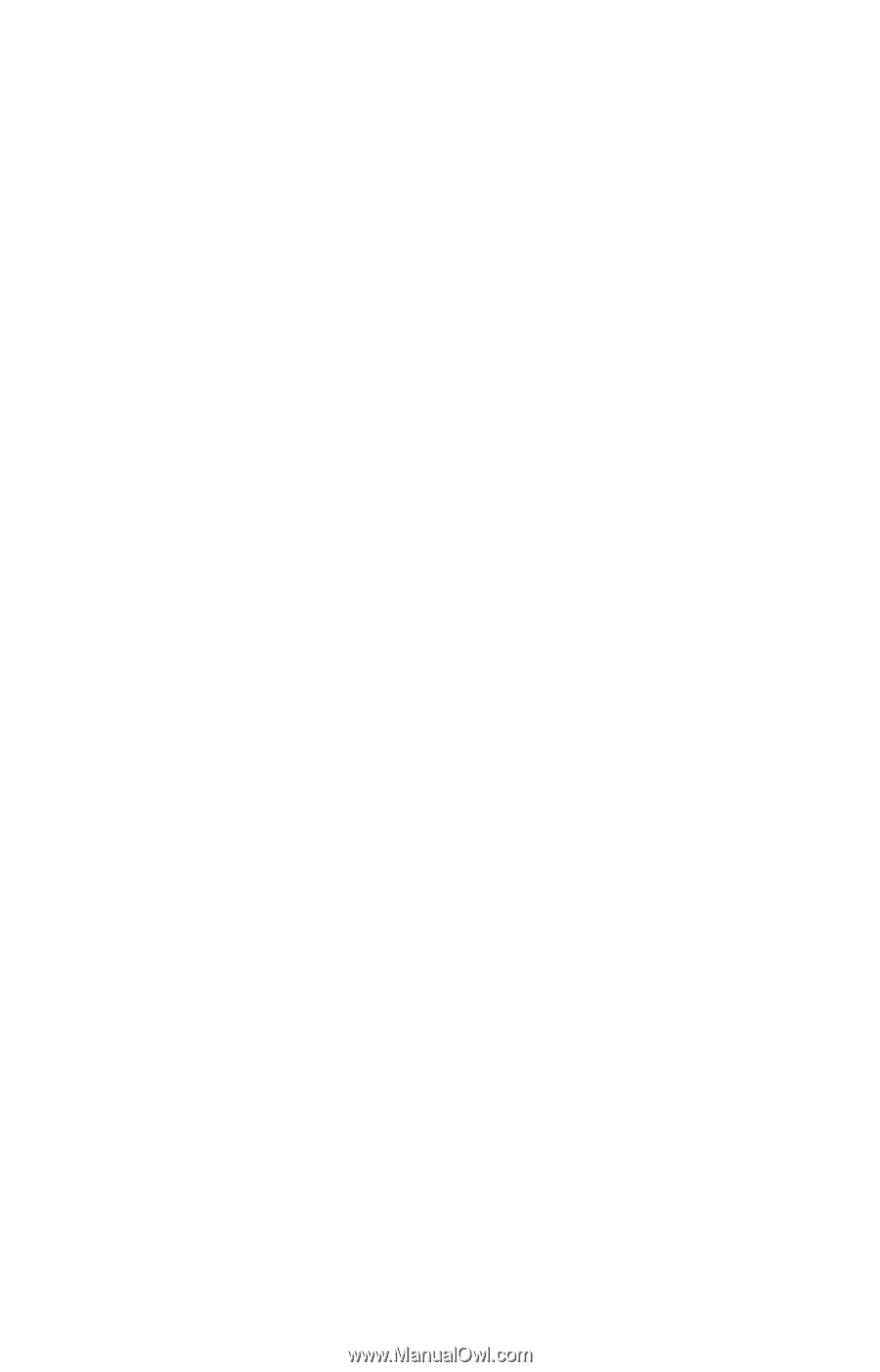
TOSHIBA
C6619-1002M3
Satellite
®
1955 Series
User’s Guide
If you need assistance:
❖
InTouch
®
Center
Calling within the United States (800) 457-7777
Calling from outside the United States (949) 859-4273
For more information, see
Chapter 9
on
page 203
in this
guide.