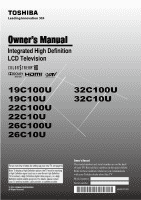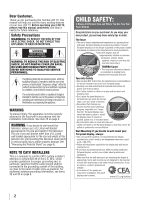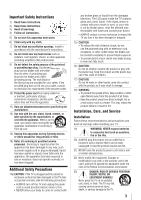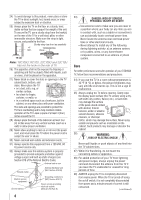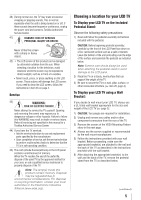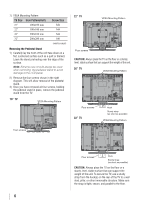Toshiba 26C100U User Manual
Toshiba 26C100U Manual
 |
View all Toshiba 26C100U manuals
Add to My Manuals
Save this manual to your list of manuals |
Toshiba 26C100U manual content summary:
- Toshiba 26C100U | User Manual - Page 1
a High Definition signal (such as an over-the-air High Definition TV broadcast, a High Definition digital cable program, or a High Definition digital satellite program). For details, please contact your TV antenna installer, cable provider, or satellite provider. © 2010 TOSHIBA CORPORATION All Rights - Toshiba 26C100U | User Manual - Page 2
Toshiba LCD TV. This manual will help you use the many exciting features of your new LCD TV. Before operating your LCD TV, please read this manual (servicing) instructions in as practical. For additional antenna grounding information, see items tips in mind: The Issue • The home theater supported - Toshiba 26C100U | User Manual - Page 3
Install in accordance with the manufacturer's instructions. 8) Do not install near consult your doctor. • ALWAYS contact a service technician to inspect the TV any time it has been damaged or dropped times. • Keep the product away from direct sunlight, fire or a heat source such as a heater - Toshiba 26C100U | User Manual - Page 4
; or b) cables, wires, or any home theater component connected to an antenna or phone system. Care For better performance and safer operation of your TOSHIBA TV, follow these recommendations and precautions: 34) If you use the TV in a room whose temperature is 32 °F (0 °C) or below, the picture - Toshiba 26C100U | User Manual - Page 5
to follow this WARNING may result in death or serious injury. Refer all servicing not specified in this manual to a Toshiba Authorized Service Center. 44) If you have the TV serviced: • Ask the service technician to use only replacement parts specified by the manufacturer. • Upon completion of - Toshiba 26C100U | User Manual - Page 6
the pedestal stand from the TV. 19" TV VESA Mounting Pattern 22" TV VESA Mounting Pattern Four screws CAUTION: Always place the TV on the floor or a sturdy, level, stable surface that can support the weight of the unit. 26" TV VESA Mounting Pattern Four screws 32" TV Hook Sturdy strap (as - Toshiba 26C100U | User Manual - Page 7
Toshiba 19C100U, 19C10U, 22C100U the instructions, may Reorient or relocate the receiving antenna. • Increase the separation TV The following symptoms are technical limitations of LCD Display technology and are not an indication of malfunction; therefore, Toshiba is not responsible for perceived issues - Toshiba 26C100U | User Manual - Page 8
VCR and antenna, Cable TV or Camcorder........14 Connecting a DVD player with ColorStream® (component video), a VCR, and a satellite receiver...........15 52 Chapter 8: Troubleshooting 53 General troubleshooting 53 Chapter 9: Appendix 55 Specifications 55 Acceptable signal formats for PC - Toshiba 26C100U | User Manual - Page 9
following are just a few of the many exciting features of your new Toshiba widescreen, integrated HD, LCD TV: • Integrated digital tuning (8VSB ATSC and QAM) eliminates the need for a separate digital converter set-top box (in most cases). • 1366 x 768 output resolution. • Two - Toshiba 26C100U | User Manual - Page 10
, installation, care, and service information. Keep this manual for future reference. 2 Observe the following when choosing a location for the TV: • Read "Important notes about your LCD TV" ( page 7). • Place the TV on the floor or a sturdy, level, stable surface that can support the weight of the - Toshiba 26C100U | User Manual - Page 11
front and side panel controls and connections Model 26C100U is used in this manual for illustration purposes. Left side panel 3 7 4 8 5 6 9 10 TV front TV top Control panel 21 1無 Green LED Power LED(Green) = Power indicator 2無 Remote sensor - Point the remote control toward this remote - Toshiba 26C100U | User Manual - Page 12
TV back 2 3 Power Cord 4 76 5 1無 PC IN - For use when connecting a personal computer. Antenna input that supports analog (NTSC) and digital (ATSC) off-air antenna signals and analog and digital Cable TV (QAM) signals. component video output, such as a Toshiba DVD player with ColorStream®. Note: - Toshiba 26C100U | User Manual - Page 13
cable is used for connecting your antenna, cable TV service, and/or cable converter box to the ANT/CABLE input on your TV. Standard A/V cables (red/white/ manual. Component video cables come in sets of three and are for use with video devices with component video output. (ColorStream® is Toshiba's - Toshiba 26C100U | User Manual - Page 14
, you may not be able to use the remote control to program or access certain features on the TV. To view the antenna or Cable signal: Select the ANT/CABLE video input source on the TV.* To view basic and premium Cable channels: Turn OFF the VCR. Select the ANT/CABLE video input source - Toshiba 26C100U | User Manual - Page 15
1080i signal will provide the best picture performance (1080p is not supported). To view antenna or Cable channels: Select the ANT/CABLE video input source on the TV.* To view the DVD player: Turn ON the DVD player. Select the ColorStream HD video input source on the TV.* To view satellite programs - Toshiba 26C100U | User Manual - Page 16
(60Hz), 1080i (60Hz) and 1080p (24Hz/60Hz) signal formats. For detailed signal specifications, see page 56. Supported Audio format: Linear PCM, sampling rate 32/44.1/ 48 procedures: •• When turning on your electronic components, turn on the TV first, and then the HDMI or DVI device. •• When turning - Toshiba 26C100U | User Manual - Page 17
. For an explanation of setup and operations, see pages 48-50. TV back panel Audio receiver Playback device (REGZA-LINK DVD player,etc.) Playback incorporating Toshiba's REGZA-LINK. However, Toshiba is not liable for those operations. Refer to the individual instruction manuals for compatibility - Toshiba 26C100U | User Manual - Page 18
speakers. To connect a PC to the PC IN terminal on the TV: When connecting a PC to the PC IN terminal on the TV, use an analog RGB (15-pin) computer cable and a PC audio cable. TV back panel PC audio cable Computer PC audio output 4無 In the Optical Output Format field, select either Dolby Digital - Toshiba 26C100U | User Manual - Page 19
•• Some PC models cannot be connected to this TV. •• An adapter is not needed for computers with a compatible mini D-sub15-pin terminal. •• pause during multi-angle scenes. • Signal names for mini D-sub 15-pin connector Pin Signal No. name 1R Pin Signal No. name Pin Signal No. name 6 Ground 11 - Toshiba 26C100U | User Manual - Page 20
Remote control effective range For optimum performance, aim the remote control directly at the TV and make sure there is no obstruction between the remote control and the TV. Point remote control toward remote sensor on front of TV. 3無 Reinsert the battery cover in the remote control until the tab - Toshiba 26C100U | User Manual - Page 21
to restore the moving picture ( page 36). 7無 Channel Numbers (0-9, -/100) directly tune channels. The button is used to tune digital channels ( page 33) history ( page 30). (Also see "Arrow buttons.") 20無 MENU accesses the main TV menu system ( pages 22 and 23). 21無 STOP Stops the tape or DVD. - Toshiba 26C100U | User Manual - Page 22
60 min / 90 min / 120 min [Opens the New PIN Code entry screen] [Opens the Installation menu ( page 23)] Enable REGZA-LINK / TV Auto Input Switch / TV Auto Power / Device Auto Standby / Speaker Preference [Opens the Sleep Timer menu] [Opens the PC Settings menu] [Opens the Media Player - Toshiba 26C100U | User Manual - Page 23
may sometimes appear black, depending on the signal the TV is receiving. This is not a sign of malfunction. • When a menu is open, use the up/down/left/right arrow buttons (pqtu) on the remote control or TV control panel to move in the corresponding direction in the menu. • Press to save your - Toshiba 26C100U | User Manual - Page 24
) for the ANT/CABLE input on the TV. 5無 If you select Antenna, the Channel Tuning Mode setup window will appear. To tune only digital channels, select Digital. To tune digital channels preferentially over analog when entering channel number directly, select Auto. For normal tuning, select Standard - Toshiba 26C100U | User Manual - Page 25
again unless your Cable TV service lineup changes significantly. To program channels automatically: 1無 Configure the antenna input source, if you number you want to add, and then press to remove the tick. To manually add digital subchannels on a physical channel: Use the Channel Numbers and the Dash - Toshiba 26C100U | User Manual - Page 26
channels (ABC, CBS, etc.) will be programmed into the TV. You will be able to view and assign these logos from the Channel Labeling window. If the desired channel label is not provided in the list, you will be able to manually enter/edit labels using the software keyboard. To assign channel - Toshiba 26C100U | User Manual - Page 27
Meter, and press . 4無 Press pqtu to select the antenna input and digital channel whose signal you want to check. Note: • The physical digital channel number listed in the Signal Meter screen may not correspond to a virtual TV channel number. Contact your local broadcasters to obtain the RF channel - Toshiba 26C100U | User Manual - Page 28
scroll through the menu bar to select the Factory Defaults or Support Information and view the related information. To close the screen and appear, select Yes and press , the TV will turn off automatically after a few seconds. After the TV turns off, unplug the TV power cord and then plug it in - Toshiba 26C100U | User Manual - Page 29
Repeatedly press on the remote control or TV control panel to change the input. The current signal source displays in the top right corner of DTV • DVD • Game Console • HDMI Switch (HDMI inputs only) • Laser Disc • Satellite/DSS • VCR • Video Recorder • Hide (to hide an unused input in the Input - Toshiba 26C100U | User Manual - Page 30
labeled as a specific device). The screen below right is an example of how you could label the inputs if you connected a VCR to VIDEO, Cable TV to ColorStream HD, a video recorder to HDMI 1, and a DVD player to HDMI 2. Input Selection screen with no inputs labeled. Input Selection screen with all - Toshiba 26C100U | User Manual - Page 31
you prefer: either On, or Off. Note: History List will be cleared every time the TV is powered off. 4無 Press to highlight ANT/CABLE List, and then press or Browser™. To tune to a channel or input in Browse mode: 1無 While watching TV, press or to open the Channel Browser™ and surf back to a - Toshiba 26C100U | User Manual - Page 32
allows you to choose how tuning will be handled for analog and digital channels when the TV is in Antenna mode. Note: To use this feature, the Input Configuration must be set to Antenna ( page 24). The channel tuning mode has three options. Mode Description Standard Both analog and digital - Toshiba 26C100U | User Manual - Page 33
that were tuned. Note: If you press from a non-antenna input, the TV will return to the last-viewed input. Switching between two channels of the picture sizes) will vary depending on the format of the signal you are currently watching. Select the picture size that displays the current program - Toshiba 26C100U | User Manual - Page 34
the TV's features To select the picture size using the menus: 1無 Select Picture Size in the Theater Settings menu. 2無 Press or to select the desired picture size setting. 3無 Highlight Done and press . Note: Some of the picture sizes may not be available depending on the receiving signal format - Toshiba 26C100U | User Manual - Page 35
supported only for HDMI (1080p,1080i, 720p, 480p, and 480i), ColorStream (1080i and 720p), and ANT/ CABLE (digital) inputs (1080p,1080i, and 720p). ••Depending on the input signals auto aspect ratio feature is set to On, the TV will automatically select the picture size when one of the following input - Toshiba 26C100U | User Manual - Page 36
to the VIDEO, ColorStream HD (component video), or HDMI inputs on the TV, smoother motion can be obtained by setting the Cinema Mode to Film. To set the Cinema Mode to Film: (available for 480i and 1080i signals) 1無 Press and open the Picture menu. 2無 Highlight Theater Settings and press . - Toshiba 26C100U | User Manual - Page 37
the brightness of the entire screen. When in video mode and no signal is input, this will automatically be set to 0. (Settings are the dialogue, narration, and sound effects of TV programs and videos that are closed captioned (usually marked "CC" in program guides). • Text-An on-screen display of - Toshiba 26C100U | User Manual - Page 38
select Closed Caption, and then press or to select the desired service. 4無 Press . Adjusting the audio Muting the sound Press on the remote " mode, the closed caption feature is automatically activated if the TV program is Closed Captioned. To mute the audio without automatically activating - Toshiba 26C100U | User Manual - Page 39
press or to select the desired service. 4無 Press . Selecting stereo/SAP broadcasts The multi-channel TV sound (MTS) feature allows you to appears on-screen when is pressed.The MTS feature is only available for analog signals on the ANT/CABLE input. To listen to stereo sound: 1無 Press and open - Toshiba 26C100U | User Manual - Page 40
to confirm it. 6無 Press . The new PIN code is now active. Note: PIN code cannot be set to "0000". Blocking TV programs and movies by rating (V-Chip) Some TV programs and movies include signals that classify the content of the program (violence, sex, dialog, language). The V-Chip feature in this - Toshiba 26C100U | User Manual - Page 41
programs. Note: The currently tuned station must be receiving a digital signal before an additional rating system can be downloaded. To download the or controlled by the TV or Toshiba, nor is the availability of an additional rating system determined or controlled by Toshiba. Similarly, the rating - Toshiba 26C100U | User Manual - Page 42
children.) D) Some suggestive dialog L) Infrequent coarse language S) Some sexual situations V) Moderate violence TV-G General Audience (Most parents would find this program suitable for all ages.) TV-Y7, TVY7FV Directed to Older Children (This program is designed for children age 7 and above - Toshiba 26C100U | User Manual - Page 43
4. 4無 Press . Using the GameTimer® You can use the GameTimer to set a time limit for playing a video game (30-120 minutes). When the GameTimer expires, the TV enters Input Lock mode and locks out the input source for the video game device. To set the GameTimer®: 1無 From the Locks menu, press to - Toshiba 26C100U | User Manual - Page 44
step 5 above, or press and hold the VOLUME - button on the TV control panel for about 10 seconds until the volume icon appears. Using the Settings and press . Note: If a PC is not connected or there is no pc input signal, this feature will be grayed out in the Setup menu. 4無 Press or to - Toshiba 26C100U | User Manual - Page 45
Maximum number of files: 500 / folder Supported file system: FAT16 and FAT32 Note: TV directly. ••Do not use a USB Hub. ••You must obtain any required permission from copyright owners to use copyright content. Toshiba The prompt will disappear after about 6 sec. Manually open: 1無 Press and or to - Toshiba 26C100U | User Manual - Page 46
Chapter 6: Using the TV's features Viewing photo files There are three types of files located in the selected directory shall be displayed. This view allows you to change the photo content manually. When moving from Multi View to the Single View, the currently selected photo shall be displayed. 1無 - Toshiba 26C100U | User Manual - Page 47
Chapter 6: Using the TV's features During playback • Press to pause. • To resume normal playback, press . • To locate a specific file, press or repeatedly. • To adjust volume , press / Note: During playback, - Toshiba 26C100U | User Manual - Page 48
on the remote control to set the length of time until the TV turns off. Repeatedly press to increase the time in 10-minute increments feature that uses CEC technology and allows you to control Toshiba REGZA-LINK compatible devices from the TV remote via HDMI connection ( page 17). When the Enable - Toshiba 26C100U | User Manual - Page 49
DVD player, etc) is selected for the Audio Receiver input source. ••You can also use this function when the audio receiver is connected to the TV's DIGITAL AUDIO OUT terminal (not HDMI connection). In this case, select a digital audio input mode on the Audio Receiver. ••These functions depend on the - Toshiba 26C100U | User Manual - Page 50
• Current input (ANT/CABLE, VIDEO, etc.) • If ANT/CABLE is the current input, either "CABLE" (for cable TV) or "ANT" (for over-the-air broadcasts). • Channel number (if in ANT/CABLE mode) • Channel label (if set) • Digital signal strength indicator (bar graph in lower right corner of box; for ATSC - Toshiba 26C100U | User Manual - Page 51
Chapter 7: Using the TV's advanced features Using the advanced picture settings features from center. • If the setting is moved in the minus direction, the detail of black colors will be decreased. • If the setting is moved in the plus direction, the detail of black colors will be increased. 4無 To - Toshiba 26C100U | User Manual - Page 52
noise reduction The CableClear® digital noise reduction feature allows you to reduce visible interference in your TV picture. This may be useful when receiving a broadcast with a weak signal (especially a Cable channel) or playing a noisy video cassette or disc. To change the CableClear settings - Toshiba 26C100U | User Manual - Page 53
responding to the controls on the remote control or TV control panel and you cannot turn off the TV, please unplug the powercord few seconds then re-plug to try again. Other problems •• If your TV's problem is not addressed in this Troubleshooting section or the recommended solution has not worked - Toshiba 26C100U | User Manual - Page 54
8: Troubleshooting Sound problems •• Check the antenna/cable TV and unplug the power cord, then plug and turn on again. •• If several devices are connected, REGZA-LINK feature may not operate properly. •• Read the instruction manual furnished with the connected REGZA-LINK device. HDMI problems - Toshiba 26C100U | User Manual - Page 55
unencrypted) Channel Coverage VHF: 2 through 13 UHF: 14 through 69 Cable TV: Mid band (A-8 through A-1, A through I) Super band (J through inches (245mm) Mass (Weight) 19C100U/19C10U: 9.9 lbs (4.5 kg) 22C100U/22C10U: 11.0 lbs (5.0 kg) 26C100U/26C10U: 16.5 lbs (7.5 • Owner's manual (this book) 55 - Toshiba 26C100U | User Manual - Page 56
for PC IN and HDMI terminals PC IN signal formats Note: Depending on the connected PC, the following status may occur; incorrect display, false format detection, picture position failure, blur, or judder. But this is not a malfunction of your TV. Format VGA SVGA XGA WXGA Resolution 640 × 480 - Toshiba 26C100U | User Manual - Page 57
If, after following all of the operating instructions in this manual, review the section entitled "Concierge" located on our Customer Support Web site "www.tacp.toshiba. com/customersupport". If you find that service is needed, follow the instructions provided on the web site or please contact - Toshiba 26C100U | User Manual - Page 58
not provide for direct and immediate access to the product for service purposes. Labour charges for set installation, setup, adjustment of customer controls, and installation or repair of antenna systems are not covered by these warranties. Reception problems caused by inadequate antenna systems are - Toshiba 26C100U | User Manual - Page 59
User manuals or guides as to usage and/or storage. j. Firmware updates that are posted to the Toshiba Support INSTRUCTIONS. THIS WARRANTY DOES NOT APPLY AND SHALL BE VOID AND UNENFORCEABLE IF THE TELEVISION IS OPENED, SERVICED, OR REPAIRED BY PERSONS OTHER THAN THOSE AUTHORIZED BY TCL TO SERVICE - Toshiba 26C100U | User Manual - Page 60
If, after following all of the operating instructions in this manual, checked the "Troubleshooting" section, and have visited www.toshiba.ca/support for additional information, you find that service is needed, please contact TCL Customer Support toll free at 1 800 2683404. A copy of the GPL source - Toshiba 26C100U | User Manual - Page 61
Note - Toshiba 26C100U | User Manual - Page 62
: 82 TOTOWA ROAD, WAYNE, NJ 07470, U.S.A. NATIONAL SERVICE DIVISION: 1420-B TOSHIBA DRIVE, LEBANON, TN 37087, U.S.A. TOSHIBA OF CANADA LTD. HEAD OFFICE: 191 McNABB STREET, MARKHAM, ONTARIO, L3R 8H2, CANADA - TEL: (905) 470-5400 SERVICE CENTERS: TORONTO: 191 McNABB STREET, MARKHAM, ONTARIO L3R
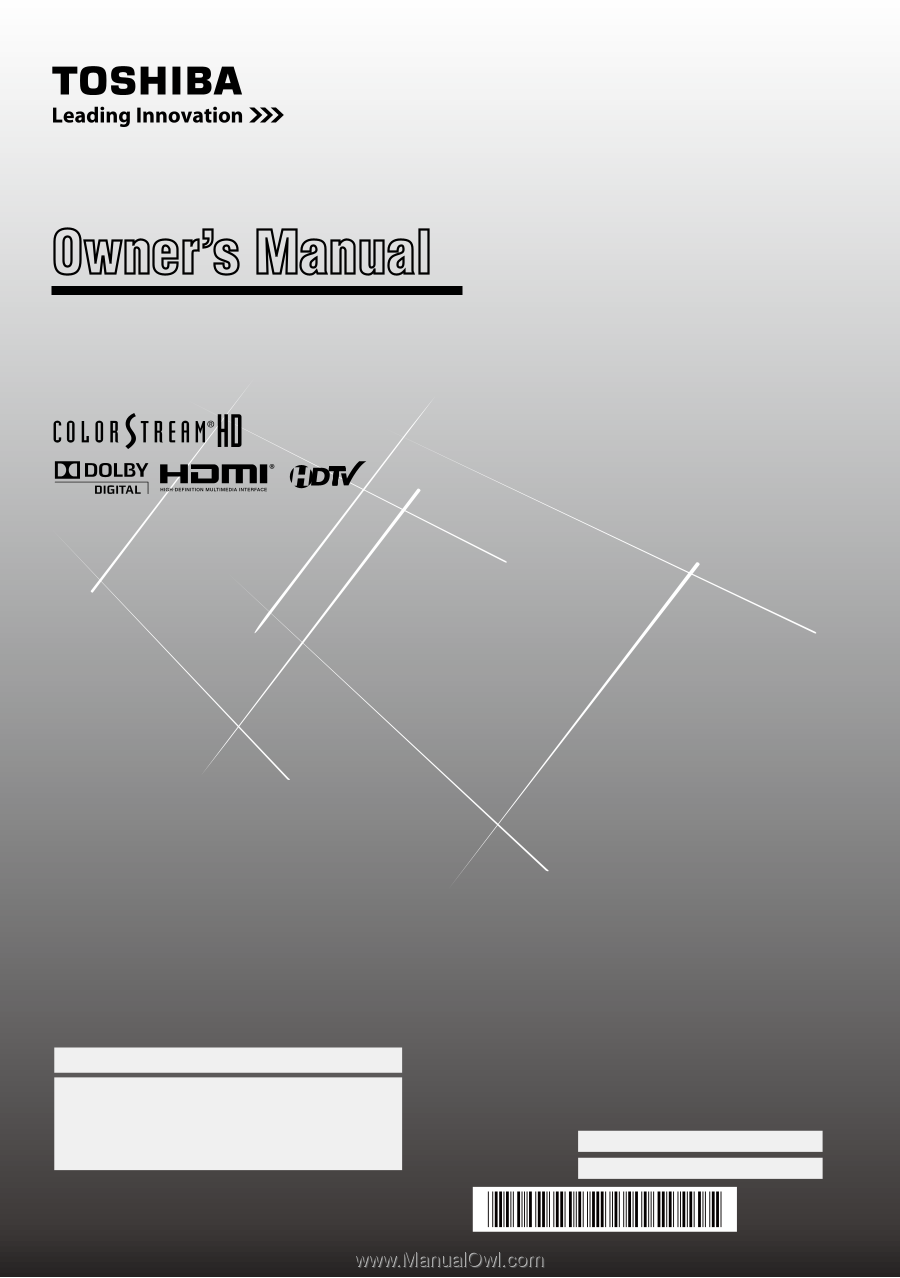
For an overview of steps for setting up your new TV, see page10.
Note: To display a High Definition picture, the TV must be receiving
a High Definition signal (such as an over-the-air High Definition
TV broadcast, a High Definition digital cable program, or a High
Definition digital satellite program). For details, please contact
your TV antenna installer, cable provider, or satellite provider.
© 2010 TOSHIBA CORPORATION
All Rights Reserved
Owner’s Record
The model number and serial number are on the back
of your TV. Record these numbers in the spaces below.
Refer to these numbers whenever you communicate
with your Toshiba dealer about this TV.
Model number:
Serial number:
HDA51C1901I
Owner’s Manual
Integrated High Definition
HIGH
-DEFINITION TELEVISION
LCD Television
19C100U
19C10U
22C100U
22C10U
26C100U
26C10U
32C100U
32C10U