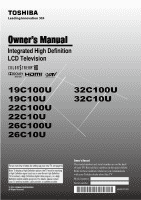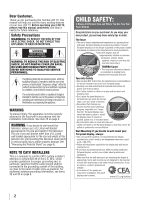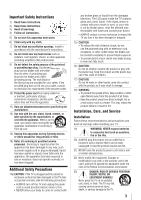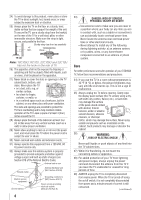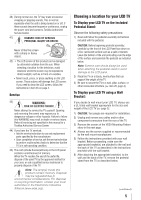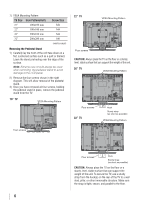Toshiba 32C100UM User Manual
Toshiba 32C100UM Manual
 |
View all Toshiba 32C100UM manuals
Add to My Manuals
Save this manual to your list of manuals |
Toshiba 32C100UM manual content summary:
- Toshiba 32C100UM | User Manual - Page 1
Owner's Manual Integrated High Definition LCD Television HIGH-DEFINITION TELEVISION 19C100U 19C10U 22C100U 22C10U 26C100U 26C10U 32C100U 32C10U For an overview of steps for setting up your new TV, see page10. Note: To display a High Definition picture, the TV must be receiving a High Definition - Toshiba 32C100UM | User Manual - Page 2
and maintenance (servicing) instructions in the literature accompanying the appliance. WARNING To prevent injury, this apparatus must be securely attached to the floor/wall in accordance with the installation instructions. See item 25 on page 4. WARNING: If you decide to wall mount this television - Toshiba 32C100UM | User Manual - Page 3
TV: 19) WARNING: NEVER expose batteries to excessive heat such as sunshine, fire or the like. 20) ALWAYS plug the product into an outlet that is located in such a manner that it can be easily unplugged in case the product requires service. 21) NEVER route the product's power cord inside a wall - Toshiba 32C100UM | User Manual - Page 4
the TV in direct sunlight; hot, humid areas; or areas subject to excessive dust or vibration. 25) Always place the TV on the floor or a sturdy, level, stable surface that can support the weight of the unit. To secure the TV, use a sturdy strap from the hook(s) on the rear of the TV to a wall - Toshiba 32C100UM | User Manual - Page 5
panel. 2) Place the TV on a sturdy, level surface that can support the weight of the TV. 3) Be sure to secure the TV to a wall, pillar, surface, or other immovable structure. ( item 25, page 4). To Display your LCD TV using a Wall Bracket: If you decide to wall mount your LCD TV, always use a UL - Toshiba 32C100UM | User Manual - Page 6
LCD panel Mounting Pattern Four screws Four screws Hook Sturdy strap (as short as possible) CAUTION: Always place the TV on the floor or a sturdy, level, stable surface that can support the weight of the unit. To secure the TV, use a sturdy strap from the hook(s) on the rear of the TV to a wall - Toshiba 32C100UM | User Manual - Page 7
pursuant to Part 15 of instructions, and applying power to the 26C100U, 26C10U, 32C100U, & 32C10U are not ENERGY STAR® qualified. Important notes about your LCD TV The following symptoms are technical limitations of LCD Display technology and are not an indication of malfunction; therefore, Toshiba - Toshiba 32C100UM | User Manual - Page 8
a satellite receiver...........15 Connecting an HDMI® or DVI device to the HDMI input........16 REGZA-LINK® connection 17 Connecting a digital audio system 18 Connecting a personal computer (PC 18 Chapter 3: Using the remote control 20 Installing the remote control batteries 20 Remote control - Toshiba 32C100UM | User Manual - Page 9
your new Toshiba widescreen, integrated HD, LCD TV: • Integrated digital tuning (8VSB ATSC and QAM) eliminates the need for a separate digital converter set-top box (in most cases). • 1366 x 768 output resolution. • Two HDMI® digital, high-definition multimedia interfaces 1080p input support ( page - Toshiba 32C100UM | User Manual - Page 10
, installation, care, and service information. Keep this manual for future reference. 2 Observe the following when choosing a location for the TV: • Read "Important notes about your LCD TV" ( page 7). • Place the TV on the floor or a sturdy, level, stable surface that can support the weight of the - Toshiba 32C100UM | User Manual - Page 11
connections Model 26C100U is used in this manual for illustration purposes. Left side panel 3 7 4 8 5 6 9 10 TV front TV top Control panel 21 1無 Green LED Power LED(Green) = Power indicator 2無 Remote sensor - Point the remote control toward this remote sensor ( "Remote control effective - Toshiba 32C100UM | User Manual - Page 12
TV back 2 3 Power Cord 4 76 5 1無 PC IN - For use when connecting a personal computer. Antenna input that supports analog (NTSC) and digital (ATSC) off-air antenna signals and analog and digital Cable TV (QAM) signals component video output, such as a Toshiba DVD player with ColorStream®. Note: - Toshiba 32C100UM | User Manual - Page 13
cable TV service, and/or cable converter box to the ANT/CABLE input on your TV. TV's DIGITAL AUDIO OUT terminal ( page 18). Analog RGB (15-pin) computer cable Analog RGB (15-pin) computer cable is for connecting a PC to the TV your specific devices, refer to each device's owner's manual. Component - Toshiba 32C100UM | User Manual - Page 14
audio cable only. • standard audio cables (If you have a mono VCR) Note: When you use a Cable box, you may not be able to use the remote control to program or access certain features on the TV. To view the antenna or Cable signal: Select the ANT/CABLE video input source on the - Toshiba 32C100UM | User Manual - Page 15
Tune the VCR to the channel to record. Select the ColorStream HD video input source on the TV* to view the DVD. ** To select the video input source, press INPUT on the remote control ( page 21). The unauthorized recording, use, distribution, or revision of television programs, videotapes, DVDs, and - Toshiba 32C100UM | User Manual - Page 16
60Hz) and 1080p (24Hz/60Hz) signal formats. For detailed signal specifications, see page 56. Supported Audio format: Linear PCM, sampling rate 32/44.1/ 48 kHz HDMI 2 video input source on the TV.* ** To select the video input source, press INPUT on the remote control ( page 21). To connect a DVI - Toshiba 32C100UM | User Manual - Page 17
TV's remote control if you connect a REGZA-LINK compatible audio receiver or playback device. For an explanation of setup and operations, see pages 48-50. TV incorporating Toshiba's REGZA-LINK. However, Toshiba is not liable for those operations. Refer to the individual instruction manuals for - Toshiba 32C100UM | User Manual - Page 18
audio system TV back panel To control the audio: 1無 Turn on the TV and the digital audio device. 2無 Press on the TV's remote control and open the connecting it to the TV. The PC IN terminal can accept and display VGA, SVGA, XGA and WXGA signal formats. For detailed signal specifications ( page 56). - Toshiba 32C100UM | User Manual - Page 19
analog audio input terminals ( page 44). •• Some PC models cannot be connected to this TV. •• An adapter is not needed for computers with a compatible mini D-sub15-pin terminal. •• Depending on the DVD's title and the specifications of the PC on which you are playing the DVD-Video, some scenes may - Toshiba 32C100UM | User Manual - Page 20
range For optimum performance, aim the remote control directly at the TV and make sure there is no obstruction between the remote control and the TV. Point remote control toward remote sensor on front of TV. 3無 Reinsert the battery cover in the remote control until the tab snaps. Caution: Batteries - Toshiba 32C100UM | User Manual - Page 21
remote control Learning about the remote control The buttons used for operating the TV only are described here. Note: The error message "NOT AVAILABLE" may appear if you press a key for a function that is not available. 1無 POWER turns the TV on and off. When the TV -/100) directly tune channels. - Toshiba 32C100UM | User Manual - Page 22
remote control or TV control panel. Icon Picture Sound Preferences Locks Setup Item Mode Picture Settings Noise Reduction Game Mode Theater Settings Digital Audio Selector Audio Settings Audio Setup CC Selector Base Enable REGZA-LINK / TV Auto Input Switch / TV Auto Power / Device Auto Standby / - Toshiba 32C100UM | User Manual - Page 23
sign of malfunction. • When a menu is open, use the up/down/left/right arrow buttons (pqtu) on the remote control or TV control panel to move in the corresponding direction in the menu. • Press to save your menu settings or select a highlighted item. (A highlighted menu item appears in a different - Toshiba 32C100UM | User Manual - Page 24
To tune digital channels preferentially over analog when entering channel number directly, select Auto. For normal tuning, select Standard. Press to TV's channel memory When you press or on the remote control or TV control panel, your TV will stop only on the channels you programmed into the TV - Toshiba 32C100UM | User Manual - Page 25
to repeat the programming process again unless your Cable TV service lineup changes significantly. To program channels automatically: 1無 remove the tick. To manually add digital subchannels on a physical channel: Use the Channel Numbers and the Dash ( ) on the remote control to enter the channel - Toshiba 32C100UM | User Manual - Page 26
TV. You will be able to view and assign these logos from the Channel Labeling window. If the desired channel label is not provided in the list, you will be able to manually appear. 4無 Repeatedly press the corresponding key on the remote control to highlight the desired character on the on-screen - Toshiba 32C100UM | User Manual - Page 27
16). Mode Description Auto When viewing the HDMI 1 input, if digital audio from the HDMI input is available, it will be output. If not, the TV will automatically detect and output analog audio from the PC Audio input. Digital When viewing the HDMI 1 input, digital audio from the HDMI input will - Toshiba 32C100UM | User Manual - Page 28
scroll through the menu bar to select the Factory Defaults or Support Information and view the related information. To close the screen and appear, select Yes and press , the TV will turn off automatically after a few seconds. After the TV turns off, unplug the TV power cord and then plug it in again - Toshiba 32C100UM | User Manual - Page 29
remote control or TV control panel to change the input. The current signal source displays in the top right corner of the Input Selection screen. Note: ••You can label the video input sources according to the specific (HDMI inputs only) • Laser Disc • Satellite/DSS • VCR • Video Recorder • Hide - Toshiba 32C100UM | User Manual - Page 30
on the remote control. 5無 To save the new input labels, highlight Done and press . To revert to the factory default labels, highlight Reset and press . Input labeling example: The screen below left shows the default Input Selection screen (with none of the inputs labeled as a specific device - Toshiba 32C100UM | User Manual - Page 31
prefer: either On, or Off. Note: History List will be cleared every time the TV is powered off. 4無 Press to highlight ANT/CABLE List, and then press or . To open the Channel Browser™: • Press or on the remote control. • Press to surf backward through the previously tuned 32 channels in - Toshiba 32C100UM | User Manual - Page 32
to choose how tuning will be handled for analog and digital channels when the TV is in Antenna mode. Note: To use this feature, the Input Configuration channels will have priority when manually entering a channel number using the Channel Number (0-9) on the remote control, analog channels can still - Toshiba 32C100UM | User Manual - Page 33
To tune to the next programmed channel: Press or on the remote control or TV control panel. Note: This feature will not work unless you program channels into the TV's channel memory ( page 24). Tuning to a specific channel (programmed or unprogrammed) Tuning analog channels: Press the Channel - Toshiba 32C100UM | User Manual - Page 34
Chapter 6: Using the TV's features To select the picture size using the menus: 1無 Select Picture Size in the Theater Settings menu. 2無 Press or to select the desired picture size - Toshiba 32C100UM | User Manual - Page 35
HD sources such as DVHS movies, or PC graphics. Note: ••This mode is supported only for HDMI (1080p,1080i, 720p, 480p, and 480i), ColorStream (1080i and feature When the auto aspect ratio feature is set to On, the TV will automatically select the picture size when one of the following input sources - Toshiba 32C100UM | User Manual - Page 36
the cinema mode When you view a DVD (3:2 pulldown processed) from a DVD player connected to the VIDEO, ColorStream HD (component video), or HDMI inputs on the TV, smoother motion can be obtained by setting the Cinema Mode to Film. To set the Cinema Mode to Film: (available for 480i and 1080i signals - Toshiba 32C100UM | User Manual - Page 37
narration, and sound effects of TV programs and videos that are closed captioned (usually marked "CC" in program guides). • Text-An on-screen in your area, a black rectangle may appear on screen. If this happens, set the Base CC Mode to Off. • To turn off the closed caption mode: Select Off in - Toshiba 32C100UM | User Manual - Page 38
default analog caption mode (set in Base CC Mode) for a particular channel. select the desired service. 4無 Press . Adjusting the audio Muting the sound Press on the remote control to partially reduce caption feature is automatically activated if the TV program is Closed Captioned. To mute the - Toshiba 32C100UM | User Manual - Page 39
features 3無 Press or to select Audio, and then press or to select the desired service. 4無 Press . Selecting stereo/SAP broadcasts The multi-channel TV sound (MTS) feature allows you to output high-fidelity stereo sound. MTS also can transmit a second audio program (SAP) containing a second - Toshiba 32C100UM | User Manual - Page 40
6: Using the TV's features Using the Dolby® Digital Dynamic Range Control feature This dynamic range control feature causes the Locks menu includes the Enable Rating Blocking, Edit Rating Limits, Input Lock, Front (Control) Panel Lock, GameTimer and New PIN Code features. You can use these features - Toshiba 32C100UM | User Manual - Page 41
updates become available. ••The additional rating system is not designed, transmitted, or controlled by the TV or Toshiba, nor is the availability of an additional rating system determined or controlled by Toshiba. Similarly, the rating of programs in an additional rating system is not determined - Toshiba 32C100UM | User Manual - Page 42
, press on the remote control. If it is rated "None," the word "NONE" appears in the RECALL screen (as shown below right). If rating information is not provided, no rating will appear in the RECALL screen. Locking channels With the Lock feature, you can lock specific channels. The locked - Toshiba 32C100UM | User Manual - Page 43
to prevent your settings from being changed accidentally (by children, for example). When the control panel lock is On, none of the controls on the TV control panel will operate except POWER. To lock the control panel: 1無 Press and highlight the Locks menu icon. 2無 Press to display the PIN code - Toshiba 32C100UM | User Manual - Page 44
panel is locked and any button on the control panel (except POWER) is pressed, the message "NOT AVAILABLE" appears. To unlock the control panel: Select Off in step 5 above, or press and hold the VOLUME - button on the TV control panel for about 10 seconds until the volume icon appears. Using - Toshiba 32C100UM | User Manual - Page 45
768 pixels Music Player specifications: File format: MP3 : 500 / folder Supported file system: FAT16 TV directly. ••Do not use a USB Hub. ••You must obtain any required permission from copyright owners to use copyright content. Toshiba disappear after about 6 sec. Manually open: 1無 Press and - Toshiba 32C100UM | User Manual - Page 46
Chapter 6: Using the TV's features Viewing photo files There are three types of files located in the selected directory shall be displayed. This view allows you to change the photo content manually. When moving from Multi View to the Single View, the currently selected photo shall be displayed. 1無 - Toshiba 32C100UM | User Manual - Page 47
Chapter 6: Using the TV's features During playback • Press to pause. • To resume normal playback, press . • To locate a specific file, press or repeatedly. • To adjust volume , press / Note: During playback, you can adjust the SOUND menu functions from the QUICK menu. To set the - Toshiba 32C100UM | User Manual - Page 48
power Toshiba REGZA-LINK compatible devices from the TV remote via HDMI connection ( page 17). When the Enable REGZA-LINK in the REGZALINK setup menu is set to On, the following REGZA-LINK functions will be enabled. REGZA-LINK® playback device (DVD player, etc.) control With your TV's remote control - Toshiba 32C100UM | User Manual - Page 49
device using the TV's INPUT button. See page 29 for details. VOLUME and MUTE controls of Audio Receiver With your TV's remote control, you can adjust the following functions will be enabled. Item TV Auto Input Switch TV Auto Power Device Auto Standby Speaker Preference Description If a connected - Toshiba 32C100UM | User Manual - Page 50
: If it's possible, and you will be away from the TV for an extended period of time you should unplug the power cord. To close the RECALL screen: Press again. To display TV status information using INFO: Press on the remote control. The following additional information will display for off air - Toshiba 32C100UM | User Manual - Page 51
TV's is moved in the minus direction, the detail of black colors will be decreased. • If the setting is moved in the plus direction, the detail of black G Drive settings are connected to the Color Temperature settings and will change based on which setting is selected in step 5 above. 7無 To save the - Toshiba 32C100UM | User Manual - Page 52
requiring split-second timing between the on-screen display and input from the controller (such as music creation and high-action games). This feature is more video input, or turn the TV off and then on again. Note: You can change the video input by pressing on the remote control ( page 29). 52 - Toshiba 32C100UM | User Manual - Page 53
Other problems •• If your TV's problem is not addressed in this Troubleshooting section or the recommended solution has not worked, use the Restore Factory Defaults procedure ( page 28). TV will not turn on •• Make sure the power cord is plugged in, and then press . •• The remote control batteries - Toshiba 32C100UM | User Manual - Page 54
of the device, turn off your TV and unplug the power cord, then plug and turn on again. •• If several devices are connected, REGZA-LINK feature may not operate properly. •• Read the instruction manual furnished with the connected REGZA-LINK device. HDMI problems For HDMI cables •• Make sure - Toshiba 32C100UM | User Manual - Page 55
specifications 69 Cable TV: Mid band 26C100U/26C10U: 16.5 lbs (7.5 kg) 32C100U/32C10U: 24.3 lbs (11.0 kg) Operating conditions Temperature: 32ºF - 95ºF (0ºC - 35ºC) Humidity: 20 - 80% (no moisture condensation) Supplied Accessories • Remote control with two size "AAA" batteries • Owner's manual - Toshiba 32C100UM | User Manual - Page 56
PC, the following status may occur; incorrect display, false format detection, picture position failure, blur, or judder. But this is not a malfunction of your TV. Format VGA SVGA XGA WXGA Resolution 640 × 480 800 × 600 1024 × 768 1280 × 768 1360 × 768 V. Frequency 59.940Hz 60.317Hz 60.004Hz 59 - Toshiba 32C100UM | User Manual - Page 57
includes wall mounts, custom cabinets and other installation methods that do not provide for direct and immediate access to the product for service purposes. Labor service charges for set installation, setup, adjustment of customer controls, and installation or repair of antenna, satellite or cable - Toshiba 32C100UM | User Manual - Page 58
under these warranties. This includes wall mounts, custom cabinets and other installation methods that do not provide for direct and immediate access to the product for service purposes. Labour charges for set installation, setup, adjustment of customer controls, and installation or repair of - Toshiba 32C100UM | User Manual - Page 59
number have been defaced or removed; i. Damage to the Television caused by failure to follow the specifications, User manuals or guides as to usage and/or storage. j. Firmware updates that are posted to the Toshiba Support website and can be performed by the end user via a USB stick or SD card type - Toshiba 32C100UM | User Manual - Page 60
If, after following all of the operating instructions in this manual, checked the "Troubleshooting" section, and have visited www.toshiba.ca/support for additional information, you find that service is needed, please contact TCL Customer Support toll free at 1 800 2683404. A copy of the GPL source - Toshiba 32C100UM | User Manual - Page 61
Note - Toshiba 32C100UM | User Manual - Page 62
: 82 TOTOWA ROAD, WAYNE, NJ 07470, U.S.A. NATIONAL SERVICE DIVISION: 1420-B TOSHIBA DRIVE, LEBANON, TN 37087, U.S.A. TOSHIBA OF CANADA LTD. HEAD OFFICE: 191 McNABB STREET, MARKHAM, ONTARIO, L3R 8H2, CANADA - TEL: (905) 470-5400 SERVICE CENTERS: TORONTO: 191 McNABB STREET, MARKHAM, ONTARIO L3R
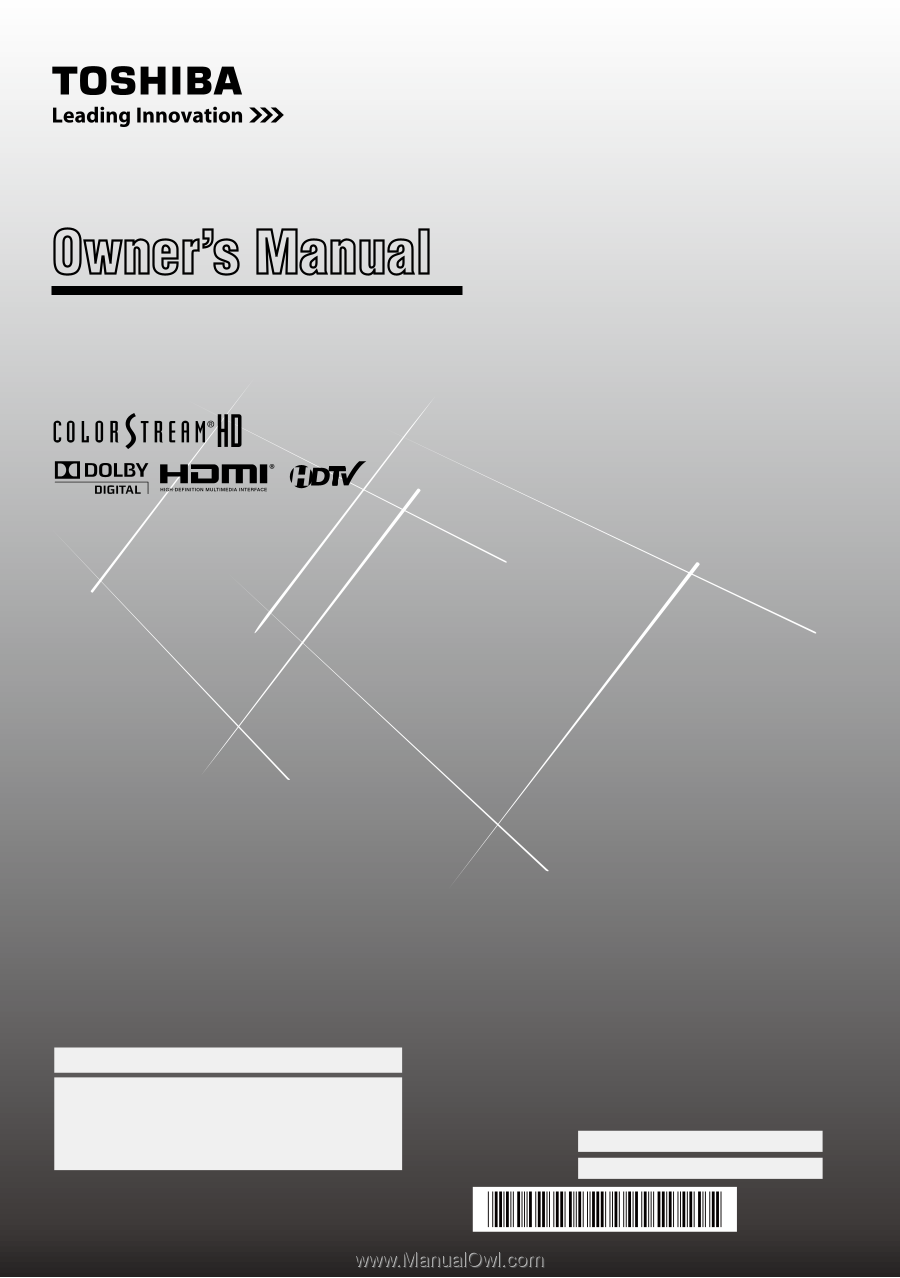
For an overview of steps for setting up your new TV, see page10.
Note: To display a High Definition picture, the TV must be receiving
a High Definition signal (such as an over-the-air High Definition
TV broadcast, a High Definition digital cable program, or a High
Definition digital satellite program). For details, please contact
your TV antenna installer, cable provider, or satellite provider.
© 2010 TOSHIBA CORPORATION
All Rights Reserved
Owner’s Record
The model number and serial number are on the back
of your TV. Record these numbers in the spaces below.
Refer to these numbers whenever you communicate
with your Toshiba dealer about this TV.
Model number:
Serial number:
HDA51C1901I
Owner’s Manual
Integrated High Definition
HIGH
-DEFINITION TELEVISION
LCD Television
19C100U
19C10U
22C100U
22C10U
26C100U
26C10U
32C100U
32C10U