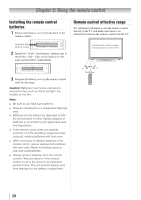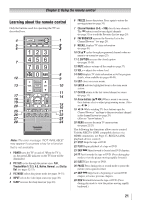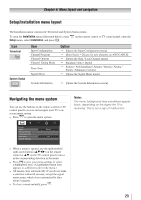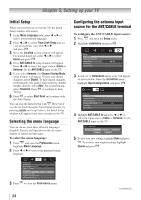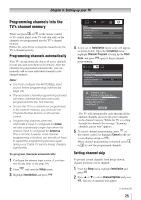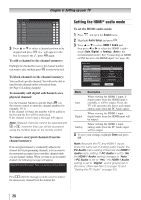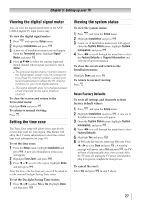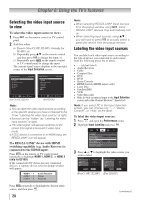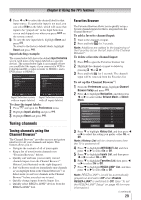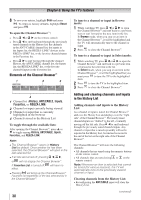Toshiba 32C110U User Manual - Page 25
Programming channels into the, TV's channel memory - tv manual
 |
View all Toshiba 32C110U manuals
Add to My Manuals
Save this manual to your list of manuals |
Page 25 highlights
Chapter 5: Setting up your TV Programming channels into the TV's channel memory When you press or on the remote control or TV control panel, your TV will stop only on the channels you programmed into the TV's channel memory. Follow the steps below to program channels into the TV's channel memory. Programming channels automatically Your TV can automatically detect all active channels in your area and store them in its memory. After the channels are programmed automatically, you can manually add or erase individual channels in the channel memory. Note: •• You must configure the ANT/CABLE input source before programming channels ( page 24). •• The automatic channel programming process will erase channels that were previously programmed into the TV's memory. •• To tune the TV to a channel not programmed in the channel memory, you must use the Channel Number buttons on the remote control. •• Programming channels when the ANT/CABLE input is configured for Cable will take substantially longer than when the antenna input is configured for Antenna. This is normal; however, once channel programming is finished, you should not have to repeat the programming process again unless your Cable TV service lineup changes significantly. To program channels automatically: 1無 Configure the antenna input source, if you have not already done so ( page 24). 2無 Press and open the Setup menu. 3無 Highlight Installation and press . 4無 A new set of Installation menu icons will appear, as shown below. Open the Terrestrial menu, highlight Channel Program to bring up the Start Scan, and press again to begin channel programming. The TV will automatically cycle through all the antenna channels and store all active channels in the channel memory. While the TV is cycling through the channels the message "Scanning channels, please wait" appears. 5無 To cancel channel programming, press on the remote control (or highlight Cancel in the onscreen display and press ). When channel programming is finished, press or to view the programmed channels. Setting channel skip To prevent certain channels from being viewed, channel positions can be skipped. 1無 From the Setup menu, highlight Installation and press . 2無 Press p or q to select Channel Options and press . The list of channels will appear. (continued) 25