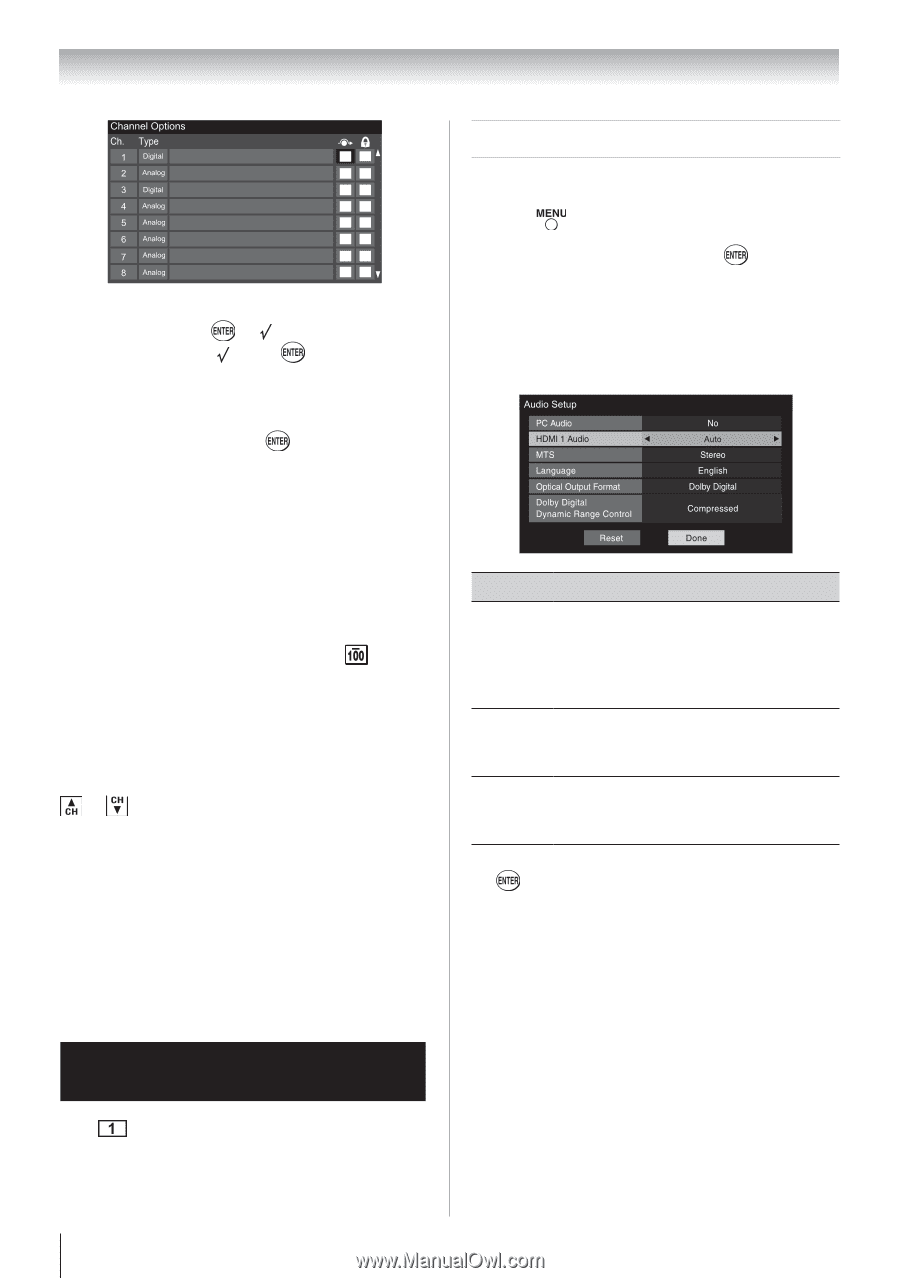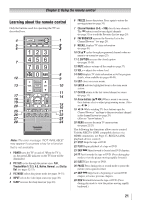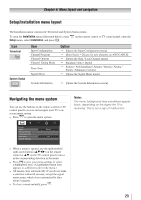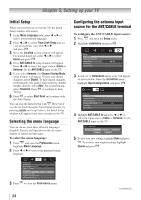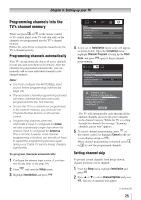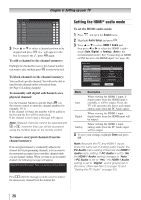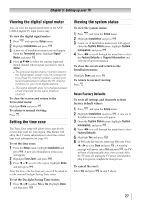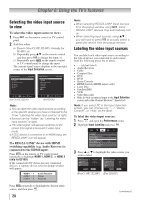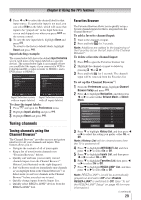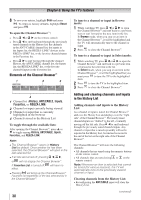Toshiba 32C110U User Manual - Page 26
Setting the HDMI, audio mode - audio out
 |
View all Toshiba 32C110U manuals
Add to My Manuals
Save this manual to your list of manuals |
Page 26 highlights
Chapter 5: Setting up your TV 3無 Press p or q to select a channel position to be skipped and press . A will appear in the box.To remove the , press again. To add a channel to the channel memory: Highlight the checked box next to the channel number you want to add, and then press to remove the tick. To block channels in the channel memory: You can block specific channels. You will not be able to tune blocked channels unless you unlock them. ( Page 41 Locking channels) To manually add digital subchannels on a physical channel: Use the Channel Numbers and the Dash ( ) on the remote control to enter the channel number (for example, 56-1). If the channel is found, the number will be added to the list and the box will be unchecked. If the channel is not found, a message will appear. Note: Skipped channels cannot be selected with or ; however, they can still be accessed using the number keys on the remote control. To remove encrypted channels from the channel memory: If an encrypted channel is accidentally added to the channel list by programming channels, you can remove the unwanted encrypted (non-viewable) channel while you are channel surfing. When you tune to an encrypted channel, the following message will appear. Digital Channel Is Encrypted - Press 1 on remote to remove channel Press while the message is on the screen to remove the unnecessary channel from the channel list. Setting the HDMI® audio mode To set the HDMI audio mode: 1無 Press and open the Sound menu. 2無 Highlight Audio Setup and press . 3無 Press p or q to select HDMI 1 Audio and then press t or u to select the HDMI 1 audio mode (Auto, Digital, or Analog). (Auto is the recommended mode.) See "Connecting an HDMI or DVI device to the HDMI input" ( page 16). Mode Description Auto When viewing the HDMI 1 input, if digital audio from the HDMI input is available, it will be output. If not, the TV will automatically detect and output analog audio from the PC Audio input. Digital When viewing the HDMI 1 input, digital audio from the HDMI input will be output. Analog When viewing the HDMI 1 input, analog audio from the PC Audio input will be output. 4無 To save your settings, highlight Done and press . Note: Because the PC and HDMI-1 inputs share the same set of analog audio inputs, the PC Audio menu setting influences the HDMI 1 Audio menu setting. If PC Audio is set to "No," the HDMI 1 Audio setting changes to "Auto." If PC Audio is set to "Yes," the HDMI 1 Audio setting is set to "Digital" and is grayed out in the menu. (Also see item 2 on page 12 and "Setting the PC Audio" on page 43.) 26