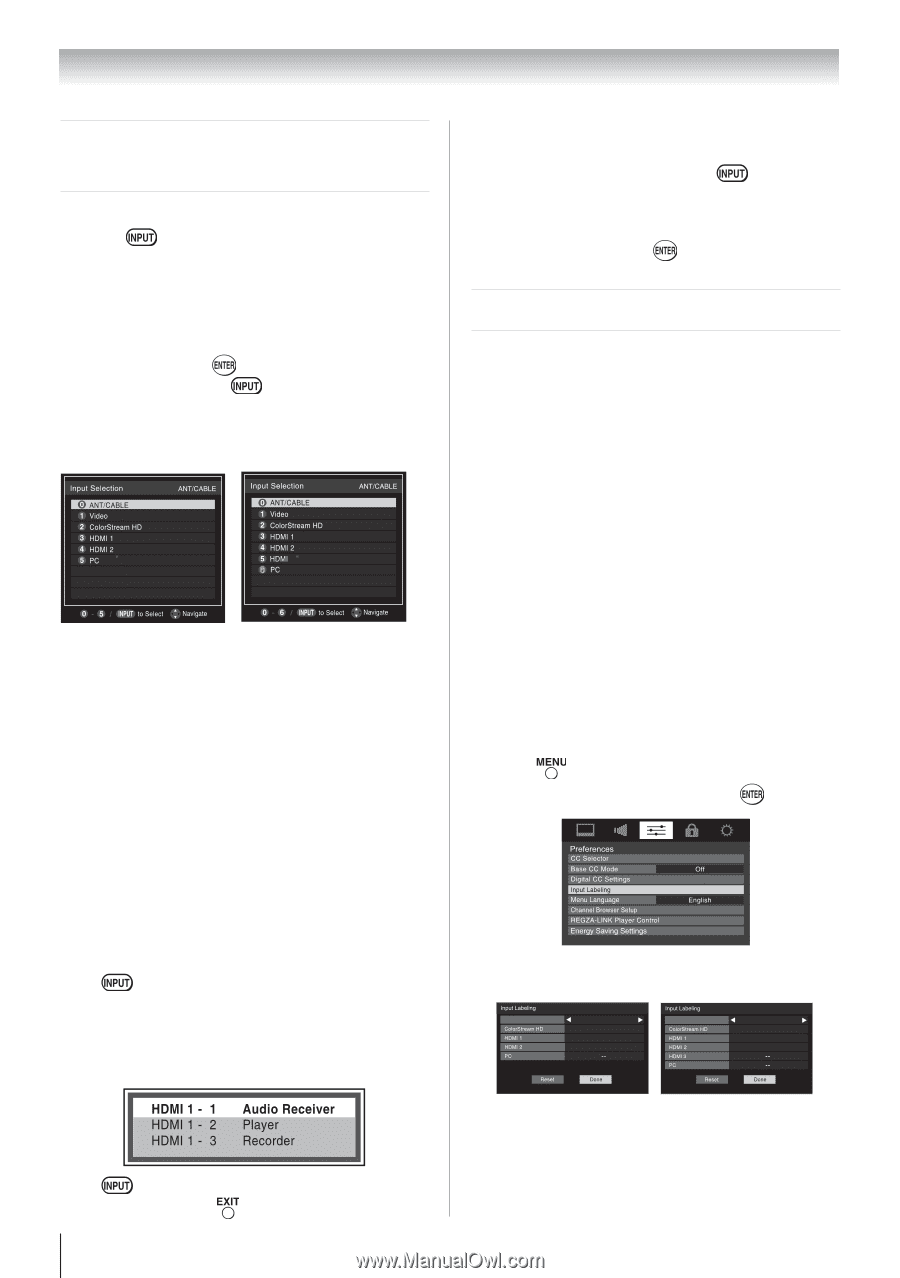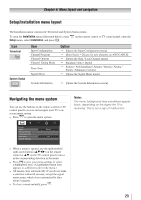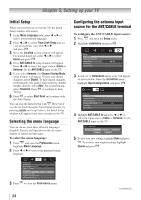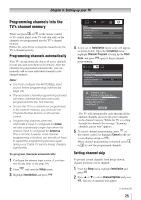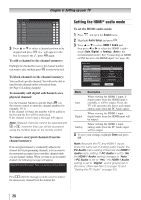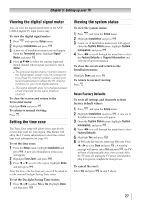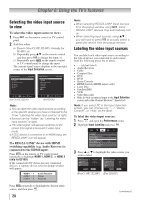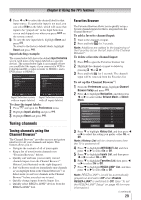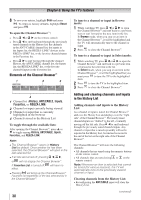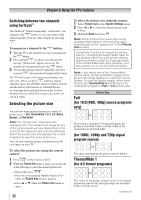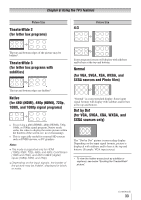Toshiba 32C110U User Manual - Page 28
Using the TV's features
 |
View all Toshiba 32C110U manuals
Add to My Manuals
Save this manual to your list of manuals |
Page 28 highlights
Chapter 6: Using the TV's features Selecting the video input source to view To select the video input source to view: 1無 Press panel. on the remote control or TV control 2無 And then either: a) Press 0-5(for C110U, E210U), 0-6(only for G310U), or b) Repeatedly press on the remote control and then press to change the input; or c) Repeatedly press on the remote control or TV control panel to change the input. The current signal source displays in the top right corner of the Input Selection screen. 3 6 (for C110U, E210U) (for G310U) Note: ••You can label the video input sources according to the specific devices you have connected to the TV ( "Labeling the video input sources" at right). ••Sources can be "hidden" ( "Labeling the video input sources" at right). ••"No video signal" will appear randomly on the screen if no signal is received in video input mode. ••If CEC device is connected to an HDMI input, the REGZA-LINK® icon will appear. If a REGZA-LINK® device with HDMI switching capability (e.g. Audio Receiver) is connected to the HDMI input: Press on the remote or TV control panel repeatedly to highlight HDMI 1, HDMI 2, or HDMI 3 (only for G310U). If the connected CEC device has any connected devices, a separate device selection popup window will appear. Note: ••When selecting REGZA-LINK® input sources from the popup window using , some REGZA-LINK® devices may automatically turn on. ••When selecting input sources using , you will have to press to actually select a particular device from the popup window. Labeling the video input sources You can label each video input source according to the type of device you connected to each source, from the following preset list of labels: • - - (default label) • Audio Receiver • Cable • Compact Disc • DTV • DVD • Game Console • HDMI Switch (HDMI inputs only) • Laser Disc • Satellite/DSS • VCR • Video Recorder • Hide (to hide an unused input in the Input Selection screen and in the Channel Browser™ Inputs list) Note: If you select PC in the Input Selection screen, you can choose only "- -", "Game Console", or "Hide" as the label. To label the video input sources: 1無 Press and open the Preferences menu. 2無 Highlight Input Labeling and press . 3無 Press or to highlight the video source you want to label. Video Audio Receiver Cable Compact Disc DTV Video Audio Receiver Cable Compact Disc DTV (For C110U, E210U) (For G310U) Press repeatedly to highlight the desired input source, and then press . 28 (continued)