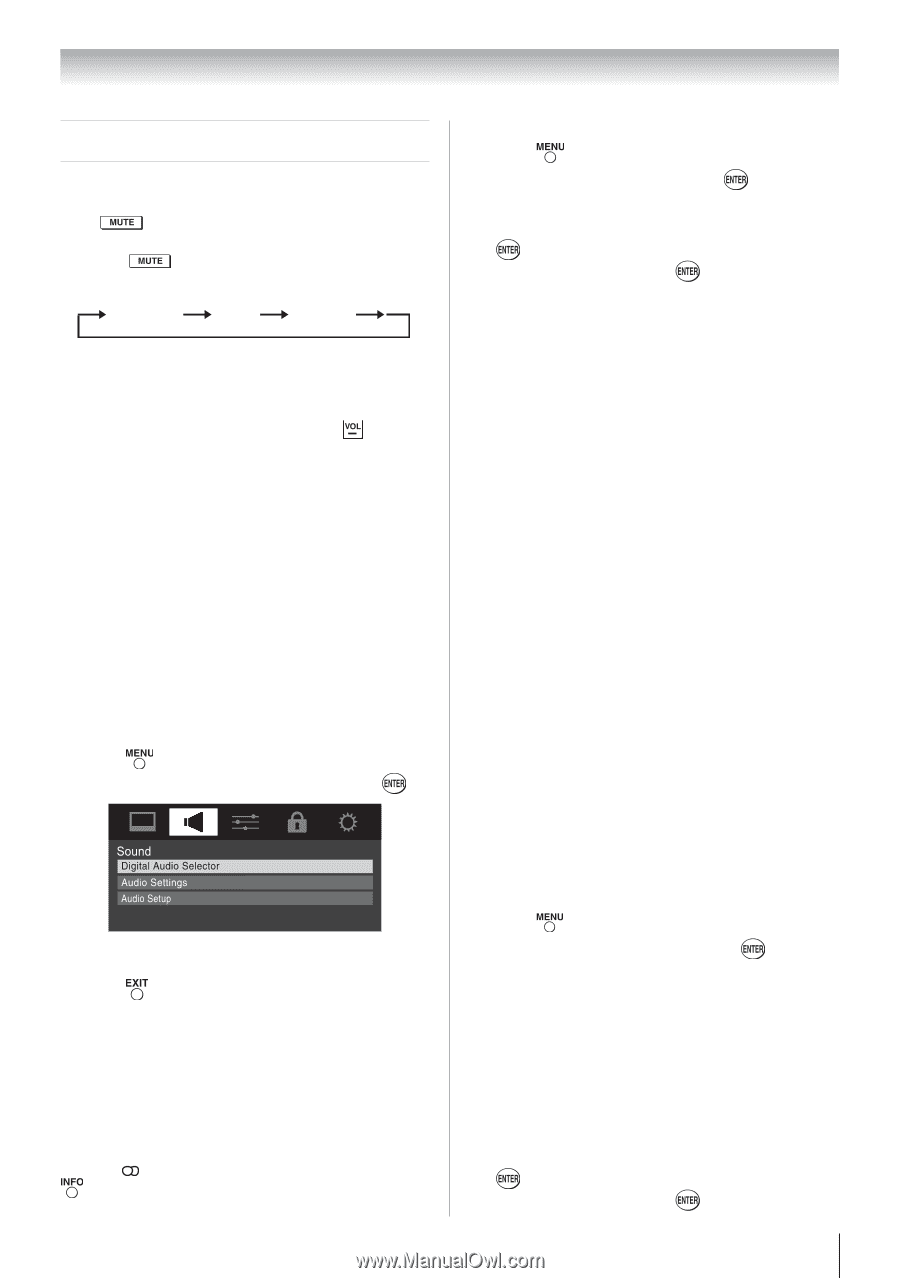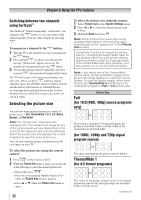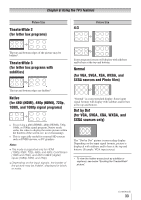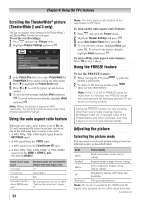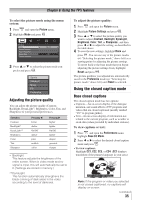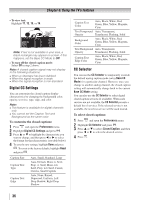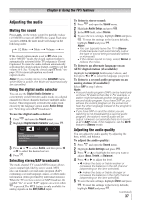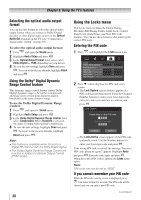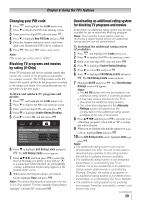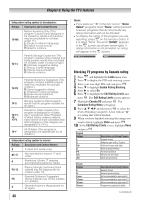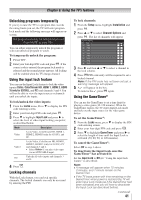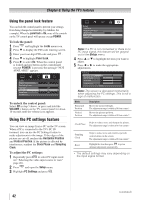Toshiba 32C110U User Manual - Page 37
Adjusting the audio
 |
View all Toshiba 32C110U manuals
Add to My Manuals
Save this manual to your list of manuals |
Page 37 highlights
Chapter 6: Using the TV's features Adjusting the audio Muting the sound Press on the remote control to partially reduce (1/2 MUTE) or turn off (MUTE) the sound. Each time you press , the mute mode will change in the following order: 1/2 Mute Mute Volume If the closed caption mode is set to Off when you select "MUTE" mode, the closed caption feature is automatically activated if the TV program is Closed Captioned. To mute the audio without automatically activating the closed caption feature, use to set the volume to 0. See "Using the closed caption mode" ( page 35) for more information on closed caption modes. Note: If you modify items in the SOUND menu while Mute is active, the Mute will automactically be cancelled. Using the digital audio selector You can use the Digital Audio Selector to conveniently switch between audio tracks on a digital channel (for those channels that have multiple audio tracks). This temporarily overrides the audio track chosen by the language option under Audio Setup ( "Selecting stereo/SAP broadcasts"). To use the digital audio selector: 1無 Press and open the Sound menu. 2無 Highlight Digital Audio Selector and press . 3無 Press or to select Audio, and then press or to select the desired service. 4無 Press . Selecting stereo/SAP broadcasts The multi-channel TV sound (MTS) feature allows you to output high-fidelity stereo sound. MTS also can transmit a second audio program (SAP) containing a second language, music, or other audio information (when provided by individual stations). When the TV receives a stereo or SAP broadcast, the symbol " " or word "SAP" appears on-screen when is pressed.The MTS feature is only available for analog signals on the ANT/CABLE input. To listen to stereo sound: 1無 Press and open the Sound menu. 2無 Highlight Audio Setup and press . 3無 In the MTS field, select Stereo. 4無 To save the new settings, highlight Done and press . To reset the settings to the factory defaults, highlight Reset and press . Note: ••You can typically leave the TV in Stereo mode because it will automatically output the type of sound being broadcast (stereo or monaural). ••If the stereo sound is noisy, select Mono to reduce the noise. To listen to an alternate language on an ATSC digital station (if available): Highlight the Language field in step 3 above, and then press or to select the language you prefer. To listen to a second audio program on an analog station (if available): Select SAP in step 3 above. Note: ••A second audio program (SAP) can be heard only on those TV stations that offer it. For example, a station might broadcast another language as a second audio program. If you have SAP on, you will see the current program on the screen but hear the other language instead of the program's normal audio. ••If you have SAP on and the station you are watching is not broadcasting a second audio program, the station's normal audio will be output. However, occasionally there is no sound at all in SAP mode. If this happens, set the MTS feature to Stereo mode. Adjusting the audio quality You can adjust the audio quality by adjusting the bass, treble, and balance. To adjust the audio quality: 1無 Press and open the Sound menu. 2無 Highlight Audio Settings and press . 3無 Press or to highlight the item you want to adjust (Bass, Treble, or Balance). 4無 Press or to adjust the level. •• makes the bass or treble weaker or increases the balance in the left channel (depending on the item selected). •• makes the bass or treble stronger or increases the balance in the right channel (depending on the item selected). 5無 To save the new settings, highlight Done and press . To reset the settings to the factory defaults, highlight Reset and press . (continued) 37