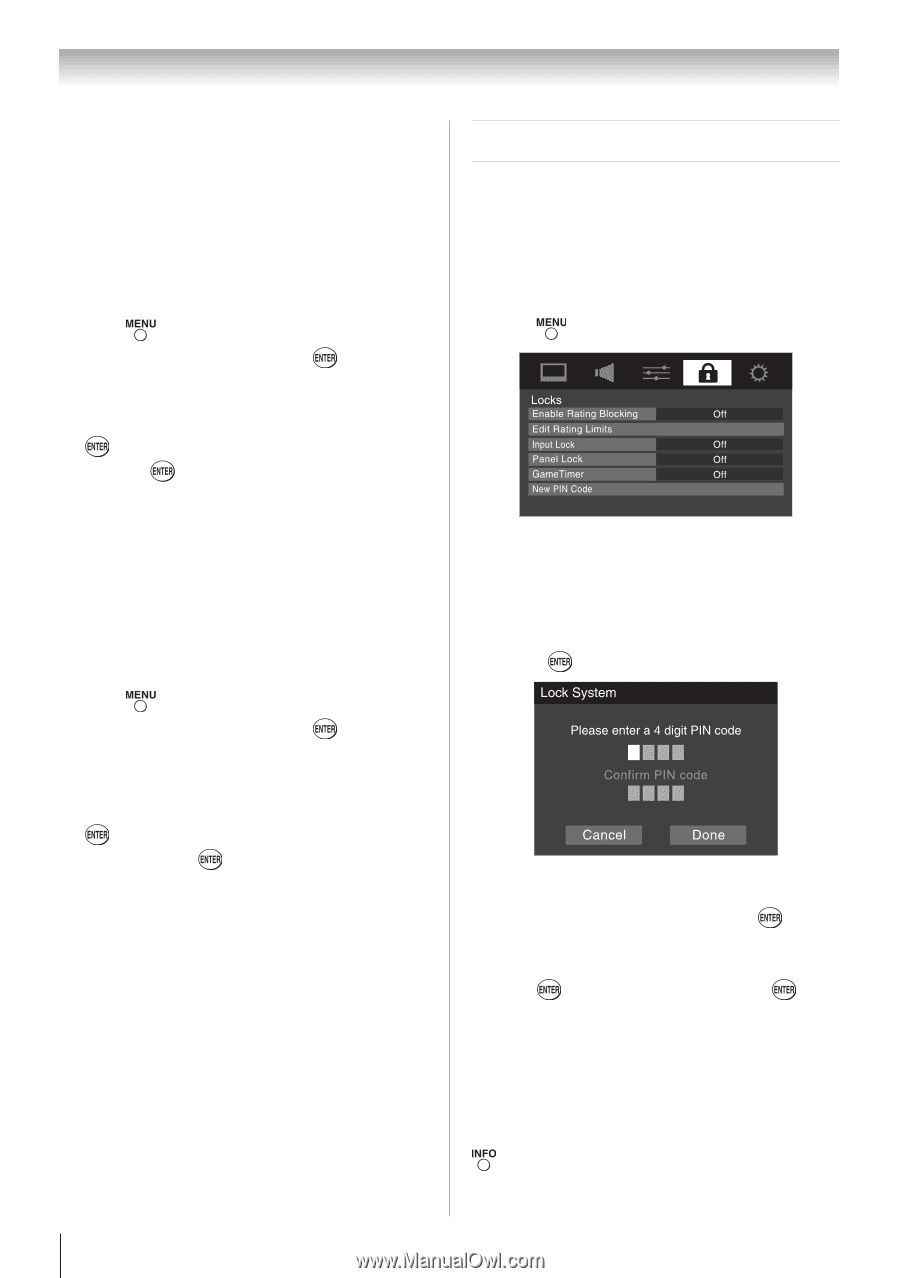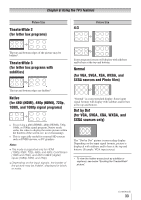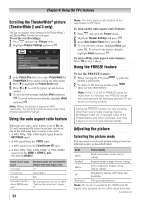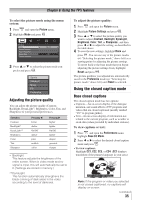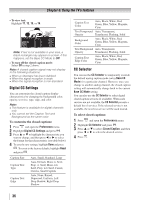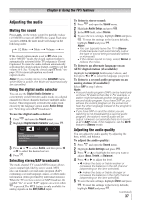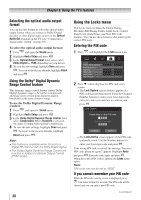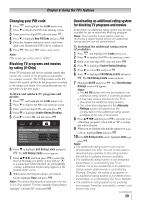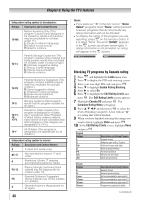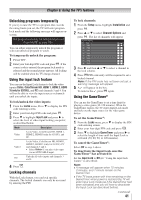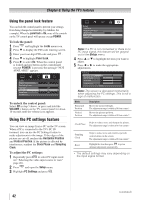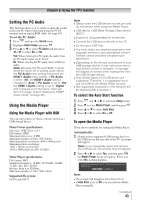Toshiba 32C110U User Manual - Page 38
Using the Locks menu - ratings
 |
View all Toshiba 32C110U manuals
Add to My Manuals
Save this manual to your list of manuals |
Page 38 highlights
Chapter 6: Using the TV's features Selecting the optical audio output format You can use this feature to select the optical audio output format when you connect a Dolby Digital decoder or other digital audio system to the Optical Audio Out terminal on the TV (see "Connecting a digital audio system" on page 18). To select the optical audio output format: 1無 Press and open the Sound menu. 2無 Highlight Audio Setup and press . 3無 In the Optical Output Format field, select either Dolby Digital or PCM, depending on your device. 4無 To save the new settings, highlight Done and press . To revert to the factory defaults, highlight Reset and press . Using the Dolby® Digital Dynamic Range Control feature This dynamic range control feature causes Dolby Digital dynamic range to be further compressed, allowing you to switch from digital to analog broadcasts at the same dynamic range. To use the Dolby Digital Dynamic Range Control: 1無 Press and open the Sound menu. 2無 Highlight Audio Setup and press . 3無 In the Dolby Digital Dynamic Range Control field, select Compressed. When Standard is selected, the audio is output with minimal compression. 4無 To save the new settings, highlight Done and press . To revert to the factory defaults, highlight Reset and press . Note: ••This feature is available when turned to a digital RF channel with the Dolly Digital signal. ••The Dolby Digital Dynamic Range Control will function in relation to Optical Output Format (PCM mode). 38 Using the Locks menu The Locks menu includes the Enable Rating Blocking, Edit Rating Limits, Input Lock, Control Panel Lock, GameTimer, and New PIN Code features. You can use these features after entering the correct PIN code. Entering the PIN code 1無 Press and highlight the Locks menu icon. 2無 Press , which displays the PIN code entry screen. • The Lock System screen (below) appears if a PIN code has not been stored. Press the Channel Number buttons to enter a new four-digit code, enter the code a second time to confirm, and press . • The Locks/Active screen appears if the PIN code is already stored. Use the Number buttons to enter your four-digit code and press . If the wrong PIN code is entered, the message "Incorrect PIN code, please try again!" appears. Highlight Retry and press . Enter the code again and press . When the correct PIN code is entered, the Locks menu opens. Note: PIN code can not be set to "0000". If you cannot remember your PIN code While the PIN code entering screen is displayed, press four times within five seconds. The PIN code will be cleared and you can enter a new PIN code. (continued)