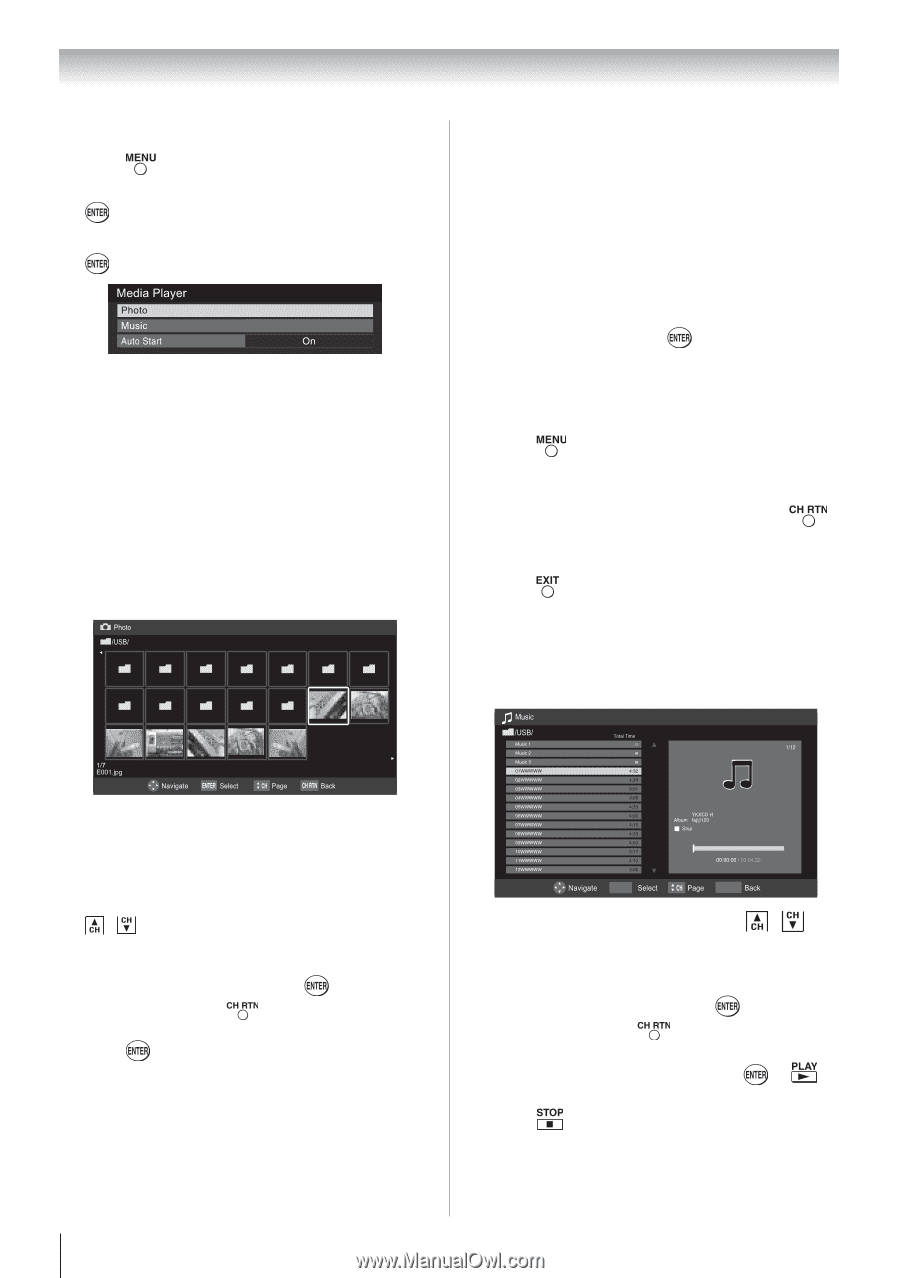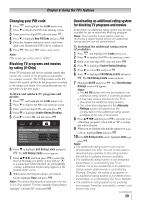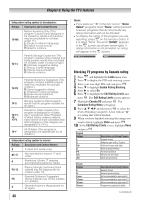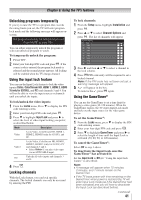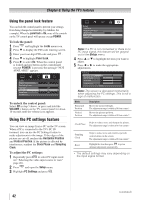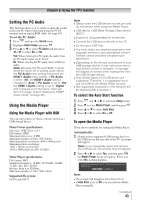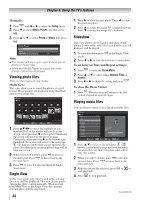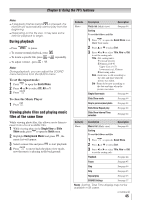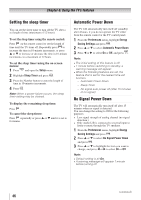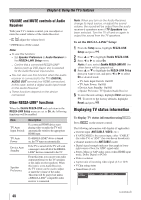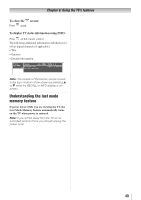Toshiba 32C110U User Manual - Page 44
Viewing photo files, Single View, Slideshow, Playing music files
 |
View all Toshiba 32C110U manuals
Add to My Manuals
Save this manual to your list of manuals |
Page 44 highlights
Chapter 6: Using the TV's features Manually: 1無 Press and or to select the Setup menu. 2無 Press to select Media Player, and then press . 3無 Press or to select Photo or Music then press . Note: ••The viewer will also open even if there are no photo or music files. ••While the Media Player is active, the main menus cannot be displayed. Viewing photo files There are three types of view modes. Multi View: This view allows you to search for photos in a grid format. These pictures are displayed using thumbnail data in each image file. 1無 Press to view the next photo. Press to view the previous photo. 2無 Press to rotate the image 90° counterclockwise. Press to rotate the image 90° clockwise. Slideshow This view allows you to watch a slideshow of the photos. In this mode, only files located in the selected directory will be played. 1無 To start slideshow, press in the Single View mode. 2無 Press or to view the previous or next photo. To set Interval Time and Repeat settings: 1無 Press to open the Quick Menu. 2無 Press or to select either Interval Time or Repeat. 3無 Press or to adjust the setting and press . To close the Photo Viewer 1無 Press . The television will return to the last viewed channel or external input. Playing music files You can listen to music from a list of available files. Date : 2009-07-29 05:10:15 640x480 1無 Press to move the highlight in one window. If all of the photos will not fit in one screen, when pressing at the top left thumbnail, the screen will move to the previous page. Conversely, when pressing at the bottom right thumbnail, the screen will move to the next page. / buttons can be used to page up/down the photo list when there are more photos than will fit onto one screen. 2無 When you select a folder, press to move to the next layer. Press to move back to the previous layer. 3無 Press to view the selected photo in Single View mode. Single View In this view mode, only files located in the selected directory shall be displayed. This view allows you to change the photo content manually. When moving from Multi View to the Single View, the currently selected photo shall be displayed. 44 Artist ENTER CH RTN 1無 Press to select a file or folder. / buttons can be used to page up/down the music list when there are more files than what will fit onto one screen. 2無 When you select a folder, press to move to the next layer. Press to move back to the previous layer. 3無 With the desired file selected, press or to start playback. 4無 Press to stop playback. (continued)