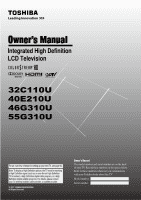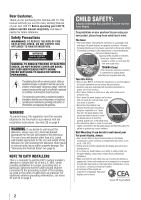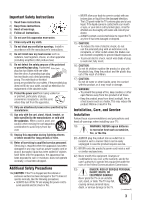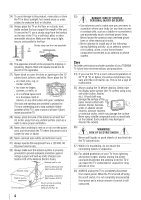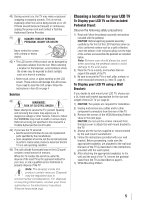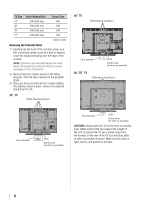Toshiba 32C110UM User Manual
Toshiba 32C110UM Manual
 |
View all Toshiba 32C110UM manuals
Add to My Manuals
Save this manual to your list of manuals |
Toshiba 32C110UM manual content summary:
- Toshiba 32C110UM | User Manual - Page 1
Owner's Manual Integrated High Definition LCD Television HIGH-DEFINITION TELEVISION 32C110U 40E210U 46G310U 55G310U Foran overview of steps for setting up yournewTV, see page10. Note: To display a High Definition picture, the TV must be receiving a High Definition signal (such as an over-the-air High - Toshiba 32C110UM | User Manual - Page 2
children. Wall Mounting: If you decide to wall mount your flat panel display, always: • Use a mount that has been recommended by the display manufacturer and/or listed by an independent laboratory (such as UL, CSA, ETL). • Follow all instructions supplied by the display and wall mount manufacturers - Toshiba 32C110UM | User Manual - Page 3
) Unplug this apparatus during lightning storms or when unused for long periods of time. 14) Refer all servicing to qualified service personnel. Servicing is required when the apparatus has been damaged in any way, such as power-supply cord or plug is damaged, liquid has been spilled or objects have - Toshiba 32C110UM | User Manual - Page 4
protection of your TV from lightning and power surges, always unplug the power cord and disconnect the antenna from the TV if you leave the TV unattended or unused for long periods of time. 39) ALWAYS unplug the TV to completely disconnect from mains power. When the TV is turned off using the on/off - Toshiba 32C110UM | User Manual - Page 5
show in the next page. CAUTION: Do not use the screws removed from the back cover to attach the wall mount bracket to the TV. 4) Always use the screws supplied or recommended by the wall mount manufacturer. 5) Follow the instructions provided with your wall bracket. Before proceeding, make sure the - Toshiba 32C110UM | User Manual - Page 6
as possible) Four screws Hook Sturdy strap (as short as possible) CAUTION: Always place the TV on the floor or a sturdy, level, stable surface that can support the weight of the unit. To secure the TV, use a sturdy strap from the hook(s) on the rear of the TV to a wall stud, pillar, or other - Toshiba 32C110UM | User Manual - Page 7
, Toshiba is not responsible for perceived issues resulting from these symptoms. 1) An afterimage (ghost) may appear on the screen if a fixed, nonmoving image is displayed for a long period of time. The afterimage is not permanent and will disappear in a short period of time. 2) The LCD panel - Toshiba 32C110UM | User Manual - Page 8
52 Using the Game Mode feature 52 Chapter 8: Troubleshooting 53 General troubleshooting 53 Chapter 9: Appendix 55 Specifications 55 Acceptable signal formats for PC IN and HDMI terminals 56 Limited United States Warranty for LCD Televisions 57 Limited Canadian Warranty for Toshiba Brand Flat - Toshiba 32C110UM | User Manual - Page 9
LCD TV: • Integrated digital tuning (8VSB ATSC and QAM) eliminates the need for a separate digital converter set-top box (in most cases). • 1366 x 768 output resolution (C110U). • 1920 x 1080 output resolution (E210U, G310U). • HDMI® digital, high-definition multimedia interfaces 1080p input support - Toshiba 32C110UM | User Manual - Page 10
and service information. Keep this manual for future reference. 2 Observe the following when choosing a location for the TV: • Read "Important notes about your LCD TV" ( page 7). • Place the TV on the floor or a sturdy, level, stable surface that can support the weight of the unit. Secure the TV to - Toshiba 32C110UM | User Manual - Page 11
used in this manual for illustration purposes. Left side panel TV front 3 7 4 8 5 6 9 TV top 10 46G310U/ 55G310U Control panel 11 32C110U/40E210U Control panel 21 1無 Green LED Power LED (Green) = Power indicator 2無 Remote sensor (embedded) - Point the remote control toward this remote - Toshiba 32C110UM | User Manual - Page 12
and connections, see pages 13-19. TV back 1 Power Cord 2 1 3 4 76 5 1無 PC IN - For use when connecting a personal computer. 2無 HDMI® IN - High-Definition Multimedia Interface input receives digital audio and uncompressed digital video from an HDMI device or uncompressed digital video from a DVI - Toshiba 32C110UM | User Manual - Page 13
/blue) Component video cables come in sets of three and are for use with video devices with component video output. (ColorStream® is Toshiba's brand of component video.) These cables are typically color-coded red, green, and blue. Separate audio cables are required for a complete connection. Note - Toshiba 32C110UM | User Manual - Page 14
. • Standard audio cables. Note: When you use a Cable box, you may not be able to use the remote control to program or access certain features on the TV. To view the antenna or Cable signal: Select the ANT/CABLE video input source on the TV.* To view basic and premium Cable channels: Turn OFF the - Toshiba 32C110UM | User Manual - Page 15
(plus audio cables) from the DVD player or satellite receiver to the ColorStream terminal on the TV. The ColorStream HD terminal can be used with Progressive (480p, 720p) and Interlaced (480i, 1080i) scan systems. A 1080i signal will provide the best picture performance (1080p is not supported - Toshiba 32C110UM | User Manual - Page 16
a 1080p/60Hz signal format, you will need a Category 2 cable. Conventional HDMI/DVI cable may not work properly. −− HDMI cable transfers both video and audio. Separate analog audio cables are not required (see illustration). −− See "Setting the HDMI ® audio mode" ( page 26). TV back panel Side - Toshiba 32C110UM | User Manual - Page 17
feature uses the CEC technology as regulated by the HDMI standard. • This feature is limited to models incorporating Toshiba's REGZA-LINK®. However, Toshiba is not liable for those operations. Refer to the individual instruction manuals for compatibility information. Note: This feature may not work - Toshiba 32C110UM | User Manual - Page 18
.) Dolby Digital decoder or other digital audio system TV back panel To control the audio: 1無 Turn on the TV and the digital audio device. 2無 Press on the TV's remote control and open the Sound menu. 3無 Highlight Audio Setup and press . Note: •• Some audio systems may not be compatible with Dolby - Toshiba 32C110UM | User Manual - Page 19
HDMI terminal on the TV, use an HDMI-to-DVI adapter cable and analog audio cables. Such as a Toshiba PC with an HDMI terminal, use an HDMI cable (type A connector). Separate analog audio cables may not be necessary, depending on PC hardware and setup ( page 16). TV back panel 1 Computer PC audio - Toshiba 32C110UM | User Manual - Page 20
. •• If the remote control does not operate correctly, or if the operating range becomes reduced, replace batteries with new ones. •• When necessary to replace batteries in the remote control, always replace both batteries with new ones. Never mix battery types or new and used batteries. •• Always - Toshiba 32C110UM | User Manual - Page 21
available. 1無 POWER turns the TV on and off. When the TV is on, the green LED indicator on the TV front will be illuminated. 2無 PIC SIZE cycles through the picture sizes: Full, TheaterWide 1/ 2/ 3, 4:3, Native, Normal, and Dot by Dot ( pages 32-33). 3無 PIC MODE selects the picture mode ( pages 34 - Toshiba 32C110UM | User Manual - Page 22
the main menus (illustrated below), press on the remote control or TV control panel. Icon Picture Sound Preferences Locks Setup Item Mode Picture Settings Noise Reduction Game Mode Theater Settings Digital Audio Selector Audio Settings Audio Setup CC Selector Base CC Mode Digital CC Settings Input - Toshiba 32C110UM | User Manual - Page 23
menu is opened, use the up/down/left/ right arrow buttons (pqtu) on the remote control or pq on the TV control panel to move in the corresponding direction in the menu. • Press to save your menu settings or select a highlighted item. (A highlighted menu item appears in a different color in the menu - Toshiba 32C110UM | User Manual - Page 24
Initial Setup with . However if you do not finish the entire Initial Setup process, by pressing Power / prior to step 5 above, the Initial Setup window will appear every time you turn on the TV. Selecting the menu language You can choose from three different languages (English, French, and Spanish - Toshiba 32C110UM | User Manual - Page 25
TV's memory. •• To tune the TV to a channel not programmed in the channel memory, you must use the Channel Number buttons on the remote again unless your Cable TV service lineup changes significantly. To Highlight Installation and press . 4無 A new set of Installation menu icons will appear, as shown - Toshiba 32C110UM | User Manual - Page 26
Channel Is Encrypted - Press 1 on remote to remove channel Press while the message is on the screen to remove the unnecessary channel from the channel list. Setting the HDMI® audio mode To set the HDMI audio mode: 1無 Press and open the Sound menu. 2無 Highlight Audio Setup and press . 3無 Press p or - Toshiba 32C110UM | User Manual - Page 27
5無 Highlight Yes and press . 6無 (If PIN code has been set, enter your PIN code. Press t or u to select Done and press .) A warning message will appear, select Yes and press , the TV will turn off automatically after a few seconds. After the TV turns off, unplug the TV power cord and then plug it in - Toshiba 32C110UM | User Manual - Page 28
randomly on the screen if no signal is received in video input mode. ••If CEC device is connected to an HDMI input, the REGZA-LINK® icon will appear. If a REGZA-LINK® device with HDMI switching capability (e.g. Audio Receiver) is connected to the HDMI input: Press on the remote or TV control panel - Toshiba 32C110UM | User Manual - Page 29
, and then press or to select either Browse Mode or Select Mode. 3無 Press to highlight History List, and then press or to select the setting you prefer: either On, or Off. Note: History List will be cleared every time the TV is powered off. 4無 Press to highlight ANT/CABLE List, and - Toshiba 32C110UM | User Manual - Page 30
List is turned off, will have no effect. ••Pressing will bring up the Channel Browser™ Favorites list regardless of the last selected list in the Channel Browser™. 30 To tune to a channel or input in Browse mode: 1無 While watching TV, press or to open the Channel Browser™ and surf back to - Toshiba 32C110UM | User Manual - Page 31
Digital channels will have priority when manually entering a channel number using the Channel Number (0-9) on the remote control, analog channels can still be tuned by / , if available Only digital channels can be tuned To set the Channel Tuning Mode: 1無 From the Setup menu, highlight Installation - Toshiba 32C110UM | User Manual - Page 32
size that displays the current program the way that looks best to you. You can save separate picture size preferences for each input on your TV. To select the picture size using the remote control: 1無 Press on the remote control. 2無 While the Picture Size menu is open, you can do one of the - Toshiba 32C110UM | User Manual - Page 33
scales the video to display the entire picture within the borders of the screen (i.e. no overscanning). • This is especially useful for external HD sources such as DVHS movies, or PC graphics. Note: ••This mode is supported only for HDMI (1080p,1080i, 720p, 480p, and 480i), ColorStream (1080i and - Toshiba 32C110UM | User Manual - Page 34
Bright and dynamic picture (factory setting) Standard Standard picture settings (factory setting) Movie Lower contrast for darkened room (factory setting) Designed for viewing of PC tables and PC documents Preference Your personal preferences Note: PC mode is available for HDMI and PC inputs - Toshiba 32C110UM | User Manual - Page 35
selected. Using the closed caption mode Base closed captions The closed caption mode has two options: • Captions-An on-screen display of the dialogue, narration, and sound effects of TV programs and videos that are closed captioned (usually marked "CC" in program guides). • Text-An on-screen display - Toshiba 32C110UM | User Manual - Page 36
Chapter 6: Using the TV's features • To view text: Highlight T1, T2, T3, or T4. Note: If text is not available in your area, a black rectangle may appear on screen. If this happens, set the Base CC Mode to Off. • To turn off the closed caption mode: Select Off in step 2 above. Note: A closed - Toshiba 32C110UM | User Manual - Page 37
Chapter 6: Using the TV's features Adjusting the audio Muting the sound Press on the remote control to partially reduce (1/2 MUTE) or turn off (MUTE) the sound. Each time you press , the mute mode will change in the following order: 1/2 Mute Mute Volume If the closed caption mode is set to - Toshiba 32C110UM | User Manual - Page 38
Optical Output Format (PCM mode). Using the Locks menu The Locks menu includes the Enable Rating Blocking, Edit Rating Limits, Input Lock, Panel Lock, GameTimer, and New PIN Code features. You can use these features after entering the correct PIN code. Entering the PIN code 1無 Press and highlight - Toshiba 32C110UM | User Manual - Page 39
. Note: ••The additional rating system can only be downloaded one time. You will not be able to download any updates to the rating system should such updates become available. ••The additional rating system is not designed, transmitted, or controlled by the TV or Toshiba, nor is the availability of - Toshiba 32C110UM | User Manual - Page 40
program you are watching, press on the remote control. If it is rated "None" the word "NONE" appears in the screen (as shown below right). If rating information is not provided, no rating will appear in the screen. Blocking TV programs by Canada rating 1無 Press and highlight the Locks menu icon - Toshiba 32C110UM | User Manual - Page 41
You can use the GameTimer to set a time limit for playing a video game (30-120 minutes). When the GameTimer expires, the TV enters Input Lock mode and locks out the input source for the video game device. To set the GameTimer®: 1無 From the Locks menu, press to display the PIN code entering screen - Toshiba 32C110UM | User Manual - Page 42
your settings from being changed accidentally (by children, for example). When the panel lock is On, none of the controls on the TV control panel will operate except POWER. To lock the panel: 1無 Press and highlight the Locks menu icon. 2無 Press to display the PIN code entering screen. 3無 Enter - Toshiba 32C110UM | User Manual - Page 43
1 Audio setting is set to "Digital" and is grayed out in the menu. (Also see item 3 on page 12 and "Setting the HDMI® Audio mode" on page 26.) Using the Media Player Using the Media Player with USB You can enjoy photos or music contents stored on a USB storage device. Photo Viewer specifications - Toshiba 32C110UM | User Manual - Page 44
. / buttons can be used to page up/down the photo list when there are more photos than will fit onto one screen. 2無 When you select a folder, press to move to the next layer. Press to move back to the previous layer. 3無 Press to view the selected photo in Single View mode. Single View In - Toshiba 32C110UM | User Manual - Page 45
some time for playback to begin. During playback • Press to pause. • To resume normal playback, press • To locate a specific file, press or • To adjust volume , press / . . repeatedly. Note: During playback, you can adjust the SOUND menu functions from the QUICK menu. To set the repeat mode - Toshiba 32C110UM | User Manual - Page 46
Chapter 6: Using the TV's features Setting the sleep timer You can set the sleep timer to turn off the TV after a set length of time (maximum of 12 hours). To set the sleep timer using the remote control: Press on the remote control to set the length of time until the TV turns off. Repeatedly press - Toshiba 32C110UM | User Manual - Page 47
REGZA-LINK® This is a new feature that uses CEC technology and allows you to control Toshiba REGZA-LINK® compatible devices from the TV remote via HDMI connection ( page 17). When the Enable REGZA-LINK® in the REGZA-LINK® setup menu ( page 48) is set to On, the following REGZA-LINK® functions - Toshiba 32C110UM | User Manual - Page 48
features VOLUME and MUTE controls of Audio Receiver With your TV's remote control, you can adjust or mute the sound volume of the Audio Receiver. • adjust the volume level. • turns off the sound. Note: ••To use this function: −− Set Speaker Preference to Audio Receiver in the REGZA-LINK Setup - Toshiba 32C110UM | User Manual - Page 49
moved to the top or bottom of the screen by pressing or while the RECALL or INFO display is onscreen. Understanding the last mode memory feature If power is lost while you are viewing the TV, the Last Mode Memory feature automatically turns on the TV when power is restored. Note: If you will be - Toshiba 32C110UM | User Manual - Page 50
Chapter 7: Using the TV's advanced features Using the advanced picture settings features Using Dynamic Contrast Dynamic Contrast detects changes in picture quality that affect the appearance of your contrast settings and then automatically adjusts the video. To select Dynamic Contrast preference: - Toshiba 32C110UM | User Manual - Page 51
video), or HDMI inputs on the TV, smoother motion can be obtained by setting the Cinema Mode to Film. To set the Cinema Mode to Film: (available for 480i and 1080i signals) 1無 Press and open the Picture menu 2無 Highlight Picture Settings and press . 3無 Highlight Advance Picture Settings and press - Toshiba 32C110UM | User Manual - Page 52
To save the new settings, highlight Done and press . To revert to the factory defaults, highlight Reset and press . Using the Game Mode feature You can use the Game Mode feature for shorter frame delays when playing a video game requiring split-second timing between the on-screen display and input - Toshiba 32C110UM | User Manual - Page 53
's problem is not addressed in this Troubleshooting section or the recommended solution has not worked, use the Restore Factory Defaults procedure ( page 27). TV will not turn on •• Make sure the power cord is plugged in, and then press Power / . •• The remote control batteries may be dead. Replace - Toshiba 32C110UM | User Manual - Page 54
feature is available for Toshiba REGZA-LINK® compatible devices. •• Make sure the HDMI cables with the HDMI Logo ( ) are used. •• When the connected REGZA-LINK® device does not work correctly after you have changed settings of the device, turn off your TV and unplug the power cord, then plug - Toshiba 32C110UM | User Manual - Page 55
(15 kg) 46G310U: 43bs (19.5 kg) 55G310U: 73.9 lbs (33.5 kg) Operating conditions Temperature: 32ºF - 95ºF (0ºC - 35ºC) Humidity: 20 - 80% (no moisture condensation) Supplied Accessories • Remote control with two size "AAA" batteries • Easy Setup Guide • Four screws for holding the pedestal stand 55 - Toshiba 32C110UM | User Manual - Page 56
250MHz 148.500MHz • Some illustrations in this owner's manual are for explanation purposes and may differ from the actual unit. • Designs and specifications are subject to change without notice. • These models may not be compatible with features and/or specifications that may be added in the future - Toshiba 32C110UM | User Manual - Page 57
. How to Obtain Warranty Service After following all of the operating instructions in the Owner's manual, review the section entitled "Concierge" located on our Customer Support Web site at http://support.toshiba.com. If you find that service is needed, follow the instructions provided on the web - Toshiba 32C110UM | User Manual - Page 58
comes first. Your Responsibility Read the owner's manual thoroughly before operating this LCD Television. Complete and mail the enclosed product registration card or register your LCD Television online at http://support.toshiba.ca/warranty/. Registration of your LCD Television will enable TCL - Toshiba 32C110UM | User Manual - Page 59
rating label or serial number have been defaced or removed; i. Damage to the Television caused by failure to follow the specifications, User manuals or guides as to usage and/or storage. j. Firmware updates that are posted to the Toshiba Support website and can be performed by the end user via a USB - Toshiba 32C110UM | User Manual - Page 60
or sale of, the Television, on the other hand, the provisions of this limited warranty shall prevail. How to Obtain Warranty Services If, after following all of the operating instructions in this manual, checked the "Troubleshooting" section, and have visited www.toshiba.ca/support for additional - Toshiba 32C110UM | User Manual - Page 61
Note - Toshiba 32C110UM | User Manual - Page 62
AMERICA INFORMATION SYSTEMS, INC. Corporate Headquarters: 9740 IRVINE BLVD.; IRVINE, CA 92618 U.S.A. Visual Products Service and Support : 1420-B TOSHIBA DRIVE, LEBANON, TN 37087, U.S.A. TOSHIBA OF CANADA LTD. HEAD OFFICE: 191 McNABB STREET, MARKHAM, ONTARIO, L3R 8H2, CANADA CableClear, ColorStream
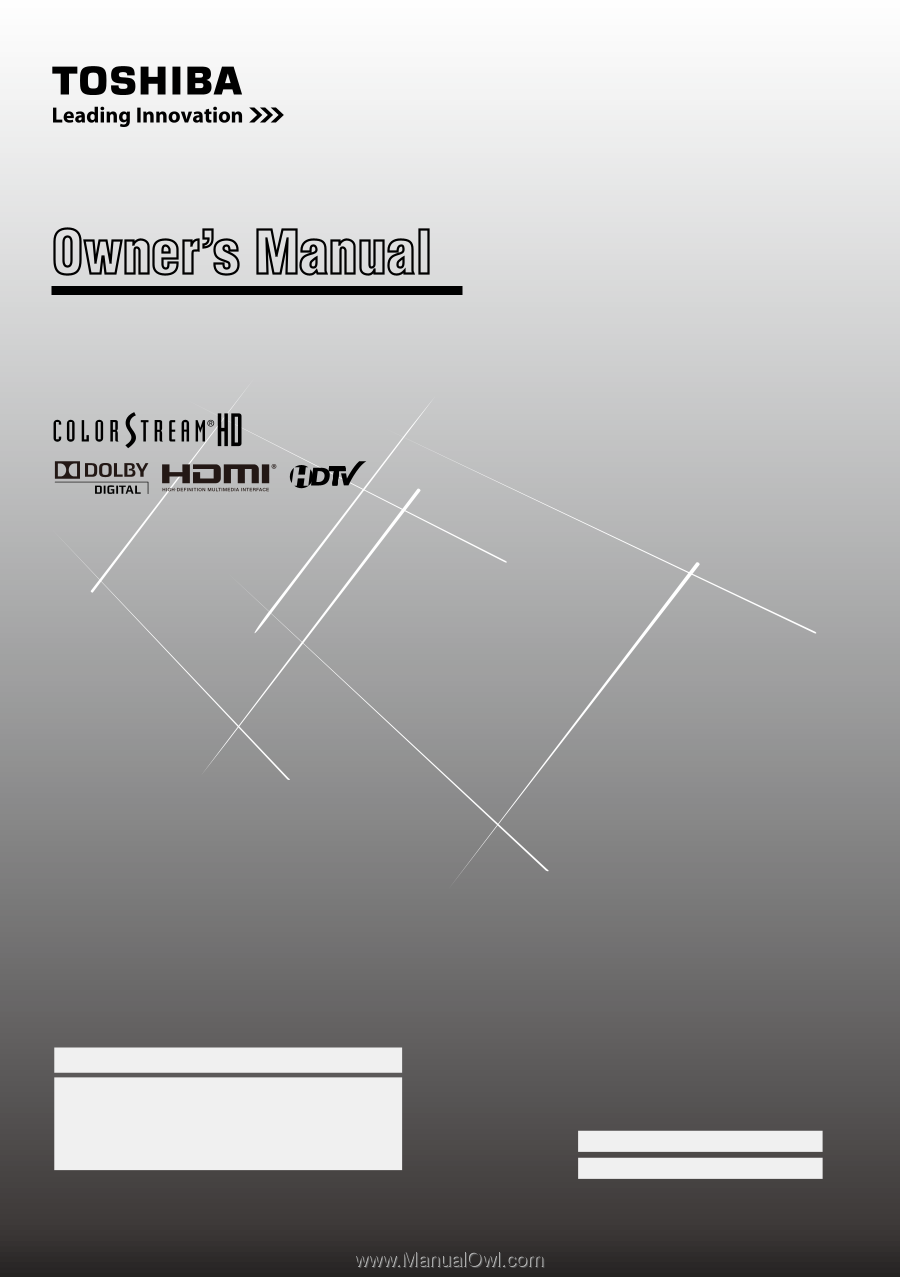
For an overview of steps for setting up your new TV, see page10.
Note: To display a High Definition picture, the TV must be receiving
a High Definition signal (such as an over-the-air High Definition
TV broadcast, a High Definition digital cable program, or a High
Definition digital satellite program). For details, please contact
your TV antenna installer, cable provider, or satellite provider.
© 2011 TOSHIBA CORPORATION
All Rights Reserved
Owner’s Record
The model number and serial number are on the back
of your TV. Record these numbers in the spaces below.
Refer to these numbers whenever you communicate
with your Toshiba dealer about this TV.
Model number:
Serial number:
Owner’s Manual
Integrated High Definition
LCD Television
32C110U
40E210U
46G310U
55G310U
HIGH
-DEFINITION TELEVISION