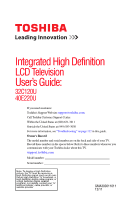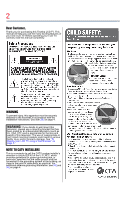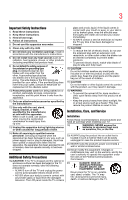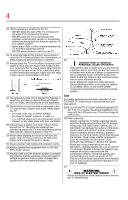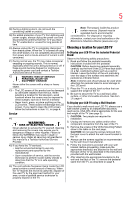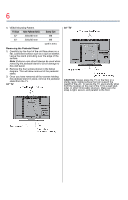Toshiba 32C120UM User Guide
Toshiba 32C120UM Manual
 |
View all Toshiba 32C120UM manuals
Add to My Manuals
Save this manual to your list of manuals |
Toshiba 32C120UM manual content summary:
- Toshiba 32C120UM | User Guide - Page 1
Definition LCD Television User's Guide: 32C120U 40E220U If you need assistance: Toshiba's Support Web site support.toshiba.com Call Toshiba Customer Support Center: Within the United States at (800) 631-3811 Outside the United States at (949) 583-3050 For more information, see "Troubleshooting" on - Toshiba 32C120UM | User Guide - Page 2
Toshiba LCD TV. This manual will help you use the many exciting features of your new LCD TV. Before operating your LCD TV, carefully read this manual completely. WARNING To prevent injury, this apparatus must be securely attached to the floor/wall in accordance with the installation instructions - Toshiba 32C120UM | User Guide - Page 3
: a) the warranty, and b) the user's authority to operate this equipment under the rules of the Federal Communications Commission. 23) DANGER: RISK OF SERIOUS PERSONAL INJURY, DEATH, OR EQUIPMENT DAMAGE! Never place the TV on an unstable cart, stand, or table. The TV may fall, causing serious - Toshiba 32C120UM | User Guide - Page 4
810 of the National Electric Code). Care For better performance and safer operation of your TOSHIBA TV, follow these recommendations and precautions: 35) If you use the TV in a room whose temperature is 32° F (0° C) or below, the picture brightness may vary until the LCD warms up. This is not - Toshiba 32C120UM | User Guide - Page 5
a sturdy, level surface that can support the weight of the TV. 3) Be sure to secure the TV to a wall stud, pillar, surface, or other immovable structure. See item 26) page 4. To Display your LCD TV using a Wall Bracket: If you decide to wall mount your LCD TV, always use a wall bracket Listed by an - Toshiba 32C120UM | User Guide - Page 6
in place, remove the pedestal stand from the TV. 32" TV 40" TV CAUTION: Always place the TV on the floor or a sturdy, level, stable surface that can support the weight of the unit. To secure the TV, use a sturdy strap from the hook(s) on the rear of the TV to a wall stud, pillar, or other immovable - Toshiba 32C120UM | User Guide - Page 7
• Consult the dealer or an experienced radio/TV technician for help. Caution: Changes or modifications to this equipment not expressly approved by Toshiba could void the user's authority to operate this equipment. Important notes about your LCD TV The following symptoms are technical limitations of - Toshiba 32C120UM | User Guide - Page 8
The information contained in this manual, including but not limited to any product specifications, is subject to change without notice. TOSHIBA CORPORATION AND TOSHIBA AMERICA INFORMATION SYSTEMS, INC. (TOSHIBA) PROVIDES NO WARRANTY WITH REGARD TO THIS MANUAL OR ANY OTHER INFORMATION CONTAINED - Toshiba 32C120UM | User Guide - Page 9
Contents Chapter 1: Introduction 15 Features 16 Overview of installation, setup, and use 16 TV front and side panel controls and connections 18 TV back panel connections 19 Chapter 2: Connecting Your TV 21 Overview of cable types 21 Coaxial (F-type) cable 21 Standard A/V cables (red/white/ - Toshiba 32C120UM | User Guide - Page 10
3: Using the Remote Control 35 Installing batteries 35 Remote control effective range 36 Learning about the remote control 37 Chapter 4: Menu Layout and Navigation 40 Main menu layout 40 Menu setup/installation/layout 42 Navigating the menu system 42 Chapter 5: Setting up your TV 44 Initial - Toshiba 32C120UM | User Guide - Page 11
TV to a specific channel ( picture (TheaterWide 2 and 3 only 68 Using the Auto Aspect feature 69 Selecting the cinema mode 70 Using the FREEZE feature 70 Adjusting the picture 71 Selecting the picture mode 71 Adjusting the picture quality 72 Using closed captions 73 Digital CC settings - Toshiba 32C120UM | User Guide - Page 12
Stable Sound 79 Selecting the optical audio output format .........79 Using the Dolby® Digital Dynamic Range Control feature 80 Using the Locks menu 80 Entering the PIN code 80 Forgotten PIN code 81 Changing or deleting your PIN code 81 Using parental controls (for USA region 82 Blocking TV - Toshiba 32C120UM | User Guide - Page 13
picture settings 107 Dynamic Contrast 107 Static Gamma 108 Color temperature 108 CableClear® digital Noise Reduction 109 MPEG Noise Reduction 110 Game Mode 110 Chapter 8: Troubleshooting 112 General troubleshooting 112 Picture problems 113 Sound problems 115 Remote control problems - Toshiba 32C120UM | User Guide - Page 14
14 Contents Appendix A: Specifications 118 Television system 118 Channel coverage 118 Power source 119 Power maximum current 119 Power consumption 119 Audio power 119 Speaker type 119 Video/audio - Toshiba 32C120UM | User Guide - Page 15
Chapter 1 Introduction Safety icons This manual contains safety instructions that must be observed to avoid potential been classified according to the seriousness of the risk, and icons highlight these instructions as follows: Indicates an imminently hazardous situation which, if not avoided, will - Toshiba 32C120UM | User Guide - Page 16
, care, and service information. Keep this manual for future reference. 2 To choose a location for the TV: ❖ Read "Important notes about your LCD TV" on page 7. ❖ Place the TV on the floor or a sturdy, level, stable surface that can support the weight of the unit. Secure the TV to a wall, pillar, or - Toshiba 32C120UM | User Guide - Page 17
the TV's menu system. 10 Program channels into the TV's channel memory "Tuning channels using the Channel Browser™" on page 58. 11 For details on using the TV's features, see "Using the TV's features" on page 54. 12 For help, refer to "Troubleshooting" on page 112. 13 Specifications 14 End User - Toshiba 32C120UM | User Guide - Page 18
ambient light conditions to optimize the backlighting levels. 4 POWER-Turns the TV On and Off. If the TV stops responding to the buttons on the remote control or TV control panel and you cannot turn off the TV, press and hold the POWER button on the TV control panel for a few seconds to reset the - Toshiba 32C120UM | User Guide - Page 19
the TV's firmware. TV back panel connections For explanations of cable types and connections, see "Overview of cable types" on page 21. TV back can be configured in the Audio Setup menu, see "Setting the PC Audio" on page 91. 4 ANT/CABLE-Antenna input that supports analog (NTSC) and digital (ATSC - Toshiba 32C120UM | User Guide - Page 20
20 Introduction TV back panel connections 5 Digital Audio Out-Optical audio output in Dolby® Digital or PCM (pulse-code modulation) format for connecting component video input and shared composite video input, see "Connecting a DVD player with ColorStream® (component video), a VCR, and a satellite - Toshiba 32C120UM | User Guide - Page 21
purchase cables from most stores that sell audio/video devices. Coaxial (F-type) cable (Sample Illustration) Coaxial cable Coaxial (F-type) cable connects to your antenna, cable TV service, and/or cable converter box to the ANT/CABLE input on your - Toshiba 32C120UM | User Guide - Page 22
video cables come in sets of three and are connects video devices with component video output. (ColorStream® is Toshiba's brand of component video.) These cables are typically color-coded red, green, device to the HDMI® input" on page 26. NOTE HDMI® cables provide the best audio and picture quality. - Toshiba 32C120UM | User Guide - Page 23
pulse-code modulation) optical audio input to the TV's manual are representative of typical device connections only. The input/output terminals on your devices may differ from those illustrated herein. For details on connecting and using your specific devices, refer to each device's user's guide - Toshiba 32C120UM | User Guide - Page 24
the Cable box output is set to). Use the Cable box controls to change channels. To view the VCR or camcorder video: Turn ON the VCR or camcorder video. Select VIDEO input source on the TV.* *To select the video input source, press the INPUT button on the remote control, see "Selecting the video - Toshiba 32C120UM | User Guide - Page 25
receiver to the COLOR STREAM HD terminal in the TV. The COLOR STREAM HD terminal can be used to display Progressive (480p, 720p) and Interlaced (480i, 1080i) scan systems. Please note that 1080p is not supported. Check the User's Guide of the DVD player in order to determine the best output signal - Toshiba 32C120UM | User Guide - Page 26
input source on the TV.* To record a TV program while watching a DVD: Turn On the VCR. Tune the VCR to the channel to record. Select the ColorStream HD video input source on the TV* to view the DVD. *To select the video input source, press the INPUT button on the remote control, see "Selecting the - Toshiba 32C120UM | User Guide - Page 27
the TV. The HDMI® input can accept and display VGA, SVGA, XGA, WXGA, SXGA, 480i (60Hz), 480p (60Hz), 720p (60Hz), 1080i (60Hz), and 1080p (24Hz/60Hz) signal formats. For detailed signal specifications, see "HDMI® signal formats" on page 122. Supported Audio format: Linear PCM, sampling rate 32/44 - Toshiba 32C120UM | User Guide - Page 28
input source on the TV. Press the INPUT button on the remote control. For more information, For more information, see "Setting the HDMI® audio mode" turning on your electronic components, turn on the TV first, and then the HDMI® or DVI device. ❖ When turning off your electronic components, turn - Toshiba 32C120UM | User Guide - Page 29
connected audio/video devices using the TV's remote control if you connect a REGZA-LINK® compatible audio receiver or playback device. For an explanation of setup and operations, see "REGZA-LINK® playback device (DVD player, etc.) control" on page 101. TV back panel Audio receiver Playback device - Toshiba 32C120UM | User Guide - Page 30
smaller "mini-optical" connector.) Dolby Digital decoder or other digital audio system TV back panel (Sample Illustration) Connecting a digital audio system To control the audio: 1 Turn on the TV and the digital audio device. 2 Press the MENU button on the remote control and open the Sound menu. - Toshiba 32C120UM | User Guide - Page 31
TV 31 Connecting a digital audio system 3 Press the ( / arrow) buttons to highlight Audio Setup, and then press the ENTER button. (Sample Image) Audio Setup 79. (Sample Image) Digital Output Format screen 6 To save the new settings, highlight Done, and then press the ENTER button. To revert to - Toshiba 32C120UM | User Guide - Page 32
) (Sample Illustration) Computer connections To use a computer, set the monitor output resolution on the computer before connecting it to the TV. The supported signal formats are VGA, SVGA, XGA, WXGA and SXGA. For detailed signal specifications, see "Acceptable signal formats for PC IN, HDMI - Toshiba 32C120UM | User Guide - Page 33
or non-standard signals will not be displayed correctly. To display the optimum picture, use the computer setting feature, see "Using the PC settings feature" on page 90. NOTE ❖ The PC audio input terminals on the TV are shared with the HDMI 1 analog audio input terminals. For configuration - Toshiba 32C120UM | User Guide - Page 34
to HDMI® terminal The supported signal formats are VGA, SVGA, XGA, WXGA, SXGA, 480i (60Hz), 480p (60Hz), 720p (60Hz), 1080i (60Hz), and 1080p (24Hz/60Hz). For signal specifications, see "Acceptable signal formats for PC IN, HDMI®" on page 121. NOTE ❖ The edges of the picture may be hidden. ❖ If - Toshiba 32C120UM | User Guide - Page 35
Installing batteries To install batteries: 1 Remove the battery cover from the back of the remote control. (Sample Illustration) Removing the remote back cover 2 Insert the batteries, corresponding to the (+) and (-) markings on the battery compartment. (Sample Illustration) Installing the batteries - Toshiba 32C120UM | User Guide - Page 36
from leaking into the battery compartment Remote control effective range For optimum performance, aim the remote control directly at the TV and make sure there is no obstruction between the remote control and the TV. Point remote control toward remote sensor on front of TV. 16.4 ft (5m) (Sample - Toshiba 32C120UM | User Guide - Page 37
LINK® remote control functions, see "REGZA-LINK® playback device (DVD player, etc.) control" on page 101. (Sample Illustration) Remote control overview NOTE The error message "NOT AVAILABLE" may appear if you press a button for a function that is not available. 1 The POWER button turns the TV On - Toshiba 32C120UM | User Guide - Page 38
Control Learning about the remote control 3 The PIC MODE button selects the picture mode, see "Selecting the picture mode" on page 71. 4 The INPUT button selects the video input source, see "Selecting the video input source" on page 54. 5 The SLEEP button accesses the sleep timer, see "Setting - Toshiba 32C120UM | User Guide - Page 39
Remote Control 39 Learning about the remote control 19 The Arrow buttons ( ) open the Channel Browser™ and tune to the previous/next channel in the channel history when TV the DVD or tape. (Press during play mode to view the picture moving rapidly forward.) 25 The EJECT ( ) button ejects the DVD - Toshiba 32C120UM | User Guide - Page 40
), press MENU on the remote control or TV control panel. Icon Picture Sound Item Mode Picture Settings Noise Reduction Game Mode Theater Settings Digital Audio Selector Audio Settings Audio Setup Option Dynamic/Standard/Movie/PC/Preference Opens the Picture Settings menu Opens the Noise Reduction - Toshiba 32C120UM | User Guide - Page 41
Input Labeling AV Input Menu Language Channel Browser Setup REGZA-LINK® Player Control Energy Saving Settings Enable Rating Blocking Edit Rating Limits Input Lock Panel Lock GameTimer® New PIN Code Installation REGZA-LINK® Setup Sleep Timer PC Settings Media Player Option Launches the temporary CC - Toshiba 32C120UM | User Guide - Page 42
menu contains the Terrestrial and System Status menus. To open the Installation menu, press the MENU button on the remote control or TV control panel, open the Setup menu, select Installation, and then press the ENTER button. Icon Terrestrial System Status Item Input Configuration Channel Program - Toshiba 32C120UM | User Guide - Page 43
3 Press the ENTER button to save your menu settings or select a highlighted item. A highlighted menu item appears in a different color in the menu. 4 All menus close automatically background may sometimes appear black, depending on the signal the TV is receiving. This is not a sign of malfunction. - Toshiba 32C120UM | User Guide - Page 44
Chapter 5 Setting up your TV Initial Setup When you first turn on or reset the TV, the Initial Setup window will appear. 1 In the Menu Language field, press the ( / arrow) buttons to select your preferred language. 2 Press the ( / arrow) buttons to select Time Zone Setup. Then set your desired time - Toshiba 32C120UM | User Guide - Page 45
up your TV 45 Initial Setup Menu language You can choose from three different menu language settings (English, Français, and Español) for the on-screen display of menus and messages. To select the menu language: 1 Press the MENU button to - Toshiba 32C120UM | User Guide - Page 46
channels in memory (optional) To make sure your TV stops only on the channels you want when you press the CH ( / arrow) buttons on the remote control or the control panel, store those channels in the TV's memory. Auto Tuning You can set up the TV to detect all active channels in your area and - Toshiba 32C120UM | User Guide - Page 47
TV's memory. ❖ To tune the TV to a channel not programmed in the channel memory, you must use the Channel Number buttons on the remote control open the Setup menu. 3 Highlight Installation, and then press the ENTER button. (Sample Image) Setup menu - Installation selection A new set of Installation - Toshiba 32C120UM | User Guide - Page 48
programming, press the EXIT button on the remote control or highlight Cancel in the on-screen display, and then press the ENTER button. When channel programming is complete, press the CH Up/Down arrow buttons to view the programmed channels. Setting channel skip To prevent a channel from being - Toshiba 32C120UM | User Guide - Page 49
up your TV 49 Setting channel skip 2 specific channels so that they cannot be tuned until you unlock them. For information, see "Locking channels" on page 87 To manually add digital sub-channels on a physical channel: ❖ Use the Channel Number buttons and the Dash (100) on the remote control - Toshiba 32C120UM | User Guide - Page 50
list. Setting AV Input mode This setting determines the configuration of the shared AV input on your TV. You can set this input select the desired setting. Setting the HDMI® audio mode To set the HDMI® audio mode: 1 Press the MENU button to open the Sound menu. 2 Highlight Audio Setup, and then - Toshiba 32C120UM | User Guide - Page 51
You can view the digital signal meter in the ANT/ CABLE digital TV input source only. To view the digital signal meter: 1 Press the MENU button to open the Setup menu. 2 Highlight Installation, and then press the ENTER button. A new set of Installation menu icons appears. 3 Open the Terrestrial menu - Toshiba 32C120UM | User Guide - Page 52
button. Setting the time zone The Time Zone setup allows you to specify the correct time zone for your region. This feature allows the TV status information Support Information. The related information appears. To close the screen and return to the Installation menu: ❖ Highlight Done in the Support - Toshiba 32C120UM | User Guide - Page 53
then press the ENTER button. 6 If a PIN code has been set, enter your PIN code. 7 Press the ( / arrow) buttons to select Done, and then press the ENTER button. A warning message appears. 8 Select Yes, and then press the ENTER button. The TV turns off automatically after a few seconds. 9 After the - Toshiba 32C120UM | User Guide - Page 54
button on the remote control or TV control panel. 2 Do one of the following: ❖ Press 0-4. ❖ Repeatedly press the ( / arrow) buttons on the remote control, and then press the ENTER button to change the input setting. ❖ Repeatedly press the INPUT button on the remote control or TV control panel to - Toshiba 32C120UM | User Guide - Page 55
according to the specific devices you have connected to the TV, see "Labeling remote control or TV control panel repeatedly to highlight HDMI 1 or HDMI 2. If the connected CEC device has any connected devices, a separate device selection pop-up window appears: (Sample Illustration) HDMI® setting - Toshiba 32C120UM | User Guide - Page 56
TV's features Labeling the video input sources NOTE ❖ When you select REGZA-LINK® input sources from the pop-up window using the INPUT button, some REGZA-LINK® devices may automatically turn ) ❖ Audio Receiver ❖ Cable ❖ Compact Disc ❖ DTV ❖ DVD ❖ Game Console ❖ HDMI® Switch (HDMI® inputs only) ❖ - Toshiba 32C120UM | User Guide - Page 57
Using the TV's features 57 Labeling the video input sources To label the video input be grayed out in the Input Selection screen and skipped over when you press the INPUT button on the remote control. (Sample Image) Input Labeling screen 5 To save the new input labels, highlight Done, and then - Toshiba 32C120UM | User Guide - Page 58
Input Selection screen (with none of the inputs labeled as a specific device). The screen below (right) is an example of how you can label the inputs if you connected a VCR to ColorStream® HD, a video recorder to HDMI 1, and a DVD player to HDMI 2. No inputs labeled All inputs labeled (Sample - Toshiba 32C120UM | User Guide - Page 59
removed from the Favorites list. To set up the Channel Browser™: 1 In the Preferences menu, highlight Channel Browser Setup, and then press the ENTER button. or Off. NOTE The History List will be cleared every time the TV is powered off. 4 Press the ( arrow) button to highlight ANT/CABLE List, and - Toshiba 32C120UM | User Guide - Page 60
Using the TV's features select On or Off. NOTE REGZA-LINK® List is automatically grayed out and set to Off when Enable REGZA-LINK® is switched to Off. See "Using REGZA ❖ Press the BACK CB or NEXT CB arrow buttons on the remote control. ❖ Press the BACK CB arrow button to surf backward through the - Toshiba 32C120UM | User Guide - Page 61
Channel Browser™ will open in the last selected list. ❖ If all lists are turned off, pressing the BACK CB or NEXT CB arrow buttons or the FAV button will not Channel Browser™, it is highlighted, but the TV is not turned to the channel until you press the ENTER button. 2 Press the ENTER button to - Toshiba 32C120UM | User Guide - Page 62
the CH Up/CH Down buttons on the remote control or TV control panel. NOTE This feature will not function until you have programed channels into the TV's channel memory, see "Storing channels in memory (optional)" on page 46. Tuning to a specific channel (programmed or unprogrammed) To tune analog - Toshiba 32C120UM | User Guide - Page 63
Number buttons (and the 100 button if selecting a digital channel). 3 Press the CH RTN button on the remote control. The previous channel will display. Each time you press the CH RTN button, the TV will switch back and forth between the last two channels that were tuned. NOTE If you press the CH - Toshiba 32C120UM | User Guide - Page 64
that displays the current program in the way that looks best to you. You can save separate picture size preferences for each input on your TV. To select the picture size: 1 Press the PIC SIZE button on the remote. 2 With the Picture Size menu displayed, do one of the following: ❖ Repeatedly press - Toshiba 32C120UM | User Guide - Page 65
but not stretched vertically. (Sample Illustration) Picture size - Full 16:9 The Full setting is for viewing in 1080i, 1080p, and 720p program source. (Sample Illustration) Picture size - Full The edges of the picture may be hidden. TheaterWide 1 This setting is for viewing in 4:3 format programs - Toshiba 32C120UM | User Guide - Page 66
and bottom edges are hidden*. * To view the hidden areas (such as subtitles or captions), see "Scrolling the TheaterWide® picture (TheaterWide 2 and 3 only)" on page 68. Native These settings are for viewing in 480i (HDMI®), 480p (HDMI®), 720p, 1080i, and 1080p signal programs). (Sample Illustration - Toshiba 32C120UM | User Guide - Page 67
sources such as DVD movies, Video Games, or computer graphics. NOTE ❖ The Native mode is supported only for HDMI® (1080i, 1080p, 720p, 480i, and 480p), ColorStream® (1080i and 720p), and ANT/CABLE (digital) inputs (1080i, 1080p, and 720p). ❖ Depending on the input signal, the picture's border may - Toshiba 32C120UM | User Guide - Page 68
68 Using the TV's features Scrolling the TheaterWide® picture (TheaterWide 2 and 3 only) Dot by Dot This setting is for viewing VGA, SVGA, XGA, WXGA, and SXGA sources. (Sample Illustration) Picture size - Dot by Dot Dot by Dot is a non-scaling display. Depending on the input signal format (VGA, - Toshiba 32C120UM | User Guide - Page 69
is set to On, the TV will automatically select the picture size when one of the following input sources is received: ❖ A 480i, 480p, 720p, 1080i the PC input. To turn on the auto aspect ratio feature: 1 Press the MENU button and open the Picture menu. 2 Highlight Theater Settings, and then press the - Toshiba 32C120UM | User Guide - Page 70
) from a DVD player connected to the VIDEO, ColorStream HD (component video), or HDMI inputs on the TV, smoother motion can be obtained by setting the Cinema Mode to Film. To set the Cinema Mode to Film: (available for 480i and 1080i signals) 1 Press the MENU button and open the Picture menu - Toshiba 32C120UM | User Guide - Page 71
TV's features 71 Adjusting the picture Adjusting the picture Selecting the picture mode You can select your desired picture settings from the modes described below. Mode: Dynamic Standard Movie PC Preference Description: Bright and dynamic picture (factory setting) Standard picture settings - Toshiba 32C120UM | User Guide - Page 72
stored in memory.) **DynaLight™: automatically strengthens the black coloring of dark areas in the video according to the level of darkness. To adjust the picture quality: 1 Press the MENU button and open the Picture menu. 2 Highlight Picture Settings, and then press the ENTER button. 3 Press the - Toshiba 32C120UM | User Guide - Page 73
Using the TV's features 73 Using closed captions 4 To save the new settings, highlight Done, and then press the ENTER button. You can use any of the picture modes (see "Selecting the picture mode" on page 71) as a starting point for adjusting the picture settings. To revert back to the base mode - Toshiba 32C120UM | User Guide - Page 74
74 Using the TV's features Using closed captions To view text, highlight T1, T2, T3, or T4. (Sample Illustration) Captions - text NOTE If text is not available in your area, a black rectangle may appear on screen. If this happens, set the Base CC Mode to Off. To turn off closed caption mode, - Toshiba 32C120UM | User Guide - Page 75
Solid Caption text edge color Auto, Black, setting. You can also use the CC Selector to select digital closed caption services, if available. When such services are not available, the CC Selector presents a default list of services. If the selected service is not available, the next best service - Toshiba 32C120UM | User Guide - Page 76
the MUTE button to partially reduce (1/2 Mute) or turn off (Mute) the sound. Each time you press the MUTE button, the mute mode changes in the following order: 1/2 Mute, Mute, Volume, 1/2 Mute, etc. (Sample Image) Levels of mute If closed caption mode is set to Off when you select MUTE mode, the - Toshiba 32C120UM | User Guide - Page 77
analog signals on the ANT/CABLE input. To listen in stereo sound: 1 Press the MENU button and open the Sound menu. 2 Highlight Audio Setup, and then press the ENTER button. 3 In the MTS field, select Stereo. 4 To save the new settings, highlight Done, and then press the ENTER button. To reset the - Toshiba 32C120UM | User Guide - Page 78
. NOTE ❖ A second audio program (SAP) can be heard only on those TV stations that offer it. For example, a station might broadcast another language as a the audio quality: 1 Press the MENU button and open the Sound menu. 2 Highlight Audio Settings, and then press the ENTER button. 3 Press the ( / - Toshiba 32C120UM | User Guide - Page 79
the TV's features 79 Adjusting the audio Audyssey ABX™ Audyssey ABX™ technology uses sophisticated driver analysis and low frequency monitoring to extend the range and bass of small speakers. To turn on Audyssey ABX™: 1 Press the MENU button and open the Sound menu. 2 Highlight Audio Settings - Toshiba 32C120UM | User Guide - Page 80
button and open the Sound menu. 2 Highlight Audio Setup, and then press the ENTER button. 3 In the Dolby Digital Dynamic Range Control field, select either Compressed or Standard. When Standard is selected, the audio outputs with minimal compression. 4 To save the new settings, highlight Done, and - Toshiba 32C120UM | User Guide - Page 81
Retry, and then press the ENTER button. ❖ Enter the code again, and then press the ENTER button. When the correct PIN code is entered, the Locks menu opens. NOTE The PIN code cannot be set to "0000." Forgotten PIN code While the PIN code entering screen is displayed, press the INFO button four times - Toshiba 32C120UM | User Guide - Page 82
to confirm it. 6 Press the ENTER button. The new PIN code is now active. NOTE The PIN code cannot be set to "0000." Using parental controls (for USA region) Blocking TV programs and movies by rating (V-Chip) Some TV programs and movies include signals that classify the content of the program (as - Toshiba 32C120UM | User Guide - Page 83
Using the TV's features 83 Using parental controls (for rating appears at the bottom of the screen. 8 To save the new settings, highlight Done, and then press the ENTER button. NOTE The above blocking PIN code entering screen. 3 Enter your four-digit PIN code, and then press the ENTER button. - Toshiba 32C120UM | User Guide - Page 84
box with an "X" is a rating that will be blocked. 9 To save the new settings, highlight Done, and then press the ENTER button. 10 In the Edit Rating Limits screen, or controlled by the TV or Toshiba, nor is the availability of an additional rating system determined or controlled by Toshiba. Similarly - Toshiba 32C120UM | User Guide - Page 85
's features 85 Using parental controls (for USA region) Rating system Independent rating system for broadcasters: Ratings: TV-MA TV-14 TV-PG TV-G TV-Y7, TV-Y7FV TV-Y Description and Content themes: Mature Audience Only (This program is specifically designed to be viewed by adults and therefore - Toshiba 32C120UM | User Guide - Page 86
the rating of the program you are watching, press the INFO button on the remote control. If it is rated "None" the word "NONE" appears in the INFO limits you have set, the TV will enter program lock mode and a warning message appears on the screen. Follow the instructions to temporarily unlock the - Toshiba 32C120UM | User Guide - Page 87
channels 3 and 4. Locking channels With the Lock feature, you can lock specific channels. Locked channels can only be accessed by entering the PIN code, see "Entering the PIN code" on page 80. To lock channels: 1 From the Setup menu, highlight Installation, and then press the ENTER button. 2 Press - Toshiba 32C120UM | User Guide - Page 88
). When the GameTimer® expires, the TV enters Input Lock mode and locks out the input source for the video game device. To set the GameTimer®: 1 From the Locks menu, press the ( arrow) button to display the PIN code entering screen. 2 Enter your Four-digit PIN code, and then press the ENTER button - Toshiba 32C120UM | User Guide - Page 89
(by children, for example). When Panel Lock is set to On, none of the controls on the control panel operate except POWER. To lock the control panel: 1 Press the MENU button and highlight the Locks menu. 2 Press the ( arrow) button to display the PIN code entering screen. 3 Enter your four-digit PIN - Toshiba 32C120UM | User Guide - Page 90
in Step 5 in this section or press and hold the VOLUME- button on the TV control panel for approximately 15 seconds until the volume icon appears. Using the PC settings feature You can view an image from a PC on the TV screen. When a PC is connected to the TV's PC IN terminal, you can use the PC - Toshiba 32C120UM | User Guide - Page 91
the PC Audio You can output or mute sound from your computer when connecting it to your TV using the AUDIO IN terminal and PC audio cable. To set the PC Audio: 1 Press the MENU button and open the Sound menu. 2 Highlight Audio Setup, and then press the ENTER button. 3 Press the ( / arrow) buttons - Toshiba 32C120UM | User Guide - Page 92
pixels ❖ Best photo resolution: 1366 x 768 pixels (C120U) 1920 x 1080 pixels (E220U) Music Player specifications: ❖ File format: MP3 ❖ Sampling frequency: 16 kHz, 22.05 kHz, 24 kHz, 32 kHz, 44.1 kHz, 48 kHz ❖ Bit rate: from 8 to 320 kbps ❖ Maximum number of files: 500/folder Supported file system - Toshiba 32C120UM | User Guide - Page 93
. ❖ USB device: USB Mass Storage Class device (MSC) ❖ Connectivity is not guaranteed for all devices. ❖ Connect the USB device to the TV directly. ❖ Do not use a USB Hub. ❖ You must obtain any required permission from copyright owners to use copyright content. Toshiba cannot and does not grant such - Toshiba 32C120UM | User Guide - Page 94
94 Using the TV's features Using the Media Player 2 Press the ( / arrow) buttons to will disappear after about 10 sec. ❖ If Auto Start is set to off, you can start the Media Player manually. Manual Start: 1 Press the MENU button and open the Setup menu. 2 Press the ( arrow) button to select Media - Toshiba 32C120UM | User Guide - Page 95
TV's features 95 Using the Media Player Viewing photo files There are three types of view modes, multi view, single view, and slide show. Multi View This view allows you to search for photos in a grid format. These pictures you to change the photo content manually. When you move from Multi View - Toshiba 32C120UM | User Guide - Page 96
96 Using the TV's features Using the Media Player ❖ Press to rotate the image either Interval Time or Repeat. 3 Press the ( arrow) buttons to adjust the setting and press the CH RTN button. NOTE Zoom and Picture size functions are disable. To close the Photo Viewer, press the EXIT button. The - Toshiba 32C120UM | User Guide - Page 97
Using the TV's features 97 Using the Media Player 3 Press the ( / arrow) buttons specific file, press the SKIP Reverse or SKIP Forward button repeatedly. ❖ To adjust volume, press the +VOL/VOL- buttons. NOTE During playback, you can adjust the SOUND menu functions from the Quick Menu. To set - Toshiba 32C120UM | User Guide - Page 98
TV's Press the ( / arrow) buttons to select Title, New, or Old to set the sorting rule. Title-File sorting rules: ❖ Unicode priority ❖ Numerical (0-9), picture was taken. Old-From old to new according to the date and time when the picture was taken. NOTE During playback, you can adjust the SOUND - Toshiba 32C120UM | User Guide - Page 99
99 Setting the sleep timer Setting the sleep timer You can set the sleep timer to turn off the TV after a set length of time (maximum of 12 hours). To set the sleep timer using the remote control: 1 Press the SLEEP button on the remote control to set the length of time until the TV turns off - Toshiba 32C120UM | User Guide - Page 100
Off, and press EXIT. Automatic Power Down The TV can be configured to automatically turn itself off after 4 hours if you do not operate the TV either from the remote control or the TV control panel. 1 From the Preferences menu, highlight Energy Saving Settings and press ENTER. 2 Press the ( / arrow - Toshiba 32C120UM | User Guide - Page 101
REGZA-LINK Setup menu is set to On (see "Setting up REGZA-LINK®" on page 104), the REGZA-LINK® functions described below will be enabled. REGZA-LINK® playback device (DVD player, etc.) control With your TV's remote control, or using the REGZA-LINK® Player Control menu, you can control the connected - Toshiba 32C120UM | User Guide - Page 102
ENTER button. (Sample Image) Preferences menu - REGZA-LINK Player Control 3 Press the ( / arrow) buttons to select the item you wish to control and press ENTER button. Item: Power Root Menu Contents Menu Setup Menu Top Menu Menu Description: Turns the select device on and off Accesses the root - Toshiba 32C120UM | User Guide - Page 103
MUTE controls of Audio Receiver With your TV's remote control, you can adjust or mute the sound volume of the Audio Receiver. ❖ VOL+/VOL- buttons adjust the volume level. ❖ MUTE button turns off the sound. To use this function: ❖ Set Speaker Preference to Audio Receiver in the REGZA-LINK Setup menu - Toshiba 32C120UM | User Guide - Page 104
source or adjust the sound volume, the sound will be output from the audio receiver's speakers even if TV Speakers has been selected. Turn the TV off and on again to output the sound from the TV speakers. Setting up REGZA-LINK® To access the REGZA-LINK® Setup: 1 From the Setup menu, highlight REGZA - Toshiba 32C120UM | User Guide - Page 105
ratio of incoming video signal (4:3 or 16:9) ❖ V-Chip rating status ❖ GameTimer® (if set) (Sample Illustration) Recall banner To close the Recall screen, press the RECALL button again. To display TV status information using INFO: ❖ Press the INFO button. The following additional information will - Toshiba 32C120UM | User Guide - Page 106
memory feature If the AC power is cut off while you are viewing the TV, the Last Mode Memory feature automatically turns on the TV when the AC power is resupplied. NOTE If you know you will be away from the TV for an extended period of time you should unplug the power cord. - Toshiba 32C120UM | User Guide - Page 107
7 Using the TV's Advanced Features Using the advanced picture settings Dynamic Contrast Dynamic Contrast detects changes in picture quality that affect the appearance of your contrast settings and then automatically adjusts the video. To select Dynamic Contrast preference: 1 From the Picture menu - Toshiba 32C120UM | User Guide - Page 108
ENTER button. 3 Highlight Advanced Picture Settings, and then press the ENTER button. ❖ In the Static Gamma field, press the ( / arrow) buttons to adjust the Static Gamma.)The adjustment range is within ±5 from center). ❖ If the setting is decreased, the detail of black colors is decreased. ❖ If the - Toshiba 32C120UM | User Guide - Page 109
TV's Advanced Features Using the advanced picture settings 109 To select the color temperature: 1 Press the MENU button to open the Picture menu. 2 Highlight Picture Settings, and then press the ENTER button. 3 Highlight Advanced Picture Settings, and then press the ENTER button. 4 Highlight Color - Toshiba 32C120UM | User Guide - Page 110
110 Using the TV's Advanced Features Using the advanced picture settings 2 Highlight Noise Reduction, and then press the ENTER button. 3 In the CableClear field, select the desired setting. The available selections are Off, Low, Middle, and High. Low, Middle, and High will reduce the noise in - Toshiba 32C120UM | User Guide - Page 111
MENU button to open the Picture menu. 2 Press the ( / arrow) buttons to select On. To turn off Game Mode, select Off in step 2 above, change the video input, or turn the TV off and then on again. NOTE You can change the video input by pressing INPUT on the remote control, see "Selecting the video - Toshiba 32C120UM | User Guide - Page 112
troubleshooting Before calling a service technician, review this chapter or visit the Toshiba technical support Web site at support.toshiba.com for possible causes/solutions for the problem you are experiencing. Before you begin to troubleshoot any problem, first unplug the TV from the AC wall - Toshiba 32C120UM | User Guide - Page 113
" on page 53. TV will not turn on. Ensure the power cord is plugged in properly, and then press the POWER button. Replace the batteries in the remote control, see "Installing batteries" on page 35. Try the control panel buttons on the TV. Picture problems General picture problems. Check the antenna - Toshiba 32C120UM | User Guide - Page 114
sound to the picture. ❖ If the problem occurs only on certain TV channels, inform your local broadcast, cable, or satellite provider. ❖ Digital audio settings may not be correct. Check the connections, see "Connecting a digital audio system" on page 30. ❖ Turn off and unplug the TV from the AC wall - Toshiba 32C120UM | User Guide - Page 115
. Refer to the user's guide for your other device to determine its available features. If your TV remote control does not operate a specific feature on another device, use the remote control that came with the device, see "Learning about the remote control" on page 37. If the TV still does not act - Toshiba 32C120UM | User Guide - Page 116
see "TV stops responding to controls." on page 112. If the problem persists, Toshiba REGZA-LINK® compatible devices. Ensure that HDMI® cables with the ( ) Logo are used. When the connected REGZA-LINK® device does not work correctly after you have changed settings of the device, turn off your TV - Toshiba 32C120UM | User Guide - Page 117
are in formats that are supported by this TV, see "Using the Media Player" on page 92. If the problem persists after trying the solutions Contact Toshiba at: Toshiba's Support Web site: support.toshiba.com. For technical support, call the Toshiba Customer Support Center: Within the United States - Toshiba 32C120UM | User Guide - Page 118
❖ These models may not be compatible with features and/or specifications that may be added in the future. Television system NTSC Cable 8VSB 64 QAM, 256 QAM; in-the-clear, unencrypted Channel coverage VHF UHF Cable TV 2 through 13 14 through 69 Mid band (A-8 through A-1, A through I) Super band - Toshiba 32C120UM | User Guide - Page 119
40E220U 7 W + 7 W 7 W + 7 W Speaker type Specifications Power source 119 32C120U 40E220U Two 5 5/8 x 1 1/5 x 4/5" (142 x 30 x 20mm) Two 5 5/8 x 1 1/5 x 4/5" (142 x 30 x 20mm) Video/audio terminals Video/audio input Video Audio 1 V (p-p), 75 ohm, negative sync. 200 mV(rms) (-20dBFS, 47K ohm - Toshiba 32C120UM | User Guide - Page 120
120 Specifications Dimensions ColorStream® (component video) HD input Video Audio HDMI® input Y: 1V(p-p), 75 ohm. PR: 1V(p-p), 75 ohm. PB: 0.7 V(p-p), 75 ohm Suggested formats: 1080i, 720p, 480p, 480i 200 mV(rms) (-20dBFS, 47K ohm or greater) HDMI® compliant (type A connector) HDCP compliant - Toshiba 32C120UM | User Guide - Page 121
Specifications Supplied accessories 121 Operating conditions Temperature Humidity 32 - 95º F (0 - 35º C) 20 - 80% (no moisture condensation) Supplied accessories ❖ Remote control with two size "AAA" batteries ❖ Resource Guide ❖ Quick Setup Guide ❖ Four screws (for pedestal stand) and hardware - Toshiba 32C120UM | User Guide - Page 122
MHz 27.000 MHz 74.250 MHz 74.250 MHz 74.250 MHz 148.500 MHz NOTE ❖ Some illustrations in this User's Guide are for explanation purposes and may differ from the actual unit. ❖ Designs and specifications are subject to change without notice. ❖ These models may not be compatible with features and/or - Toshiba 32C120UM | User Guide - Page 123
code offering. The Toshiba warranty provided in respect of the Digital TV is the only warranty provided and no additional warranties are provided in respect of the software components subject to EULAs. Some of the software components distributed under EULAs are made available for use by the user - Toshiba 32C120UM | User Guide - Page 124
fitness for specific uses. All risks associated with the quality or performance of these software components are assumed by the user. TOSHIBA shall without fee, subject to these conditions: (1) If any part of the source code for this software is distributed, then this README file must be included, - Toshiba 32C120UM | User Guide - Page 125
"the Independent JPEG Group's software". We specifically permit and encourage the use of this code to read and write GIF files. To avoid entanglement with the Unisys LZW patent, GIF reading support CompuServe Incorporated. GIF(sm) is a Service Mark property of CompuServe Incorporated." Exhibit - Toshiba 32C120UM | User Guide - Page 126
, or only parts of it, in a program, you must acknowledge somewhere in your documentation that you have used the FreeType code. (`credits') We specifically permit and encourage the inclusion of this software, with or without modifications, in commercial products. We disclaim all warranties covering - Toshiba 32C120UM | User Guide - Page 127
Index A advanced picture settings CableClear® digital Noise Reduction 109 Color temperature 108 Dynamic Contrast 107 MPEG Noise Reduction 110 Static Gamma 108 using 107 audio adjusting quality 78 Audyssey ABX™ 79 Dolby® Digital Dynamic Range Control 80 muting sound 76 optical audio output format 79 - Toshiba 32C120UM | User Guide - Page 128
skipping 48 specific channel 62 storing in memory 46 cinema mode selecting 70 closed captions CC selector 75 Digital CC settings 74 using 73 computer setting the audio 91 using with the TV 90 connecting a computer 32 audio system 30 cable TV 24 computer to TV's PC IN 32 DVD player with ColorStream - Toshiba 32C120UM | User Guide - Page 129
unlocking programs 86 Q quick setup ANT/CABLE IN 45 menu language 45 Index 129 R rating system 85 downloading additional 83 REGZA-LINK® additional functions 103 using 101 volume/mute buttons 103 S safety icons 15 scrolling TheaterWide® picture 68 specifications acceptable signal formats 121 audio - Toshiba 32C120UM | User Guide - Page 130
contact Toshiba 117 HDMI® 117 media player problems 117 No REGZA-LINK® operation 116 picture problems 113 Rating blocking problems 116 remote control problems 115 sound problems 115 TV connections front 18 side 18 TV panel connections back 19 TV panel controls front 18 left side 18 side 18 TV remote

GMA300011011
12/11
Note: To display a High Definition
picture, the TV must be receiving a
High Definition signal (such as an over-
the-air High Definition TV broadcast, a
High Definition digital cable program, or
a High Definition digital satellite
program). For details, contact your TV
antenna installer, cable provider, or
satellite provider
If you need assistance:
Toshiba's Support Web site
support.toshiba.com
Call Toshiba Customer Support Center:
Within the United States at (800) 631-3811
Outside the United States at (949) 583-3050
For more information, see
“Troubleshooting” on page 112
in this guide.
Owner's Record
The model number and serial number are on the back and side of your TV.
Record these numbers in the spaces below. Refer to these numbers whenever you
communicate with your Toshiba dealer about this TV.
support.toshiba.com
Model number: ______________________________________________
Serial number: _______________________________________________
Integrated High Definition
LCD Television
User’s Guide:
32C120U
40E220U