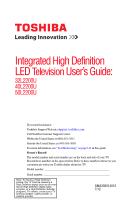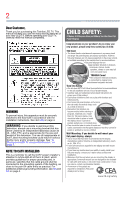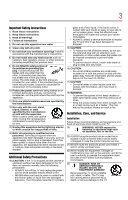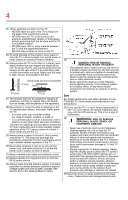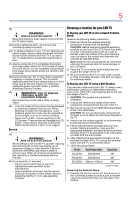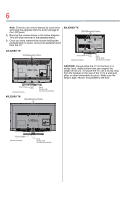Toshiba 32L2200U User Guide
Toshiba 32L2200U Manual
 |
View all Toshiba 32L2200U manuals
Add to My Manuals
Save this manual to your list of manuals |
Toshiba 32L2200U manual content summary:
- Toshiba 32L2200U | User Guide - Page 1
LED Television User's Guide: 32L2200U 40L2200U 50L2200U If you need assistance: Toshiba's Support Web site support.toshiba.com Call Toshiba Customer Support Center: Within the United States at (800) 631-3811 Outside the United States at (949) 583-3050 For more information, see "Troubleshooting - Toshiba 32L2200U | User Guide - Page 2
Toshiba LED TV. This manual will help you use the many exciting features of your new LED TV. Before operating your LED TV, carefully read this manual completely. WARNING To prevent injury, this apparatus must be securely attached to the floor/wall in accordance with the installation instructions - Toshiba 32L2200U | User Guide - Page 3
servicing to qualified service personnel. Servicing is user's authority to operate this equipment under the rules of the Federal Communications Commission. 23) DANGER: RISK OF SERIOUS PERSONAL INJURY, DEATH, OR EQUIPMENT DAMAGE! Never place the TV on an unstable cart, stand, or table. The TV - Toshiba 32L2200U | User Guide - Page 4
system. Care For better performance and safer operation of your TOSHIBA TV, follow these recommendations and precautions: 35) If you use the TV in a room whose temperature is 32° F (0° C) or below, the picture brightness may vary until the LED warms up. This is not a sign of malfunction. 36 - Toshiba 32L2200U | User Guide - Page 5
service technician to perform routine safety checks to determine that the TV is in safe operating condition. Choosing a location for your LED TV To Display your LED TV on the included Pedestal Stand: Observe the following safety precautions: 1) Read and follow the pedestal assembly instructions - Toshiba 32L2200U | User Guide - Page 6
, remove the pedestal stand from the TV. 50L2200U TV: VESA Mounting Pattern 32L2200U TV: VESA Mounting Pattern Four screws (Sample illustration) Hook Sturdy strap (as short as possible) CAUTION: Always place the TV on the floor or a sturdy, level, stable surface that can support the weight of - Toshiba 32L2200U | User Guide - Page 7
7 FCC Declaration of Conformity Compliance Statement (Part 15): Toshiba 32L2200U, 40L2200U, and 50L2200U Television models comply with Part 15 of the FCC Rules. Operation is subject to the following two conditions: (1) This device may not cause harmful interference, and (2) This device must accept - Toshiba 32L2200U | User Guide - Page 8
The information contained in this manual, including but not limited to any product specifications, is subject to change without notice. TOSHIBA CORPORATION AND TOSHIBA AMERICA INFORMATION SYSTEMS, INC. (TOSHIBA) PROVIDES NO WARRANTY WITH REGARD TO THIS MANUAL OR ANY OTHER INFORMATION CONTAINED - Toshiba 32L2200U | User Guide - Page 9
Contents Chapter 1: Introduction 15 Features 16 Overview of installation, setup, and use 17 TV front and side panel controls and connections 18 TV back panel connections 20 Chapter 2: Connecting Your TV 22 Overview of cable types 22 Coaxial (F-type) cable 22 Standard A/V cables (red/white/ - Toshiba 32L2200U | User Guide - Page 10
or DVI device to the HDMI® input 29 HDMI® CEC connection 32 Connecting a digital audio system 33 Connecting an analog audio system 35 Connecting menu layout 49 Navigating the menu system 49 Chapter 5: Setting up your TV 51 Initial Setup 51 Storing channels in memory (optional 53 Auto Tuning 53 - Toshiba 32L2200U | User Guide - Page 11
67 Adding and clearing channels and inputs in the History List 69 Tuning to the next programmed channel ..........69 Tuning to a specific channel (programmed or unprogrammed 70 Switching between two channels using Channel Return 70 Switching between two channels using SurfLock 70 Selecting the - Toshiba 32L2200U | User Guide - Page 12
86 Audyssey Premium Television™ (50L2200U only 87 Stable Sound (32L2200U/40L2200U only) .......88 Selecting the optical audio output format ......... parental controls (for USA region 91 Blocking TV programs and movies by rating (V-Chip 91 Downloading an additional rating system ......... - Toshiba 32L2200U | User Guide - Page 13
the TV's Advanced Features 116 Using the advanced picture settings 116 Dynamic Contrast 116 Static Gamma 117 Color Temperature 117 CableClear® digital Noise Reduction 118 MPEG Noise Reduction 119 Game Mode 119 Chapter 8: Troubleshooting 121 General troubleshooting 121 Picture problems 122 - Toshiba 32L2200U | User Guide - Page 14
128 Video/audio input 128 ColorStream® (component video) HD input ....129 HDMI® input 129 Digital audio output 129 PC input 129 Dimensions (with stand 129 Mass (weight 129 Operating conditions 130 Supplied accessories 130 Acceptable signal formats for PC IN, HDMI® .......130 PC IN signal - Toshiba 32L2200U | User Guide - Page 15
Chapter 1 Introduction Safety icons This manual contains safety instructions that must be observed to avoid potential been classified according to the seriousness of the risk, and icons highlight these instructions as follows: Indicates an imminently hazardous situation which, if not avoided, will - Toshiba 32L2200U | User Guide - Page 16
features of your new Toshiba wide screen, integrated HD, LED TV: ❖ Integrated digital tuning (8VSB ATSC and QAM)- Eliminates the need for a separate digital converter set-top box (in most cases). ❖ 1366 x 768 output resolution(32L2200U) ❖ 1920 x 1080 output resolution(40L2200U/50L2200U) ❖ Two HDMI - Toshiba 32L2200U | User Guide - Page 17
service information. Keep this manual for future reference. 2 To choose a location for the TV: ❖ Read "Important notes about your TV" on page 7. ❖ Place the TV on the floor or a sturdy, level, stable surface that can support the TV. THIS TYPE OF DAMAGE IS NOT COVERED UNDER THE TOSHIBA WARRANTY. - Toshiba 32L2200U | User Guide - Page 18
For help, refer to "Troubleshooting" on page 121. 13 For technical specifications, see "Specifications" on page 127. 14 For the End User License Agreement, see "License Agreement" on page 132 TV front and side panel controls and connections (Sample Illustration) 32L2200U/40L2200U - Front and side - Toshiba 32L2200U | User Guide - Page 19
TV control panel for a few seconds to reset the TV. 4 CHANNEL / -When no menu is onscreen, these buttons change the channel (programmed channels only, see "Storing channels in memory (optional)" on page 53). 5 VOLUME menu. 10 USB port-Accesses JPEG or MP3 files, or updates TV firmware. 11 HDMI® - Toshiba 32L2200U | User Guide - Page 20
TV back panel connections TV back panel connections For explanations of cable types and connections, see "Overview of cable types" on page 22. (Sample Illustration) 32L2200U input that supports analog (NTSC) and digital (ATSC) off-air antenna signals and analog and digital cable TV (QAM) signals. - Toshiba 32L2200U | User Guide - Page 21
Introduction 21 TV back panel connections 4 ColorStream® HD-High-resolution component video input and shared composite video input. See " video from a DVI device. HDMI® connection is necessary to receive 1080p signals. NOTE Component/Standard (composite) video cables carry only video information - Toshiba 32L2200U | User Guide - Page 22
that sell audio/video devices. Coaxial (F-type) cable (Sample Illustration) Coaxial cable Coaxial (F-type) cable connects your antenna, cable TV service, and/or cable converter box to the ANT/CABLE input on your TV. Standard A/V cables (red/white/yellow) (Sample Illustration) Standard AV cables 22 - Toshiba 32L2200U | User Guide - Page 23
and composite video output. These cables (and the related inputs on your TV) are typically color-coded according to use: yellow for video, red video devices with component video output. (ColorStream® is Toshiba's brand of component video.) These cables are typically best audio and picture quality. - Toshiba 32L2200U | User Guide - Page 24
your TV in several different configurations. The connection illustrations in this manual are representative of typical device connections only. The input/output terminals on your devices may differ from those illustrated in this user's guide. For details on connecting and using your specific devices - Toshiba 32L2200U | User Guide - Page 25
Connecting a VCR, antenna, cable TV, or camcorder (Sample Illustration) 32L2200U/40L2200U Connecting to a VCR, antenna, cable TV, or camcorder Camcorder AUDIO OUT L R VIDEO TV back panel IN VIDEO/COLOR STREAM HD TV back Y/VIDEO panel From cable TV From cable TV or antenna Cable box IN CH - Toshiba 32L2200U | User Guide - Page 26
able to use the remote control to program or access certain features on the TV. When you use ColorStream® HD or Video, switch to the appropriate AV video: Turn On the VCR or camcorder video. Select VIDEO input source on the TV.* *To select the video input source, press the INPUT button on the remote - Toshiba 32L2200U | User Guide - Page 27
L/MONO Stereo VCR VIDEO AUDIO LR IN CH 3 CH 4 OUT LR IN from ANT OUT to TV AUDIO R Y PB PR AUDIO OUT L Satellite COMPONENT VIDEO S-VIDEO VIDEO R IN OUT OUT (Sample Illustration) 32L2200U/40L2200U Series - Connecting a Blu-ray™/DVD Player, Satellite receiver, or VCR with ColorStream - Toshiba 32L2200U | User Guide - Page 28
STREAM HD terminal in the TV. The COLOR STREAM HD terminal can be used to display Progressive (480p, 720p) and Interlaced (480i, 1080i) scan systems. Please note that 1080p is not supported. Check the User's Guide of the DVD player in order to determine the best output signal available. ❖ If your - Toshiba 32L2200U | User Guide - Page 29
DVI device to the HDMI® input The HDMI® input on your TV receives digital audio and uncompressed digital video from an HDMI® source and 1080p (24Hz/60Hz) signal formats. For detailed signal specifications, see "HDMI® signal formats" on page 130. Supported Audio format: Linear PCM, sampling rate 32/ - Toshiba 32L2200U | User Guide - Page 30
Connecting an HDMI® or DVI device to the HDMI® input TV back panel HDMI device (Sample Illustration) 32L2200U/40L2200U Series - Connecting an HDMI® or DVI device to the HDMI® input TV side panel 1 2 Playback device (Sample Illustration) 50L2200U Series - Connecting an HDMI® or DVI device to the - Toshiba 32L2200U | User Guide - Page 31
® input PB Y/VIDEO PR L/MONO AUDIO R VIDEO AUDIO L R IN IN DVI / HDCP OUT OUT L R (Sample Illustration) 32L2200U/40L2200U - DVI connections TV back panel TV side panel 1 2 VIDEO AUDIO L R IN IN DVI / HDCP OUT OUT L R (Sample Illustration) 50L2200U - DVI connections NOTE - Toshiba 32L2200U | User Guide - Page 32
32 Connecting Your TV HDMI® CEC connection HDMI® CEC connection You can control the basic functions of connected audio/video devices using the TV standard. TV side panel 1 2 (Sample Illustration) 32L2200U/40L2200U - HDMI® CEC compatible audio receiver and playback device connections p TV side - Toshiba 32L2200U | User Guide - Page 33
technology as regulated by the HDMI® standard. ❖ This feature is limited to models incorporating Toshiba's HDMI® CEC. However, Toshiba is not liable for those operations. Refer to the individual instruction manuals for compatibility information. NOTE This feature may not work properly depending on - Toshiba 32L2200U | User Guide - Page 34
a digital audio system (Sample Illustration) L2200U series - Connecting a digital audio system To control the audio: 1 Turn on the TV and the digital audio device. 2 Press the MENU button on the remote control and open the Sound menu. 3 Press the ( / arrow) buttons to highlight Audio - Toshiba 32L2200U | User Guide - Page 35
Connecting Your TV 35 Connecting an analog audio system 5 Press the ( / arrow) buttons to select either Dolby Digital or PCM, depending on your device. Digital Output Format Standard ( - Toshiba 32L2200U | User Guide - Page 36
Connecting a computer You will need standard audio cables. 1 ANALOG AUDIO OUT (Sample Illustration) 32L2200U/40L2200U- Connecting an analog audio system TV back panel Audio system (Sample Illustration) 50L2200U Series - Connecting an analog audio system Connecting a computer With either the PC - Toshiba 32L2200U | User Guide - Page 37
adapter (if necessary) (Sample Illustration) 32L2200U/40L2200U - Connecting a computer TV back panel Computer PC audio cable PC output resolution on the computer before connecting it to the TV. The supported signal formats are VGA, SVGA, XGA, WXGA and SXGA. For detailed signal specifications, see - Toshiba 32L2200U | User Guide - Page 38
the PC Audio" on page 101. ❖ Some computer models cannot be connected to this TV. ❖ If the computer has a compatible mini D-sub15-pin terminal, an adapter is not required. ❖ Depending on the content's title and the computer's specifications - Toshiba 32L2200U | User Guide - Page 39
DVI adapter cable (Sample Illustration) 32L2200U/40L2200U - Connections to HDMI® terminal TV back panel TV side panel 1 2 Computer PC supported signal formats are VGA, SVGA, XGA, WXGA, SXGA, 480i (60Hz), 480p (60Hz), 720p (60Hz), 1080i (60Hz), and 1080p (24Hz/60Hz). For signal specifications - Toshiba 32L2200U | User Guide - Page 40
40 Connecting Your TV Connecting a computer NOTE ❖ The edges of the picture may be hidden. ❖ If receiving a 480i (HDMI®), 480p (HDMI®), 720p, 1080i, or 1080p signal program, Native mode scales the video to display the entire picture within the borders of the screen (i.e. no overscanning). - Toshiba 32L2200U | User Guide - Page 41
Chapter 3 Using the Remote Control Installing batteries To install batteries: 1 Remove the battery cover from the back of the remote control. Squeeze tab and lift cover (Sample Illustration) Removing the remote back cover 2 Insert two AAA batteries, corresponding to the (+) and (-) markings on the - Toshiba 32L2200U | User Guide - Page 42
42 Using the Remote Control Installing batteries NOTE ❖ Be sure to use AAA size batteries. ❖ Dispose of batteries in a designated disposal area. ❖ Always consider the environment when disposing of batteries. Always follow applicable laws and regulations. ❖ If the remote does not operate - Toshiba 32L2200U | User Guide - Page 43
effective range For optimum performance, aim the remote control directly at the TV and make sure there is no obstruction between the remote control and the TV. 16.4 ft (5m) (Sample Illustration) 32L2200U/40L2200U Remote control effective range 16.4 ft (5m) (Sample Illustration) 50L2200U Remote - Toshiba 32L2200U | User Guide - Page 44
44 Using the Remote Control Learning about the remote control Learning about the remote control The buttons used for operating the TV are described below. For the HDMI® CEC remote control functions, see "HDMI® CEC playback device (DVD player, etc.) control" on page 111. (Sample Illustration) - Toshiba 32L2200U | User Guide - Page 45
the TV On/Off. When the TV is on, the power LED indicator on the TV front Dash 100) button allows you to enter two part channel numbers; see "Storing channels in memory ( volume level. 14 The INFO button displays TV status information as well as program details, when available. See"Displaying TV - Toshiba 32L2200U | User Guide - Page 46
Tuning channels using the Channel Browser" on page 65. 20 The MENU button accesses the main TV menu system. See "Navigating the menu system" on page 49 The following key functions allow you to control Toshiba HDMI® CEC-compatible devices via HDMI® connection. See "Using HDMI® CEC" on page 111 21 The - Toshiba 32L2200U | User Guide - Page 47
layout The tables below and on the following pages provide a quick overview of your TV's menu system. To open the Installation menus (illustrated below), press MENU on the remote control or TV control panel. Icon Picture Sound Item Mode Picture Settings Noise Reduction Game Mode Theater Settings - Toshiba 32L2200U | User Guide - Page 48
/On Off/30 min/60 min/90 min/120 min Opens the New PIN Code entry screen Opens the Installation menu Enable HDMI® CEC/TV Auto Input Switch/TV Auto Power/Device Auto Standby/Speaker Preference 10-minute increments, from 0 min to a maximum of 12 hours Opens the PC Settings menu Opens - Toshiba 32L2200U | User Guide - Page 49
Illustration) Navigating the menu system 2 When a menu is open, use the ( / / / arrow) buttons on the remote control or the arrow) buttons on the TV control panel to move in the corresponding direction in the menu. 3 Press the ENTER button to save your menu settings or select a highlighted item - Toshiba 32L2200U | User Guide - Page 50
automatically after a few minutes. 5 To close a menu instantly, press the EXIT button. NOTE The menu background may sometimes appear black, depending on the signal the TV is receiving. This is not a sign of malfunction. - Toshiba 32L2200U | User Guide - Page 51
Setup When you first turn on or reset the TV, the Initial Setup window will appear. 1 In the Menu Language field, press the ( / arrow) buttons to select your preferred language all the steps, the Initial Setup window will appear every time you turn on the TV until initial setup is complete. 51 - Toshiba 32L2200U | User Guide - Page 52
52 Setting up your TV Initial Setup Menu language You can choose from three different menu language settings (English, Français, and Español) for the on-screen display of - Toshiba 32L2200U | User Guide - Page 53
up your TV 53 Storing channels ENTER button. Storing channels in memory (optional) To make sure your TV stops only on the channels you want when you press the CH arrow control panel, store those channels in the TV's memory. Auto Tuning You can set up the TV to detect all active channels in your - Toshiba 32L2200U | User Guide - Page 54
. This is normal; however, once channel programming is finished, you should not have to repeat the programming process again unless your Cable TV service lineup changes significantly. To program channels automatically: 1 Configure the antenna input source. If you have not already done so, see "ANT - Toshiba 32L2200U | User Guide - Page 55
press the ENTER button to begin channel programming. (Sample Illustration) Terrestrial menu - Channel Program selection (Sample Illustration) Auto tuning program channels The TV will automatically cycle through all the antenna channels, and store all active channels in the channel memory. While the - Toshiba 32L2200U | User Guide - Page 56
56 Setting up your TV Setting channel skip Setting channel skip To prevent a channel from check. NOTE You can also block specific channels so that they cannot be tuned until you unlock them. For information, see "Locking channels" on page 97. To manually add digital sub-channels on a physical - Toshiba 32L2200U | User Guide - Page 57
Setting up your TV 57 Setting the AV input mode NOTE Skipped channels cannot be channel list. Setting the AV input mode This setting determines the configuration of the shared AV input on your TV. You can set this input for either ColorStream HD or Video. Setting the HDMI® audio mode To set - Toshiba 32L2200U | User Guide - Page 58
Auto Digital Analog Description: When viewing the HDMI 1 input, if digital audio from the HDMI® input is available, it will be output. If not, the TV will automatically detect and output analog audio from the PC Audio input. When viewing the HDMI 1 input, digital audio from the HDMI® input will be - Toshiba 32L2200U | User Guide - Page 59
EXIT button. Setting the time zone The Time Zone setup allows you to specify the correct time zone for your region. This feature allows the TV status information to display the correct time zone information for your viewing area. To set the time zone: 1 In the Setup menu, highlight Installation, and - Toshiba 32L2200U | User Guide - Page 60
to scroll through the menu bar to select Factory Defaults or Support Information. The related information appears. To close the screen and return then press the ENTER button. The TV turns off automatically after a few seconds. 9 After the TV turns off, unplug the TV power cord and then plug it in - Toshiba 32L2200U | User Guide - Page 61
features Selecting the video input source To select the video input source to view: 1 Press the INPUT button on the remote control or TV control panel. 2 Do one of the following: ❖ Press 0-4. ❖ Repeatedly press the ( / arrow) buttons on the remote control, and then press the ENTER button to change - Toshiba 32L2200U | User Guide - Page 62
Selection screen. (Sample Illustration) Input Selection screen NOTE ❖ You can label the video input sources according to the specific devices you have connected to the TV. For instructions, see "Labeling the video input sources" on page 63. ❖ Sources can be "hidden." For details, see "Labeling - Toshiba 32L2200U | User Guide - Page 63
Using the TV's features 63 Labeling the video input sources NOTE ❖ When you select HDMI® CEC input sources from the pop-up window using the INPUT button, some - Toshiba 32L2200U | User Guide - Page 64
64 Using the TV's features Labeling the video input sources 2 Highlight Input Labeling, and then press the ENTER button. AV Input ColorStream HD English HDMI-CEC Player Control (Sample - Toshiba 32L2200U | User Guide - Page 65
TV's features 65 Tuning channels using the Channel Browser Input labeling example: The screen below left shows the default Input Selection screen (with none of the inputs labeled as a specific ❖ Keep a list of your favorite channels. For instructions, see "Favorites browser" on page 66. ❖ Quickly - Toshiba 32L2200U | User Guide - Page 66
66 Using the TV's features Tuning channels using the Channel Browser Favorites browser The / arrow) buttons to select On or Off. NOTE The History List will be cleared every time the TV is powered off. 4 Press the ( arrow) button to highlight ANT/CABLE List, and then press the ( / arrow) - Toshiba 32L2200U | User Guide - Page 67
Using the TV's features 67 Tuning channels using the Channel Browser 5 Press the ( arrow) button to highlight Inputs List, and then press the ( / arrow) buttons to select On - Toshiba 32L2200U | User Guide - Page 68
. To tune to a channel or input in Browse mode: 1 While watching TV, press BACK CB or NEXT CB arrow buttons to display the Channel Browser and Browser. To tune to a channel or input in Select mode: 1 While watching TV, press BACK CB or NEXT CB arrow buttons to display the Channel Browser and surf - Toshiba 32L2200U | User Guide - Page 69
History List. see "ANT/CABLE IN" on page 52. ❖ Turning off the TV will clear the History List. Tuning to the next programmed channel To tune to control or TV control panel. NOTE This feature will not function until you have programed channels into the TV's channel memory. For instructions, see " - Toshiba 32L2200U | User Guide - Page 70
70 Using the TV's features Tuning channels using the Channel Browser Tuning to a specific channel (programmed or unprogrammed) To tune The previous channel will display. Each time you press the CH RTN button, the TV will switch back and forth between the last two channels that were tuned. NOTE - Toshiba 32L2200U | User Guide - Page 71
program in the way that looks best to you. You can save separate picture size preferences for each input on your TV. To select the picture size: functions to change the picture size (that is, changing the height/width ratio) for any purpose other than your private viewing may be prohibited under - Toshiba 32L2200U | User Guide - Page 72
72 Using the TV's features Selecting the picture size To select the picture size using the menus: ). NOTE Using these functions to change the picture size (that is, changing the height/width ratio) for any purpose other than your private viewing may be prohibited under the Copyright Laws of the - Toshiba 32L2200U | User Guide - Page 73
Using the TV's features 73 Selecting the picture size The Full setting is for viewing in 1080i, 1080p, and 720p program source. (Sample Illustration) Picture size - Full The edges of the picture may be hidden. TheaterWide 1 This setting is for viewing in 4:3 format - Toshiba 32L2200U | User Guide - Page 74
74 Using the TV's features Selecting the picture size TheaterWide 3 This setting is for viewing . NOTE ❖ The Native mode is supported only for HDMI® (1080i, 1080p, 720p, 480i, and 480p), ColorStream® (1080i and 720p), and ANT/CABLE (digital) inputs (1080i, 1080p, and 720p). ❖ Depending on the - Toshiba 32L2200U | User Guide - Page 75
Using the TV's features 75 Selecting the picture size 4:3 (Sample Illustration) Picture size - 4:3 Some program formats will display with sidebars and/or bars at the top and bottom. - Toshiba 32L2200U | User Guide - Page 76
76 Using the TV's features Scrolling the TheaterWide® picture (TheaterWide 2 and 3 only) Scrolling the TheaterWide® picture (TheaterWide 2 and The adjustment range is from -5 to +10. NOTE When receiving a signal at 480i resolution, the picture scroll function may have limited adjustment range. - Toshiba 32L2200U | User Guide - Page 77
Auto Aspect feature When this feature is set to On, the TV will automatically select the picture size when one of the following input input ❖ 480i, 480p, 720p, 1080i, 1080p, or VGA (60Hz) signal from the HDMI 1 or HDMI 2 input. Aspect Ratio of Signal Source Automatic Aspect Size (automatically - Toshiba 32L2200U | User Guide - Page 78
Cinema Mode When you view a DVD (3:2 pulldown processed) from a DVD player connected to the VIDEO, ColorStream® HD (component video), or HDMI® inputs on the TV, smoother motion can be obtained by setting the Cinema Mode to Film. To set the Cinema Mode to Film: (available for 480i and 1080i signals - Toshiba 32L2200U | User Guide - Page 79
Using the TV's features 79 Adjusting the picture Adjusting the picture Selecting the picture : Bright and dynamic picture (factory setting) Standard picture settings (factory setting) Lower contrast for darkened room (factory setting) Designed for viewing of PC tables and documents Your - Toshiba 32L2200U | User Guide - Page 80
80 Using the TV's features Adjusting the picture 3 Press the ( / arrow) buttons to select the picture mode you prefer, and then press the ENTER button. (Sample Illustration) Mode selections screen Adjusting the picture quality You can adjust the picture quality (Contrast, Backlight, DynaLight™, - Toshiba 32L2200U | User Guide - Page 81
Using the TV's features 81 Using closed captions 3 Press the ( / arrow) buttons to select the picture quality you wish to adjust (Contrast, Backlight, , and sound effects of TV programs and videos that are closed captioned (usually marked "CC" in program guides). ❖ Text-An onscreen display - Toshiba 32L2200U | User Guide - Page 82
82 Using the TV's features Using closed captions NOTE If the program or video you selected is not closed captioned, no captions will display onscreen. To view text, highlight - Toshiba 32L2200U | User Guide - Page 83
Using the TV's features 83 Using closed captions 3 Press the ( / arrow) buttons to digital closed caption services, if available. When such services are not available, the CC Selector presents a default list of services. If the selected service is not available, the next best service will be used - Toshiba 32L2200U | User Guide - Page 84
to Off when you select MUTE mode, the closed caption feature becomes active if the TV program is closed captioned. To mute the audio without activating the closed captioning, press the VOL (-) button to set the volume to 0. For more information, see "Using closed captions" on page 81. NOTE If you - Toshiba 32L2200U | User Guide - Page 85
the ( / arrow) buttons to select Digital Audio, and then press the ( / arrow) buttons to select the desired service. 4 Press the EXIT button. Selecting stereo/SAP broadcasts The multi-channel TV sound (MTS) feature allows you to output high-fidelity stereo sound. MTS also can transmit a second audio - Toshiba 32L2200U | User Guide - Page 86
86 Using the TV's features Adjusting the audio To listen to an alternate language on select SAP in step 3 above. NOTE ❖ A second audio program (SAP) can be heard only on those TV stations that offer it. For example, a station might broadcast another language as a second audio program. If you - Toshiba 32L2200U | User Guide - Page 87
Using the TV's features 87 Adjusting the audio Audyssey Premium Television™ (50L2200U only) These televisions use adjusts volume to provide a consistent sound level between television programs and commercials, and between the loud and soft passages of movies. Available only on certain models. - Toshiba 32L2200U | User Guide - Page 88
88 Using the TV's features Adjusting the audio When you use ColorStream® HD or Video, switch the AV input mode as appropriate. NOTE 32L2200U and 40L2200U models do not support Audyssey Dynamic Volume®. Stable Sound (32L2200U/40L2200U only) The Stable Sound feature limits high volume levels and - Toshiba 32L2200U | User Guide - Page 89
Using the TV's features 89 Using the Locks menu Using the Dolby® Digital Dynamic factory defaults, highlight Reset, and then press the ENTER button. NOTE ❖ This feature is available when the TV is tuned to a digital RF channel with the Dolby® Digital signal. ❖ The Dolby® Digital Dynamic Range - Toshiba 32L2200U | User Guide - Page 90
90 Using the TV's features Using the Locks menu 2 Press the ( arrow) button to display the PIN code entry screen. The Lock System screen appears if a PIN code has - Toshiba 32L2200U | User Guide - Page 91
code is now active. NOTE The PIN code cannot be set to "0000." Using parental controls (for USA region) Blocking TV programs and movies by rating (V-Chip) Some TV programs and movies include signals that classify the content of the program as unsuitable for younger viewers. The V-Chip feature in - Toshiba 32L2200U | User Guide - Page 92
for the U.S. V-Chip system. For the Canadian Rating menu, highlight "Canada RS," and then press the ENTER button. Downloading an additional rating system additional rating system may become available for use in selectively blocking TV programs and movies. NOTE The currently tuned station must be - Toshiba 32L2200U | User Guide - Page 93
or Toshiba. ❖ The additional rating system is an evolving technology; therefore, availability, content, and format may vary. Rating system Independent rating system for broadcasters: Ratings: TV-MA Description and Content themes: Mature Audience Only (This program is specifically designed to be - Toshiba 32L2200U | User Guide - Page 94
age 7 and above.) NOTE: Programs in which fantasy violence may be more intense or more combative than other programs in this category are designated TV-Y7FV. All Children (This program is designed to be appropriate for all children.) Independent rating system for movies: Ratings: X NC-17 R PG-13 - Toshiba 32L2200U | User Guide - Page 95
in the INFO screen. (Sample Illustration) Rating Info screens Blocking TV programs by Canadian rating 1 Press the MENU button, and then then press the ENTER button. The Edit Rating Limits screen appears. 7 Highlight Canada RS, and then press the ENTER button. The Canadian Rating Menu screen - Toshiba 32L2200U | User Guide - Page 96
16 Programming restricted to adults Unlocking programs temporarily If you try to tune to a program that exceeds the rating limits you have set, the TV will enter program lock mode and a warning message will appear on the screen. (Sample Illustration) Warning - exceeded rating limit You can either - Toshiba 32L2200U | User Guide - Page 97
Using the TV's features 97 Using the Input Lock feature Using the Input input. Unlocks all video inputs and channels 3 and 4. Locking channels With the Lock feature, you can lock specific channels. Locked channels can only be accessed by entering the PIN code. For details, see "Entering the PIN - Toshiba 32L2200U | User Guide - Page 98
98 Using the TV's features Locking channels 3 Press the ( / arrow) buttons to select Channel to set a time limit for playing a video game (30-120 minutes). When the GameTimer® expires, the TV enters Input Lock mode and locks out the input source for the video game device. To set the GameTimer®: - Toshiba 32L2200U | User Guide - Page 99
® has activated it: ❖ Set the Input Lock to Off. For instructions, see "Using the Input Lock feature" on page 97. NOTE ❖ Messages appear when 10 minutes, 3 minutes, and 1 minute are remaining. ❖ If the TV loses power with time remaining, the TV will enter Input Lock mode when power is restored (as - Toshiba 32L2200U | User Guide - Page 100
section or press and hold the VOLUME (-) button on the TV control panel for approximately 15 seconds until the volume icon appears. Using the PC Settings : 1 Repeatedly press the INPUT button to select PC Input mode. For instructions, see "Selecting the video input source" on page 61. 2 Press - Toshiba 32L2200U | User Guide - Page 101
Using the TV's features Using the PC Settings feature 101 5 Press the ( / arrow) buttons to mute sound from your computer when connecting it to your TV using the PC IN terminal and an analog RGB cable. For more information, see "Connecting a computer to the TV's PC IN terminal" on page 36. To set - Toshiba 32L2200U | User Guide - Page 102
format: JPEG ❖ Maximum photo size: 6 MB ❖ Maximum number of files: 500/folder ❖ Maximum photo resolution: 4096 x 4096 pixels Music Player specifications: ❖ File format: MP3 ❖ Sampling frequency: 16 kHz, 22.05 kHz, 24 kHz, 32 kHz, 44.1 kHz, 48 kHz ❖ Bit rate: from 8 to 320 kbps ❖ Maximum number of - Toshiba 32L2200U | User Guide - Page 103
USB device to the TV directly. ❖ Do not use a USB Hub. ❖ You must obtain any required permission from copyright owners to use copyright content. Toshiba start and manual start. Auto Start: 1 Gently insert a supported USB storage device into the USB port on the back of the TV. A prompt will appear. - Toshiba 32L2200U | User Guide - Page 104
104 Using the TV's features Using the Media Player NOTE If you repeatedly insert and remove the USB connector, the prompt may not appear. seconds. ❖ If Auto Start is set to off, you can start the Media Player manually. Manual Start: 1 Press the MENU button and open the Setup menu. 2 Press the ( - Toshiba 32L2200U | User Guide - Page 105
Using the TV's features Using the Media Player 105 Viewing photo files only files located in the selected directory will be displayed. This view allows you to change the photo content manually. When you move from Multi View to Single View, the currently selected photo is displayed. To use Single - Toshiba 32L2200U | User Guide - Page 106
106 Using the TV's features Using the Media Player ❖ Press to rotate the image 90° counterclockwise. Press to rotate the image 90° clockwise. Slide show This view allows you - Toshiba 32L2200U | User Guide - Page 107
Using the TV's features Using the Media Player 107 2 Select the desired pause. ❖ To resume normal playback, press PLAY. ❖ To locate a specific file, press the SKIP Reverse or SKIP Forward button repeatedly. ❖ To adjust volume, press the VOL (+ -) buttons. NOTE During playback, you can adjust - Toshiba 32L2200U | User Guide - Page 108
108 Using the TV's features Using the Media Player 3 Select a music file and press the ENTER button to start playback. 4 Press CH RETURN twice to move back to photo - Toshiba 32L2200U | User Guide - Page 109
Setting the sleep timer You can set the sleep timer to turn off the TV after a set length of time (maximum of 12 hours). To set the Press the SLEEP button on the remote control to set the length of time until the TV turns off. 2 Repeatedly press the SLEEP button to increase the time in 10-minute - Toshiba 32L2200U | User Guide - Page 110
nearest time will function. ❖ Automatic Power Down ❖ Sleep Timer ❖ No signal auto power off (after 15 minutes of no signal) No Signal Power Down The TV will automatically turn itself off after 15 minutes when no signal is detected. You can change the setting to Off for the following purposes: ❖ Low - Toshiba 32L2200U | User Guide - Page 111
off. Using HDMI® CEC This is a new feature that uses CEC technology and allows you to control Toshiba HDMI® CEC compatible devices from the TV remote via HDMI® connection (see "HDMI® CEC connection" on page 32). When Enable HDMI® CEC in the HDMI® CEC Setup menu is set to On (see "Setting up - Toshiba 32L2200U | User Guide - Page 112
112 Using the TV's features Using HDMI® CEC HDMI® CEC Player Control menu functions To control the HDMI® CEC player from the menu: 1 Press MENU and open the Preferences - Toshiba 32L2200U | User Guide - Page 113
connected to the master HDMI® device using the TV's INPUT button. For instructions, see "Selecting the video input source" on page 61. VOLUME and MUTE controls of Audio Receiver With your TV's remote control, you can adjust or mute the sound volume of the Audio Receiver. ❖ VOL (+ -) buttons adjust - Toshiba 32L2200U | User Guide - Page 114
the Audio Receiver, change its input source, or adjust the sound volume, the sound will be output from the audio receiver's speakers even if TV Speakers have been selected. Turn the TV off and on again to output the sound from the TV speakers. Setting up HDMI® CEC To set the HDMI® CEC Setup - Toshiba 32L2200U | User Guide - Page 115
(when in HDMI® input mode, Dolby® Digital, or PCM) ❖ Video resolution ❖ Aspect ratio of incoming video signal (4:3 or 16:9) ❖ V-Chip rating status ❖ GameTimer (if set) To close the Recall screen, press the RECALL button again. To display TV status information using INFO, press the INFO button. The - Toshiba 32L2200U | User Guide - Page 116
Chapter 7 Using the TV's Advanced Features Using the advanced picture settings Dynamic Contrast Dynamic Contrast detects changes in picture quality that affect the appearance of your contrast settings, and then automatically adjusts the video. To select Dynamic Contrast preference: 1 From the - Toshiba 32L2200U | User Guide - Page 117
Using the TV's Advanced Features Using the advanced picture settings 117 4 Press the ( / arrow) buttons to select High, Middle, Low, or Off. Static Gamma The static gamma feature - Toshiba 32L2200U | User Guide - Page 118
changes to Preference. CableClear® digital Noise Reduction The CableClear® digital Noise Reduction feature allows you to reduce visible interference in your TV picture. This may be useful when receiving a broadcast with a weak signal (especially a Cable channel) or playing a noisy video cassette or - Toshiba 32L2200U | User Guide - Page 119
Using the TV's Advanced Features Using the advanced picture settings 119 3 In the CableClear field, select the desired setting. The available selections are Off, Low, Middle, and High. - Toshiba 32L2200U | User Guide - Page 120
120 Using the TV's Advanced Features Using the advanced picture settings NOTE To use the Game Mode off Game Mode, select Off in step 2 above and change the video input; or turn the TV off, and then turn it on again. NOTE You can change the video input by pressing INPUT on the remote - Toshiba 32L2200U | User Guide - Page 121
General troubleshooting Before calling a service technician, review this chapter or visit the Toshiba technical support Web site at support.toshiba.com for possible causes and solutions for the problem you are experiencing. Before you begin to troubleshoot any problem, first unplug the TV from - Toshiba 32L2200U | User Guide - Page 122
122 Troubleshooting Picture problems Other problems. If your TV's problem is not addressed in this Troubleshooting section or the recommended solution has not worked, then use the Reset Factory Defaults procedure. For instructions, see "Resetting Factory Defaults" on page 60. TV will not turn on. - Toshiba 32L2200U | User Guide - Page 123
Troubleshooting Sound problems 123 Video Input Selection problems. If the Input Selection window does not appear when you press INPUT on the remote control or TV, try pressing INPUT a second time. This will cause a change to the next video input source and will display the Input Selection window. - Toshiba 32L2200U | User Guide - Page 124
control problems Remove all obstructions between the remote control and the TV. Replace the remote control's batteries. For instructions, see "Installing batteries" on page 41. Your TV's remote control may not operate certain features on your external devices. Refer to the User's Guide for your - Toshiba 32L2200U | User Guide - Page 125
Troubleshooting Closed caption problems 125 If the problem persists, use the Reset Factory Defaults procedure. For instructions, see "Resetting Factory Defaults" on page 60. Closed caption problems If the program or video you have selected is not closed captioned, no captions appear on the - Toshiba 32L2200U | User Guide - Page 126
contents of the USB storage device are in formats that are supported by this TV. For more information, see "Using the Media Player" on page 102. If the problem persists after trying the solutions Contact Toshiba at: Toshiba's Support Web site: support.toshiba.com. For technical support, call the - Toshiba 32L2200U | User Guide - Page 127
change without notice. ❖ These models may not be compatible with features and/or specifications that may be added in the future. Television system NTSC standard ATSC standard Digital Cable 8VSB 64 QAM, 256 QAM; in-the-clear, unencrypted Channel coverage VHF UHF Cable TV 2 through 13 14 through - Toshiba 32L2200U | User Guide - Page 128
128 Specifications Power source Power source 120V AC, 60 Hz Power maximum current 32L2200U 0.9A 40L2200U 1.5A 50L2200U 1.2A Power consumption 32L2200U 40L2200U 50L2200U Audio power 0.25W in standby mode 0.25W in standby mode 0.2W in standby mode 32L2200U 40L2200U 50L2200U 6 7W + 6 7W 6 - Toshiba 32L2200U | User Guide - Page 129
Specifications Dimensions (with stand) 129 ColorStream® (component video) HD input Video Audio Y: 1V(p-p), 75 ohm PR: PCM; 32/44.1/48 kHz sampling frequency; 16/20/24 bits per sample Digital audio output Optical type PC input 15-Pin D-sub Analog RGB Dimensions (with stand) 32L2200U 40L2200U - Toshiba 32L2200U | User Guide - Page 130
Specifications Supplied accessories Operating conditions Temperature Humidity 32 - 95º F (0 - 35º C) 20 - 80% (no moisture condensation) Supplied accessories ❖ Remote control with two size "AAA" batteries ❖ Warranty ❖ Resource Guide ❖ Quick Start Guide of your TV. Format Resolution V. Frequency - Toshiba 32L2200U | User Guide - Page 131
148.500 MHz NOTE ❖ Some illustrations in this User's Guide are for explanation purposes and may differ from the actual unit. ❖ Designs and specifications are subject to change without notice. ❖ These models may not be compatible with features and/or specifications that may be added in the future. - Toshiba 32L2200U | User Guide - Page 132
offering. The Toshiba warranty provided in respect of the Digital TV is the only warranty provided and no additional warranties are provided in respect of the software components subject to EULAs. Some of the software components distributed under EULAs are made available for use by the user on the - Toshiba 32L2200U | User Guide - Page 133
fitness for specific uses. All risks associated with the quality or performance of these software components are assumed by the user. TOSHIBA shall not for any purpose, without fee, subject to these conditions: (1) If any part of the source code for this software is distributed, then this README file - Toshiba 32L2200U | User Guide - Page 134
only if the user accepts full the Independent JPEG Group's software". We specifically permit and encourage the use of this .) However, since ansi2knr.c is not needed as part of any program generated from the IJG code, the Unisys LZW patent, GIF reading support has been removed altogether, and the - Toshiba 32L2200U | User Guide - Page 135
not pretend that you wrote this software. If you use it, or only parts of it, in a program, you must acknowledge somewhere in your documentation that you have used the FreeType code. ("credits") We specifically permit and encourage the inclusion of this software, with or without modifications, in - Toshiba 32L2200U | User Guide - Page 136
temperature 117 Dynamic Contrast 116 MPEG Noise Reduction output format 88 stereo/SAP broadcasts 85 Audyssey Dynamic Volume® using 87 Auto Aspect using 77 auto power down Media Player 103 AV input mode setting 57 B blocking programs Canada rating 95 C cables 3.5mm to RCA Y-cable 24 analog RGB - Toshiba 32L2200U | User Guide - Page 137
channels 70 channels auto tuning 53 locking channels 97 skipping 56 specific channel 70 storing in memory 53 cinema mode selecting 78 HDMI® input 29 HDMI® device to HDMI® input 29 TV's HDMI® 38 VCR and antenna 25 connecting HDMI® CEC 32 D digital audio selector using 84 digital signal meter viewing - Toshiba 32L2200U | User Guide - Page 138
system 93 downloading additional 92 S safety icons 15 scrolling TheaterWide® picture 76 specifications acceptable signal formats 130 audio power 128 channel coverage 127 ColorStream® HD input 129 Digital audio output 129 dimensions 129 HDMI® input 129 HDMI® signal formats 130 mass (weight) 129 - Toshiba 32L2200U | User Guide - Page 139
sleep timer 109 troubleshooting 121 channel tuning problems 124 closed caption problems 125 contact Toshiba 126 HDMI® 126 media player problems 126 No HDMI® CEC operation 125 picture problems 122 Rating blocking problems 125 remote control problems 124 sound problems 123 TV connections front 18
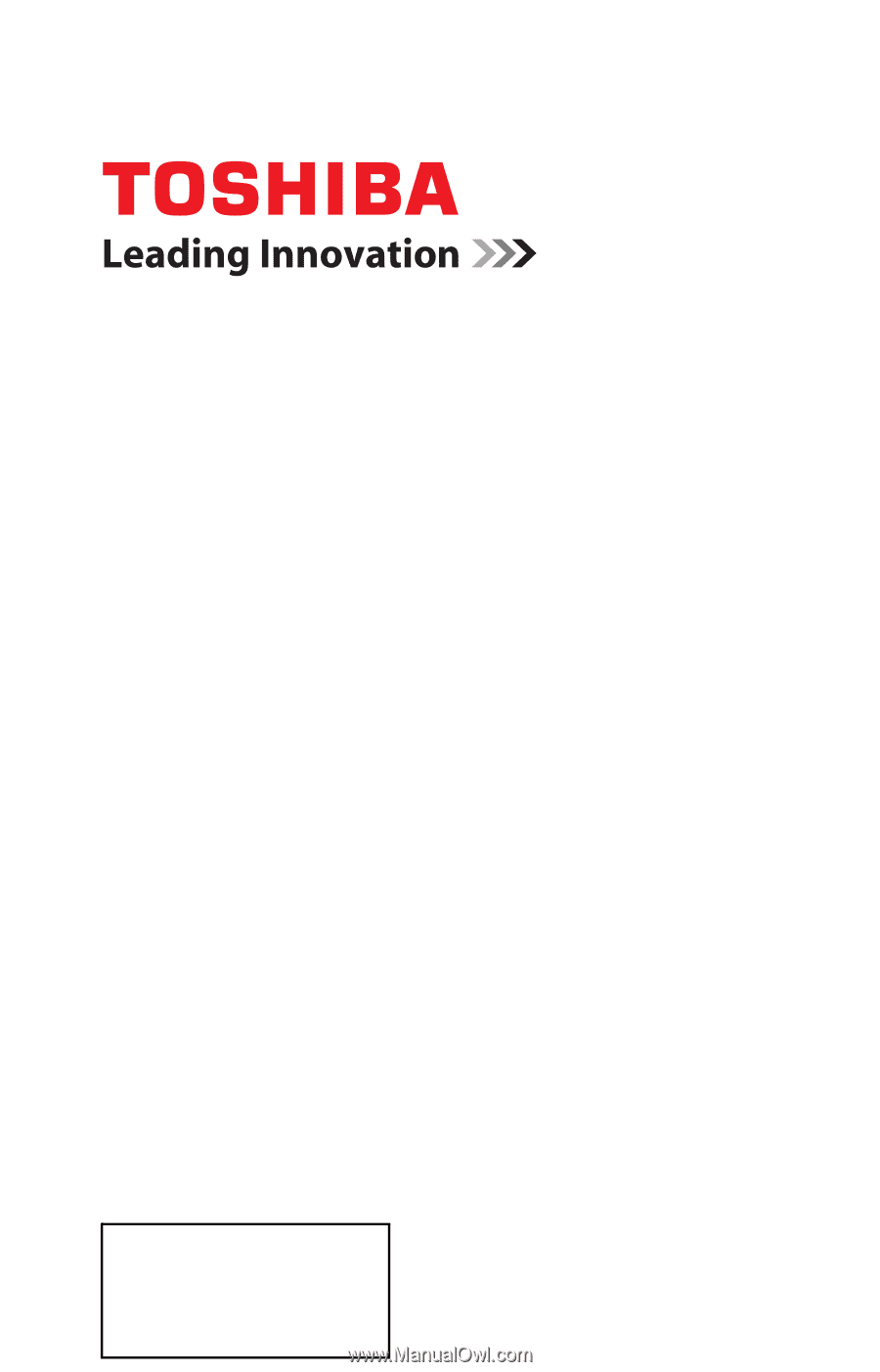
GMA300014012
7/12
Note: To display a High Definition
picture, the TV must be receiving a
High Definition signal (such as an over-
the-air High Definition digital cable
program, or a High Definition Satellite
program). For details, contact your TV
antenna installer, cable provider, or
satellite provider.
If you need assistance:
Toshiba's Support Web site
support.toshiba.com
Call Toshiba Customer Support Center:
Within the United States at (800) 631-3811
Outside the United States at (949) 583-3050
For more information, see
“Troubleshooting” on page 121
in this guide.
Owner's Record
The model number and serial number are on the back and side of your TV.
Record these numbers in the spaces below. Refer to these numbers whenever you
communicate with your Toshiba dealer about this TV.
Model number: ______________________________________________
Serial number: _______________________________________________
Integrated High Definition
LED
Television
User’s Guide:
32L2200U
40L2200U
50L2200U