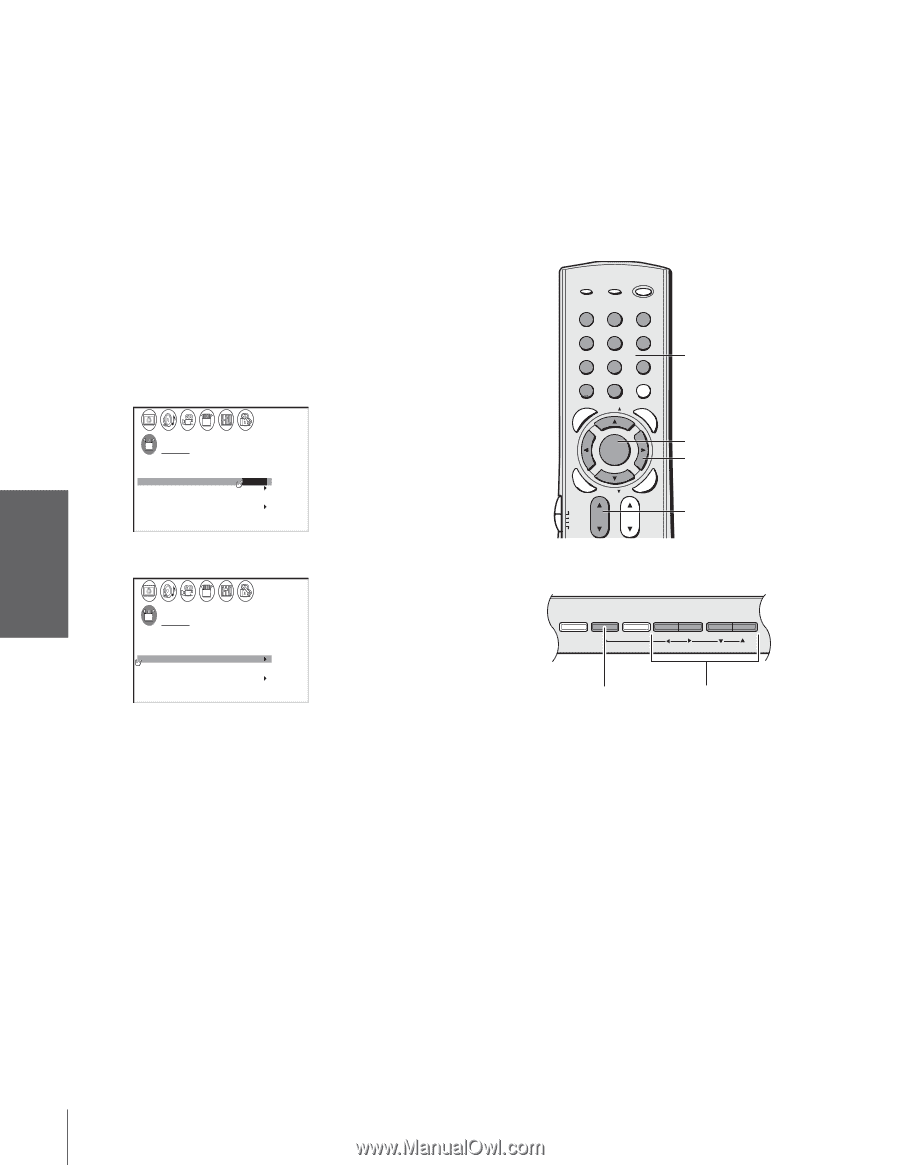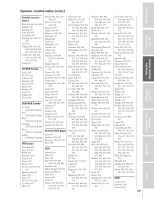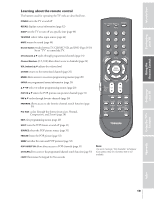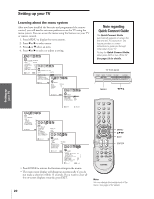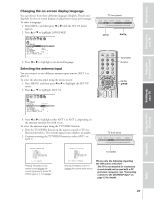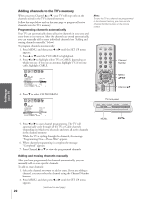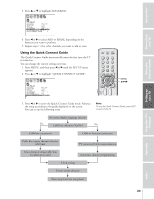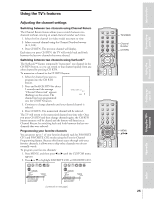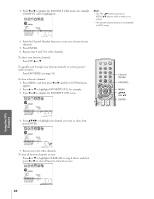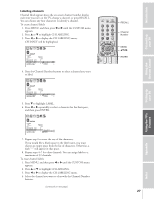Toshiba 36HF73 User Manual - Page 22
Adding channels to the TV's memory
 |
View all Toshiba 36HF73 manuals
Add to My Manuals
Save this manual to your list of manuals |
Page 22 highlights
Introduction Connecting your TV Using the Remote Control Adding channels to the TV's memory When you press Channel y or z, your TV will stop only on the channels stored in the TV's channel memory. Follow the steps below and on the next page to program all active channels into the TV's memory. Programming channels automatically Your TV can automatically detect all active channels in your area and store them in its memory. After the channels are stored automatically, you can manually add or erase individual channels (see "Adding and erasing channels manually," below). To program channels automatically: 1. Press MENU, and then press x or • until the SET UP menu appears. 2. Press y or z until the TV/CABLE is highlighted. 3. Press x or • to highlight either TV or CABLE, depending on which you use. If you use an antenna, highlight TV; if you use cable, highlight CABLE. SET UP LANGUAGE ENGL I SH CLOCK SET --:-- ANT 1 / 2 ANT1 TV / CABLE TV / CABLE CH PROGRAM ADD / ERASE ADD T I L T CORRECT I ON 0 Q U I C K CONNECT GU I DE 4. Press z to select CH PROGRAM. SET UP LANGUAGE ENGL I SH CLOCK SET --:-- ANT 1 / 2 ANT1 TV / CABLE CABLE CH PROGRAM ADD / ERASE ADD T I L T CORRECT I ON 0 Q U I C K CONNECT GU I DE 5. Press x or • to start channel programming. The TV will automatically cycle through all the TV or Cable channels (depending on which you selected), and store all active channels in the channel memory. While the TV is cycling through the channels, the message "Programming Now-Please Wait" appears. 6. When channel programming is complete,the message "Completed" appears. 7. Press Channel y or z to view the programmed channels. Note: To tune the TV to a channel not programmed in the channel memory, you must use the Channel Number buttons on the remote control. TV/VIDEO RECALL POWER INFO 123 TOP AR E ENT 456 78 +10 100 0 MFAEVNOURITE FAV 9 CHRTN ENT PIC GUID SIZE MENU DVDMENU ENTER ER FAV EXIT CLE TV CBL/SAT CH VCR DVD VOL POP DIRECT CH MUTE SLEEP Channel Number MENU yzx • Channel yz TV/VCR PAUSE STOP PLAY TV front panel FREEZE SOURCE SPLIT REW FF SKIP / SEARCH CH SCAN SWAP POP CH REC LIGHT DEMO MENU TV/VIDEO VOLUME CHANNEL MENU x •zy Setting up your TV Using the TV's Features Appendix Index Adding and erasing channels manually After you have programmed the channels automatically, you can manually add or erase specific channels. To add or erase channels: 1. Select the channel you want to add or erase. If you are adding a channel, you must select the channel using the Channel Number buttons. 2. Press MENU, and then press x or • until the SET UP menu appears. (continued on next page) 22