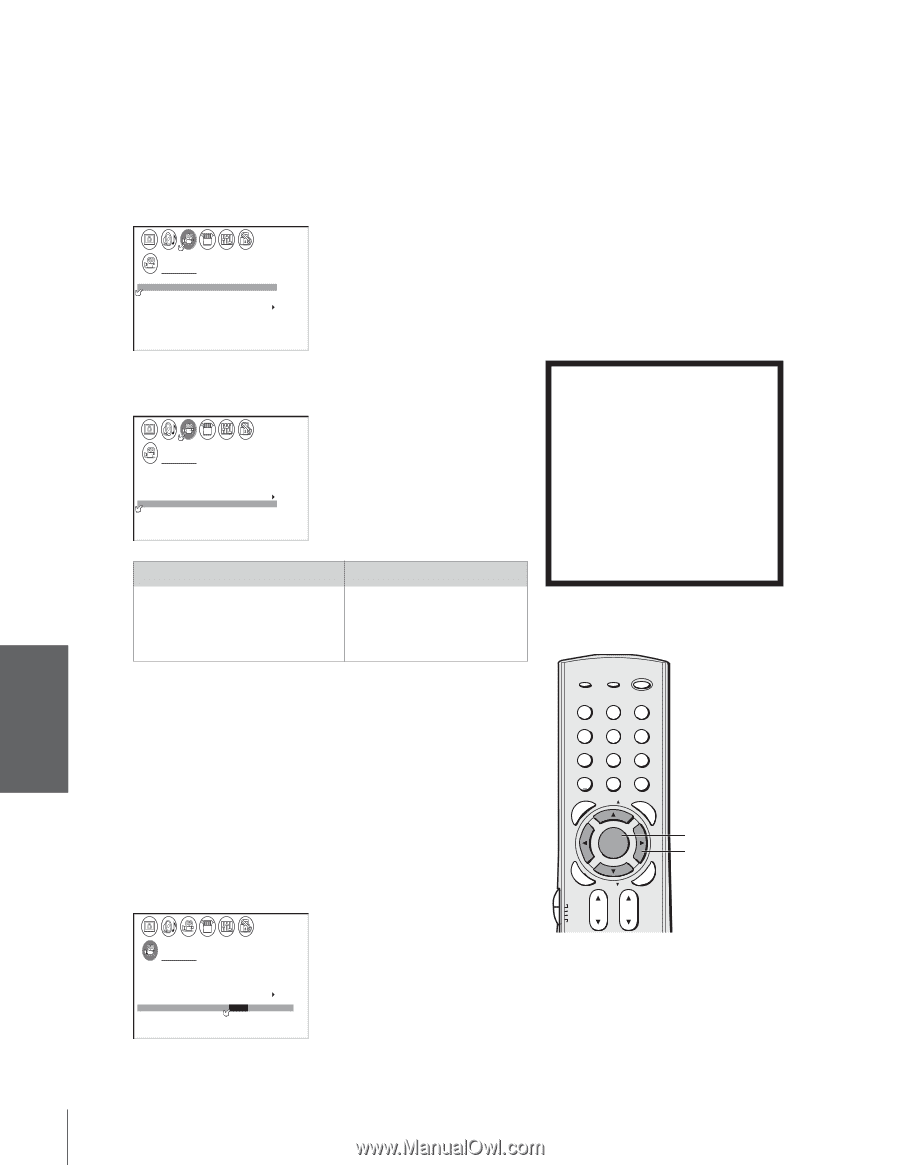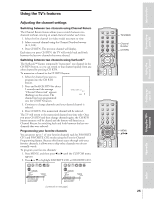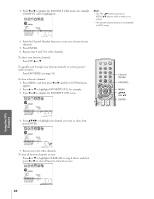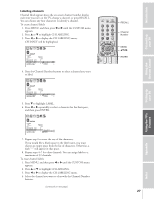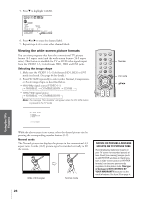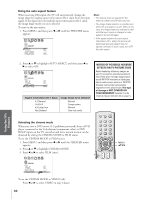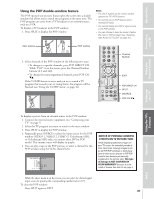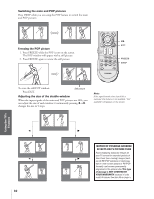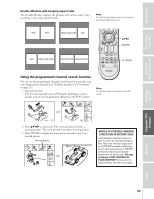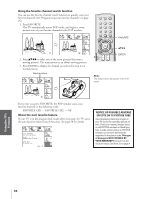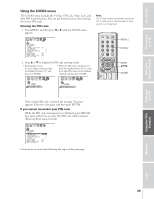Toshiba 36HF73 User Manual - Page 30
Using the auto aspect feature, Selecting the cinema mode
 |
View all Toshiba 36HF73 manuals
Add to My Manuals
Save this manual to your list of manuals |
Page 30 highlights
Introduction Using the auto aspect feature When receiving 480i signal, the TV will automatically change the image shape by reading aspect information (ID-1 data) from the input signal. If the signal does not include aspect information (ID-1 data), the image shape mode you set is selected. To turn on the auto aspect: 1. Press MENU, and then press x or • until the THEATER menu appears. THEATER WOW SRS 3D FOCUS TruBass I MAGE SHAPE AUTO ASPECT C I NEMA MODE OFF OFF OFF OFF VIDEO Note: • This feature does not operate for the antenna (cable) and DVI input sources. • The image shape selection is possible even when the auto aspect is active (ON). In this case, the image shape you selected is valid until the input source is changed or auto aspect is turned ON again. • If the signal includes incorrect aspect information (ID-1 data), the picture will deteriorate and auto aspect may not operate correctly. In such a case, turn OFF the auto aspect. Connecting your TV Using the Remote Control Setting up your TV Using the TV's Features 2. Press y or z to highlight AUTO ASPECT, and then press x or • to select ON. THEATER WOW SRS 3D FOCUS TruBass I MAGE SHAPE AUTO ASPECT C I NEMA MODE OFF OFF OFF ON VIDEO Aspect information (ID-1 data) 4:3 Normal 16:9 Full 4:3 Letter box Not Defined Image shape to be selected Normal Compression Normal User-set mode Selecting the cinema mode When you view a DVD movie (3-2 pulldown processed) from a DVD player connected to the ColorStream (component video) or DVI/ HDCP inputs on the TV, smoother and more natural motion can be obtained by setting the CINEMA MODE to FILM (auto). To set the CINEMA MODE to FILM (auto): 1. Press MENU, and then press x or • until the THEATER menu appears. 2. Press y or z to highlight CINEMA MODE. 3. Press x or • to select FILM (auto). THEATER WOW SRS 3D FOCUS TruBass I MAGE SHAPE AUTO ASPECT C I NEMA MODE OFF OFF OFF OFF FILM / VIDEO NOTICE OF POSSIBLE ADVERSE EFFECTS ON TV PICTURE TUBE Avoid displaying stationary images on your TV screen for extended periods of time. Fixed (non-moving) images (such as still PIP/POP windows or black/gray bars in wide-screen picture or PIP/POP formats) can become permanently engrained in the picture tube. This type of damage is NOT COVERED BY YOUR WARRANTY because it is the result of misuse. See item 33 on page 4. TOP AR E ENT TV/VIDEO RECALL POWER INFO 123 456 78 +10 100 0 MFAEVNOURITE FAV 9 CHRTN ENT PIC GUID SIZE MENU DVDMENU ENTER ER FAV EXIT CLE TV CBL/SAT CH VCR DVD VOL POP DIRECT CH MUTE SLEEP TV/VCR PAUSE STOP PLAY FREEZE SOURCE SPLIT REW FF SKIP / SEARCH CH SCAN SWAP REC POP CH LIGHT MENU yzx • To set the CINEMA MODE to VIDEO (off ): Press x or • to select VIDEO in step 3 above. 30 Appendix Index