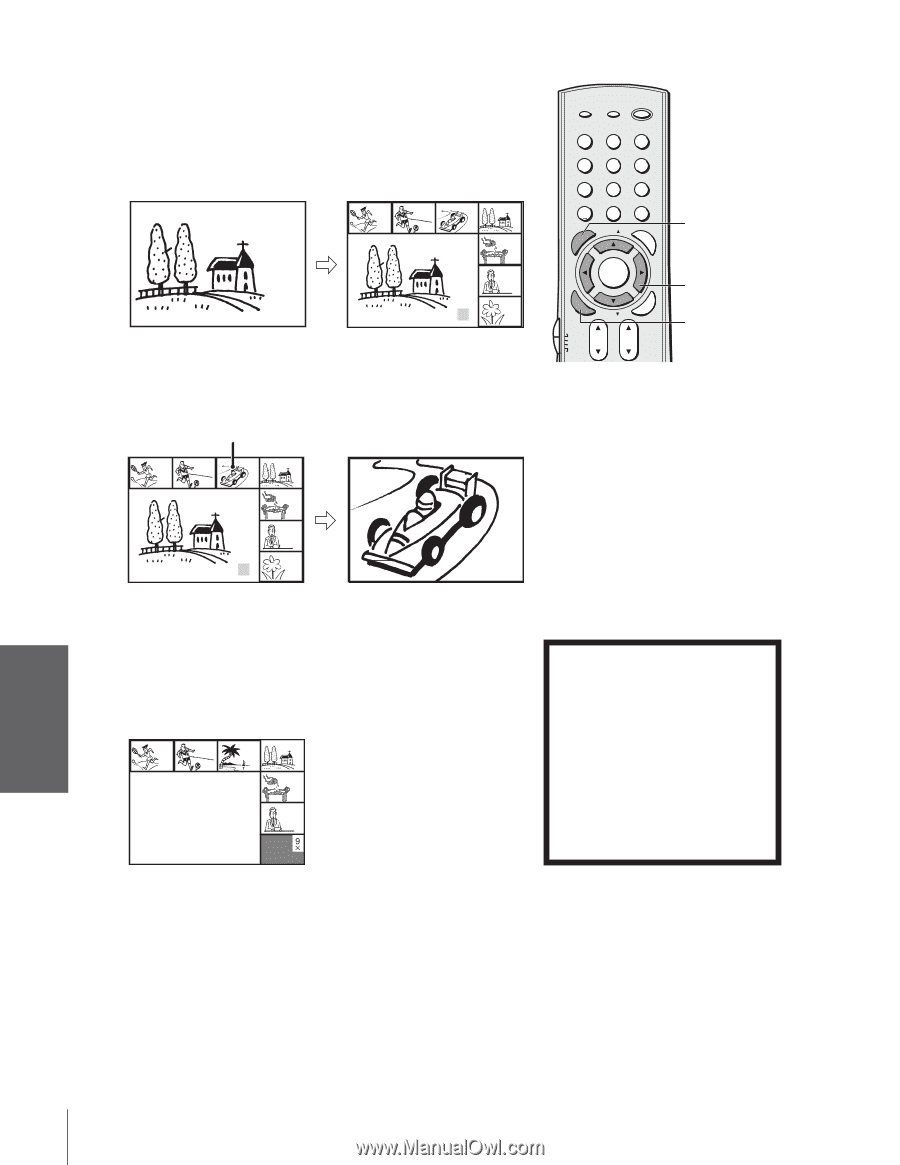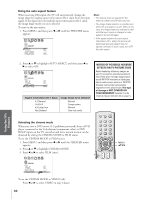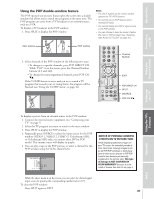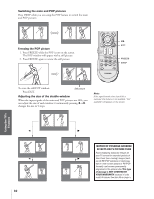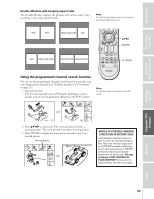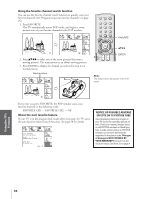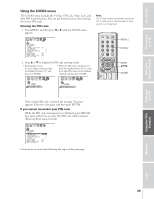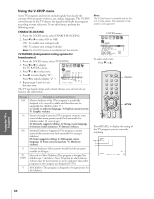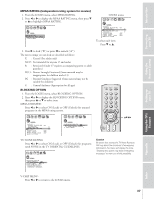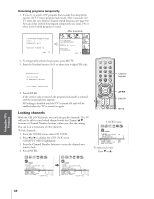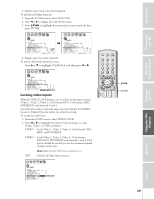Toshiba 36HF73 User Manual - Page 34
Favorite Ch1 - Favorite Ch2 - Off
 |
View all Toshiba 36HF73 manuals
Add to My Manuals
Save this manual to your list of manuals |
Page 34 highlights
Introduction Connecting your TV Using the Remote Control Using the favorite channel search function You can use the favorite channel search function to quickly scan your favorite channels (see "Programming your favorite channels" on page 25). 1. Press FAVORITE. The TV automatically enters POP mode, and begins a sevenpicture scan of your favorite channels in the POP window. 3 4 5 6 7 8 CABLE 6 9 6 2. Press yzx • to select one of the seven pictures (becomes a moving picture). The main picture is an always moving picture. 3. Press ENTER to display the channel you selected in step 2 as a normal picture. Moving picture 3 4 5 6 7 8 9 6 TV/VIDEO RECALL POWER INFO 123 456 78 +10 100 0 MFAEVNOURITE FAV 9 CHRTN ENT PIC GUID SIZE FAVORITE TOP AR E ENT MENU DVDMENU ENTER ER FAV EXIT CLE TV CBL/SAT CH VCR DVD VOL POP DIRECT CH MUTE SLEEP yzx • ENTER TV/VCR PAUSE STOP PLAY FREEZE SOURCE SPLIT REW FF SKIP / SEARCH CH SCAN SWAP REC POP CH LIGHT Note: This feature does not operate in the DVI mode. Every time you press FAVORITE, the POP window scans your favorite channels in the following order: FAVORITE CH1 - FAVORITE CH2 - Off About the auto favorite feature If your TV is in the program lock mode, after 4 seconds, the TV starts the auto favorite channel search function. See page 38 for details. 3 4 5 6 7 TH I S PROGRAM HAS BEEN BLOCKED! TV- PG L V EXCEEDS SET L I M I TS 8 PUSH MUTE TO ENTER PIN CABLE 9 NOTICE OF POSSIBLE ADVERSE EFFECTS ON TV PICTURE TUBE Avoid displaying stationary images on your TV screen for extended periods of time. Fixed (non-moving) images (such as still PIP/POP windows or black/gray bars in wide-screen picture or PIP/POP formats) can become permanently engrained in the picture tube. This type of damage is NOT COVERED BY YOUR WARRANTY because it is the result of misuse. See item 33 on page 4. Setting up your TV Using the TV's Features Appendix Index 34