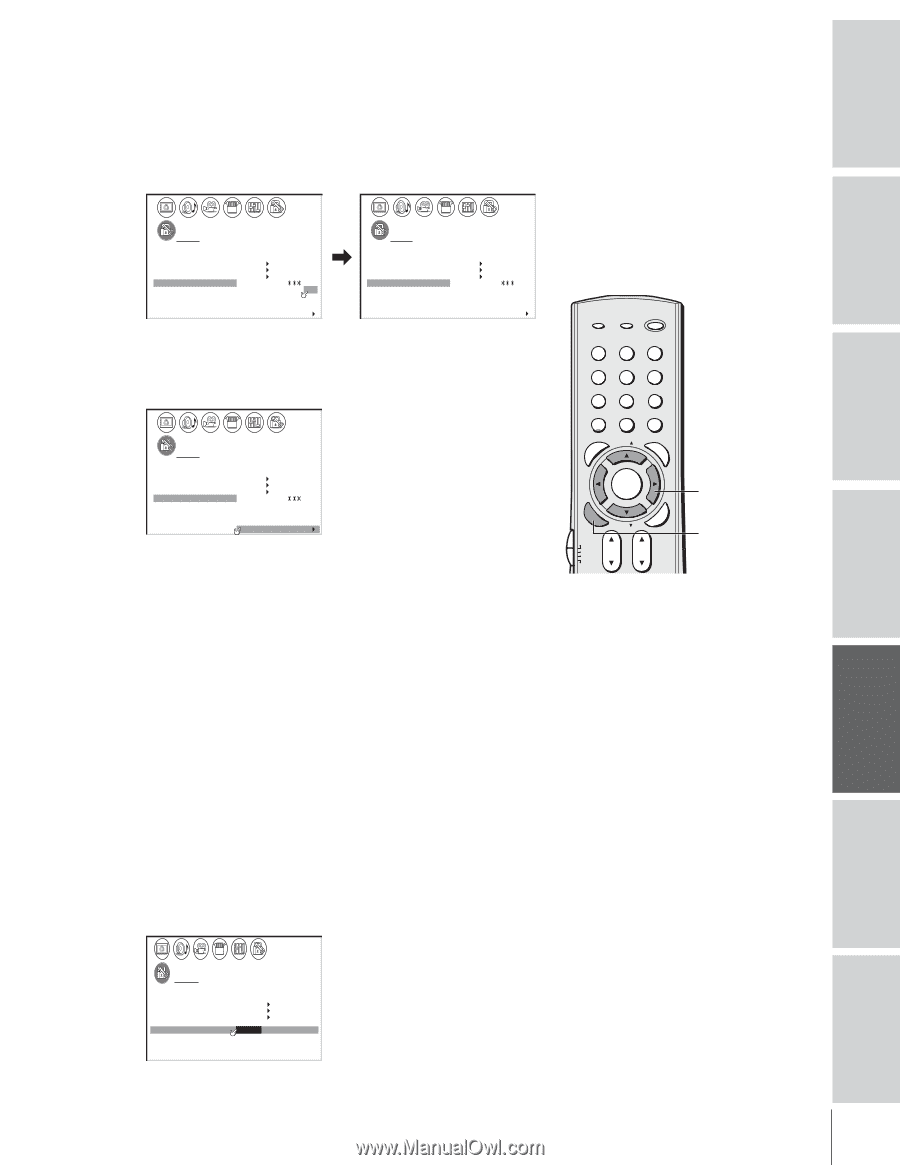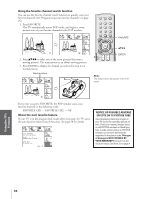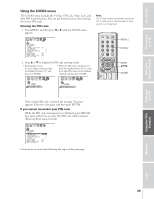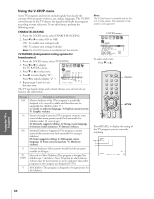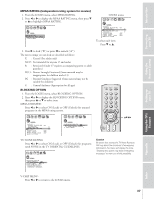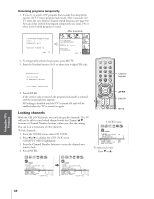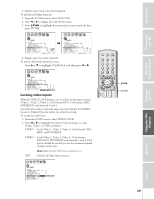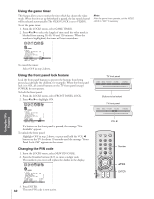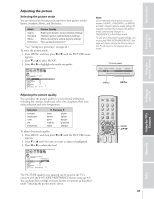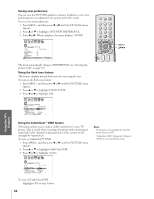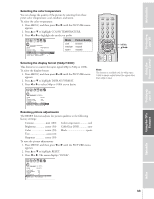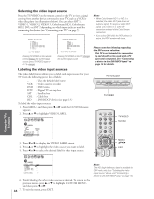Toshiba 36HF73 User Manual - Page 39
Locking video inputs
 |
View all Toshiba 36HF73 manuals
Add to My Manuals
Save this manual to your list of manuals |
Page 39 highlights
Introduction 5. Repeat steps 3 and 4 for other channels. To unlock individual channels: 1. From the LOCKS menu, select CH LOCK. 2. Press x or • to display the CH LOCK menu. 3. Press yzx • to highlight the channel you want to unlock, then press ENTER. Connecting your TV Using the Remote Control Setting up your TV LOCKS V-CHI P ENABLE BLOCK I NG ON TV RATI NG MPAA RAT I NG BLOCK I NG OPT I ON CH LOCK CH INPUT VI DEO LOCK 12 18 26 GAME TIMER 33 0 0 FRONT PANEL LOCK 000 NEW P I N CODE TV CABLE CLEAR ALL LOCKS V-CHI P ENABLE BLOCK I NG ON TV RATI NG MPAA RATI NG BLOCK I NG OPT I ON CH LOCK CH I NPUT VI DEO LOCK 12 18 33 GAME TIMER 000 FRONT PANEL LOCK 000 NEW P I N CODE TV CABLE CLEAR ALL 4. Repeat step 3 for other channels. To unlock all locked channels at once: Press y or z to highlight CLEAR ALL, and then press x or •. LOCKS V-CHI P ENABLE BLOCK I NG ON TV RATI NG MPAA RAT I NG BLOCK I NG OPT I ON CH LOCK CH I NPUT VI DEO LOCK 000 GAME TIMER 000 FRONT PANEL LOCK 000 NEW P I N CODE TV CABLE CLEAR ALL Locking video inputs With the VIDEO LOCK feature, you can lock out the input sources (Video 1, Video 2, Video 3, ColorStream HD1, ColorStream HD2, DVI/HDCP) and channels 3 and 4. You will not be able to select the input sources with the TV/VIDEO button or Channel buttons unless you clear the setting. To set up the video lock: 1. From the LOCKS menu, select VIDEO LOCK. 2. Press x or • to highlight the level of video locking you want (Video, Video+, or Off ), as follows: VIDEO : Locks Video 1, Video 2, Video 3, ColorStream HD1, HD2, and DVI/HDCP. VIDEO+ : Locks Video 1, Video 2, Video 3, ColorStream, HD1/HD2, DVI/HDCP, and channels 3 and 4. This option should be used if you use the antenna terminal to play a video tape. Note: Make sure the POP is not on channel 3 or 4. OFF : Unlocks all video input sources. TOP AR E ENT TV/VIDEO RECALL POWER INFO 123 456 78 +10 100 0 MFAEVNOURITE FAV 9 CHRTN ENT PIC GUID SIZE MENU DVDMENU ENTER ER FAV EXIT CLE TV CBL/SAT CH VCR DVD VOL POP DIRECT CH MUTE SLEEP TV/VCR PAUSE STOP PLAY FREEZE SOURCE SPLIT REW FF SKIP / SEARCH CH SCAN SWAP REC POP CH LIGHT yzx • ENTER Using the TV's Features Appendix Index LOCKS V-CH I P ENABLE BLOCK I NG ON TV RAT I NG MPAA RAT I NG BLOCK I NG OPT I ON CH LOCK V I DEO LOCK V I DEO / V I DEO+ / OFF GAME TIMER FRONT PANEL LOCK OFF NEW P I N CODE 39