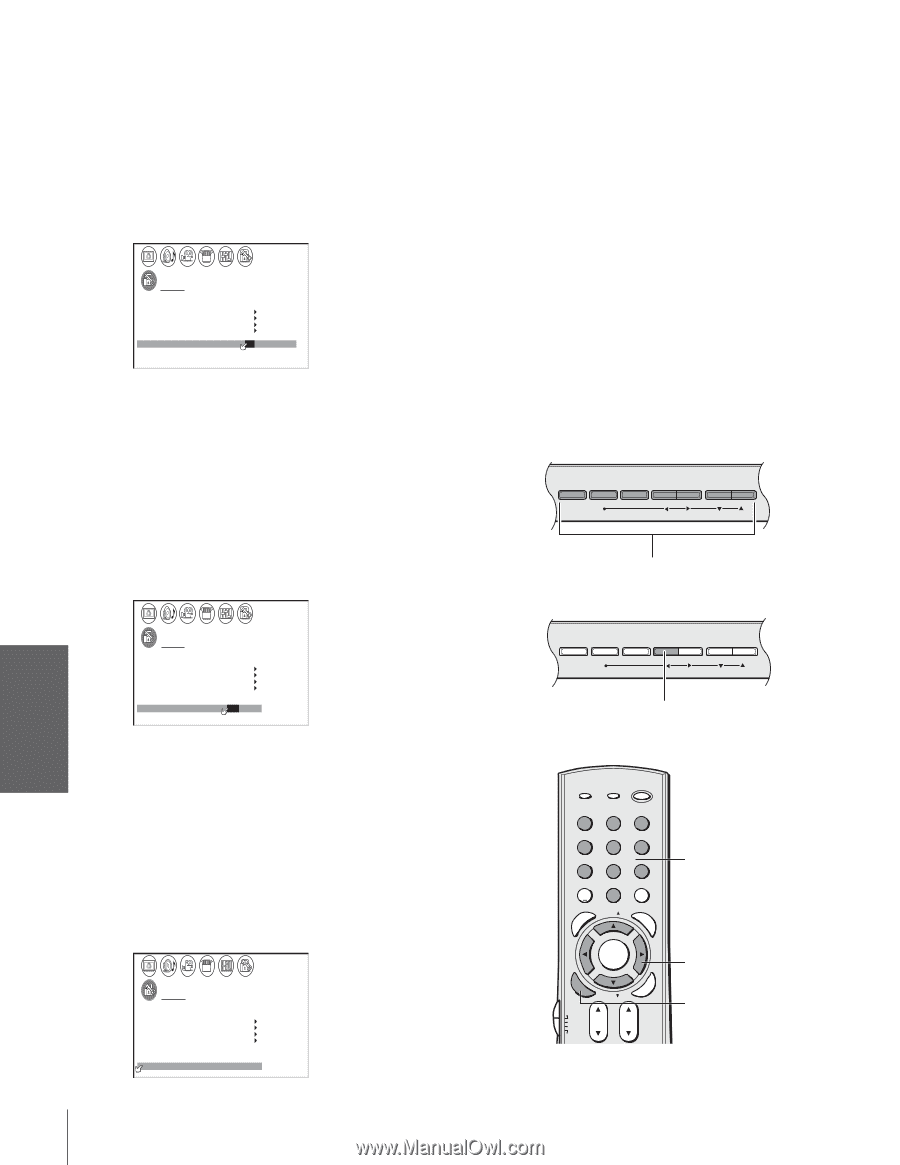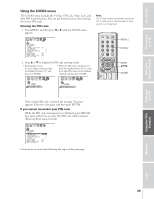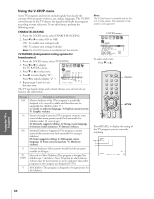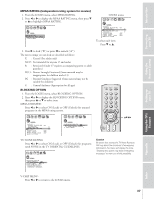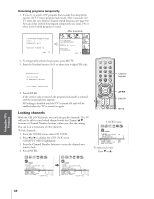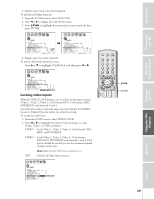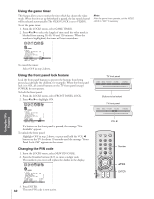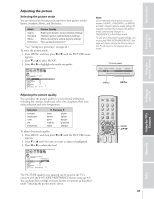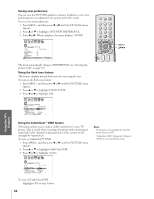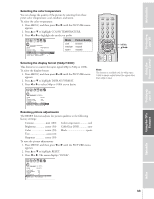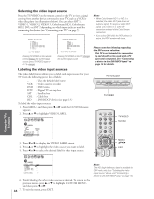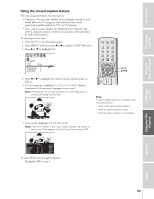Toshiba 36HF73 User Manual - Page 40
Using the game timer, Using the front panel lock feature, Changing the PIN code
 |
View all Toshiba 36HF73 manuals
Add to My Manuals
Save this manual to your list of manuals |
Page 40 highlights
Introduction Using the game timer This feature allows you to restrict the time which has chosen the video mode. When the time set up beforehand is passed, the last tuned channel will be selected automatically (The VIDEO LOCK is set to VIDEO). To set the game timer: 1. From the LOCKS menu, select GAME TIMER. 2. Press x or • to select the length of time until the video mode is blocked from among 30, 60, 90 and 120 minutes. When the number is highlighted, the timer will start countdown. Note: After the game timer operates, set the VIDEO LOCK to "OFF" if necessary. Connecting your TV Using the Remote Control Setting up your TV Using the TV's Features LOCKS V-CH I P ENABLE BLOCK I NG TV RAT I NG MPAA RAT I NG BLOCK I NG OPT I ON CH LOCK V I DEO LOCK GAME TIMER FRONT PANEL LOCK NEW P I N CODE ON OFF OFF / 30 / 60 / 90 / 120 OFF To cancel the timer: Select OFF in step 2 above. Using the front panel lock feature Lock the front panel buttons to prevent the buttons from being pressed accidentally (by children, for example). When the front panel lock is in ON, all control buttons on the TV front panel (except POWER) do not operate. To lock the front panel: 1. From the LOCKS menu, select FRONT PANEL LOCK. 2. Press x or • to highlight ON. LOCKS V-CH I P ENABLE BLOCK I NG TV RAT I NG MPAA RAT I NG BLOCK I NG OPT I ON CH LOCK V I DEO LOCK GAME TIMER FRONT RANEL LOCK NEW P I N CODE OFF OFF ON / OFF If a button on the front panel is pressed, the message "Not Available" appears. To unlock the front panel: Highlight OFF in step 2 above, or press and hold the VOL x button on the TV for about 10 seconds until the message "Front Panel Lock: Off " appears on the screen. Changing the PIN code 1. From the LOCKS menu, select NEW PIN CODE. 2. Press the Number buttons (0-9) to enter a 4-digit code. The numbers you enter will replace the dashes in the display. LOCKS V-CH I P ENABLE BLOCK I NG TV RAT I NG MPAA RAT I NG BLOCK I NG OPT I ON CH LOCK V I DEO LOCK GAME TIMER FRONT RANEL LOCK NEW P I N CODE ON V I DEO OFF OFF 2562 3. Press ENTER. 40 The new PIN code is now active. TV front panel DEMO MENU TV/VIDEO VOLUME CHANNEL Buttons to be locked TV front panel DEMO MENU TV/VIDEO VOLUME CHANNEL VOL x TOP AR E ENT TV/VIDEO RECALL POWER INFO 123 456 78 +10 100 0 MFAEVNOURITE FAV 9 CHRTN ENT PIC GUID SIZE MENU DVDMENU ENTER ER FAV EXIT CLE TV CBL/SAT CH VCR DVD VOL POP DIRECT CH MUTE SLEEP TV/VCR PAUSE STOP PLAY FREEZE SOURCE SPLIT REW FF SKIP / SEARCH CH SCAN SWAP REC POP CH LIGHT Number yzx • ENTER Appendix Index