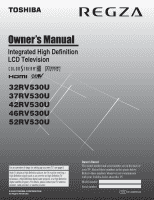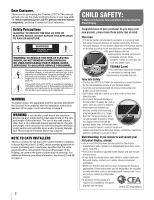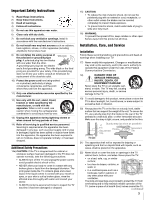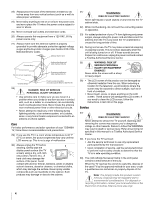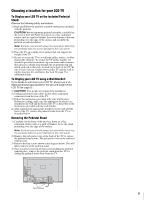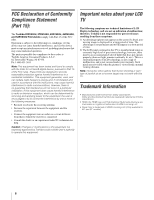Toshiba 37RV530 Owner's Manual - English
Toshiba 37RV530 - 37" LCD TV Manual
 |
View all Toshiba 37RV530 manuals
Add to My Manuals
Save this manual to your list of manuals |
Toshiba 37RV530 manual content summary:
- Toshiba 37RV530 | Owner's Manual - English - Page 1
TELEVISION 32RV530U 37RV530U 42RV530U 46RV530U 52RV530U For an overview of steps for setting up your new TV, see page 9. Note: To display a High Definition picture, the TV must be receiving a High Definition signal (such as an over-the-air High Definition TV broadcast, a High Definition digital - Toshiba 37RV530 | Owner's Manual - English - Page 2
Dear Customer, Thank you for purchasing this Toshiba LCD TV. This manual will help you use the many exciting features of your new LCD TV. Before operating your LCD TV, please read this manual completely, and keep it nearby for future reference. Safety Precautions WARNING: TO REDUCE THE RISK OF FIRE - Toshiba 37RV530 | Owner's Manual - English - Page 3
servicing to qualified service personnel. Servicing is required when the apparatus has been damaged in any way, such as power-supply TV on the floor or a sturdy, level, stable surface that can support the weight of the unit. To secure the TV, use a sturdy strap from the hooks on the rear of the TV - Toshiba 37RV530 | Owner's Manual - English - Page 4
, press, or place anything on the LCD screen. These actions will damage the LCD screen. If you need to clean the LCD screen, follow the instructions in item 30 on this page. Service 37) WARNING: RISK OF ELECTRIC SHOCK! Never attempt to service the TV yourself. Opening and removing the covers - Toshiba 37RV530 | Owner's Manual - English - Page 5
below. Note: Extreme care should always be used when attaching the pedestal stand to avoid damage to the LCD panel. 2) Place the TV on a sturdy, level surface that can support the weight of the TV. 3) Be sure to secure the TV to a wall stud, pillar, surface, or other immovable structure. To secure - Toshiba 37RV530 | Owner's Manual - English - Page 6
notes about your LCD TV The following symptoms are technical limitations of LCD Display technology and are not an indication of malfunction; therefore, Toshiba is not responsible for perceived issues resulting from these symptoms. 1) An afterimage (ghost) may appear on the screen if a fixed, non - Toshiba 37RV530 | Owner's Manual - English - Page 7
(HD DVD player, etc.) control 51 REGZA-LINK input source selection 52 VOLUME and MUTE controls of Audio Receiver . . . . 52 Other REGZA-LINK functions 52 Using the HDMI settings feature 53 Displaying TV status information 54 Understanding the auto power off feature 54 Understanding the last - Toshiba 37RV530 | Owner's Manual - English - Page 8
Chapter 7: Using the TV's advanced features 55 Using the advanced picture settings features 55 Using dynamic contrast 55 Using the static gamma feature 55 Selecting the color temperature 56 Using CableClear® digital noise reduction 56 Using MPEG noise reduction 56 Using the ColorMaster™ - Toshiba 37RV530 | Owner's Manual - English - Page 9
boundaries defined by the RGB or YCbCr color space. (Only supported on 46" and 52" models) • REGZA-LINK allows control of external devices from the TV remote via HDMI connection (- page 51). • Two sets of ColorStream® HD high-resolution component video inputs (- page 14). • Digital Audio Out optical - Toshiba 37RV530 | Owner's Manual - English - Page 10
Interface (HDMI 4) input receives digital audio and uncompressed digital video from an HDMI device or uncompressed digital video from a DVI device. HDMI connection is necessary to receive 1080p signals. 12 Service port - For service use only. Used for updating the television's firmware. 10 - Toshiba 37RV530 | Owner's Manual - English - Page 11
ColorStream® HD2 - Two sets of ColorStream® high-definition component video inputs (with standard stereo audio inputs) for connecting devices with component video output, such as a Toshiba DVD player with ColorStream®. Note: Component video cables carry only video information; separate audio cables - Toshiba 37RV530 | Owner's Manual - English - Page 12
TV's PC IN terminal (- page 19). Note: Separate audio cables are required for a complete connection. Component video cables come in sets of three and are for use with video devices with component video output. (ColorStream® is Toshiba's brand of component video.) These cables are typically color - Toshiba 37RV530 | Owner's Manual - English - Page 13
cable (plus the audio cables) instead of the standard video cable. - For better picture performance, if your camcorder has S-video, connect an S-video cable (plus the audio cables) to VIDEO 1 on the TV back instead of the VIDEO 2 on the TV right side panel. - If you have a mono VCR, connect L/MONO - Toshiba 37RV530 | Owner's Manual - English - Page 14
be used to display Progressive (480p, 720p) and Interlaced (480i, 1080i). Please check the Owner's Manual of the DVD player or satellite in order to determine the best output signal available (1080p is not supported). - If your DVD player or satellite receiver does not have component video, connect - Toshiba 37RV530 | Owner's Manual - English - Page 15
device, place the end of the device's remote control (with the infrared emitter) so it touches the front of the device and press POWER. (Do not use the TV's remote control for this step.) 3 If the device turns on, the point at which the remote control touched the device is the location - Toshiba 37RV530 | Owner's Manual - English - Page 16
output). The HDMI input can accept and display VGA, SVGA, XGA, WXGA, SXGA, 480i (60Hz), 480p (60Hz), 720p (60Hz), 1080i (60Hz), and 1080p (24Hz/60Hz) signal formats. For detailed signal specifications, see page 63. Supported Audio format: Linear PCM, sampling rate 32/44.1/ 48 kHz Note: To connect - Toshiba 37RV530 | Owner's Manual - English - Page 17
you desire (- page 52). • The connected devices must also be set. For details, see the operation manual for each device. • The REGZA-LINK feature uses the CEC technology as regulated by the HDMI standard. • This feature is limited to models incorporating Toshiba's REGZA-LINK. However, Toshiba is not - Toshiba 37RV530 | Owner's Manual - English - Page 18
control and open the Audio menu. 3 Highlight Audio Setup and press T. LINE IN LR TV upper back panel Audio Digital Audio Selector Audio Settings Advanced Audio Settings Audio Setup 4 In the Optical Output Format field, select either Dolby Digital or PCM, depending on your device (- "Selecting - Toshiba 37RV530 | Owner's Manual - English - Page 19
. For detailed signal specifications, see page 63. Note: • The edges of the images may be hidden. • If receiving a 480i (HDMI), 480p (HDMI), 720p, 1080i, or 1080p signal program, Native mode scales the video to display the entire picture within the borders of the screen (i.e. no overscanning). 19 - Toshiba 37RV530 | Owner's Manual - English - Page 20
(home theater in a box), even if they are different brands. If you have a Toshiba device: Your TV remote control is preprogrammed to operate most Toshiba devices (- page 24). If you have a non-Toshiba device or a Toshiba device that the remote control is not preprogrammed to operate: You can program - Toshiba 37RV530 | Owner's Manual - English - Page 21
). 6 INPUT selects the video input source (- page 35). 7 CH Bb cycles through programmed channels when no menu is on-screen (- page 30). 8 VOL + - adjusts the volume level. 9 FAV BROWSER accesses the Favorites List in the Channel Brower™ (- page 36). 10 RECALL displays TV status information (- page - Toshiba 37RV530 | Owner's Manual - English - Page 22
GUIDE Displays the channel guide in the CABLE/SAT mode. SET UP Accesses a DVD's setup menu in the AUX mode. 7 INFO Displays TV status information on-screen. picture moving rapidly backward.) 18 TV/VCR To view one program while recording another, press to select TV mode. SEARCH selects a specific - Toshiba 37RV530 | Owner's Manual - English - Page 23
Picture size FREEZE Power s TV s TV s TV Power s TV s TV s TV 1-9 Digit 1-9 Digit 1-9 Digit 1-9 0 Digit 0 Digit 0 Digit 0 100/-/+10 INPUT - (sub CH) TV/Video select --s TV - (sub CH) s TV FAV BROWSER/ TOP MENU MUTE FAV BROWSER DVD TOP Menu* Sound mute --s TV --s TV SET UP/GUIDE - Toshiba 37RV530 | Owner's Manual - English - Page 24
Toshiba TV remote control is preprogrammed to operate most Toshiba devices. To program your TV remote control to operate a non-Toshiba device (or a Toshiba until you find one that works. 2 Set the MODE SELECT switch to the type of addition to POWER, confirm that all necessary keys on the TV remote - Toshiba 37RV530 | Owner's Manual - English - Page 25
032, 035, 039, 043, 045, 047, 058 027 TV/VCR Combo Action GE Goldstar Panasonic Precision Quasar Realistic Sony Toshiba Zenith Totevision 078 059, 062 065 065 078 065 079 074 Clarion Classic Daewoo Denon Emerson Fisher Funai GE Go Video GPX Hitachi JVC Kenwood Konka Magnavox Memorex Mintek NAD - Toshiba 37RV530 | Owner's Manual - English - Page 26
Sony STS Sylvania Symphonic Tandy Tashiko Tatung Teac Technics Teknika Toshiba Totevision Unitec Unitech Vector Research 054, 057, 062, 100, 101 009, 010, 065 073 009 005, 006, 011, 012, 053 Video Concepts Wards White Westinghouse XR-1000 Yamaha Zenith HTIB Lasonic Panasonic Venturer 005, 006, 011 - Toshiba 37RV530 | Owner's Manual - English - Page 27
Input Labeling Channel Labeling Menu Language Channel Browser Setup Enable Rating Blocking Edit Rating Limits Channels Block Input Lock Control Panel Lock GameTimer® New PIN Code Installation REGZA-LINK Setup Sleep Timer HDMI Settings PC Settings Power-On Mode Page 36 36 51 42 42 56 57 57 39 - Toshiba 37RV530 | Owner's Manual - English - Page 28
the menu system You can use the buttons on the remote control or TV control panel to access and navigate your TV's on-screen menu system. • Press Y to open the menu system. Applications Channel Browser Favorites Browser REGZA-LINK Player Control Navigate ENTER Select CH RTN Back EXIT Exit • When - Toshiba 37RV530 | Owner's Manual - English - Page 29
5: Setting up your TV Selecting the menu language You can choose from three different languages (English, French and Spanish) for the on-screen display of T. Setup Installation REGZA-LINK Setup Sleep Timer HDMI Settings PC Settings Power-On Mode Power-Saving 3 (A new set of Installation menu - Toshiba 37RV530 | Owner's Manual - English - Page 30
unless your Cable TV service lineup changes significantly. 52 Scanning Analog Channels Found Channel - 55 Cancel The TV screen display and press T). When channel programming is finished, press < or , to view the programmed channels. Manually new settings: Highlight Done and press T. Note: A video preview - Toshiba 37RV530 | Owner's Manual - English - Page 31
Setting up your TV To revert to your original settings: to remove channel Press 1 while the message is on the screen to remove the unnecessary channel from the channel list. Labeling provided in the list, you will be able to manually enter/edit labels using the software keyboard. To assign - Toshiba 37RV530 | Owner's Manual - English - Page 32
5: Setting up your TV To create on the remote control to highlight the desired character on the on-screen software keyboard. 5 The highlighted character is entered after you either press T to assign. Assigned channel labels will be displayed in the banner, Channel Add/Delete, Channels Block, - Toshiba 37RV530 | Owner's Manual - English - Page 33
channel number listed in the Signal Meter screen may not correspond to a virtual TV channel number. Contact your local broadcasters then press T. After the time zone has been set, you will be asked to set the current Daylight Saving Time status. To set the Daylight Saving Time status: 1 Press C or - Toshiba 37RV530 | Owner's Manual - English - Page 34
screen and return to the Installation menu: Highlight Done and press T. To return to normal viewing: Press O. Reset Factory Defaults To reset all settings been set). 5 Highlight Yes and press T. The TV will turn off automatically after a few seconds. After the TV turns off, unplug the TV power cord - Toshiba 37RV530 | Owner's Manual - English - Page 35
You can label the video input sources according to the specific devices you have connected to the TV (- "Labeling the video input sources" at right). • Sources can also be "hidden" (- "Labeling the video input sources" at right). • "No Video Signal" will appear randomly on the screen if no signal is - Toshiba 37RV530 | Owner's Manual - English - Page 36
(with none of the inputs labeled as a specific device). The screen below right is an example of how you could label the inputs if you connected a VCR to VIDEO 1, Cable TV to VIDEO 2, a video recorder to ColorStream HD1, a DTV settop box to HDMI 1, a satellite/DSS set-top box to HDMI 2, a DVD player - Toshiba 37RV530 | Owner's Manual - English - Page 37
REGZA-LINK List Select Mode On On On On Off Reset Done 3 Press b to highlight History List, and then press C or c to select the setting you prefer: either On or Off. Note: History List will be cleared every time the TV is powered # c, or n will not display the Channel Browser™. If Favorites List - Toshiba 37RV530 | Owner's Manual - English - Page 38
to the next programmed channel: Press < or , on the remote control or TV control panel. Note:This feature will not work unless you program channels into the TV's channel memory (- page 30). Tuning to a specific channel (programmed or unprogrammed) Tuning analog channels: Press the Channel Number - Toshiba 37RV530 | Owner's Manual - English - Page 39
. Select the picture size that displays the current program the way that looks best to you. You can save separate picture size preferences for each input on your TV. To select the picture size using the remote control: 1 Press I on the remote control. 2 While the Picture Size screen is open, you - Toshiba 37RV530 | Owner's Manual - English - Page 40
program, Native mode scales the video to display the entire picture within the borders of the screen (i.e. no overscanning). • This is especially useful for external HD sources such as HD-DVD, DVHS movies, or PC graphics. Note: • This mode is supported only for HDMI (1080p, 1080i, 720p, 480p, and - Toshiba 37RV530 | Owner's Manual - English - Page 41
feature When the auto aspect ratio feature is set to On, the TV will automatically select the picture size when one of the following input sources is received: • A 480i, 480p, 720p, 1080i digital signal from the ANT/ CABLE input • A 480i signal from the Video 1 or Video 2 input • A 480i, 480p, 720p - Toshiba 37RV530 | Owner's Manual - English - Page 42
feature adjusts the brightness of the entire screen. When in video mode and no signal is input, this will automatically be set to 0. (Settings are stored in memory.) **DynaLight This function automatically strengthens the black coloring of dark areas in the video according to the level of darkness - Toshiba 37RV530 | Owner's Manual - English - Page 43
the TV's features To adjust the picture quality: 1 From the Video menu, highlight Picture Settings and press T. 2 Press B or b to select the picture quality you want to adjust (Contrast, Backlight, DynaLight, Brightness, Color, Tint, or Sharpness), and then press C or c to adjust the setting, as - Toshiba 37RV530 | Owner's Manual - English - Page 44
TV's features Note: • This feature is available for digital channels only. • You cannot set the Caption Text and Background as the same color. b to select Closed Caption, and then press C or c to select the desired service. 3 Press O. 44 Adjusting the audio Muting the sound Press W on the remote - Toshiba 37RV530 | Owner's Manual - English - Page 45
individual stations). When the TV receives a stereo or SAP broadcast, the word "STEREO" or "SAP" appears on-screen when E is pressed. , and balance. To adjust the audio quality: 1 From the Audio menu, highlight Audio Settings and press T. 2 Press b or B to highlight the item you want to adjust - Toshiba 37RV530 | Owner's Manual - English - Page 46
new settings, signals, Video, ColorStream, TV control panel, press Y and highlight the Locks menu icon. Locks Enable Rating Blocking Off Edit Rating Limits Channels Block Input Lock Off Control Panel Lock Off Game Timer Off New PIN Code 2 Press b, which displays the PIN code entry screen - Toshiba 37RV530 | Owner's Manual - English - Page 47
the tables on the next page.) Note: Rating blocking is a function of the V-Chip feature in this TV, which supports the U.S. V-Chip system only. To block and unblock TV programs and movies: 1 From the Locks menu, press b to display the PIN code entering screen. 2 Enter your four-digit PIN code and - Toshiba 37RV530 | Owner's Manual - English - Page 48
not provided, no rating will appear in the RECALL screen. TV - PG L V NONE Blocking channels With the Channels Block feature, you can block specific channels. You will not be able to tune blocked channels unless you unlock them. To block channels: 1 From the Locks menu, press b to display the PIN - Toshiba 37RV530 | Owner's Manual - English - Page 49
TV enters Input Lock mode and locks out the input source for the video game device. To set the GameTimer®: 1 From the Locks menu, press b to display the PIN code entering screen . • If the TV loses power with time remaining on the GameTimer, when power is restored the TV will enter Input Lock - Toshiba 37RV530 | Owner's Manual - English - Page 50
from a PC on the TV screen. When a PC is connected to the TV's PC IN terminal, you can use the PC Settings feature to make adjustments to the image. If the edges of the picture are cut off, readjust the Horizontal Position and Vertical Position. If the picture is affected by interference, readjust - Toshiba 37RV530 | Owner's Manual - English - Page 51
will display on-screen when there is one minute remaining on the sleep timer. To cancel the sleep timer: Repeatedly press [ until it is set to 0 minute. Using REGZA-LINK This is a new feature that uses CEC technology and allows you to control Toshiba REGZA-LINK compatible devices from the TV - Toshiba 37RV530 | Owner's Manual - English - Page 52
each item in the REGZA-LINK Setup menu are set to On, the following functions will be enabled. Item Description TV Auto Input Switch If a connected HDMI device starts playing video or audio, the TV will automatically switch to the appropriate HDMI input. TV Auto Power If a REGZA-LINK device is - Toshiba 37RV530 | Owner's Manual - English - Page 53
: If your HDMI connection is capable of 1080p and/or your TV is capable of refresh rates greater than 60Hz or supports Deep Color, you will need a Category 2 cable. Conventional HDMI/DVI cables may not work properly with this mode. To set the HDMI Settings: 1 Select the appropriate HDMI input mode - Toshiba 37RV530 | Owner's Manual - English - Page 54
HDMI input mode, Dolby Digital or PCM) • Video resolution • Aspect ratio of incoming video signal (4:3 or 16:9) • V-Chip rating status • GameTimer (if set) ANT 2-2 WEATHER Stereo 480i 4:3 None Understanding the auto power off feature The TV will automatically turn itself off after approximately - Toshiba 37RV530 | Owner's Manual - English - Page 55
, the TV will detect changes in the picture quality that affect the appearance of your contrast settings and then automatically adjust the video. To select dynamic contrast preferences: 1 Press Y and open the Video menu. 2 Highlight Picture Settings and press T. Video Mode Picture Settings Noise - Toshiba 37RV530 | Owner's Manual - English - Page 56
color temperature: 1 From the Video menu, highlight Picture Settings and press T. 2 Highlight Advanced Picture Settings and press T. 3 Highlight Color Temperature and press T. 4 In the Color desired setting. Note: • If the current input is ANT/CABLE, Video 1, or Video 2, the menu will display the - Toshiba 37RV530 | Owner's Manual - English - Page 57
setting, the picture mode automatically changes to Preference. To turn off ColorMaster: Select Off in Step 2 above. Using Color Palette Adjustment When color palette adjustment is selected, the list of base colors will be displayed. You can select a base color to adjust. Note: To use Color - Toshiba 37RV530 | Owner's Manual - English - Page 58
help to create a thrilling surround sound experience with deep, rich bass from stereo sound sources. Your TV's audio will sound fuller, richer, and wider. To adjust the settings: 1 Put the TV in STEREO mode (- "Selecting stereo/SAP broadcasts" on page 45). 2 From the Audio menu, highlight Advanced - Toshiba 37RV530 | Owner's Manual - English - Page 59
• If you are watching an analog channel (off-air broadcast or Cable TV), you can set the CableClear®/DNR feature to AUTO to reduce visible interference in the TV picture (- page 56). Video Input Selection problems • If the Input Selection window does not appear when you press + on the remote control - Toshiba 37RV530 | Owner's Manual - English - Page 60
have changed settings of the device, turn off your TV and unplug the power cord, then plug and turn on again. • If several devices are connected, REGZA-LINK feature may not operate properly. • Read the instruction manual furnished with the connected REGZA-LINK device. 60 HDMI problems For - Toshiba 37RV530 | Owner's Manual - English - Page 61
the TV. If, after trying the solutions, the problem still exists: • In the U.S., call TACP Consumer Solutions at 1-800-575- 5469. • In Canada, locate the nearest Toshiba authorized service depot by directing your web browser to www.toshiba.ca; click "Home Entertainment," and then click "Support." 61 - Toshiba 37RV530 | Owner's Manual - English - Page 62
HDCP compliant Audio Lip Sync supported Deep Color supported (10 bit 4:4:4, 12 bit 4:4:4) (only for 46" and 52" models) Suggested formats: manual (this book) • Securement Clip Use this clip to attach the TV to a wall stud, pillar, or other immovable structure. See item 20 on page 3 and instructions - Toshiba 37RV530 | Owner's Manual - English - Page 63
occur; incorrect display, false format detection, picture position failure, blur, or judder. But this is not a malfunction of your TV. Format VGA 480i 480p 720p 1080i 1080p 1080p 1360 × 768 1280 × 1024 720 × 480i 720 × 480p 1280 × 720p 1920 × 1080i 1920 × 1080p 1920 × 1080p V. Frequency 59.940Hz - Toshiba 37RV530 | Owner's Manual - English - Page 64
Parts and Labor TACP warrants this LCD Television and its parts instructions in this manual and reviewing the section entitled "Troubleshooting," you find that service is needed: (1) To find the nearest TACP Authorized Service Station, visit TACP's website at www.tacp.toshiba.com/service YOU SPECIFIC - Toshiba 37RV530 | Owner's Manual - English - Page 65
, screen burn or image retention caused by prolonged display of TOSHIBA label or logo, rating label or serial number have been defaced or removed; i. On-site service and repair of the Television; and j. Damage to the Television caused by failure to follow the specifications, User manuals or guides - Toshiba 37RV530 | Owner's Manual - English - Page 66
OF SALE DISPLAY, ETC.). YOU MUST READ AND FOLLOW ALL SET-UP AND USAGE INSTRUCTIONS IN THE APPLICABLE USER GUIDES AND/OR MANUALS. IF YOU FAIL TO DO SO, THIS TELEVISION MAY NOT FUNCTION PROPERLY AND YOU MAY SUFFER DAMAGE. THIS WARRANTY WILL NOT COVER ANY SERVICE THAT IS REQUIRED, IN PART OR IN WHOLE - Toshiba 37RV530 | Owner's Manual - English - Page 67
the source code. A copy of the LGPL source code in this product may be obtained by contacting Toshiba Consumer Solutions at (800)631-3811. There will be a charge to cover the costs of providing .org). All rights reserved. This software is based in part on the work of the Independent JPEG Group. 67 - Toshiba 37RV530 | Owner's Manual - English - Page 68
contrast 55 F FREEZE 42 G Game Mode feature 57 GameTimer 49 H HDMI audio mode 32 HDMI settings Deep Color settings 50 Picture mode 42 Picture quality 42 Picture scroll 41 Picture size selection 39 POWER button 10, 21 Power-On Mode 34 R RECALL button 54 REGZA-LINK connection 17 REGZA - Toshiba 37RV530 | Owner's Manual - English - Page 69
Notes 69 - Toshiba 37RV530 | Owner's Manual - English - Page 70
Notes 70 - Toshiba 37RV530 | Owner's Manual - English - Page 71
Notes 71 - Toshiba 37RV530 | Owner's Manual - English - Page 72
Notes 72 - Toshiba 37RV530 | Owner's Manual - English - Page 73
Notes 73 - Toshiba 37RV530 | Owner's Manual - English - Page 74
Corporate Headquarters: 82 TOTOWA ROAD, WAYNE, NJ 07470, U.S.A. NATIONAL SERVICE DIVISION: 1420-B TOSHIBA DRIVE, LEBANON, TN 37087, U.S.A. HEAD OFFICE: 191 McNABB STREET, MARKHAM, ONTARIO, L3R 8H2, CANADA - TEL: (905) 470-5400 SERVICE CENTERS: TORONTO: 191 McNABB STREET, MARKHAM, ONTARIO L3R 8H2,
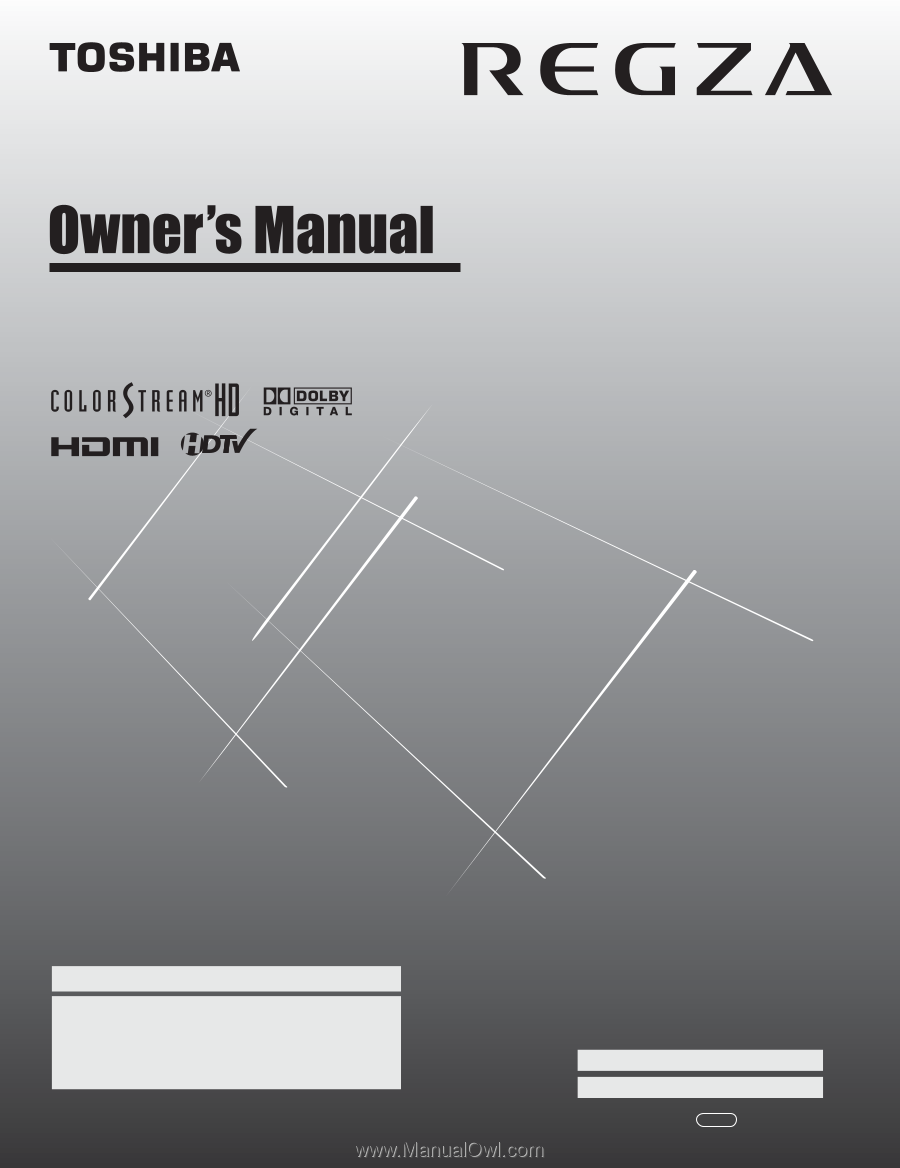
HIGH
-DEFINITION TELEVISION
32RV530U
37RV530U
42RV530U
46RV530U
52RV530U
Integrated High Definition
LCD Television
© 2008 TOSHIBA CORPORATION
All Rights Reserved
Owner’s Record
The model number and serial number are on the back of
your TV. Record these numbers in the spaces below.
Refer to these numbers whenever you communicate
with your Toshiba dealer about this TV.
Model number:
Serial number:
For an overview of steps for setting up your new TV, see page 9.
Note: To display a High Definition picture, the TV must be receiving a
High Definition signal (such as an over-the-air High Definition TV
broadcast, a High Definition digital cable program, or a High Definition
digital satellite program). For details, please contact your TV antenna
installer, cable provider, or satellite provider.
YC/M
VX1A000869A0