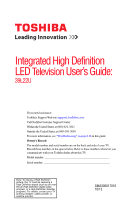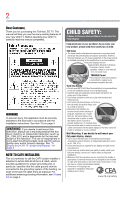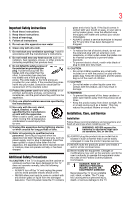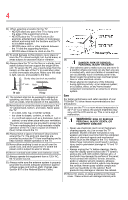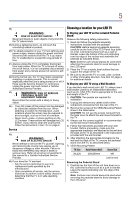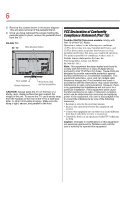Toshiba 39L22U User's Guide for Model 39L22U
Toshiba 39L22U Manual
 |
View all Toshiba 39L22U manuals
Add to My Manuals
Save this manual to your list of manuals |
Toshiba 39L22U manual content summary:
- Toshiba 39L22U | User's Guide for Model 39L22U - Page 1
39L22U If you need assistance: Toshiba's Support Web site support.toshiba.com Call Toshiba Customer Support Center: Within the United States at (800) 631-3811 Outside the United States at (949) 583-3050 For more information, see "Troubleshooting" on page 114 in this guide. Owner's Record The model - Toshiba 39L22U | User's Guide for Model 39L22U - Page 2
Toshiba LED TV. This manual will help you use the many exciting features of your new LED TV. Before operating your LED TV, carefully read this manual completely. WARNING To prevent injury, this apparatus must be securely attached to the floor/wall in accordance with the installation instructions - Toshiba 39L22U | User's Guide for Model 39L22U - Page 3
instructions service technician to inspect the TV any time user's authority to operate this equipment under the rules of the Federal Communications Commission. 23) DANGER: RISK OF SERIOUS PERSONAL INJURY, DEATH, OR EQUIPMENT DAMAGE! Never place the TV on an unstable cart, stand, or table. The TV - Toshiba 39L22U | User's Guide for Model 39L22U - Page 4
system. Care For better performance and safer operation of your TOSHIBA TV, follow these recommendations and precautions: 35) If you use the TV in a room whose temperature is 32° F (0° C) or below, the picture brightness may vary until the LED warms up. This is not a sign of malfunction. 36 - Toshiba 39L22U | User's Guide for Model 39L22U - Page 5
as described in the instructions provided with the wall bracket. 6) After attaching the appropriate bracket(s) to the wall and the back of the TV, remove the pedestal stand from the TV, as described below. 7) VESA Mounting Pattern TV Size Hole Pattern (HxV) Screw Size 39L22U 200x200mm M6 (unit - Toshiba 39L22U | User's Guide for Model 39L22U - Page 6
the hook(s) on the rear of the TV to a wall stud, pillar, or other immovable structure. Make sure the strap is tight, secure, and parallel to the floor. FCC Declaration of Conformity Compliance Statement (Part 15): Toshiba 39L22U Television models comply with Part 15 of the FCC Rules. Operation is - Toshiba 39L22U | User's Guide for Model 39L22U - Page 7
set by the U.S. Environmental Protection Agency. ENERGY STAR and the ENERGY STAR mark are registered U.S. marks. Important notes about your TV The following symptoms are technical limitations of LCD Display technology and are not an indication of malfunction; therefore, Toshiba is not responsible - Toshiba 39L22U | User's Guide for Model 39L22U - Page 8
OR TYPOGRAPHICAL ERRORS OR OMISSIONS CONTAINED HEREIN OR FOR DISCREPANCIES BETWEEN THE PRODUCT AND THE MANUAL. IN NO EVENT SHALL TOSHIBA BE LIABLE FOR ANY INCIDENTAL, CONSEQUENTIAL, SPECIAL, OR EXEMPLARY DAMAGES, WHETHER BASED ON TORT, CONTRACT OR OTHERWISE, ARISING OUT OF OR IN CONNECTION WITH THIS - Toshiba 39L22U | User's Guide for Model 39L22U - Page 9
Contents Chapter 1: Introduction 15 Features 16 Overview of installation, setup, and use 17 TV front and side panel controls and connections ..18 TV back panel connections 19 Chapter 2: Connecting Your TV 21 Overview of cable types 21 Coaxial (F-type) cable 21 Standard A/V cables (red/white/ - Toshiba 39L22U | User's Guide for Model 39L22U - Page 10
the menu system 42 Chapter 5: Setting up your TV 44 Initial Setup 44 Storing channels in memory (optional 46 Auto Tuning 46 Setting channel skip 49 Setting the AV input mode 50 Setting the HDMI® audio mode 50 Viewing the digital signal meter 51 Setting the time zone 52 Viewing the system - Toshiba 39L22U | User's Guide for Model 39L22U - Page 11
Tuning to the next programmed channel ..........62 Tuning to a specific channel (programmed or unprogrammed 63 Switching between two channels the picture 72 Selecting the picture mode 72 Adjusting the picture quality 73 Using closed captions 74 Base closed captions 74 Digital CC settings 75 - Toshiba 39L22U | User's Guide for Model 39L22U - Page 12
output format .........81 Using the Dolby® Digital Dynamic Range Control feature 81 Using the Locks menu 82 Entering the PIN code 82 Forgotten PIN code 83 Changing or deleting your PIN code 83 Using parental controls (for USA region 83 Blocking TV programs and movies by rating (V-Chip 83 - Toshiba 39L22U | User's Guide for Model 39L22U - Page 13
the TV's Advanced Features 109 Using the advanced picture settings 109 Dynamic Contrast 109 Static Gamma 110 Color Temperature 110 CableClear® digital Noise Reduction 111 MPEG Noise Reduction 112 Game Mode 112 Chapter 8: Troubleshooting 114 General troubleshooting 114 Picture problems 115 - Toshiba 39L22U | User's Guide for Model 39L22U - Page 14
121 Video/audio input 121 ColorStream® (component video) HD input ....121 HDMI® input 121 Digital audio output 122 PC input 122 Dimensions (with stand 122 Mass (weight with stand 122 Operating conditions 122 Supplied accessories 122 Acceptable signal formats for PC IN, HDMI® .......122 - Toshiba 39L22U | User's Guide for Model 39L22U - Page 15
Chapter 1 Introduction Safety icons This manual contains safety instructions that must be observed to avoid potential been classified according to the seriousness of the risk, and icons highlight these instructions as follows: Indicates an imminently hazardous situation which, if not avoided, will - Toshiba 39L22U | User's Guide for Model 39L22U - Page 16
new Toshiba wide screen, integrated HD, LED TV: ❖ Integrated digital tuning (8VSB ATSC and QAM)- Eliminates the need for a separate digital converter set-top box (in most cases). ❖ 1920 x 1080 output resolution ❖ Two HDMI®-Digital, High-Definition Multimedia Interfaces with 1080p input support. See - Toshiba 39L22U | User's Guide for Model 39L22U - Page 17
, care, and service information. Keep this manual for future reference. 2 To choose a location for the TV: ❖ Read "Important notes about your TV" on page 7. ❖ Place the TV on the floor or a sturdy, level, stable surface that can support the weight of the unit. Secure the TV to a wall, pillar, or - Toshiba 39L22U | User's Guide for Model 39L22U - Page 18
panel controls and connections 1 Power On/Standby LED-Power indicator light (glows green when the TV power is On). 2 Remote sensor (embedded)-Point the remote control toward this remote sensor. Available on certain models. 3 POWER-Turns the TV On/Off. If the TV stops responding to the buttons on the - Toshiba 39L22U | User's Guide for Model 39L22U - Page 19
Setup menu, see "Setting the PC Audio" on page 94. 4 ANT/CABLE-Antenna input that supports analog (NTSC) and digital (ATSC) off-air antenna signals and analog and digital cable TV (QAM) signals. 5 Digital AUDIO OUT-Optical audio output in Dolby® Digital or PCM (pulse-code modulation) format for - Toshiba 39L22U | User's Guide for Model 39L22U - Page 20
20 Introduction TV back panel connections 7 ColorStream® HD-High-resolution component video input and shared composite video input. See "Connecting a Blu-ray™/DVD Player/Satellite receiver with ColorStream® (component video), or a VCR" on page 25. - Toshiba 39L22U | User's Guide for Model 39L22U - Page 21
that sell audio/video devices. Coaxial (F-type) cable (Sample Illustration) Coaxial cable Coaxial (F-type) cable connects your antenna, cable TV service, and/or cable converter box to the ANT/CABLE input on your TV. Standard A/V cables (red/white/yellow) (Sample Illustration) Standard AV cables 21 - Toshiba 39L22U | User's Guide for Model 39L22U - Page 22
(Sample Illustration) Component video cables Component video cables come in sets of three and connect with video devices with component video output. (ColorStream® is Toshiba's brand of component video.) These cables are typically color-coded red, green, and blue. Separate audio cables are required - Toshiba 39L22U | User's Guide for Model 39L22U - Page 23
your TV in several different configurations. The connection illustrations in this manual are representative of typical device connections only. The input/output terminals on your devices may differ from those illustrated in this user's guide. For details on connecting and using your specific devices - Toshiba 39L22U | User's Guide for Model 39L22U - Page 24
the cable box output is set to). Use the cable box controls to change channels. To view the VCR or camcorder video: Turn On the VCR or camcorder video. Select VIDEO input source on the TV.* *To select the video input source, press the INPUT button on the remote control. See "Selecting the - Toshiba 39L22U | User's Guide for Model 39L22U - Page 25
player or satellite receiver to the COLOR STREAM HD terminal in the TV. The COLOR STREAM HD terminal can be used to display Progressive (480p, 720p) and Interlaced (480i, 1080i) scan systems. Please note that 1080p is not supported. Check the User's Guide of the DVD player in order to determine the - Toshiba 39L22U | User's Guide for Model 39L22U - Page 26
. Tune the VCR to the channel to record. Select the ColorStream® HD video input source on the TV* to view the DVD. *To select the video input source, press the INPUT button on the remote control. See "Selecting the video input source" on page 54. NOTE The unauthorized recording, use, distribution - Toshiba 39L22U | User's Guide for Model 39L22U - Page 27
a set-top box or DVD player with HDMI® or DVI output). The HDMI® input can accept and display VGA, SVGA, XGA, WXGA, SXGA, 480i (60Hz), 480p (60Hz), 720p (60Hz), 1080i (60Hz), and 1080p (24Hz/60Hz) signal formats. For detailed signal specifications, see "HDMI® signal formats" on page 123. Supported - Toshiba 39L22U | User's Guide for Model 39L22U - Page 28
2 video input source on the TV. (Press the INPUT button on the remote control. For more information, see illustration). For more information, see "Setting the HDMI® audio mode" on TV. NOTE EIA/CEA-861-D compliance covers the transmission of uncompressed digital video with high-bandwidth digital - Toshiba 39L22U | User's Guide for Model 39L22U - Page 29
control the basic functions of connected audio/video devices using the TV's remote control if you connect a HDMI® CEC-compatible audio receiver or completing the above connections, configure the HDMI® CEC Setup menu with the desired settings, see "HDMI® CEC input source selection" on page 105. ❖ The - Toshiba 39L22U | User's Guide for Model 39L22U - Page 30
30 Connecting Your TV Connecting a digital audio system ❖ This feature is limited to models incorporating Toshiba's HDMI® CEC. However, Toshiba is not liable for those operations. Refer to the individual instruction manuals for compatibility information. NOTE This feature may not work properly - Toshiba 39L22U | User's Guide for Model 39L22U - Page 31
Output Format. 5 Press the ( / arrow) buttons to select either Dolby Digital or PCM, depending on your device. Digital Output Format Standard (Sample Illustration) Audio Setup screen - Done 6 To save the new settings, highlight Done, and then press the ENTER button. To revert to the factory - Toshiba 39L22U | User's Guide for Model 39L22U - Page 32
to use external speakers with an external analog audio amplifier to adjust the level. You will need standard audio cables. TV back panel Dolby® Digital decoder or other digital audio system (Sample Illustration) Connecting an analog audio system Connecting a computer With either the PC IN or HDMI - Toshiba 39L22U | User's Guide for Model 39L22U - Page 33
Connecting a computer To use a computer, set the monitor output resolution on the computer before connecting it to the TV. The supported signal formats are VGA, SVGA, XGA, WXGA and SXGA. For detailed signal specifications, see "Acceptable signal formats for PC IN, HDMI®" on page 122. Other formats - Toshiba 39L22U | User's Guide for Model 39L22U - Page 34
HDMI® or DVI device to the HDMI® input" on page 27. TV back panel PB Y/VIDEO PR L/MONO AUDIO R Computer PC audio cable 1080i (60Hz), and 1080p (24Hz/60Hz). For signal specifications, see "Acceptable signal formats for PC IN, HDMI®" on page 122. NOTE ❖ The edges of the picture may be hidden. - Toshiba 39L22U | User's Guide for Model 39L22U - Page 35
Control Installing batteries To install batteries: 1 Remove the battery cover from the back of the remote control. Squeeze tab and lift cover (Sample Illustration) Removing the remote back cover 2 Insert two AAA batteries, corresponding to the (+) and (-) markings on the battery compartment. (Sample - Toshiba 39L22U | User's Guide for Model 39L22U - Page 36
if they are dead or if the remote control is not to be used for an extended period of time. This prevents battery acid from leaking into the battery compartment. Remote control effective range For optimum performance, aim the remote control directly at the TV and make sure there is no obstruction - Toshiba 39L22U | User's Guide for Model 39L22U - Page 37
37 Learning about the remote control Learning about the remote control The buttons used for operating the TV are described below. For the HDMI® CEC remote control functions, see "HDMI® CEC playback device (DVD player, etc.) control" on page 104. (Sample Illustration) Remote control overview NOTE - Toshiba 39L22U | User's Guide for Model 39L22U - Page 38
38 Using the Remote Control Learning about the remote control 1 The POWER button turns the TV On/Off. When the TV is on, the power LED indicator on the TV front glows green. 2 The PIC SIZE button cycles through the picture sizes. See "Selecting the picture size" on page 64. 3 The PIC MODE button - Toshiba 39L22U | User's Guide for Model 39L22U - Page 39
Remote Control 39 Learning about the remote control 18 The Arrow buttons ( / / / ) select or adjust programming menus when a menu is on-screen. 19 The Arrow buttons ( / ) open the Channel Browser and tune to the previous/next channel in the channel history when TV view the picture moving rapidly - Toshiba 39L22U | User's Guide for Model 39L22U - Page 40
open the Installation menus (illustrated below), press MENU on the remote control or TV control panel. Icon Picture Sound Item Mode Picture Settings Noise Reduction Game Mode Theater Settings Digital Audio Selector Audio Settings Audio Setup Option Dynamic/Standard/Movie/PC/Preference Opens the - Toshiba 39L22U | User's Guide for Model 39L22U - Page 41
Base CC Mode Digital CC Settings Input Labeling AV Input Menu Language Channel Browser Setup HDMI® CEC Player Control Energy Saving Settings Enable Rating Blocking Edit Rating Limits Input Lock Panel Lock GameTimer® New PIN Code Installation HDMI® CEC Setup Sleep Timer PC Settings Media Player - Toshiba 39L22U | User's Guide for Model 39L22U - Page 42
/Pacific/Mountain/Central Opens the Signal Meter menu Opens the System Information screen Navigating the menu system You can use the buttons on the remote control or TV control panel to access and navigate your TV's on-screen menu system. 1 Press the MENU button to open the menu system. (Sample - Toshiba 39L22U | User's Guide for Model 39L22U - Page 43
Navigation 43 Navigating the menu system 3 Press the ENTER button to save your menu settings or select a highlighted item. A highlighted menu item appears in a different color in background may sometimes appear black, depending on the signal the TV is receiving. This is not a sign of malfunction. - Toshiba 39L22U | User's Guide for Model 39L22U - Page 44
you first turn on or reset the TV, the Initial Setup window will appear. 1 In the Menu Language field, press the ( / arrow) buttons to select your preferred language. 2 Press the ( / arrow) buttons to select Time Zone Setup. Then set your desired time zone, using the ( / arrow) buttons and press - Toshiba 39L22U | User's Guide for Model 39L22U - Page 45
up your TV 45 Initial Setup Menu language You can choose from three different menu language settings (English, Français, and Español) for the on-screen display of menus and messages. To select the menu language: 1 Press the MENU button, open the Preferences menu, and then highlight Menu Language - Toshiba 39L22U | User's Guide for Model 39L22U - Page 46
when you press the CH arrow buttons on the remote control or the control panel, store those channels in the TV's memory. Auto Tuning You can set up the TV to detect all active channels in your area and store them in its memory. Then you can manually add or erase individual channels from memory. - Toshiba 39L22U | User's Guide for Model 39L22U - Page 47
TV's memory. ❖ To tune the TV to a channel not programmed in the channel memory, you must use the Channel Number buttons on the remote not have to repeat the programming process again unless your Cable TV service lineup changes significantly. To program channels automatically: 1 Configure the - Toshiba 39L22U | User's Guide for Model 39L22U - Page 48
48 Setting up your TV Storing channels in memory (optional) A new set of Installation menu TV is cycling through the channels, the message "Scanning channels, please wait" appears. 5 To cancel channel programming, press the EXIT button on the remote control or highlight Cancel in the on-screen - Toshiba 39L22U | User's Guide for Model 39L22U - Page 49
. NOTE You can also block specific channels so that they cannot be tuned until you unlock them. For information, see "Locking channels" on page 90. To manually add digital sub-channels on a physical channel: ❖ Use the Channel Numbers and the (Dash 100) on the remote control to enter the channel - Toshiba 39L22U | User's Guide for Model 39L22U - Page 50
50 Setting up your TV Setting the AV input mode NOTE Skipped channels cannot be selected with the CH arrow buttons, however, they can be accessed using the number keys on the remote control. If an encrypted channel is accidentally added to the channel list while programming channels, you can - Toshiba 39L22U | User's Guide for Model 39L22U - Page 51
the HDMI 1 Audio setting changes to "Auto." If PC Audio is set to "Yes," the HDMI 1 Audio setting is set to "Digital" and is grayed out in the menu. See "Setting the PC Audio" on page 94. Viewing the digital signal meter You can view the digital signal meter in the ANT/CABLE digital TV input source - Toshiba 39L22U | User's Guide for Model 39L22U - Page 52
52 Setting up your TV Setting the time zone To view the digital signal meter: 1 Press the MENU button and open the Setup menu. 2 Highlight Installation, and then press the ENTER button. A new set of Installation menu icons appears. 3 Open the Terrestrial menu, highlight Signal Meter, and then - Toshiba 39L22U | User's Guide for Model 39L22U - Page 53
and return to the Installation menu: ❖ Highlight Done in the Support Information screen, and then press the ENTER button. To return to normal viewing, press the EXIT button. Resetting Factory Defaults To reset all settings and channels to their factory default values: 1 Press the MENU button and - Toshiba 39L22U | User's Guide for Model 39L22U - Page 54
button on the remote control or TV control panel. 2 Do one of the following: ❖ Press 0-4. ❖ Repeatedly press the ( / arrow) buttons on the remote control, and then press the ENTER button to change the input setting. ❖ Repeatedly press the INPUT button on the remote control or TV control panel to - Toshiba 39L22U | User's Guide for Model 39L22U - Page 55
screen. (Sample Illustration) Input Selection screen NOTE ❖ You can label the video input sources according to the specific devices you have connected to the TV. For instructions HDMI® input, press the INPUT button on the remote control or TV control panel repeatedly to highlight HDMI 1 or HDMI - Toshiba 39L22U | User's Guide for Model 39L22U - Page 56
56 Using the TV's features Labeling the video input sources NOTE ❖ When you Recorder ❖ Hide (to hide an unused input in the Input Selection screen and in the Channel Browser Inputs list) NOTE If you select PC in the Input Selection screen, you can choose only "- -", "Game Console", or "Hide" - Toshiba 39L22U | User's Guide for Model 39L22U - Page 57
Using the TV's features 57 Labeling the video input sources 2 Highlight Input be grayed out in the Input Selection screen and skipped over when you press the INPUT button on the remote control. Cable Compact Disc DTV (Sample Illustration) Input Labeling screen 5 To save the new input labels - Toshiba 39L22U | User's Guide for Model 39L22U - Page 58
TV's features Tuning channels using the Channel Browser Input labeling example: The screen below left shows the default Input Selection screen (with none of the inputs labeled as a specific device). The screen a list of your favorite channels. For instructions, see "Favorites browser" on page 59. - Toshiba 39L22U | User's Guide for Model 39L22U - Page 59
will be removed from the Favorites list. To set up the Channel Browser: 1 In the Preferences CEC List (Sample Illustration) Channel browser setup screen 3 Press the ( arrow) button to highlight Off. NOTE The History List will be cleared every time the TV is powered off. 4 Press the ( arrow) button - Toshiba 39L22U | User's Guide for Model 39L22U - Page 60
Using the TV's features select On or Off. NOTE HDMI® CEC List is automatically grayed out and set to Off when Enable HDMI® CEC is switched to Off. For more information, Browser: ❖ Press BACK CB or NEXT CB arrow buttons on the remote control. ❖ Press the BACK CB arrow button to surf backward through - Toshiba 39L22U | User's Guide for Model 39L22U - Page 61
. To tune to a channel or input in Browse mode: 1 While watching TV, press BACK CB or NEXT CB arrow buttons to display the Channel Browser and Browser. To tune to a channel or input in Select mode: 1 While watching TV, press BACK CB or NEXT CB arrow buttons to display the Channel Browser and surf - Toshiba 39L22U | User's Guide for Model 39L22U - Page 62
channel To tune to the next programmed channel, press the CH arrow buttons on the remote control or TV control panel. NOTE This feature will not function until you have programed channels into the TV's channel memory. For instructions, see "Storing channels in memory (optional)" on page 46. - Toshiba 39L22U | User's Guide for Model 39L22U - Page 63
using the Channel Number buttons (and the (Dash 100) button if selecting a digital channel). 3 Press the CH RTN button on the remote control. The previous channel will display. Each time you press the CH RTN button, the TV will switch back and forth between the last two channels that were tuned - Toshiba 39L22U | User's Guide for Model 39L22U - Page 64
that displays the current program in the way that looks best to you. You can save separate picture size preferences for each input on your TV. To select the picture size: 1 Press the PIC SIZE button on the remote. 2 With the Picture Size menu displayed, do one of the following: ❖ Repeatedly press - Toshiba 39L22U | User's Guide for Model 39L22U - Page 65
be available depending on the receiving signal format (those will be grayed out in the Picture Size screen). NOTE Using these functions to change the picture size (that is, changing the height/width ratio) for any purpose other than your private viewing may be prohibited under the Copyright Laws - Toshiba 39L22U | User's Guide for Model 39L22U - Page 66
66 Using the TV's features Selecting the picture size The Full setting is for viewing in 1080i, 1080p, and 720p program source. (Sample Illustration) Picture size - Full The edges of the picture may be hidden. TheaterWide 1 This setting is for viewing in 4:3 format programs. (Sample - Toshiba 39L22U | User's Guide for Model 39L22U - Page 67
the screen (that is, no over-scanning occurs). ❖ This is especially useful for external HD sources such as DVD movies, Video Games, or computer graphics. NOTE ❖ The Native mode is supported only for HDMI® (1080i, 1080p, 720p, 480i, and 480p), ColorStream® (1080i and 720p), and ANT/CABLE (digital - Toshiba 39L22U | User's Guide for Model 39L22U - Page 68
Using the TV's features Selecting the picture size 4:3 (Sample Illustration) Picture size - 4:3 Some program formats will display with sidebars and/or bars at the top and bottom. Normal This setting is for viewing VGA, SVGA, XGA, WXGA, and SXGA sources. (Sample Illustration) Picture size - Normal - Toshiba 39L22U | User's Guide for Model 39L22U - Page 69
. 6 To save the new settings, highlight Done, and then press the ENTER button. To revert to the factory defaults, highlight Reset, and then press the ENTER button. The adjustment range is from -5 to +10. NOTE When receiving a signal at 480i resolution, the picture scroll function may have limited - Toshiba 39L22U | User's Guide for Model 39L22U - Page 70
the Auto Aspect feature Using the Auto Aspect feature When this feature is set to On, the TV will automatically select the picture size when one of the following input sources is received: ❖ A 480i, 480p, 720p, 1080i digital signal from the ANT/CABLE input. ❖ A 480i signal from the ColorStream® HD - Toshiba 39L22U | User's Guide for Model 39L22U - Page 71
video), or HDMI® inputs on the TV, smoother motion can be obtained by setting the Cinema Mode to Film. To set the Cinema Mode to Film: (available for 480i and 1080i signals) 1 Press the MENU button and open the Picture menu. 2 Highlight Picture Settings, and then press the ENTER button. 3 Highlight - Toshiba 39L22U | User's Guide for Model 39L22U - Page 72
described below. Mode: Dynamic Standard Movie PC Preference Description: Bright and dynamic picture (factory setting) Standard picture settings (factory setting) Lower contrast for darkened room (factory setting) Designed for viewing of PC tables and documents Your personal preferences NOTE PC - Toshiba 39L22U | User's Guide for Model 39L22U - Page 73
Using the TV's features 73 Adjusting the picture 3 Press the ( / arrow) buttons to select the picture mode you prefer, and then press the ENTER button. (Sample Illustration) Mode selections screen Adjusting the picture quality You can adjust the picture quality (Contrast, Backlight, DynaLight™, - Toshiba 39L22U | User's Guide for Model 39L22U - Page 74
Using the TV's features Using closed captions 3 Press the ( / arrow) buttons to select the picture quality you wish to adjust (Contrast, Backlight, DynaLight, Brightness, Color, Tint, or Sharpness), and then press the ( / arrow) buttons to adjust the setting. 4 To save the new settings, highlight - Toshiba 39L22U | User's Guide for Model 39L22U - Page 75
TV's text is not available in your area, a black rectangle may appear on screen. If this happens, set the Base CC Mode to Off. To turn off closed caption mode, select Off and color. NOTE ❖ These settings are available for digital channels only. ❖ You cannot set Caption Text and Background as the - Toshiba 39L22U | User's Guide for Model 39L22U - Page 76
back to the current Base CC Mode setting. You can also use the CC Selector to select digital closed caption services, if available. When such services are not available, the CC Selector presents a default list of services. If the selected service is not available, the next best service will be used - Toshiba 39L22U | User's Guide for Model 39L22U - Page 77
becomes active if the TV program is closed captioned. To mute the audio without activating the closed captioning, press the VOL (-) button to set the volume to 0. Using the digital audio selector You can use the Digital Audio Selector to conveniently switch between audio tracks on a digital channel ( - Toshiba 39L22U | User's Guide for Model 39L22U - Page 78
Digital Audio, and then press the ( / arrow) buttons to select the desired service. 4 Press the EXIT button. Selecting stereo/SAP broadcasts The multi-channel TV . 4 To save the new settings, highlight Done, and then press the ENTER button. To reset the settings to the factory defaults, highlight - Toshiba 39L22U | User's Guide for Model 39L22U - Page 79
TV's features 79 Adjusting the audio To listen to an alternate language on an ATSC digital you will see the current program on the screen but hear the other language instead of the button, and then open the Sound menu. 2 Highlight Audio Settings, and then press the ENTER button. 3 Press the - Toshiba 39L22U | User's Guide for Model 39L22U - Page 80
80 Using the TV's features Adjusting the audio Audyssey® technologies These televisions ABX™ To turn on Audyssey ABX™: 1 Press the MENU button and open the Sound menu. 2 Highlight Audio Settings, and the press the ENTER button. 3 Press the ( / arrow) buttons to highlight the Audyssey ABX™ field - Toshiba 39L22U | User's Guide for Model 39L22U - Page 81
the ENTER button. To reset the settings to the factory defaults, highlight Reset, and then press the ENTER button. NOTE ❖ This feature is available when the TV is tuned to a digital RF channel with the Dolby® Digital signal. ❖ The Dolby® Digital Dynamic Range Control will function in relation - Toshiba 39L22U | User's Guide for Model 39L22U - Page 82
Press the Channel Number buttons to enter a new fourdigit code, enter the code a second time to confirm, and then press the ENTER button. The Locks/Active screen appears if the PIN code is already stored. ❖ Use the Number buttons to enter your four-digit code, and then press the ENTER button. If the - Toshiba 39L22U | User's Guide for Model 39L22U - Page 83
. 5 Press the Number buttons to enter a new four-digit code. Reenter the PIN code to confirm it. 6 Press the ENTER button. The new PIN code is now active. NOTE The PIN code cannot be set to "0000." Using parental controls (for USA region) Blocking TV programs and movies by rating (V-Chip) Some - Toshiba 39L22U | User's Guide for Model 39L22U - Page 84
84 Using the TV's features Using parental controls (for USA region) 3 Enter your four-digit PIN code, and then press the ENTER rating, a definition for the rating appears at the bottom of the screen. 8 To save the new settings, highlight Done, and then press the ENTER button. NOTE The above - Toshiba 39L22U | User's Guide for Model 39L22U - Page 85
the PIN code entry screen. 3 Enter your four-digit PIN code, and time of download. 8 For each desired selection, press the ( / / / arrow) buttons to highlight the selection, and then press the ENTER button to select it. A box with an "X" is a rating that will be blocked. 9 To save the new settings - Toshiba 39L22U | User's Guide for Model 39L22U - Page 86
and format may vary. Rating system Independent rating system for broadcasters: Ratings: TV-MA TV-14 TV-PG TV-G TV-Y7, TV-Y7FV TV-Y Description and Content themes: Mature Audience Only (This program is specifically designed to be viewed by adults and therefore may be unsuitable for children under - Toshiba 39L22U | User's Guide for Model 39L22U - Page 87
Using the TV's features 87 Using parental controls (for USA region) Independent rating system for program you are watching, press the INFO button on the remote control. If it is rated "None," then the word "NONE" appears in the INFO screen. If rating information is not provided, no rating will - Toshiba 39L22U | User's Guide for Model 39L22U - Page 88
TV programs by Canadian rating 1 Press the MENU button, and then highlight the Locks menu icon. 2 Press the ( arrow) button to display the PIN code entry screen. 3 Enter your four-digit PIN code new settings, highlight Done, and then press the ENTER button. 10 In the Edit Rating Limits screen, - Toshiba 39L22U | User's Guide for Model 39L22U - Page 89
rating limits you have set, the TV will enter program lock mode and a warning message will appear on the screen. (Sample Illustration) Warning your four-digit PIN code, and then press the ENTER button. If the correct code is entered, the program lock mode is released and the normal picture appears. - Toshiba 39L22U | User's Guide for Model 39L22U - Page 90
90 Using the TV's features Locking channels 2 Enter your four-digit PIN code, and then press the ENTER button. 3 Press the the Lock feature, you can lock specific channels. Locked channels can only be accessed by entering the PIN code. For details, see "Entering the PIN code" on page 82. To lock - Toshiba 39L22U | User's Guide for Model 39L22U - Page 91
). When the GameTimer® expires, the TV enters Input Lock mode and locks out the input source for the video game device. To set the GameTimer®: 1 From the Locks menu, press the ( arrow) button to display the PIN code entering screen. 2 Enter your four-digit PIN code, and then press the ENTER button - Toshiba 39L22U | User's Guide for Model 39L22U - Page 92
the volume icon appears. Using the PC Settings feature You can view an image from a PC on the TV screen. When a PC is connected to the TV's PC IN terminal, you can use the PC Settings feature to make adjustments to the image. If the edges of the picture are cut off, readjust the Horizontal Position - Toshiba 39L22U | User's Guide for Model 39L22U - Page 93
the appropriate adjustments. (Sample Illustration) PC Settings - adjustments screen NOTE The screen is disrupted momentarily while adjusting the PC settings. This is not a sign of malfunction. Mode: Description: Horizontal Position Moves the picture left/right. The adjustment range is within - Toshiba 39L22U | User's Guide for Model 39L22U - Page 94
94 Using the TV's features Using the PC Settings feature Mode: Vertical Position Clock Phase Sampling Clocks Reset Description: Moves the picture up/down. The adjustment range is within ±10 from center.* Helps to reduce noise and sharpen the picture. The adjustment range is within ±16 from - Toshiba 39L22U | User's Guide for Model 39L22U - Page 95
viewing Media Player. ❖ USB device: USB Mass Storage Class device (MSC). ❖ Connectivity is not guaranteed for all devices. ❖ Connect the USB device to the TV directly. ❖ Do not use a USB Hub. ❖ You must obtain any required permission from copyright owners to use copyright content. Toshiba cannot - Toshiba 39L22U | User's Guide for Model 39L22U - Page 96
arrow) buttons to select On or Off. To open the Media Player There are two methods for starting the Media Player: auto start and manual start. Auto Start: 1 Gently insert a supported USB storage device into the USB port on the back of the TV. A prompt will appear. NOTE If you repeatedly insert and - Toshiba 39L22U | User's Guide for Model 39L22U - Page 97
slide show. Multi View This view allows you to search for photos in a grid format. These pictures are displayed using thumbnail data in each image file. (Sample Illustration) Media Player - photos screen To use multi view: 1 Press the ( / / / arrow) buttons to move the highlight in one window. If - Toshiba 39L22U | User's Guide for Model 39L22U - Page 98
TV's features Using the Media Player in photo list when there are more photos than will fit on one screen you to change the photo content manually. When you move from Multi View Time or Repeat. 3 Press the ( / arrow) buttons to adjust the setting and press the CH RTN button. NOTE Zoom and Picture - Toshiba 39L22U | User's Guide for Model 39L22U - Page 99
TV's features 99 Using the Media Player Playing music files You can listen to music from a list of available files. (Sample Illustration) Media Player - music list 1 After opening Media Player and selecting Music (see "To open the Media take some time for playback To locate a specific file, press - Toshiba 39L22U | User's Guide for Model 39L22U - Page 100
100 Using the TV's features Using the Media Player To set the repeat mode: 1 Press the MENU button to open the Quick Menu. 2 Press the ( / arrow) buttons to select Repeat. 3 Press the ( / arrow) buttons to select - Toshiba 39L22U | User's Guide for Model 39L22U - Page 101
Using the TV's features Using the Media Player 101 ❖ Increasing order New - From new to old according to the date and time when the picture was taken. Old - From old to new according to the date and time when the picture was taken. Contents Photo Description Photo list (Multi View) Single View - Toshiba 39L22U | User's Guide for Model 39L22U - Page 102
the TV's features Setting the sleep timer Setting the sleep timer You can set the sleep timer to turn off the TV after a set length of time (maximum of 12 hours). To set the sleep timer using the remote control: 1 Press the SLEEP button on the remote control to set the length of time until the TV - Toshiba 39L22U | User's Guide for Model 39L22U - Page 103
new feature that uses CEC technology and allows you to control Toshiba HDMI® CEC compatible devices from the TV remote via HDMI® connection (see "HDMI® CEC connection" on page 29). When Enable HDMI® CEC in the HDMI® CEC Setup menu is set to On (see "Setting up HDMI® CEC" on page 107), the HDMI® CEC - Toshiba 39L22U | User's Guide for Model 39L22U - Page 104
the connected HDMI® CEC playback device you are watching. Available remote control key functions Button: PLAY STOP PAUSE SKIP Forward SKIP Reverse FF REW /// ENTER EXIT Description: Begin playback Stop playback Pause the picture during play or record mode Skip Forward Skip backward Fast forward - Toshiba 39L22U | User's Guide for Model 39L22U - Page 105
contents list when you press ENTER. At this time, the HDMI® CEC Player Control menu disappears. Accesses is currently selected. ❖ The Enable HDMI® CEC item is set to Off. ❖ The connected CEC device is not a playback TV's INPUT button. For instructions, see "Selecting the video input source" on page 54. - Toshiba 39L22U | User's Guide for Model 39L22U - Page 106
of the Standby HDMI® CEC devices which are connected to the TV. Speaker Preference From this item, you can set your audio output preference to the TV speakers or the audio receiver speakers. When this item is set to Audio Receiver, the TV remote can be used to adjust or mute the volume of the - Toshiba 39L22U | User's Guide for Model 39L22U - Page 107
save the new settings, highlight Done, and then press the ENTER button. To revert to the factory defaults, highlight Reset, and then press the ENTER button. Displaying TV status information To display TV status information using the RECALL button: ❖ Press the RECALL button on the remote control. The - Toshiba 39L22U | User's Guide for Model 39L22U - Page 108
ratio of incoming video signal (4:3 or 16:9) ❖ V-Chip rating status ❖ GameTimer (if set) To close the Recall screen, press the RECALL button again. To display TV status information using INFO, press the INFO button. The following additional information will display for off-air digital channels - Toshiba 39L22U | User's Guide for Model 39L22U - Page 109
, and then automatically adjusts the video. To select Dynamic Contrast preference: 1 From the Picture menu, highlight Picture Settings, and then press the ENTER button. (Sample Illustration) Dynamic Contrast screen 2 Highlight Advanced Picture Settings, and then press the ENTER button. 3 Press the - Toshiba 39L22U | User's Guide for Model 39L22U - Page 110
110 Using the TV's Advanced Features Using the advanced picture settings 4 Press the ( / arrow) buttons to select High, Middle, Low, or Off. Static Gamma The static gamma feature lets you adjust the levels of black in the picture. To adjust the static gamma settings: 1 Press the MENU button, and - Toshiba 39L22U | User's Guide for Model 39L22U - Page 111
The CableClear® digital Noise Reduction feature allows you to reduce visible interference in your TV picture. This may be useful when receiving a broadcast with a weak signal (especially a Cable channel) or playing a noisy video cassette or disc. To change the CableClear settings: 1 Press the - Toshiba 39L22U | User's Guide for Model 39L22U - Page 112
TV's Advanced Features Using the advanced picture settings 3 In the CableClear field, select the desired setting. settings, highlight Reset, and then press the ENTER button. Game Mode You can use the Game Mode feature for shorter frame delays when you need split-second timing between the on-screen - Toshiba 39L22U | User's Guide for Model 39L22U - Page 113
Using the TV's Advanced Features Using the advanced picture settings 113 NOTE To use the Game Mode feature the video input; or turn the TV off, and then turn it on again. NOTE You can change the video input by pressing INPUT on the remote control. For instructions, see "Selecting the video input - Toshiba 39L22U | User's Guide for Model 39L22U - Page 114
troubleshooting Before calling a service technician, review this chapter or visit the Toshiba technical support Web site at support.toshiba.com for possible causes and solutions for the problem you are experiencing. Before you begin to troubleshoot any problem, first unplug the TV from the AC wall - Toshiba 39L22U | User's Guide for Model 39L22U - Page 115
" on page 35. Try the control panel buttons on the TV. Picture problems General picture problems. Check the antenna/cable connections. For instructions, see "Connecting Your TV" on page 21. Press the INPUT button on the remote control or on the TV, and then select a valid video input source (see - Toshiba 39L22U | User's Guide for Model 39L22U - Page 116
to the picture. ❖ If the problem occurs only on certain TV channels, inform your local broadcast, cable, or satellite provider. ❖ Digital audio settings may not be correct. Check the connections. See "Connecting a digital audio system" on page 30. ❖ Turn off and unplug the TV from the AC wall outlet - Toshiba 39L22U | User's Guide for Model 39L22U - Page 117
HDMI® terminal, make sure that the audio setting is properly set. See "Connecting a digital audio system" on page 30. Remote control problems Remove all obstructions between the remote control and the TV. Replace the remote control's batteries. For instructions, see "Installing batteries" on page 35 - Toshiba 39L22U | User's Guide for Model 39L22U - Page 118
Troubleshooting Closed caption problems If the problem persists, use the Reset Factory Defaults procedure. For instructions, see "Resetting Factory Defaults" on page 53. Closed caption problems If the program or video you have selected is not closed captioned, no captions appear on the screen - Toshiba 39L22U | User's Guide for Model 39L22U - Page 119
contents of the USB storage device are in formats that are supported by this TV. For more information, see "Using the Media Player" on page 95. If the problem persists after trying the solutions Contact Toshiba at: Toshiba's Support Web site: support.toshiba.com. For technical support, call the - Toshiba 39L22U | User's Guide for Model 39L22U - Page 120
change without notice. ❖ These models may not be compatible with features and/or specifications that may be added in the future. Television system NTSC standard ATSC standard Digital Cable 8VSB 64 QAM, 256 QAM; in-the-clear, unencrypted Channel coverage VHF UHF Cable TV 2 through 13 14 through - Toshiba 39L22U | User's Guide for Model 39L22U - Page 121
Specifications Power source 121 Power source 120V AC, 60 Hz Power maximum current 39L22U 1.3A Power consumption 39L22U Audio power 0.2W in standby mode 39L22U 6 7W + 6 7W Speaker type 39L22U Two 5.98" x 1.57" x 1.42" (152mm x 40mm x 36mm) Video/audio terminals Video/audio input Video - Toshiba 39L22U | User's Guide for Model 39L22U - Page 122
122 Specifications Dimensions (with stand) Digital audio output Optical type PC input 15-Pin D-sub Analog RGB Dimensions (with stand) 39L22U Width Height Depth Mass (weight with stand) 34.9" (886mm) 22.3" (566mm) 7.9" (200mm) 39L22U 16.5 lbs (7.5 kg) Operating conditions Temperature - Toshiba 39L22U | User's Guide for Model 39L22U - Page 123
Resolution V. Frequency VGA SVGA XGA WXGA SXGA 480i 480p 720p 1080i 1080p 640 User's Guide are for explanation purposes and may differ from the actual unit. ❖ Designs and specifications are subject to change without notice. ❖ These models may not be compatible with features and/or specifications - Toshiba 39L22U | User's Guide for Model 39L22U - Page 124
code offering. The Toshiba warranty provided in respect of the Digital TV is the only warranty provided and no additional warranties are provided in respect of the software components subject to EULAs. Some of the software components distributed under EULAs are made available for use by the user - Toshiba 39L22U | User's Guide for Model 39L22U - Page 125
specific uses. All risks associated with the quality or performance of these software components are assumed by the user. TOSHIBA TOSHIBA Digital Televisions, which are subject to EULAs. The user code is distributed, then the accompanying documentation must state that "this software is based in part - Toshiba 39L22U | User's Guide for Model 39L22U - Page 126
user accepts full responsibility for any undesirable consequences; the authors accept NO LIABILITY for damages of any kind. These conditions apply to any software derived from or based on the IJG code specifically permit supporting scripts (config.guess, config.sub, ltmain.sh). Another support Service - Toshiba 39L22U | User's Guide for Model 39L22U - Page 127
not pretend that you wrote this software. If you use it, or only parts of it, in a program, you must acknowledge somewhere in your documentation that you have used the FreeType code. ("credits") We specifically permit and encourage the inclusion of this software, with or without modifications, in - Toshiba 39L22U | User's Guide for Model 39L22U - Page 128
Index A advanced picture settings CableClear® digital Noise Reduction 111 Color temperature 110 Dynamic Contrast 109 MPEG Noise Reduction 112 Static Gamma 110 using 109 audio adjusting quality 79 Audyssey ABX™ 80 Dolby® Digital Dynamic Range Control 81 muting sound 77 optical audio output format 81 - Toshiba 39L22U | User's Guide for Model 39L22U - Page 129
specific channel 63 storing in memory 46 cinema mode selecting 71 closed captions CC selector 76 Digital CC settings 75 using 74 computer setting the audio 94 using with the TV 92 connecting a computer 32 audio system 30 cable TV 24 computer to TV setting pin code 82 M Media Player open 96 photo - Toshiba 39L22U | User's Guide for Model 39L22U - Page 130
system 86 downloading additional 84 S safety icons 15 scrolling TheaterWide® picture 69 specifications acceptable signal formats 122 audio power 121 channel coverage 120 ColorStream® HD input 121 Digital audio output 122 dimensions 122 HDMI® input 121 HDMI® signal formats 123 mass (weight) 122 - Toshiba 39L22U | User's Guide for Model 39L22U - Page 131
T time zone setting 52 timer sleep timer 102 troubleshooting 114 channel tuning problems 117 closed caption problems 118 contact Toshiba 119 HDMI® 119 media player problems 119 No HDMI® CEC operation 118 picture problems 115 Rating blocking problems 118 remote control problems 117 sound problems 116
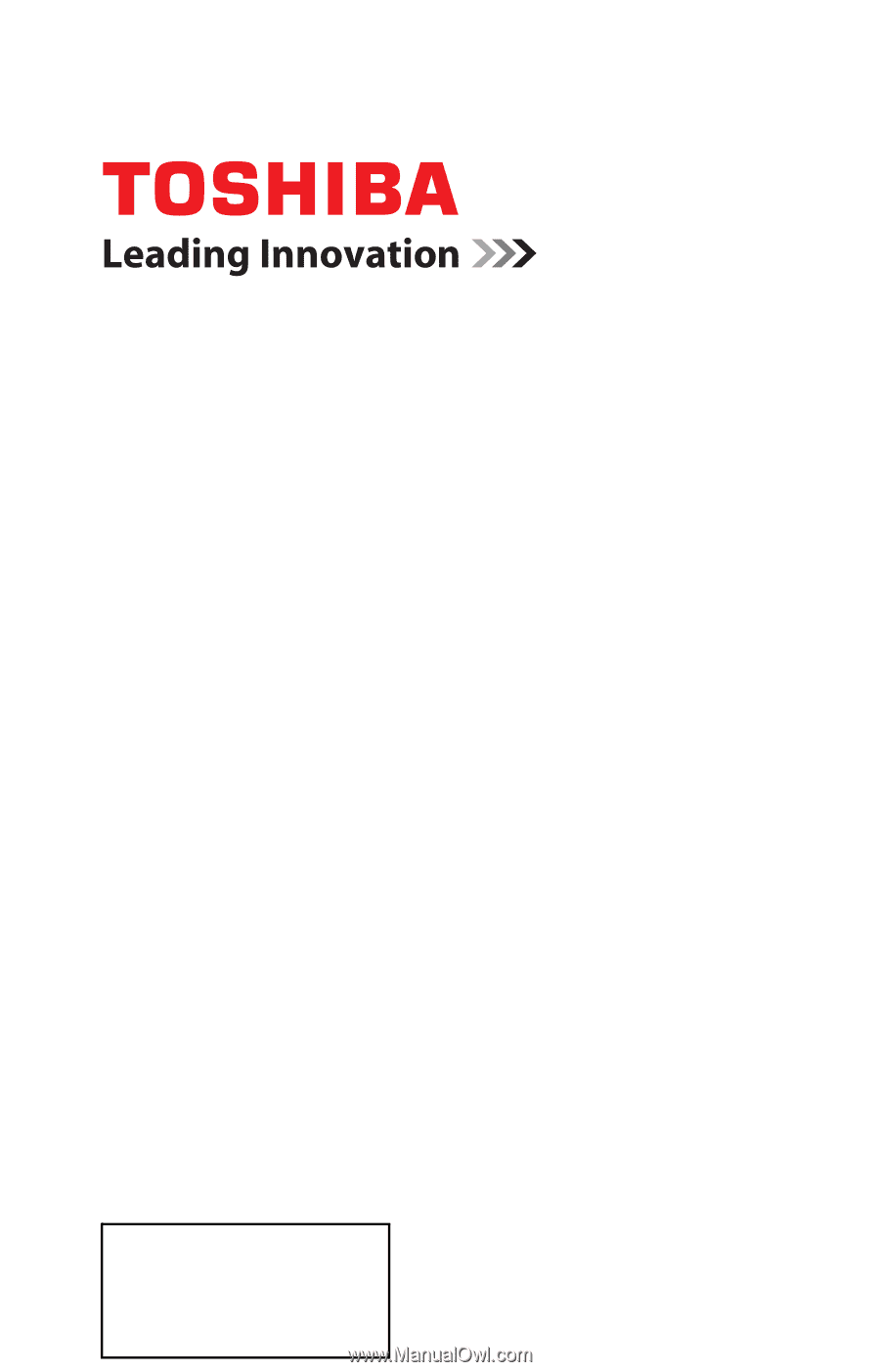
GMA300017010
10/12
Note: To display a High Definition
picture, the TV must be receiving a
High Definition signal (such as an over-
the-air High Definition digital cable
program, or a High Definition Satellite
program). For details, contact your TV
antenna installer, cable provider, or
satellite provider.
If you need assistance:
Toshiba's Support Web site
support.toshiba.com
Call Toshiba Customer Support Center:
Within the United States at (800) 631-3811
Outside the United States at (949) 583-3050
For more information, see
“Troubleshooting” on page 114
in this guide.
Owner's Record
The model number and serial number are on the back and side of your TV.
Record these numbers in the spaces below. Refer to these numbers whenever you
communicate with your Toshiba dealer about this TV.
Model number: ______________________________________________
Serial number: _______________________________________________
Integrated High Definition
LED
Television
User’s Guide:
39L22U