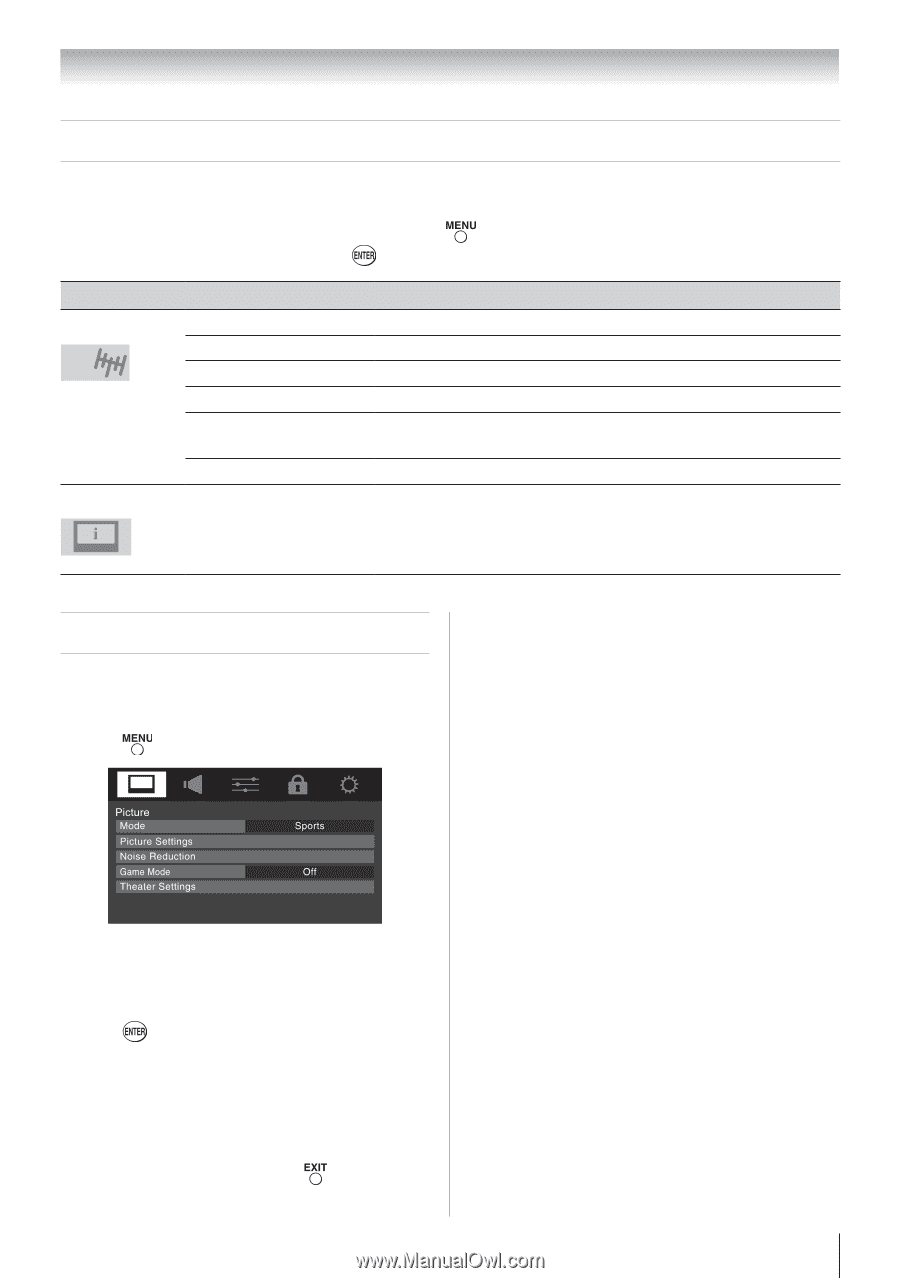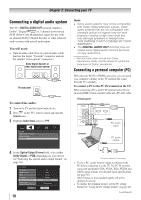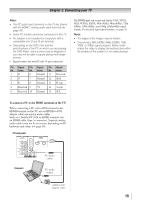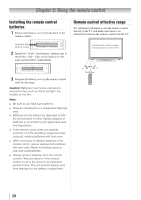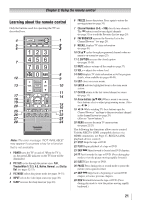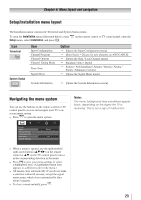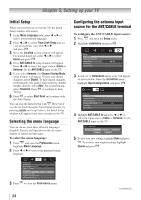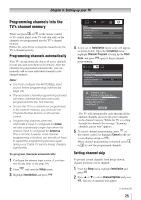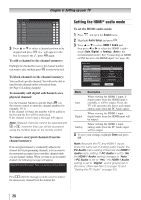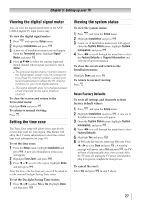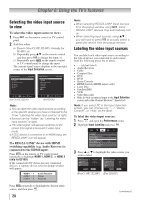Toshiba 40E210U User Manual - Page 23
Setup/Installation menu layout, Navigating the menu system - remote control
 |
View all Toshiba 40E210U manuals
Add to My Manuals
Save this manual to your list of manuals |
Page 23 highlights
Chapter 4: Menu layout and navigation Setup/Installation menu layout The Installation menu contains the Terrestrial and System Status menus. To open the Installation menu (illustrated below), press Setup menu, select Installation, and press . on the remote control or TV control panel, open the Icon Terrestrial System Status Item Input Configuration Channel Program Channel Options Channel Tuning Mode Time Zone Signal Meter System Information Option [Opens the Input Configuration menu] [Start Scan] [Scans for new channels on ANT/CABLE] [Opens the Skip / Lock Channel menu] Standard / Auto / Digital Eastern / Newfoundland / Atlantic / Hawaii / Alaska / Pacific / Mountain / Central [Opens the Signal Meter menu] [Opens the System Information screen] Navigating the menu system You can use the buttons on the remote control or TV control panel to access and navigate your TV's onscreen menu system. • Press to open the menu system. Note: The menu background may sometimes appear black, depending on the signal the TV is receiving. This is not a sign of malfunction. • When a menu is opened, use the up/down/left/ right arrow buttons (pqtu) on the remote control or pq on the TV control panel to move in the corresponding direction in the menu. • Press to save your menu settings or select a highlighted item. (A highlighted menu item appears in a different color in the menu.) • All menus close automatically if you do not make a selection within 60 seconds, except the signal meter menu, which closes automatically after about 5 minutes. • To close a menu instantly, press . 23