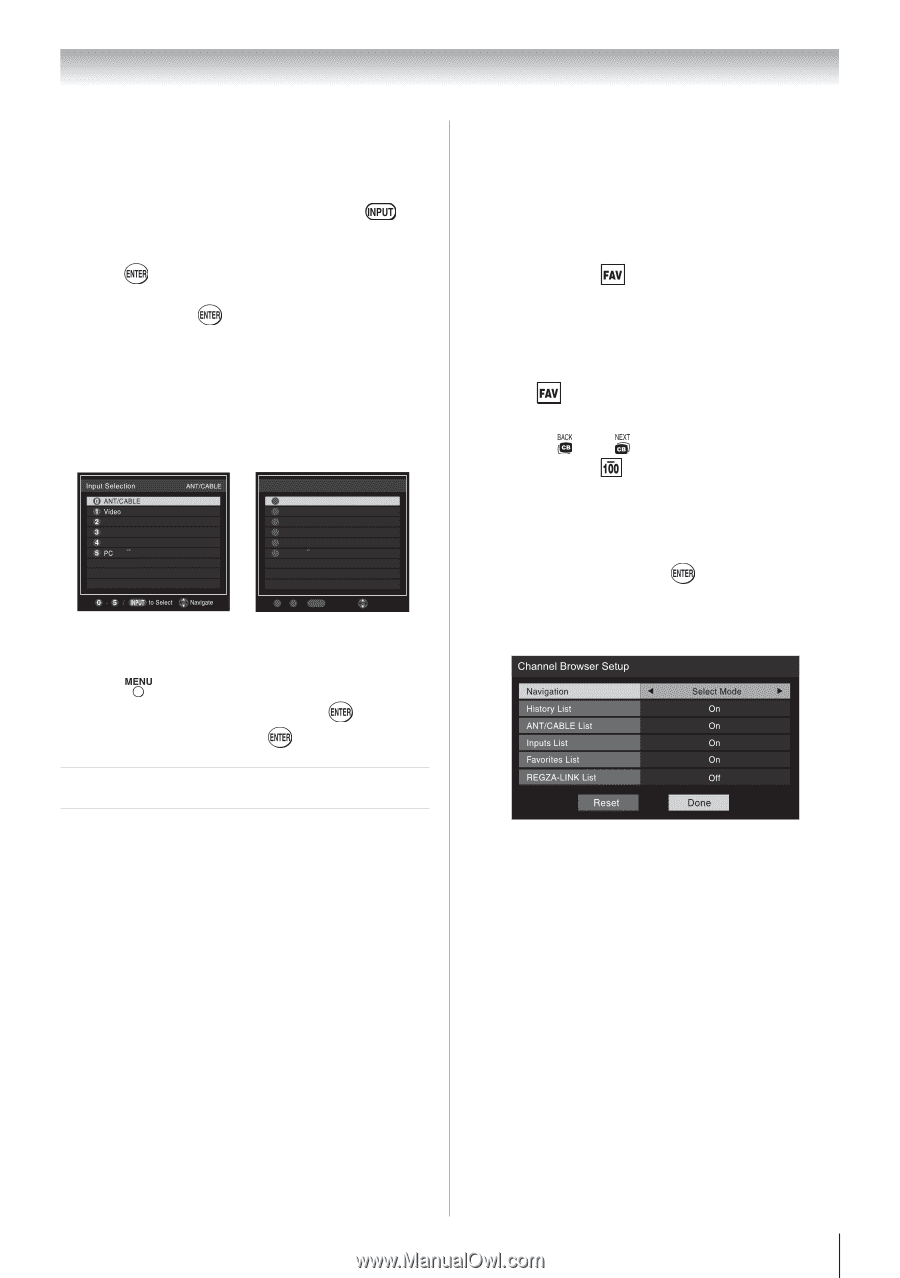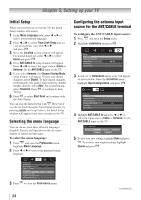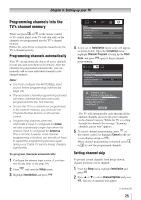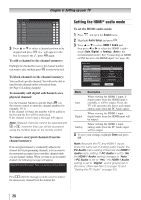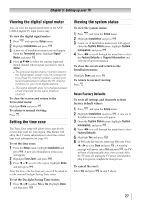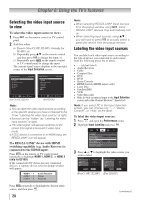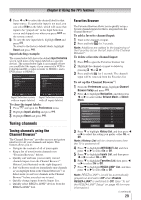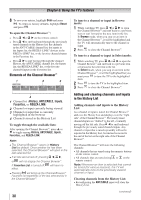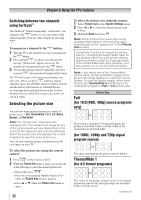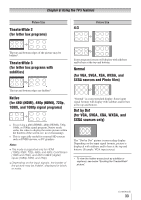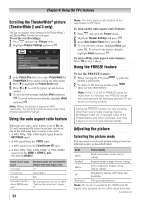Toshiba 40E210U User Manual - Page 29
Tuning channels
 |
View all Toshiba 40E210U manuals
Add to My Manuals
Save this manual to your list of manuals |
Page 29 highlights
Chapter 6: Using the TV's features 4無 Press or to select the desired label for that input source. If a particular input is not used, you can select Hide as the label, which will cause that input to be "grayed out" in the Input Selection screen and skipped over when you press on the remote control. 5無 To save the new input labels, highlight Done and press . To revert to the factory default labels, highlight Reset and press . Input labeling example: The screen below left shows the default Input Selection screen (with none of the inputs labeled as a specific device). The screen below right is an example of how you could label the inputs if you connected a VCR to ColorStream HD, a video recorder to HDMI 1, and a DVD player to HDMI 2. ColorStream HD HDMI 1 HDMI 2 Input Selection 0 ANT/CABLE 1 Video 2 VCR 3 Video Recorder 4 DVD 5 PC ANT/CABLE Input Selection screen with no inputs labeled 0 - 5 / INPUT to Select Navigate Input Selection screen with all inputs labeled To clear the input labels: 1無 Press and open the Preferences menu. 2無 Highlight Input Labeling and press . 3無 Highlight Reset and press . Tuning channels Tuning channels using the Channel Browser™ The Channel Browser™ provides an easy navigation interface for all your channels and inputs. This feature allows you to: • Navigate the contents of all of your inputs. • Keep a list of your favorite channels (see "Favorites Browser," below). • Quickly surf and tune your recently viewed channels/inputs from the Channel Browser™ History List (illustrated on the right diagram). • Surf via Browse mode (to immediately tune channels as you highlight them in the Channel Browser™) or Select mode (to surf over channels in the Channel Browser™ before you select one to tune). • Quickly change inputs from the Inputs List. • Quickly select REGZA-LINK® devices from the REGZA-LINK® List. Favorites Browser The Favorites Browser allows you to quickly set up a favorite channels/inputs list that is integrated into the Channel Browser™. To add a favorite channel/input: 1無 Tune to the channel or input. 2無 Press and hold for 3 seconds. Note: Additions are added to the beginning of the Favorites list on the left side of the Channel Browser™. To delete a favorite channel/input: 1無 Press to open the Favorites browser list. 2無 Highlight the channel or input to delete by pressing or . 3無 Press and hold for 3 seconds. The channel/ input will be removed from the Favorites list. To set up the Channel Browser™: 1無 From the Preferences menu, highlight Channel Browser Setup and press . 2無 Press to highlight Navigation, and then press or to select either Browse Mode or Select Mode. 3無 Press to highlight History List, and then press or to select the setting you prefer: either On, or Off. Note: History List will be cleared every time the TV is powered off. 4無 Press to highlight ANT/CABLE List, and then press or to select On or Off. 5無 Press to highlight Inputs List, and then press or to select On or Off. 6無 Press to highlight Favorites List, then press or to select On or Off. 7無 Press to highlight REGZA-LINK® List, and then press or to select On or Off. Note: REGZA-LINK® List will be automatically grayed out and set to Off when Enable REGZA-LINK® is switched to Off. (See "To set the REGZA-LINK® Setup" on page 48 for more information.) (continued) 29