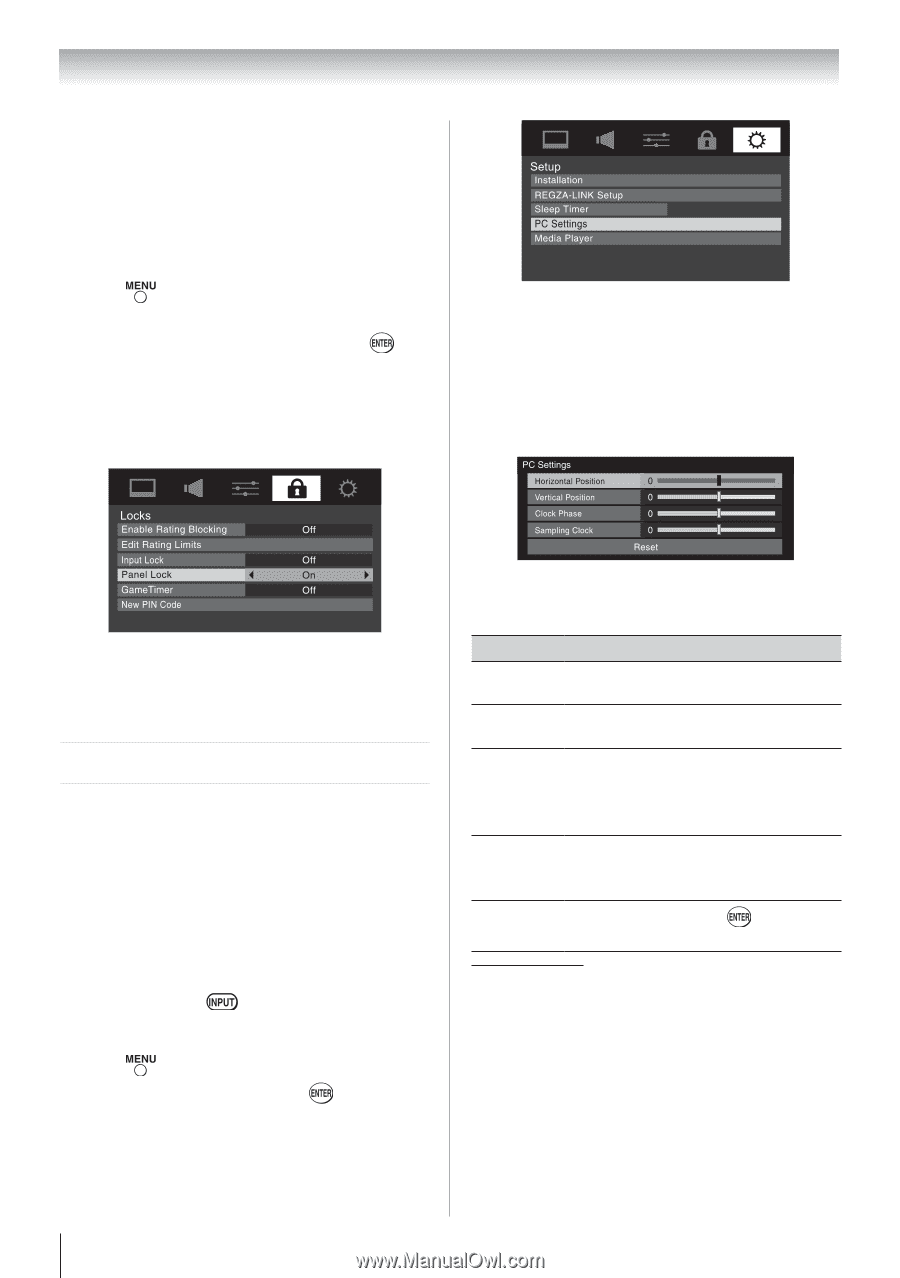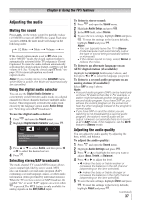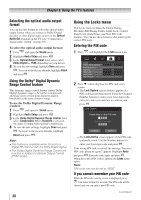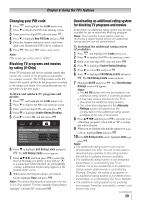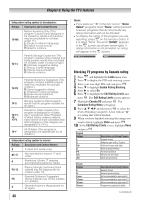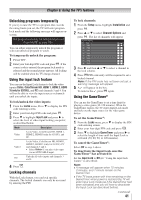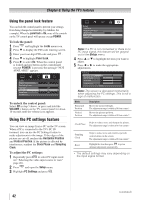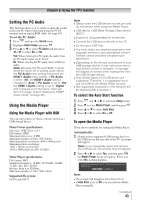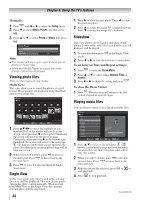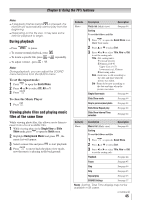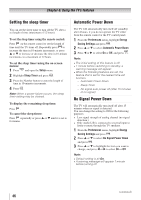Toshiba 40E210U User Manual - Page 42
Using the PC settings feature
 |
View all Toshiba 40E210U manuals
Add to My Manuals
Save this manual to your list of manuals |
Page 42 highlights
Chapter 6: Using the TV's features Using the panel lock feature You can lock the control panel to prevent your settings from being changed accidentally (by children, for example). When the panel lock is On, none of the controls on the TV control panel will operate except POWER. To lock the panel: 1無 Press and highlight the Locks menu icon. 2無 Press to display the PIN code entering screen. 3無 Enter your four-digit PIN code and press . 4無 Press to highlight Panel Lock. 5無 Press to select On. When the control panel is locked and any button on the controlpanel (except POWER) is pressed, the message "NOT AVAILABLE" appears. 00:00 Note: If a PC is not connected or there is no PC input signal, this feature will be grayed out in the Setup menu. 4無 Press or to highlight the item you want to adjust. 5無 Press or to make the appropriate adjustments. To unlock the control panel: Select Off in step 5 above, or press and hold the VOLUME - button on the TV control panel for about 10 seconds until the volume icon appears. Using the PC settings feature You can view an image from a PC on the TV screen. When a PC is connected to the TV's PC IN terminal, you can use the PC Settings feature to make adjustments to the image. If the edges of the picture are cut off, readjust the Horizontal Position and Vertical Position. If the picture is affected by interference, readjust the Clock Phase and Sampling Clock. To adjust the PC settings: 1無 Repeatedly press to select PC input mode ( "Selecting the video input source to view" page 28). 2無 Press and open the Setup menu. 3無 Highlight PC Settings and press . Note: The screen is disrupted momentarily when adjusting the PC settings. This is not a sign of malfunction. Mode Horizontal Position Vertical Position Description Moves the picture left/right. The adjustment range is within ±10 from center.* Moves the picture up/down. The adjustment range is within ±10 from center.* Helps to reduce noise and sharpen the picture. Clock Phase The adjustment range is within ±16 from center.* Sampling Clock Reset Helps to reduce noise and minimize periodic vertical stripes on the screen. The adjustment range is within ±10 from center.* Highlight this item then press to get an optimum adjustment automatically. ** The default settings may vary depending on the input signal format. (continued) 42