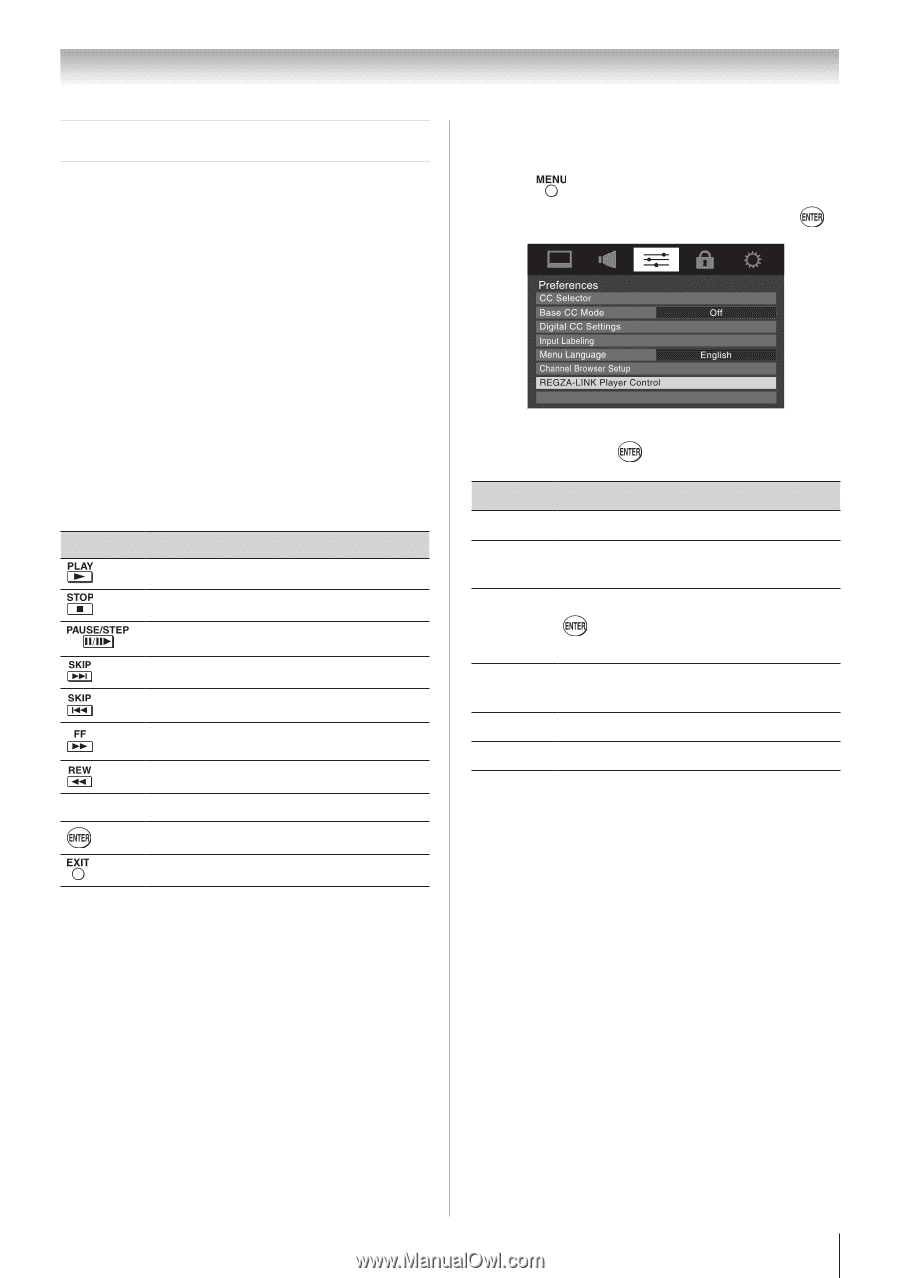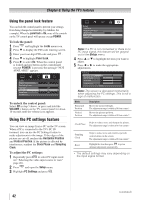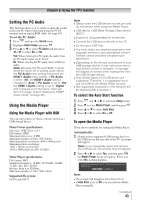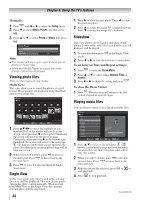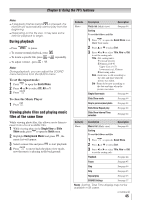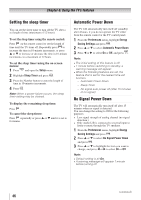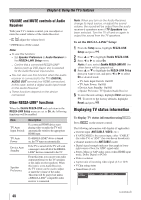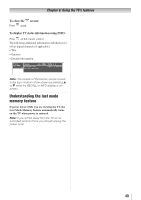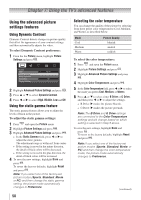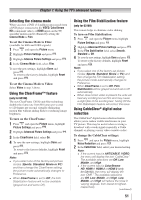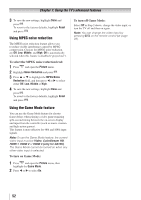Toshiba 40E210U User Manual - Page 47
Using REGZA-LINK
 |
View all Toshiba 40E210U manuals
Add to My Manuals
Save this manual to your list of manuals |
Page 47 highlights
Chapter 6: Using the TV's features Using REGZA-LINK® This is a new feature that uses CEC technology and allows you to control Toshiba REGZA-LINK® compatible devices from the TV remote via HDMI connection ( page 17). When the Enable REGZA-LINK® in the REGZA-LINK® setup menu ( page 48) is set to On, the following REGZA-LINK® functions will be enabled. REGZA-LINK® playback device (DVD player, etc.) control With your TV's remote control, or using the REGZALINK Player Control menu, you can control the connected REGZA-LINK playback device you are watching. Available remote control key functions: Button pqtu Description Begins playback. Stops playback. Pauses the picture during play or record mode. Skips forward. Skips backward. Fast-forwards. Rewinds/reverses. Navigate contents menu, etc. Enters contents menu, etc. Returns to the previous menu. Note: These functions depend on the devices connected. REGZA-LINK® Player Control menu functions: 1無 Press and open the Preferences menu. 2無 Highlight REGZA-LINK Player Control and press . Energy Saving Settings 3無 Press p or q to select the item you want to control and press . Item Description Power Turns the selected device on and off. Root Menu Accesses the top menu of the selected device. Contents Menu Accesses the contents list when you press . At this time, the REGZA-LINK Player Control menu will disappear. Setup Menu Accesses the setup menu of a DVD player. Top Menu Accesses the top menu of a DVD. Menu Accesses the menu of a DVD. Note: • These functions depend on the devices that are connected. • The REGZA-LINK Player Control item will be grayed out in the following conditions: −−A non-HDMI input is currently selected. −−The Enable REGZA-LINK item is set to Off. REGZA-LINK® input source selection If a REGZA-LINK® device with HDMI switching capability (e.g. Audio Receiver) is connected to the HDMI input, you can select another REGZALINK® device that is connected to the master HDMI device using the TV's INPUT button. See page 28 for details. 47