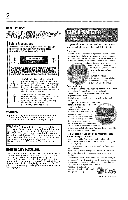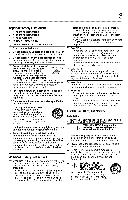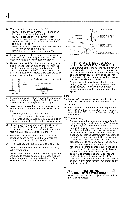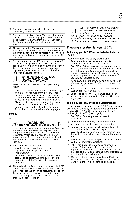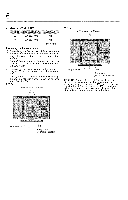Toshiba 40E220U User Guide
Toshiba 40E220U Manual
 |
View all Toshiba 40E220U manuals
Add to My Manuals
Save this manual to your list of manuals |
Toshiba 40E220U manual content summary:
- Toshiba 40E220U | User Guide - Page 1
32C120U 40E220U ff you need assistance: Toshiba's Support Web site support.toshiba.corn Call Toshiba Customer Suplx_rt Center: Within the United States at (800) 631-3811 Outside the United States at (949) 583-3050 For more information, see "Troubleshooting" on page 112 in this guide. Owner's Record - Toshiba 40E220U | User Guide - Page 2
2 DearCustomer, Thank you for purchasing this Toshiba LCD TV. This manual will help you uselhe many exciting features of your new LCD TV. Before operating your r..CD TV, carefully read this manual completely. SafetyPrecautions WARNING: TO REDUCE THE RISK OF FiRE OR ELECTRIC SHOCK, DO NOT EXPOSE - Toshiba 40E220U | User Guide - Page 3
LCD panel inside the TV contains glass and a toxic liquid. If the liquid comes in contact with your mouth or eyes, or your skin is cut by broken glass, rinse the affected area thoroughly with water and contact your doctor immediately. • ALWAYS contact a service technician to inspect the TV any time - Toshiba 40E220U | User Guide - Page 4
whose temperature is 32 ° F (0 ° C) or below, the picture brightness may vary until the LCD warms up. This is not a sign of malfunction. 36) When cleaning: • Always unplug the TV before cleaning. Gently wipe the display panel surface (the TV screen) using a dry, soft cloth (cotton, flannel, etc - Toshiba 40E220U | User Guide - Page 5
injury. Refer all servicing not specified in this manual to a Toshiba Authorized Service Provider. 45) If you have the TV serviced: • Ask the service technician to use only replacement parts specified by the manufacturer. • Upon completion of service, ask the service technician to perform routine - Toshiba 40E220U | User Guide - Page 6
in place, remove the pedestal stand from the TV. 32" TV VESA Mo_nt#_j Pattern 40" TV VESA Mounting P_t_em Four screws ........i. i i i Hook S_u[dy strap (as aho_t as possbb) CAUTION: Always place the TV on the floor or a sturdy level stable surface that can support the weight of the unit. To - Toshiba 40E220U | User Guide - Page 7
, Toshiba is not responsible for perceived issues resulting from these symptoms. 1) An afterimage (ghost) may appear on the screen if a fixed, non-moving image appears for a long period of time. The afterimage is not permanent and will disappear in a short period of time. 2) The LCD panel contained - Toshiba 40E220U | User Guide - Page 8
OR FOR DISCREPANCIES BETWEEN THE PRODUCT AND THE MANUAL. IN NO EVENT SHALL TOSHIBA BE LIABLE FOR ANY INCIDENTAL, CONSEQUENTIAL, SPECIAL, OR EXEMPLARY DAMAGES, WHETHER BASED ON TORT, CONTRACT OR OTHERWISE, ARISING OUT OF OR IN CONNECTION WITH THIS MANUAL OR ANY OTHER INFORMATION CONTAINED HEREIN OR - Toshiba 40E220U | User Guide - Page 9
and side panel controls and connections 18 TV back panel connections 19 Chapte2r :ConnectinYgourTV 2..1....... Overview of cable types 21 Coaxial (F-type) cable 21 Standard A/V cables (red/white/yellow 22 Component video cables (red/green/blue) ........ 22 HDMI® cable 22 Optical audio cable - Toshiba 40E220U | User Guide - Page 10
PC IN terminal 32 Connection to the TV's HDMI® terminal 33 Chapter3: Usingthe RemoteControl 3..5.. Installing batteries 35 Remote control effective range 36 Learning about the remote control 37 Chapter4: Menu LayoutandNavigation 4..0.. Main menu layout 40 Menu setup/installation/layout 42 - Toshiba 40E220U | User Guide - Page 11
List 62 Tuning to the next programmed channel .......... 62 Tuning to a specific channel (programmed or unprogrammed 62 Switching between two channels using Channel Return 63 Switching between two channels using Surf LockTM 63 Selecting the picture size 64 Full 65 TheaterWide 1 65 TheaterWide - Toshiba 40E220U | User Guide - Page 12
ABX TM 79 Stable Sound 79 Selecting the optical audio output format .........79 Using the Dolby® Digital Dynamic Range Control feature 80 Using the Locks menu 80 Entering the PIN code 80 Forgotten PIN code 81 Changing or deleting your PIN code 81 Using parental controls (for USA region 82 - Toshiba 40E220U | User Guide - Page 13
picture settings 107 Dynamic Contrast 107 Static Gamma 108 Color temperature 108 CableClear® digital Noise Reduction 109 MPEG Noise Reduction 110 Game Mode 110 Chapter8: Troubleshooting 1..1..2.. General troubleshooting 112 Picture problems 113 Sound problems 115 Remote control problems - Toshiba 40E220U | User Guide - Page 14
118 Channel coverage 118 Power source 119 Power maximum current 119 Power consumption 119 Audio power 119 Speaker type 119 Video/audio terminals 119 Video/audio input 119 ColorStream ® (component video) HD input 120 HDMI® input 120 Digital audio output 120 PC input 120 Dimensions 120 - Toshiba 40E220U | User Guide - Page 15
Chapter1 Introduction Safety icons This manual contains safety instructions that must be observed to avoid ix_tential hazards that could to the seriousness of the risk, and icons highlight these instructions as follows: ] Indicatesan imminentlyhazardousituationwhich,if notavoidedw, ill result - Toshiba 40E220U | User Guide - Page 16
output resolution (E220U). o:o HDMI®--Digital, High-Definition Multimedia Interfaces with 1080p input support, see "Connecting an HDMI@ or DVI device to the HDMI@ input" on page 26. olo ColorStream - Toshiba 40E220U | User Guide - Page 17
on the remote control. 8 After connecting all cables and devices, plug in the power cords for your TV and other devices. Then press tile Power button on the TV control panel or remote control to turn on the TV. If the TV stops responding to the buttons on the remote control or TV control panel and - Toshiba 40E220U | User Guide - Page 18
i 77 I 23 (Sample Illustration) Front and side panel controls and connections Remote sensor (embedded)--Point the remote control toward this remote sensor. 2 Power On LED--Power power is On). indicator, (glows green when the TV 3 Brightness sensor--This sensor will detect tile ambient light - Toshiba 40E220U | User Guide - Page 19
files, or to update the TV's firmware. TVbackpanelconnections For explanations of cable types and connections, see "Overview of cable types" on page 21. TVback 3¸ 4 Powercord} 76 5 (Sanzple Illustration) Back panel connections 1 PC IN--For use when connecting a personal computer. 2 HDMI IN--High - Toshiba 40E220U | User Guide - Page 20
TV back panel connections 5 Digital Audio Out--Optical audio output in Dolby _ Digital or PCM (pulse-code modulation) format for connecting an external Dolby Digital decoder, amplifier, or home theater system with optical audio input. 6 Fixed Audio Output--Fixed audio output to connect - Toshiba 40E220U | User Guide - Page 21
tile connector types your devices require. You can purchase cables from most stores that sell audio/video devices. Coaxia(lF-type)cable @Q (Sample I//ustratiol_) Coaxial cable Coaxial (F-type) cable connects to your antenna, cable TV service, and/or cable converter box to the ANT/CABLE input on your - Toshiba 40E220U | User Guide - Page 22
A/V cables (composite video) usually come in sets of three, and connects with video devices with analog audio and composite video output. These cables (and the related inputs on your TV) are typically color-coded according to use: yellow for video, red for stereo right audio, and white for stereo - Toshiba 40E220U | User Guide - Page 23
connects an audio signal from DVI device to TV. Aboutthe connectionillustrations You can connect different types and brands of devices to your TV in several different configurations. The connection illustrations in this manual are representative of typical device connections only. The input/output - Toshiba 40E220U | User Guide - Page 24
the Cable box output is set to). Use the Cable box controls to change channels. To view the VCR or camcorder Turn ON the VCR or camcorder on the TV.* video: video. Select VIDEO input source *To select the video input source, press the INPUT button on the remote control, see "Selecting the - Toshiba 40E220U | User Guide - Page 25
to the COLOR STREAM HD terminal in the TV. The COLOR STREAM HD terminal can be used to display Progressive (480p, 720p) and Interlaced (480i, 1080i) scan systems. Please note that 1080p is not supported. Check the User's Guide of the DVD player in order to determine the best output signal available. - Toshiba 40E220U | User Guide - Page 26
source on tile TV.* To record a TV program while watching a DVD: Turn On tile VCR. Tune tile VCR to tile channel to record. Select tile ColorStream HD video input source on tile TV* to view tile DVD. *To select the video input source, press the INPUT button on the remote control, see "Selecting the - Toshiba 40E220U | User Guide - Page 27
60Hz), and 1080p (24Hz/60Hz) signal formats. For detailed signal specifications, see "HDMI® signal formats" on page 122. Supported Audio format: Linear PCM, sampling rate 32/44. 1/48 kHz. NOTE TOconnecat computerto theHDMI®input,see"Connectionto the TV'sHDMI®terminal"on page33. To connect an HDMF - Toshiba 40E220U | User Guide - Page 28
device to the HDMI® input To view the HDMI ® device video: Select HDMI 1 or HDMI 2 video input source on the TV. Press the INPUT button on the remote control. For more information, see "Selecting tile video input source" on page 54. To connect a DVI device, you will need: o:o HDMI ®to DVI adapter - Toshiba 40E220U | User Guide - Page 29
control the basic functions of connected audio/video devices using the TV's remote control if you connect a REGZA-LINW ') compatible audio receiver or playback device. For an explanation of setup and operations, see "REGZA-LINK® playback device (DVD player, etc.) control" on page 101. TV back panel - Toshiba 40E220U | User Guide - Page 30
to the individual instruction manuals for compatibility information. NOTE Thisfeaturemaynotworkproperlydependingon thedevicesthatare connected. Connectinga digitalaudiosystem The TV's DIGITAL AUDIO OUT terminal outputs a Dolby _'_ Digital or 2-channel down-mixed PCM (pulse-code modulation) signal - Toshiba 40E220U | User Guide - Page 31
ConnectinYgourTV 31 Connecting a digital audio system 3 Press the (&/y arrow) buttons to highlight Audio Setup, and then press the ENTER button. (Sample Image) Audio Setup screen 4 Press the (A/Y arrow) buttons to select Optical Output Format. 5 Press the (4/_ arrow) buttons to select either - Toshiba 40E220U | User Guide - Page 32
the PC IN or HDMI _'_connection, you can view your computer's display on the TV and hear the sound from the TV's speakers. Connectinga computetrotheTV'sPCINterminal When connecting a computer to the PC IN terminal on the TV, use an analog RGB (15-pin) computer cable and a PC audio cable. For more - Toshiba 40E220U | User Guide - Page 33
picture, use the computer setting feature, see "Using the PC settings connecting a computer to an HDMF >terminal on the TV, use an HDMI+O-to-DVI adapter cable and analog audio cables. When connecting a computer to an HDMI _9terminal, use an HDMI +_cable (type A connector). Separate analog audio - Toshiba 40E220U | User Guide - Page 34
to DVIadaptercable (Sample Illustration) Connections to HDMf _'_terminal The supported signal formats are VGA, SVGA, XGA, WXGA, SXGA, 480i (60Hz), 480p (60Hz), 720p (60Hz), 1080i (60Hz), and 1080p (24Hz/60Hz). For signal specifications, see "Acceptable signal tk)rmatstk)r PC IN, HDMI®" on page 121 - Toshiba 40E220U | User Guide - Page 35
control. (Sample Illustration) Removing the remote back cover 2 Insert the batteries, corresponding to the (+) and (-) markings on the battery compartment. (Sample Illustration) Installing the batteries 3 Replace the battery cover. Donotexposebatteriestoexcessiveheatsuchas sunshinef,ire,etc. 35 - Toshiba 40E220U | User Guide - Page 36
. This preventsbatteryacidfrom leakingintothebattery compartment Remotecontroel ffectiverange For optimum performance, aim the remote control directly at the TV and make sure there is no obstruction between the remote control and the TV. (Sample Illustration) Remote control dJt.ctive range - Toshiba 40E220U | User Guide - Page 37
) Remote control overview NOTE Theerrormessage"NOTAVAILABLEm" ayappearif youpressa buttonfor a functionthat is notavailable. 1 The POWER button turns the TV On and Off. When the TV is on, the power LED indicator on the TV front glows green. 2 The PIC SIZE button cycles through the picture sizes - Toshiba 40E220U | User Guide - Page 38
Control Learning about the remote cont/vl 3 The PIC MODE button selects the picture mode, see "Selecting the picture mode" on page 71. 4 The INPUT button selects the video input source, see "Selecting the video input source" on page 54. 5 The SLEEP button accesses the sleep timer, see "Setting - Toshiba 40E220U | User Guide - Page 39
is on-screen. See "Tuning channels using the Channel Browser TM" on page 58. 20 The MENU button accesses the main TV menu system. See "Navigating the menu system" on page 42 The following button functions allow you to control Toshiba REGZA-LINK - Toshiba 40E220U | User Guide - Page 40
Tile tables below and on tile next pages provide a quick overview of your TV's menu system. To open the Installation menus (illustrated below), press MENU on the remote control or TV control panel. IieJtz Option 0_'figP_-fFfi_g s menu ofgo_ _pens the Theater_ftT_°osmenu !i!!:!!_¸i!i!!i'l_iA - Toshiba 40E220U | User Guide - Page 41
MenuLayouat ndNavigation 41 Main menu layout h:on 1tern Option "0_5_°CC_M_00 Of?'/C_G_TT]_27T'gTTT-- i.'.f.f.s..t.a..f.i'.J.._..a°.'[.[.o..f.i O....p..e...n.t.sh..e..Installationmenu _S'_'i_p _[i"F[F_'_/TV AutoInput Switch/ TVAutoPower/ DeviceAuto Standby/ SpeakerPreference - Toshiba 40E220U | User Guide - Page 42
/Mountain/Oentral _O_Si"O_figT_'_6ffmenu _°_Tfif_f'_{[_sficreen Navigatingthe menusystem You can use the buttons on the remote control or TV control panel to access and navigate your TV's on-screen menu system. 1 Press the MENU button to open the menu system. (Sample Image) Navigating the menu - Toshiba 40E220U | User Guide - Page 43
MenuLayoutandNavigation /1.'_ Navigating the menu _ystem I %J 3 Press the ENTER button to save your menu settings or select a highlighted item. A highlighted menu item appears in a different color in the menu. 4 All menus close automatically if you do not make a selection within - Toshiba 40E220U | User Guide - Page 44
TV, tile Initial Setup window will appear. 1 In the Menu Language field, press tile (41 _ arrow) buttons to select your preferred language. 2 Press tile (A/Y arrow) buttons to select Time Zone Setup. Then set your desired time tile ENTER button to select Start Scan and continue with tile Auto Tuning - Toshiba 40E220U | User Guide - Page 45
can choose from three different menu language settings (English, Frangais, and Espafiol) for the on-screen display of menus and messages. To 3 Press the EXIT button to close the Preferences menu. ANT/CABLEIN This setting configures the input source for the ANT/CABLE terminal. 1 Press the MENU - Toshiba 40E220U | User Guide - Page 46
(optional) To make sure your TV stops only on tile channels you want when you press the CH (A/Y arrow) buttons on the remote control or the control panel, store those channels in the TV's memory. AutoTuning You can set up tile TV to detect all active channels in your area and store them - Toshiba 40E220U | User Guide - Page 47
,youshouldnot haveto repeatheprogrammingprocessagainunlessyourcable TVservicelineupchangessignificantly. To program channels automatically: 1 Configure the antenna input then press the ENTER button. (Sample Image) Setup menu - Installation selection A new set of Installation menu icons appears. - Toshiba 40E220U | User Guide - Page 48
, and store all active channels in the channel memory. While the TV is cycling through the channels, the message "Scanning channels, please wait" appears. 5 To cancel channel programming, press the EXIT button on the remote control or highlight Cancel in the on-screen display, and then press the - Toshiba 40E220U | User Guide - Page 49
youunlockthem.Forinformations, ee"Lockingchannels"on page87 To manually add digital sub-channels on a physical channel: o*,o Use the Channel Number buttons and the Dash (1!)0) on the remote control to enter the channel number (for example, 56-1). If the channel is found, the number will be added - Toshiba 40E220U | User Guide - Page 50
TV. You can set this input for either ColorStream HD or video. 1 From the Preferences menu, highlight AN Input. 2 Press the (41_ arrow) buttons to select the desired setting. SettingtheHDIV®IIaudiomode To set the HDMI _'_audio mode: 1 Press the MENU button to open the Sound menu. 2 Highlight Audio - Toshiba 40E220U | User Guide - Page 51
"theHDMI1 Audio settingchangesto tile digital signal meter in tile ANT/CABLE digital TV input source only. To view the digital signal meter 2 Highlight Installation, and then press the ENTER button. A new set of Installation menu icons appears. 3 Open the Terrestrial menu, highlight digital channel - Toshiba 40E220U | User Guide - Page 52
the (4/_ arrow) buttons to scroll through the menu bar to select Factory Defaults or Support Information. The related information appears. To close the screen and return to the Installation menu: o:o Highlight Done in the Support Information screen, and then press the ENTER button. To return to - Toshiba 40E220U | User Guide - Page 53
has been set, enter your PIN code. 7 Press the (41/_ arrow) buttons to select Done, and then press the ENTER button. A warning message appears. 8 Select Yes, and then press the ENTER button. The TV turns off automatically after a few seconds. 9 After the TV turns off, unplug the TV power cord and - Toshiba 40E220U | User Guide - Page 54
remote control or TV control panel. 2 Do one of tile following: •*.. Press 0-4. •*.. Repeatedly press tile (A/Y arrow) buttons on tile remote control, and then press tile ENTER button to change tile input setting. •*.. Repeatedly press tile INPUT button on tile remote control or TV control panel - Toshiba 40E220U | User Guide - Page 55
the INPUT button on the remote control or TV control panel repeatedly to highlight HDMI 1 or HDMI 2. If the connected CEC device has any connected devices, a separate device selection pop-up window appears: HDMI I 1 Audio Receiver (Sample Illustration) HDMF _ setting pop-up window Press the INPUT - Toshiba 40E220U | User Guide - Page 56
Receiver o:o Cable @ Compact Disc ¢ DTV •:o DVD •:o Game Console •:o HDMI °9Switch (HDMI - Toshiba 40E220U | User Guide - Page 57
Usingthe TV's features _7 Ixd_eling the video input sources To label the video input This will cause that input to be grayed out in the Input Selection screen and skipped over when you press the INPUT button on the remote control. (Sample Image) Input Labeling sct_en To save the new input labels, - Toshiba 40E220U | User Guide - Page 58
specific device). The screen below (right) is an example of how you can label the inputs if you connected a VCR to ColorStream ®HD, a video recorder to HDMI 1, and a DVD player to HDMI ChannelBrowseTMr The Channel Browser TM provides an easy navigation interface for all your channels and inputs. - Toshiba 40E220U | User Guide - Page 59
NEXT CB arrow buttons. 3 Press and hold the 100 button for a few seconds. The channel/input will be removed from the Favorites list. To set up the Channel BrowserTM: 1 In the Preferences menu, highlight Channel Browser Setup, and then press the ENTER button. 2 Press the (A arrow) button to highlight - Toshiba 40E220U | User Guide - Page 60
CB or NEXT CB arrow buttons on the remote control. Press the BACK CB arrow button to surf backward through the previously tuned channels in the History list, the channels in the ANT/CABLE channel list, the inputs in the Inputs list, the favorite channels/inputs in the Favorites list, or the REGZA - Toshiba 40E220U | User Guide - Page 61
mode, when you stop on an item in the Channel Browser rM, it is highlighted and the TV automatically tunes to the channel or input. 2 Press the EXIT button to close the Channel Browser TM. To tune to a channel or input in Select mode: 1 While watching TV. press the BACK CB or NEXT CB arrow buttons - Toshiba 40E220U | User Guide - Page 62
, press tile CH Up/CH Down buttons on the remote control or TV control panel. NOTE This featurewill not function until you haveprogramedchannels into the TV's channel memory, see "Storing channels in memory (optional)" on page46. Tuningtoa specificchanne(lprogrammeodr unprogrammed) To tune analog - Toshiba 40E220U | User Guide - Page 63
you want to view. 2 Select a second channel using the Channel Number buttons (and the 100 button if selecting a digital channel). 3 Press the CIt RTN button on the remote control. The previous channel will display. Each time you press the CIt RTN button, the TV will switch back and forth between the - Toshiba 40E220U | User Guide - Page 64
can save separate picture size preferences for each input on your TV. To select the picture size: 1 Press the PIC SIZE button on the remote. 2 With the Picture Size menu displayed, do one of the following: o**o Repeatedly press the PIC SIZE button to cycle through the picture sizes. o**o Press the - Toshiba 40E220U | User Guide - Page 65
horizontally to fill the width of the screen but not stretched vertically. (Sample IllustFation) PiCtuFe size - Full 16.'9 The Full setting is for viewing in 1080i, 1080p, and 720p program SOUrCe. (Sample IllustFation) PiCtuFe size - Full The edges of the picture may be hidden. TheaterWide1 This - Toshiba 40E220U | User Guide - Page 66
edges are stretched horizontally to fill the screen. TheaterWide2 This setting is for viewing letter box programs. (Sample Illustration) Pictutz_ size - TheaterWide 2, letter box The picture's top and bottom edges may be hidden*. TheaterWifle3 This setting is for viewing letter box programs with - Toshiba 40E220U | User Guide - Page 67
v_ Selecting the picture size o:o If receiving a 1080i, 1080p, 720p, 480i (HDMI_), or 480p (HDMI _'_)signal program, the video is scaled to display the entire picture within the borders of the screen (i.e. no over-scanning). °:o This is especially useful for external HD sources such as DVD movies - Toshiba 40E220U | User Guide - Page 68
2 and 3 onl30 DotbyDot This setting is for viewing VGA, SVGA, XGA, WXGA, and SXGA sources. (Sample Illustration) Picture size - Dot by Dot Dot by Dot is a non-scaling display. Depending on the input signal format (VGA, for example) the picture may appear with sidebars and/or bars at the top and - Toshiba 40E220U | User Guide - Page 69
TV will automatically select the picture size when one of the following input sources is received: o',o A 480i, 480p, 720p, 1080i digital signal from the ANT/CABLE input o',o A 480i signal from the ColorStream HD or Video input o',o 480i, 480p, 720p, 1080i, 1080p, or VGA (60Hz) signal from the HDMI - Toshiba 40E220U | User Guide - Page 70
) from a DVD player connected to the VIDEO, ColorStream HD (component video), or HDMI inputs on the TV, smoother motion can be obtained by setting the Cinema Mode to Film. To set the Cinema Mode to Film: (available for 480i and 1080i signals) 1 Press the MENU button and open the Picture menu - Toshiba 40E220U | User Guide - Page 71
sfeatures "71 Adjusting the picture // Adjustingthe picture Selectingthe picturemode You can select your desired picture settings from the modes described PC mode is available for HDMI - Toshiba 40E220U | User Guide - Page 72
the brightness of the entire screen. When in video mode and no signal is input, this selection is automatically set to O. (Settings are stored in memory.) **DynaLightTM: automatically strengthens the black coloring of dark areas in the video according to the level of darkness. To adjust the picture - Toshiba 40E220U | User Guide - Page 73
Closed caption mode has two options: olo Captions--An on-screen display of the dialogue, narration and sound effects of TV programs and videos that are closed captioned (usually marked "CC" in program guides). olo Text--An on-screen display of information not related to the current program, such - Toshiba 40E220U | User Guide - Page 74
characteristics by changing the background color, opacity, text size, type, edge, and color. NOTE .:o Thesesettingsareavailablefor 1 Press the MENU button and open the Preferences menu. 2 Highlight Digital CC Settings, and then press the ENTER button. 3 Press the (A/Y arrow) buttons to - Toshiba 40E220U | User Guide - Page 75
. However, once you change to any other channel, the closed caption setting will automatically change back to the current Base CC Mode setting. You can also use the CC Selector to select digital closed caption services, if available. When such services are not available, the CC Selector presents - Toshiba 40E220U | User Guide - Page 76
UsingtheW's features Ac(iusting the audio 4 To save the new settings, highlight Done, and then press the ENTER button. 5 Press the EXIT button. Adjustintgheaudio Mutingthe sound Press the MUTE button to partially reduce (1/2 Mute) or turn off (Mute) the sound. Each time you press the MUTE button - Toshiba 40E220U | User Guide - Page 77
then press the (4/_ arrow) buttons to select the desired service. 4 Press the EXIT button. Selectingstereo/SAbProadcasts The multi-channel TV sound (MTS) feature allows you to output high-fidelity stereo sound. MTS also can transmit a second audio program (SAP) containing a second language, music or - Toshiba 40E220U | User Guide - Page 78
quality by adjusting the bass, treble and balance. To adjust the audio quality: 1 Press the MENU button and open the Sound menu. 2 Highlight Audio Settings, and then press the ENTER button. 3 Press the (A/Y arrow) buttons to highlight the item you wish to adjust (Bass, Treble, or Balance). 4 Press - Toshiba 40E220U | User Guide - Page 79
audio output format when you connect a Dolby ® Digital decoder or other digital audio systems to the TV's Optical Audio Out terminal (see "Connecting a digital audio system" on page 30). To select the optical audio output format: 1 Press the MENU button and open the Sound menu. 2 Highlight Audio - Toshiba 40E220U | User Guide - Page 80
button and open the Sound menu. 2 Highlight Audio Setup, and then press the ENTER button. 3 In the Dolby Digital Dynamic Range Control field, select either Compressed or Standard. When Standard is selected, the audio outputs with minimal compression. 4 To save the new settings, highlight Done, and - Toshiba 40E220U | User Guide - Page 81
arrow) button to display the PIN code entry screen. The Lock System screen appears if a PIN code has not been stored. (Sample Image) Lock system - store PIN screen o*,o Press the Channel Number buttons to enter a new fourdigit code, enter the code a second time to confirm, and then press the ENTER - Toshiba 40E220U | User Guide - Page 82
The V-Chip feature in this TV detects the signals and blocks the programs according to the ratings you select. 1 Press the MENU button and highlight the Locks menu icon. 2 Press the (y arrow) button to display the PIN code entering screen. 3 Enter your four-digit PIN code, and then press the ENTER - Toshiba 40E220U | User Guide - Page 83
sfeatures ___ Using parental controls (for USA region) (Sample Image) Locks menu screen fbr other regions at the bottom of the screen. To save the new settings, highlight Done, and then blocking TV programs the PIN code entering screen. 3 Enter your four-digit PIN code, and then press the ENTER - Toshiba 40E220U | User Guide - Page 84
that will be blocked. 9 To save the new settings, highlight Done, and then press the ENTER button. 10 In the Edit Rating Limits screen, highlight Done, and then press the ENTER button. notdeterminedt,ransmittedor controlledbytheTVor Toshiba. ¢ Theadditionalratingsystemis an - Toshiba 40E220U | User Guide - Page 85
_Or USA region) Ratingsystem Independent rating system for broadcasters: Ratings. TV-MA TV-14 TV-PG TV-G TV-Y7, TV-Y7FV Description and Content themes. MatureAudienceOnly(Thisprogramisspecificalldyesignedtobeviewed byadultsandthereforme aybeunsuitablfeorchildrenunder17. L)Crudeor indecenltanguage - Toshiba 40E220U | User Guide - Page 86
press the INFO button on the remote control. If it is rated "None" the word "NONE" appears in the INFO screen. If rating information is not rating limits you have set, the TV will enter program lock mode and a warning message appears on the screen. Follow the instructions to temporarily unlock the - Toshiba 40E220U | User Guide - Page 87
(Video, ColorStream HD, HDMI 1, HDMI 2, and PC) and channels 3 and 4. You will not be able to view the input sources or channels until you unlock the inputs. To lock/unlock the video inputs: 1 From the Locks menu, press the (y arrow) button to display the PIN code entering screen. 2 Enter your four - Toshiba 40E220U | User Guide - Page 88
_'_to set a time limit for playing a video game (30-120 minutes). When the GameTimer ® expires, the TV enters Input Lock mode and locks out the input source for the video game device. To set the GameTimer®: 1 From the Locks menu, press the (y arrow) button to display the PIN code entering screen - Toshiba 40E220U | User Guide - Page 89
(by children, for example). When Panel Lock is set to On, none of the controls on the control panel operate except POWER. To lock the control panel: 1 Press the MENU button and highlight the Locks menu. 2 Press the (V arrow) button to display the PIN code entering screen. 3 Enter your four-digit PIN - Toshiba 40E220U | User Guide - Page 90
control panel for approximately 15 seconds until the volume icon appears. Usingthe PCsettingsfeature You can view an image from a PC on tile TV screen. When a PC is connected to the TV's PC IN terminal, you can use the PC Settings feature to make adjustments to the image. If the edges of the picture - Toshiba 40E220U | User Guide - Page 91
on the input signal format. SeltingthePCAudio You can output or mute sound from your computer when connecting it to your TV using the AUDIO IN terminal and PC audio cable. To set the PC Audio: 1 Press the MENU button and open the Sound menu. 2 Highlight Audio Setup, and then press the ENTER button - Toshiba 40E220U | User Guide - Page 92
stored on a USB storage device. Photo Viewer specifications: o**o Data type: JPEG EXIF ver 2.1 o**o File format: JPEG o**o Maximum photo size: 6 MB o**o Maximum number of files: 500/folder o**o Maximum photo resolution: 4096 x 4096 pixels o**o Best photo resolution: 1366 x 768 pixels (C120U) 1920 - Toshiba 40E220U | User Guide - Page 93
is inserted. If Auto Start is disabled, you must manually start the Media Player from the menu. To change the Auto Start setting: 1 Press the MENU button and open the Setup menu Start: 1 Gently insert a supported USB storage device to the USB port on the side of the TV. A prompt will appear. NOTE - Toshiba 40E220U | User Guide - Page 94
Player menu appears. (If you select No, nothing happens.) (Sample Image) Media Play - open screen NOTE .:o Thepromptwill disappeaar fterabout10 sec. ¢ If AutoStartis setto off,youcanstarttheMediaPlayer manually. Manual Start: 1 Press the MENU button and open the Setup menu. 2 Press the (V arrow - Toshiba 40E220U | User Guide - Page 95
in a grid format. These pictures are displayed using thumbnail data in each image file. (Sample Image) Media Play - photos screen To use multi view: Press will be displayed. This view allows you to change the photo content manually. When you move from Multi View to the Single View, the currently - Toshiba 40E220U | User Guide - Page 96
arrow) buttons to view tile previous or next photo. To set Interval Time and Repeat settings: 1 Press tile MENU button to open tile Quick Menu. 2 channel or external input. Playing musicfiles You can listen to music from a list of available files. (Sample Image) Media Player - Music screen - Toshiba 40E220U | User Guide - Page 97
. ¢ Dependingon the file size, it may take some time for playbackto begin. During specific file, press the SKIP Reverse or SKIP Forward button repeatedly. o**o To adjust volume, press the +VOL/VOL- buttons. NOTE During playback, you can adjust the SOUND menu functions from the Quick Menu. To set - Toshiba 40E220U | User Guide - Page 98
to select Title, New, or 01d to set the sorting rule. Title-File sorting rules: o*,o Unicode priority o*,o Numerical (0-9), Uppercase (A-Z), lowercase (a-z), Chinese o*,o Increasing order New-From new to old according to the date and time when the picture was taken. 01d-From old to new according - Toshiba 40E220U | User Guide - Page 99
timer QQ Settingthesleeptimer You can set the sleep timer to turn off the TV after a set length of time (maximum of 12 hours). To set the sleep timer using the remote control: 1 Press the SLEEP button on the remote control to set the length of time until the TV turns off. Repeatedly press the - Toshiba 40E220U | User Guide - Page 100
: o*,o Low signal strength of analog channel (no signal detection) o*,o Only Audio L/R is connected to external input to listen to music through the TV speakers. To change the no signal power down setting: 1 From the Preferences menu, highlight Energy Saving Settings and press ENTER. 2 Press the - Toshiba 40E220U | User Guide - Page 101
that uses CEC technology and allows you to control Toshiba REGZA-LINK - Toshiba 40E220U | User Guide - Page 102
3 Press the (A/Y arrow) buttons to select the item you wish to control and press ENTER button. Item. Power RootMenu ContentsMenu SetupMenu TopMenu Menu Description." Turnstheselecdt eviceonandoff Accessetsherootmenuoftheselectedevice AccessetshecontentslistwhenyoupressENTERA.tthistime,the REGZA - Toshiba 40E220U | User Guide - Page 103
your TV's remote control, you can adjust or mute the sound volume of the Audio Receiver. o:* VOL+/VOL- buttons adjust the volume level. o$* MUTE button turns off the sound. To use this function: o$* Set Speaker Preference to Audio Receiver in the REGZA-LINK Setup menu. o:. Confirm that a connected - Toshiba 40E220U | User Guide - Page 104
, and press the ( 4/_ arrow) buttons to select On or the desired mode. o:. TV Auto Input Switch: On/Off •:. TV Auto Power: On/Off •:. Device Auto Standby: On/Off •:. Speaker Preference: TV Speakers/Audio Receiver 5 To save the new settings, highlight Done and press the ENTER button. To revert to the - Toshiba 40E220U | User Guide - Page 105
, Mono, or SAP audio status (when in HDMI - Toshiba 40E220U | User Guide - Page 106
Understanding the last mode men_O_eature Understandinthgelastmodememoryfeature If the AC power is cut oft"while you are viewing the TV, the Last Mode Memory feature automatically turns on the TV when the AC power is resupplied. NOTE If you knowyouwill beawayfromtheTVfor anextendedperiodof - Toshiba 40E220U | User Guide - Page 107
the appearance of your contrast settings and then automatically adjusts the video. To select Dynamic Contrast preference: 1 From the Picture menu, highlight Picture Settings and press the ENTER button. (Sample Image) Dynamic Contras't screen Highlight Advanced Picture Settings, and then press the - Toshiba 40E220U | User Guide - Page 108
Dynamic Contrast. 4 Press tile (,ql/_ arrow) buttons to select High, Middle, Low or Off. Static Gamma The static gamma feature lets you adjust the levels of black in the picture. To adjust the static gamma settings: 1 Press the MENU button to open the Picture menu. 2 Highlight Picture Settings, and - Toshiba 40E220U | User Guide - Page 109
Noise Reduction feature allows you to reduce visible interference in your TV picture. This may be useful when receiving a broadcast with a weak signal (especially a cable channel) or playing a noisy video cassette or disc. To change the CableClear ®settings: 1 Press the MENU button and open the - Toshiba 40E220U | User Guide - Page 110
110 UsingtheTV'sAdvancedFeatures Using the advanced picture settings 2 Highlight Noise Reduction, and then press the ENTER button. 3 In the CableClear field, select the desired setting. The available selections are Off. Low. Middle, and High. Low, Middle, and High will reduce the noise in varying - Toshiba 40E220U | User Guide - Page 111
UsingtheTV'sAdvancedFeatures Using the advanced picture settings 1 11 GameMode You can use the Game Mode feature for shorter flame delays when playing a video game requiring split-second timing between the on-screen display and input from the controller (such as music creation and high-action - Toshiba 40E220U | User Guide - Page 112
problem. Black box on-screen. The closed caption feature is set to one of the Text modes (Tl, T2, T3, or T4). Set the closed caption feature to Oft', see "Using closed captions" on page 73. TV stops responding to controls. If the TV stops responding to the buttons on the remote control or TV control - Toshiba 40E220U | User Guide - Page 113
in properly, and then press the POWER button. Replace the batteries in the remote control, see "Installing batteries" on page 35. Try the control panel buttons on the TV. Pictureproblems General picture problems. Check the antenna/cable connections, see "Connecting Your TV" on page 21. Press the - Toshiba 40E220U | User Guide - Page 114
or Color, see "Color temperature" on page 108. Poor composite picture. If the TV is connected to an external A/V device (e.g. DVD player, video game system, set-top box, etc.) try using a ColorStream c'_o)r HDMI _9video connection instead. Picture and sound are out of sync. As with all products that - Toshiba 40E220U | User Guide - Page 115
the PC IN terminal or an HDMI _')terminal, make sure that the audio setting is properly set, see "Connecting a digital audio system" on page 30. Remotecontropl roblems Remove all obstructions between the remote control and the TV. Replace the remote control's batteries, see "Installing batteries" on - Toshiba 40E220U | User Guide - Page 116
LINK - Toshiba 40E220U | User Guide - Page 117
Troubleshooting 1 1 7 HDMI® problems If several devices are connected, the REGZA-LINW 9feature may not operate properly. Read the instruction manual furnished with the connected REGZA-LINW _device. HDIV®IIproblems HDMI ® cables. Ensure that HDMI _'_cables with the (N_m| °) Logo are used, see " - Toshiba 40E220U | User Guide - Page 118
AppendixA Specifications NOTE o:.Thesemodelscomplywith thespecificationslistedbelow. •:o Televisiosnystem NTSC standard ATSC standard Digital Cable 8VSB 64 QAM, 256 QAM; in-the-clear, unencrypted Channecl overage VHF UHF Cable TV 2 through 13 14 through 69 Mid band (A-8 - Toshiba 40E220U | User Guide - Page 119
32C120U Wl7T[_W_._÷_ TWW Speaketrype oo,ioaio, n, 119 Powo _SOIdK'e [ 32C 120U 40E220U Two 5 5/8 x 1 1/5 x 4/5" (142 x 30 x 20mm) Two 5 5/8 x 1 1/5 x 4/5" (142 x 30 x 20mm) Video/auditoerminals Video/audioinput Video Audio 1 V (p-p), 75 ohm, negative sync. 200 mV(rms) (-20dBFS, 47K ohm or - Toshiba 40E220U | User Guide - Page 120
compliant HDMI ('°Audio 2fr-ecqhuaennnceyl; L1in6e/2ar0-/P2C4 Mb; its32p/e4r4s.1a/m48ple kHz sampling Digitalaudiooutput Optical type PCinput 15-Pin D-sub Analog RGB Dimensions 32C 120U 40E220U Width Height Depth Width Height Depth Mass(weight) 2'7-1/4 inches (792.8mm) 1'9-3/4 inches (553 - Toshiba 40E220U | User Guide - Page 121
Operatingconditions 121 Specifications SuppF_edcu:cessodes ure IHumidity 2 - 95 F (0 -. 5 C) 20 - 80% (no moisture condensation) 1 Suppliedaccessories o:o Remote control with two size "AAA" batteries olo Resource Guide olo Quick Setup Guide olo Four screws (for pedestal stand) and hardware - Toshiba 40E220U | User Guide - Page 122
122 Specifications Accept_d_lesignalf_m_atsjor PC.1N,HDMI® HDIVl®l signal formats Format Resolution V. Frequency VGA 734kHz 31.469kHz 45.000kHz 33.750kHz 27.000kHz 67.500kHz Pixel Clock Frequem,'y 25.175MHz 40.000MHz 65.000MHz 79.500MHz 85.500MHz 108.000MHz 27.000MHz 27.000MHz 74.250MHz 74. - Toshiba 40E220U | User Guide - Page 123
governing laws. The software comixments which are made or developed originally by TOSHIBA and not subject to EULAs are not a target of source code offering. The Toshiba warranty provided in respect of the Digital TV is the only warranty provided and no additional warranties are provided in respect - Toshiba 40E220U | User Guide - Page 124
; and any additions, deletions, or changes to the original files must be clearly indicated in accompanying documentation. (2) It only executable code is distributed, then the accompanying documentation must state that "this software is based in part on the work of the Independent JPEG Group". - Toshiba 40E220U | User Guide - Page 125
responsibility for any undesirable consequences; the authors accept NO LIABILITY for damages of any kind. These conditions apply to any software derived from or based on the IJG code, not just to the unmodified library. It you use our work part of any program generated from the IJG code a Service Mark - Toshiba 40E220U | User Guide - Page 126
freeware products alike. As a consequence, its main Ix_intsare that: o**oWe don't promise that this software works. However, we will be interested in any parts of it, in a program, you must acknowledge somewhere in your documentation that you have used the FreeType code. ('credits') We specifically - Toshiba 40E220U | User Guide - Page 127
Contrast 107 MPEG Noise Reduction 110 Static Gamma 108 using 107 audio adjusting quality 78 Audyssey ABX TM79 Dolby® Digital Dynamic Control 80 Range muting sound 76 optical audio output format 79 stereo/SAP broadcasts 77 Auto Aspect using 69 Auto Brightness set 99 sensor auto power down set - Toshiba 40E220U | User Guide - Page 128
70 G GameTimer@ using 88 H HDMI@ audio mode setting 50 History List adding/clearing channels 62 adding/clearing inputs 62 I icon safety 15 Initial setup 44 initial setup main menu layout 40 input lock feature using 87 L last mode memory feature 106 Locks menu setting pin code 80 IV] Media Player - Toshiba 40E220U | User Guide - Page 129
conditions 121 PC IN signal formats 121 PC.input 120 power consumption 119 power maximum current 119 power source 119 speaker type 119 supplied accessories 121 TV system 118 video/audio terminals 119 SuiILock TM switching between two channels 63 system status viewing 52 T time zone setting 52 timer - Toshiba 40E220U | User Guide - Page 130
contact Toshiba 117 HDMI® 117 media player problems 117 No REGZA-LINK® operation 116 picture problems 113 Rating blocking problems 116 remote control problems 115 sound problems 115 TV connections front 18 side 18 TV panel connections back 19 TV panel controls front 18 left side 18 side 18 TV remote
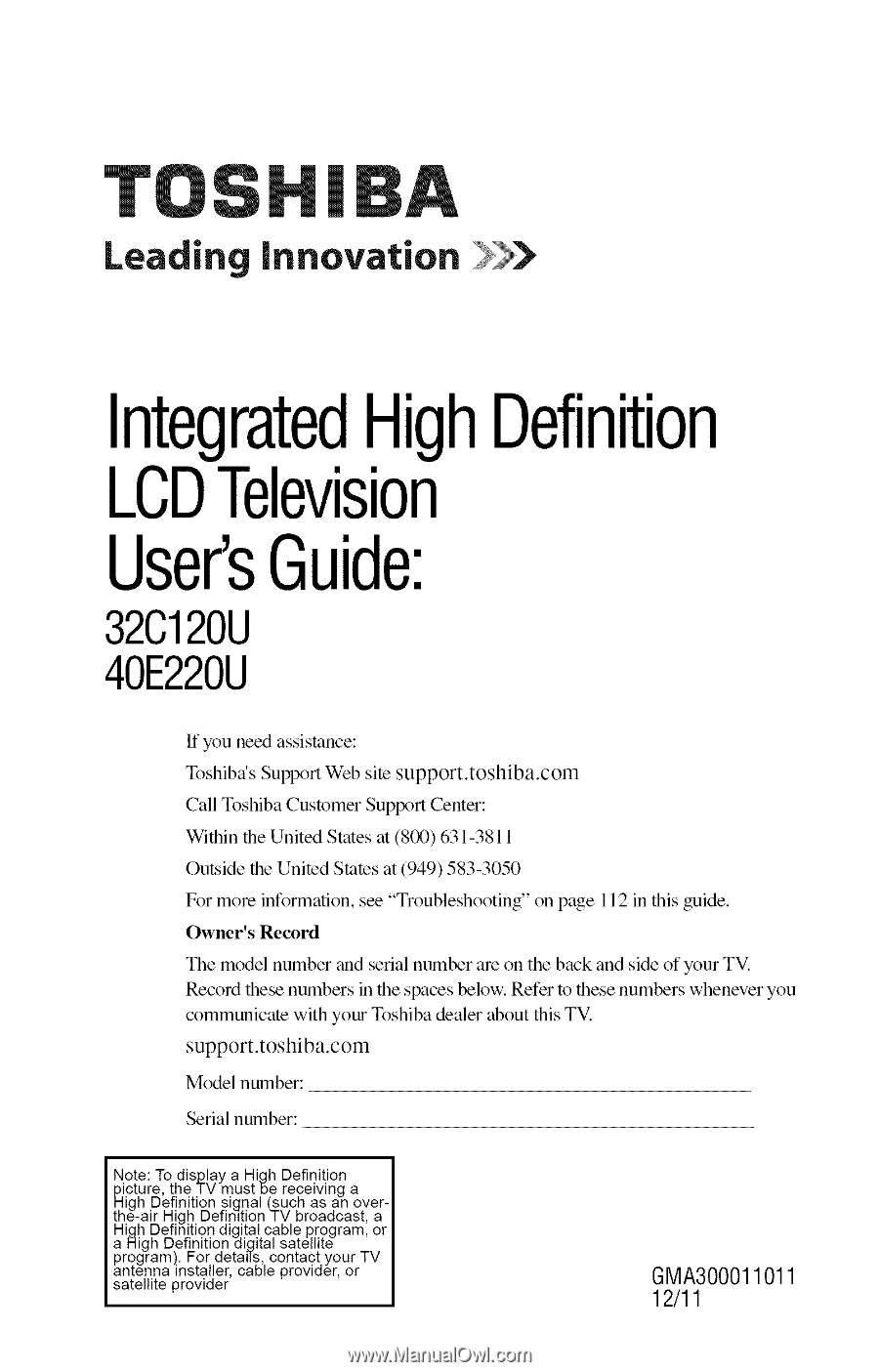
Leading
innovation
)_
Integrated
HighDefinition
LCDTelevision
User'sGuide:
32C120U
40E220U
ff you need
assistance:
Toshiba's
Support
Web site support.toshiba.corn
Call Toshiba
Customer
Suplx_rt Center:
Within
the United
States at (800)
631-3811
Outside
the United
States
at (949)
583-3050
For more
information,
see "Troubleshooting"
on page
112 in this guide.
Owner's
Record
The model
number
and serial number
are on the back
and side of your
TV.
Record
these numbers
in the spaces
below. Refer
to these
numbers
whenever
you
communicate
with your
Toshiba
dealer
about this TV.
support.toshiba.corn
Model
number:
Serial number:
Note: To display a High
Definition
picture, the TV must be receiving
a
High Definition
signal (such
as an over-
the-air
High DefinltionTV
broadcast,
a
High Definition
digital cable program,
or
a Nigh
Definition
[digital satellite
program).
For details
contact
your
TV
antenna
installer
cable
provider
or
sate
te provder
GMA300011011
12/11