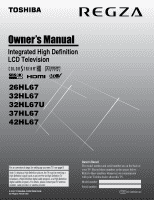Toshiba 42HL67US Owners Manual
Toshiba 42HL67US Manual
 |
View all Toshiba 42HL67US manuals
Add to My Manuals
Save this manual to your list of manuals |
Toshiba 42HL67US manual content summary:
- Toshiba 42HL67US | Owners Manual - Page 1
provider. © 2007 TOSHIBA CORPORATION All Rights Reserved Owner's Record The model number and serial number are on the back of your TV. Record these numbers in the spaces below. Refer to these numbers whenever you communicate with your Toshiba dealer about this TV. Model number: Serial number: YC/M1 - Toshiba 42HL67US | Owners Manual - Page 2
REMOVE COVER (OR BACK). NO USER-SERVICEABLE PARTS INSIDE. REFER SERVICING TO QUALIFIED SERVICE Listed wall bracket appropriate for the size and weight of this television for wall mounting this television could result in serious bodily injury and/or property damage. See "Removing the Pedestal Stand - Toshiba 42HL67US | Owners Manual - Page 3
subject to excessive dust or vibration. 20) Always place the TV on the floor or a sturdy, level, stable surface that can support the weight of the unit. To secure the TV, use a sturdy tie from the hooks on the rear of the TV pedestal to a wall, pillar, or other immovable structure. Make sure the - Toshiba 42HL67US | Owners Manual - Page 4
or place anything on the LCD screen. These actions will damage the LCD screen. If you need to clean the LCD screen, follow the instructions in item 30 on this page. Service 37) WARNING: RISK OF ELECTRIC SHOCK! Never attempt to service the TV yourself. Opening and removing the covers may expose - Toshiba 42HL67US | Owners Manual - Page 5
removing the pedestal stand to avoid damage to the LCD panel. 2) Remove the jack pack cover on the back of the TV to expose the pedestal stand screws. The jack pack cover can be removed without tools. 3) Remove the five screws shown in the diagram below. This will allow removal of the pedestal stand - Toshiba 42HL67US | Owners Manual - Page 6
LCD technology, is not a sign of malfunction, and is not covered under your warranty. Such pixels are not visible when the picture is viewed from a normal viewing distance. Note: Interactive video games that involve shooting a "gun" type of joystick at an on-screen target may not work with this TV - Toshiba 42HL67US | Owners Manual - Page 7
Important Safety Instructions 3 Installation, Care, and Service 3 Chapter 1: Introduction 8 Welcome to Toshiba 8 Features of your new TV 8 Overview of steps for installing, setting up, and using your new TV 9 TV front and side panel controls and connections 10 TV back panel connections - Toshiba 42HL67US | Owners Manual - Page 8
program guide and data-enhanced television services may require the use of a set-top box. For more information call your local cable operator. Features of your new TV The following are just a few of the many exciting features of your new Toshiba widescreen, integrated HD, LCD TV: • Integrated - Toshiba 42HL67US | Owners Manual - Page 9
and service information. Keep this manual for future reference. 2 Observe the following when choosing a location for the TV: • Read "Important notes about your LCD TV" (- page 6). • Place the TV on the floor or a sturdy, level, stable surface that can support the weight of the unit. Secure the TV to - Toshiba 42HL67US | Owners Manual - Page 10
and connections Model 42HL67 is used in this manual for illustration purposes. TV top TV front POWER Right TV control panel and you cannot turn off the TV, press and hold the POWER button on the TV control panel for 5 or more seconds to reset the TV. 5 ARROWS BbC c - When a menu is on-screen - Toshiba 42HL67US | Owners Manual - Page 11
digital video from a DVI device. Also see item 4. HDMI connection is necessary to receive 1080p signals. 9 Service port - For service use only. Used for updating the television's firmware. HDMI, the HDMI logo and High-Definition Multimedia Interface are trademarks or registered trademarks of HDMI - Toshiba 42HL67US | Owners Manual - Page 12
for connecting your antenna, cable TV service, and/or cable converter box to the ANT input on your TV. Standard A/V cables (red/white/yellow) Standard A/V cables For details on connecting and using your specific devices, refer to each device's owner's manual. Component video cables come in sets of - Toshiba 42HL67US | Owners Manual - Page 13
not connect both types of video cable to VIDEO 1 at the same time or the picture performance will be unacceptable. - If you have a mono VCR, connect L/MONO on the TV to your VCR's audio out terminal using the white audio cable only. To view the antenna or Cable signal: Select the ANT video - Toshiba 42HL67US | Owners Manual - Page 14
Connecting a VCR with S-video and a cable box An S-video connection will provide better picture performance than a standard (composite) video cable. TV upper back panel TV lower back panel From Cable TV Cable box IN CH 3 CH 4 OUT stereo VCR VIDEO AUDIO L R IN CH 3 CH 4 OUT L R IN from - Toshiba 42HL67US | Owners Manual - Page 15
with component video TV lower back panel You will need: • coaxial cables • standard A/V cables - For better picture performance, if your the picture performance will be unacceptable. - If you have a mono VCR, connect L/MONO on the TV to your VCR's audio out terminal using the white audio cable - Toshiba 42HL67US | Owners Manual - Page 16
Connecting a camcorder You will need: • standard A/V cables - For better picture performance, if your camcorder has S-video, connect an S-video cable (plus the audio cables) to VIDEO 1 on the TV back instead of the VIDEO 2 on the TV right side panel. Camcorder VIDEO AUDIO OUT L R VIDEO 2 inputs on - Toshiba 42HL67US | Owners Manual - Page 17
upper back panel TV lower back panel DVI device VIDEO AUDIO L R IN IN DVI / HDCP OUT OUT L R Note: To ensure that the HDMI or DVI device is reset properly, it is recommended that you follow these procedures: • When turning on your electronic components, turn on the TV first, and then the - Toshiba 42HL67US | Owners Manual - Page 18
audio cables Analog audio amplifier To control the audio: 1 Turn on the TV and the digital audio device. 2 Press Y on the TV's remote control and open the Audio menu. 3 Highlight Audio Setup and press T. LINE IN LR TV upper back panel Audio Digital Audio Selector Audio Settings Advanced Audio - Toshiba 42HL67US | Owners Manual - Page 19
connector). Separate analog cables are not necessary (- page 17). TV upper back panel TV lower back panel PC audio output Conversion adapter (if necessary) • To use a PC, set the monitor output resolution on the PC before connecting it to the TV. The following signals can be displayed: Format - Toshiba 42HL67US | Owners Manual - Page 20
Toshiba device: Your TV remote control is preprogrammed to operate most Toshiba devices (- page 24). If you have a non-Toshiba device or a Toshiba device TV. Point remote control toward remote sensor on front of TV. Installing the remote control batteries 1 Remove the battery cover from the back - Toshiba 42HL67US | Owners Manual - Page 21
described here. For a complete list of the remote control's functions, see the remote control functional key chart (- page 23). 1 POWER turns the TV on and off. When the TV is on, the green LED indicator on the TV front will be illuminated. 2 PIC MODE selects the picture mode (- page 42). 3 SLEEP - Toshiba 42HL67US | Owners Manual - Page 22
Z Skips back to beginning of current DVD chapter, or locates previous chapters. 17 REW Rewinds/reverses the tape or DVD. (Press during play mode to view the picture moving rapidly backward.) 18 TV/VCR To view one program while recording another, press to select TV mode. SEARCH selects a specific DVD - Toshiba 42HL67US | Owners Manual - Page 23
is in another mode. • * Not available for your TV. REMOTE CONTROL KEY Toshiba TV CABLE SAT (satellite) POWER SLEEP PIC SIZE PIC MODE Power Sleep timer Picture size PIC MODE Power s TV s TV s TV Power s TV s TV s TV 1-9 Digit 1-9 Digit 1-9 Digit 1-9 0 Digit 0 Digit 0 Digit 0 100 - Toshiba 42HL67US | Owners Manual - Page 24
box or satellite receiver), AUX 1 (for a VCR or TV/VCR combo), or AUX 2 (for a DVD player or HTIB [home theater in a box]). 3 While holding down E, press the Channel Number buttons to enter the 3-digit code for your device. 4 To test the code, turn on the device, point the remote control at it, and - Toshiba 42HL67US | Owners Manual - Page 25
Proscan Radio Shack RCA Realistic Samsung Sony Star Choice Star Trak STS Toshiba Uniden Zenith 020, 040, 044, 046, 050, 053 018, 041 035, 039, 043, 045, 047, 058 027 TV/VCR Combo Action GE Goldstar Panasonic Precision Quasar Realistic Sony Toshiba Zenith Totevision 078 059, 062 065 065 078 065 - Toshiba 42HL67US | Owners Manual - Page 26
Sony STS Sylvania Symphonic Tandy Tashiko Tatung Teac Technics Teknika Toshiba Totevision Unitec Unitech Vector Research 054, 057, 062, , 010, 065 073 009 005, 006, 011, 012, 053 Video Concepts Wards White Westinghouse XR-1000 Yamaha Zenith HTIB Lasonic Panasonic Venturer 005, 006, 011, 012, 039 - Toshiba 42HL67US | Owners Manual - Page 27
TV control panel. Icon Video Audio Preferences Locks Setup Item Mode Picture Settings Noise Reduction Game Mode Theater Settings Digital Audio Selector Audio Settings Advanced Audio Settings Audio Setup CC Selector Base Opens the New PIN Code entry screen] S [Opens the Installation menu (- - Toshiba 42HL67US | Owners Manual - Page 28
screen] Navigating the menu system You can use the buttons on the remote control or TV control panel to access and navigate your TV's on-screen Back EXIT Exit • The Video sub-menu appears with a black background, which looks different from other menus. Picture Settings Contrast 100 Back Light - Toshiba 42HL67US | Owners Manual - Page 29
screen display of menus and messages. To select the menu language: 1 Press Y and open the Preferences menu. 2 Highlight Menu Language and press c. 3 Press B or b to select your preferred menu language and press T. Preferences CC Selector Base the ANT input on the TV. Input Configuration Antenna In - Toshiba 42HL67US | Owners Manual - Page 30
TV's memory.) To remove an Antenna source channel from the memory, you must manually delete it. • To tune the TV to a channel not programmed in the channel memory, you must use the Channel Number programming process again unless your Cable TV service lineup changes significantly. To program channels - Toshiba 42HL67US | Owners Manual - Page 31
screen to remove the unnecessary channel from the channel list. Labeling channels A list of common channel labels (logos) for various channels (ABC, CBS, etc.) will be programmed into the TV Clear All Done The maximum number of labels that can be stored is 128. To remove channel labels: 1 Open the - Toshiba 42HL67US | Owners Manual - Page 32
TV to highlight the desired character on the on-screen software keyboard. 5 The highlighted character is entered T. 8 (New labels will be added to the list in alphabetical order and marked with an icon to press T to save changes, and go back to the Channel Labeling window. Setting the HDMI™ - Toshiba 42HL67US | Owners Manual - Page 33
whose signal you want to check. Note: The physical digital channel number listed in the Signal Meter screen may not correspond to a virtual TV channel number. Contact your local broadcasters to obtain the RF channel numbers for your local digital stations. Signal Meter Signal Locked 0 Peak - Toshiba 42HL67US | Owners Manual - Page 34
cord and then plug it in again to complete the reset process. System Information Press YES to confirm. After the TV turns off, unplug it and plug it back in to complete the reset. No Yes To cancel the reset: Highlight No and press T. Selecting the Power-On Mode You can select either - Toshiba 42HL67US | Owners Manual - Page 35
to the specific devices you have connected to the TV (- "Labeling list of labels: • - - (default label) • Audio Receiver • Cable • Compact Disc • DTV • DVD • Game Console • HD DVD • Laser Disk • Satellite/DSS • VCR • Video Recorder • Hide (to hide an unused input in the Input Selection screen - Toshiba 42HL67US | Owners Manual - Page 36
screen (with none of the inputs labeled as a specific device). The screen below right is an example of how you could label the inputs if you connected a VCR to VIDEO 1, Cable TV = for 3 seconds. The channel/input will be removed from the Favorites list. To set up the Channel Browser™: 1 Press Y - Toshiba 42HL67US | Owners Manual - Page 37
List is turned off, n will have no effect. • Pressing n will bring up the Channel Browser™ Favorites list regardless of the last selected list in the Channel Browser™. To tune to a channel or input in Browse mode: 1 While watching TV, press 3 C or # c to open the Channel Browser™ and surf back - Toshiba 42HL67US | Owners Manual - Page 38
or inputs are stored in the History List, the oldest item will be removed from the list when a new channel or input is tuned. • If History List in the Channel Browser Setup is set to "Power Off Clear (On)," turning off the TV will clear the History List. Tuning to the next programmed channel To - Toshiba 42HL67US | Owners Manual - Page 39
TV. To select the picture size using the remote control: 1 Press I on the remote control. 2 While the Picture Size screen is open, you can do one of the following to select the desired picture size: • Repeatedly press I. • Press the corresponding Number button (0-6) while the Picture Size screen - Toshiba 42HL67US | Owners Manual - Page 40
the TV's features TheaterWide 3 picture size (for letter box programs with subtitles) • The picture is stretched wider to fill the width of the screen, but "Native" will be grayed out in the Picture Size screen. • This mode is supported only for HDMI and ColorStream inputs. • Depending on the input - Toshiba 42HL67US | Owners Manual - Page 41
feature is set to On, the TV will automatically select the picture size when one of the following turn on the auto aspect ratio feature: 1 Press Y and open the Video menu. 2 Highlight Theater Settings and press T. 3 In the Auto Aspect Ratio field, select On. Theater Settings Picture Size Picture - Toshiba 42HL67US | Owners Manual - Page 42
select a different picture mode for each input. Adjusting the picture quality You can adjust the picture quality (Contrast, Back Light, DynaLight™, Tint reddish greenish Sharpness softer sharper * Back Light This feature adjusts the brightness of the entire screen. When in video mode and no - Toshiba 42HL67US | Owners Manual - Page 43
the closed caption mode Base closed captions The closed caption mode has two options: • Captions-An on-screen display of the dialogue, narration, and sound effects of TV programs and videos that are closed captioned (usually marked "CC" in program guides). • Text-An on-screen display of information - Toshiba 42HL67US | Owners Manual - Page 44
change back to the current Base CC Mode setting. You can also use the CC Selector to select digital closed caption services (if available). When such services are not available, the CC Selector presents a default list of services. If the selected service is not available, the next best service will - Toshiba 42HL67US | Owners Manual - Page 45
, music, or other audio information (when provided by individual stations). When the TV receives a stereo or SAP broadcast, the word "STEREO" or "SAP" appears on-screen when E is pressed. The MTS feature is not available when the TV is in VIDEO mode. To listen to stereo sound: 1 Press Y and open - Toshiba 42HL67US | Owners Manual - Page 46
in volume when the signal source changes (for example, to prevent the sudden increase in volume that often happens when a TV program switches to a commercial). To turn on the StableSound® feature: 1 Press Y and open the Audio menu. 2 Highlight Audio Settings and press T. 3 In the StableSound field - Toshiba 42HL67US | Owners Manual - Page 47
Chapter 6: Using the TV's features Using the Locks menu The Locks menu includes the Enable Code 2 Press b, which displays the PIN code entry screen. • The Lock System screen (below) appears if a PIN code has not been stored. Press the Channel Number buttons to enter a new four-digit code, enter the - Toshiba 42HL67US | Owners Manual - Page 48
only be downloaded one time. You will not be able to download any updates to the rating system should such updates become available. • The additional rating system is not designed, transmitted, or controlled by the TV or Toshiba, nor is the availability of an additional rating system determined or - Toshiba 42HL67US | Owners Manual - Page 49
appear in the RECALL screen. TV - PG L V NONE Blocking channels With the Channels Block feature, you can block specific channels. You will not PIN code entering screen. 3 Enter your four-digit PIN code and press T (- page 47). 4 Press b to highlight Channels Block and then press T. A list of the - Toshiba 42HL67US | Owners Manual - Page 50
and the normal picture appears. All locking is disabled until the TV is turned off, and will be enabled when the TV is turned on again. Y and highlight the Locks menu icon. 2 Press b to display the PIN code entering screen. 3 Enter your four-digit PIN code and press T. 4 Press b to highlight Input - Toshiba 42HL67US | Owners Manual - Page 51
screen. When a PC is connected to the TV's PC IN terminal, you can use the PC Settings feature to make adjustments to the image. If the edges of the picture are cut off, readjust the Horizontal Position and Vertical Position. If the picture is affected by interference, readjust the Clock Phase and - Toshiba 42HL67US | Owners Manual - Page 52
increments, to a maximum of 180 minutes. To set the sleep timer using the on-screen menus: 1 Press Y and open the Setup menu. 2 Highlight Sleep Timer and the Number buttons to enter the length of time in 10-minute increments. Sleep Timer Enter total minutes until the TV turns off automatically - Toshiba 42HL67US | Owners Manual - Page 53
(for cable TV) or "ANT" (for over-the-air broadcasts). • Channel number (if in resolution • Aspect ratio of incoming video signal (4:3 or 16:9) • V-Chip rating status ANT 123-456 ABCHD Stereo SAP 1080i 16:9 TV-PG L V 9:00pm . Understanding the auto power off feature The TV will automatically turn - Toshiba 42HL67US | Owners Manual - Page 54
is set to Low, Middle, or High, the TV will detect changes in the picture quality that affect the appearance of your contrast settings and Picture Settings and press T. Picture Settings Contrast 100 Back Light 100 DynaLight Brightness 50 Color 50 Tint 0 Sharpness 50 Advanced Picture - Toshiba 42HL67US | Owners Manual - Page 55
based on which setting is selected in step 5 above. 7 To save the new settings, highlight Done and press T. To revert to the factory defaults, highlight Reset and press T. Note: If you select one of the factory-set picture to reduce visible interference in your TV picture. This may be useful when - Toshiba 42HL67US | Owners Manual - Page 56
a video game requiring split-second timing between the on-screen display and input from the controller (such as music creation Picture Settings Noise Reduction Game Mode Theater Settings Sports Off Off On To turn off Game Mode: Select Off in step 2 above, change the video input, or turn the TV - Toshiba 42HL67US | Owners Manual - Page 57
from stereo sound sources. Your TV's audio will sound fuller, richer, and wider. To adjust the WOW™ settings: 1 Put the TV in STEREO mode (- "Selecting WOW: SRS TruBass Reset Off Off Low Done • WOW: SRS 3D - To turn the surround sound effect On or Off. Note: If the broadcast is monaural, the SRS 3D - Toshiba 42HL67US | Owners Manual - Page 58
your TV's problem is not addressed in this Troubleshooting section or the recommended solution has not worked, use the Restore Factory Defaults procedure (- page 33). TV will not turn on • Make sure the power cord is plugged in, and then press p. • The remote control batteries may be dead. Replace - Toshiba 42HL67US | Owners Manual - Page 59
Chapter 8: Troubleshooting • Your TV remote control may not operate certain features on your external device. Refer to the owner's manual for your other device to determine its available features. If your TV remote control does not operate a specific feature on another device, use the remote control - Toshiba 42HL67US | Owners Manual - Page 60
and unplug the power cord. Plug the power cord in again and turn ON the TV. If, after trying the solutions, the problem still exists: • In the U.S., call TACP Consumer Solutions at 1-800-575-5469. • In Canada, locate the nearest Toshiba authorized service depot by directing your web browser to www - Toshiba 42HL67US | Owners Manual - Page 61
supports the following signal formats: Format VGA 480i 480p 720p 1080i 1080p 1080p Resolution mm) 42HL67: Width: 40-1/2 inches (1,027mm) Height: 28-5/8 inches (724 mm) Depth: 13-1/4 inches (335 mm) Weight 26HL67: 28 • Owner's manual (this book) • Lead clip Use this clip to attach the TV to - Toshiba 42HL67US | Owners Manual - Page 62
been modified or had the serial number removed, altered, defaced, or rendered illegible. How to Obtain Warranty Service If, after following all of the operating instructions in this manual and reviewing the section entitled "Troubleshooting," you find that service is needed: (1) To find the nearest - Toshiba 42HL67US | Owners Manual - Page 63
a Television on which the TOSHIBA label or logo, rating label or serial number have been defaced or removed; i. On-site service and repair of the Television; and j. Damage to the Television caused by failure to follow the specifications, User manuals or guides as to usage and/or storage. Disclaimer - Toshiba 42HL67US | Owners Manual - Page 64
product may be obtained by contacting Toshiba Consumer Solutions at (800)631- SUBSTITUTE GOODS OR SERVICES; LOSS OF list This library is free for commercial and removed. If this package is used in a product, Eric Young should be given attribution as the author of the parts any Windows specific code (or - Toshiba 42HL67US | Owners Manual - Page 65
Number buttons .......... 21, 38 Channel programming Automatic programming 30 Manually adding Service 4 Side panel control 10 Sleep timer 52 Specifications 61 StableSound 46 Stereo sound 45 SurfLock 38 S-video cable 12 System status 33 T TheaterWide® picture size 39 Troubleshooting 58 TV - Toshiba 42HL67US | Owners Manual - Page 66
Corporate Headquarters: 82 TOTOWA ROAD, WAYNE, NJ 07470, U.S.A. NATIONAL SERVICE DIVISION: 1420-B TOSHIBA DRIVE, LEBANON, TN 37087, U.S.A. HEAD OFFICE: 191 McNABB STREET, MARKHAM, ONTARIO, L3R 8H2, CANADA - TEL: (905) 470-5400 SERVICE CENTERS: TORONTO: 191 McNABB STREET, MARKHAM, ONTARIO L3R 8H2,

HIGH
-DEFINITION TELEVISION
26HL67
32HL67
32HL67U
37HL67
42HL67
YC/M1
VX1A000401A0
Integrated High Definition
LCD Television
© 2007 TOSHIBA CORPORATION
All Rights Reserved
Owner’s Record
The model number and serial number are on the back of
your TV. Record these numbers in the spaces below.
Refer to these numbers whenever you communicate
with your Toshiba dealer about this TV.
Model number:
Serial number:
For an overview of steps for setting up your new TV, see page 9.
Note: To display a High Definition picture, the TV must be receiving a
High Definition signal (such as an over-the-air High Definition TV
broadcast, a High Definition digital cable program, or a High Definition
digital satellite program). For details, please contact your TV antenna
installer, cable provider, or satellite provider.