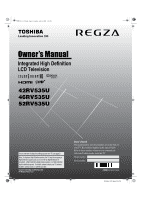Toshiba 46RV535U Owner's Manual - English
Toshiba 46RV535U - 46" LCD TV Manual
 |
UPC - 022265001769
View all Toshiba 46RV535U manuals
Add to My Manuals
Save this manual to your list of manuals |
Toshiba 46RV535U manual content summary:
- Toshiba 46RV535U | Owner's Manual - English - Page 1
digital satellite program). For details, please contact your TV antenna installer, cable provider, or satellite provider. © 2008 TOSHIBA CORPORATION All Rights Reserved Owner's Record The model number and serial number are on the back of your TV. Record these numbers in the spaces below. Refer - Toshiba 46RV535U | Owner's Manual - English - Page 2
, July 22, 2008 5:25 PM Dear Customer, Thank you for purchasing this Toshiba LCD TV. This manual will help you use the many exciting features of your new LCD TV. Before operating your LCD TV, please read this manual completely, and keep it nearby for future reference. Safety Precautions WARNING: TO - Toshiba 46RV535U | Owner's Manual - English - Page 3
instructions cart, stand, tripod TV and unplug the power cord to avoid possible electric shock or fire. • NEVER allow your body to come in contact with any broken glass or liquid from the damaged television. The LCD panel inside the TV a service technician to inspect the TV any Clip TV side TV top - Toshiba 46RV535U | Owner's Manual - English - Page 4
, press, or place anything on the LCD screen. These actions will damage the LCD screen. If you need to clean the LCD screen, follow the instructions in item 30 on this page. Service 37) WARNING: RISK OF ELECTRIC SHOCK! Never attempt to service the TV yourself. Opening and removing the covers - Toshiba 46RV535U | Owner's Manual - English - Page 5
Tuesday, July 22, 2008 5:25 PM Choosing a location for your LCD TV To Display your LCD TV on the included Pedestal Stand: Observe the following safety precautions: 1) Read and Follow the pedestal assembly instructions included with the pedestal. CAUTION: Before beginning pedestal assembly, carefully - Toshiba 46RV535U | Owner's Manual - English - Page 6
LCD technology, is not a sign of malfunction, and is not covered under your warranty. Such pixels are not visible when the picture is viewed from a normal viewing distance. Note: Interactive video games that involve shooting a "gun" type of joystick at an on-screen target may not work with this TV - Toshiba 46RV535U | Owner's Manual - English - Page 7
player, etc.) control 52 REGZA LINK input source selection 53 VOLUME and MUTE controls of Audio Receiver 53 Other REGZA LINK functions 53 REGZA LINK PC Link 54 Using the HDMI settings feature 54 Displaying TV status information 55 Understanding the auto power off feature 55 Understanding the - Toshiba 46RV535U | Owner's Manual - English - Page 8
features 59 Using the surround sound features 59 Chapter 8: Troubleshooting 60 General troubleshooting 60 LED indications 62 Chapter 9: Appendix 63 Specifications 63 Acceptable signal formats for PC IN and HDMI terminals 64 Limited United States Warranty for LCD Televisions 26" and Larger - Toshiba 46RV535U | Owner's Manual - English - Page 9
defined by the RGB or YCbCr color space. (46" and 52" models only) • REGZA LINK allows control of external devices from the TV remote via HDMI connection (- page 52). • Two sets of ColorStream® HD high-resolution component video inputs (- page 14). • Digital Audio Out optical audio connection - Toshiba 46RV535U | Owner's Manual - English - Page 10
TV front and side panel controls and connections Model 42RV535U is used in this manual for illustration purposes. TV front Right side panel 6 10 7 11 8 9 12 5 13 1 23 4 1 TOSHIBA Illumination The TOSHIBA logo will be illuminated by the LED backlight. See "Selecting the TOSHIBA - Toshiba 46RV535U | Owner's Manual - English - Page 11
1 TV back 2 3 4 Power cord TV's IR pass-through features. 9 Service port - For service use only. Used for updating the television's firmware. 10 ANT/CABLE - Input that supports analog (NTSC) and digital (ATSC) off-air antenna signals and analog and digital Cable TV (QAM) signals. HDMI, the HDMI - Toshiba 46RV535U | Owner's Manual - English - Page 12
connection illustrations in this manual are representative of typical device connections only. The input/output terminals on your devices may differ from those illustrated herein. For details on connecting and using your specific devices, refer to each device's owner's manual. RV535U (E/F) Web 213 - Toshiba 46RV535U | Owner's Manual - English - Page 13
Tuesday, July 22, 2008 5:25 PM Chapter 2: Connecting your TV Connecting a VCR (or a VCR with S-video) and antenna, Cable TV or Camcorder Camcorder AUDIO OUT L R VIDEO TV upper back panel VIDEO 2 inputs on TV right side panel TV lower back panel S-video cable or Standard A/V cable Audio cable - Toshiba 46RV535U | Owner's Manual - English - Page 14
the Owner's Manual of the DVD player or satellite in order to determine the best output signal available (1080p is not supported). - If your DVD player or satellite receiver does not have component video, connect a standard A/V cable to VIDEO 2 on the side panel. If your DVD player has HDMI video - Toshiba 46RV535U | Owner's Manual - English - Page 15
TV's IR OUT terminal (infrared passthrough) to remotely operate (through the TV) many infrared remote-controlled devices (such as Toshiba infrared remote the infrared sensor on the front of the device and attach it using double-sided mounting tape. If you have a second device, attach the second wand - Toshiba 46RV535U | Owner's Manual - English - Page 16
formats. For detailed signal specifications, see page 64. Supported Audio format: Linear PCM, sampling rate 32/44.1/48 kHz Note: To connect a PC to the HDMI input, see page 19. To connect an HDMI device, you will need: • one HDMI cable (type A connector) per HDMI device - For proper operation - Toshiba 46RV535U | Owner's Manual - English - Page 17
LINK feature uses the CEC technology as regulated by the HDMI standard. • This feature is limited to models incorporating Toshiba's REGZA LINK. However, Toshiba is not liable for those operations. Refer to the individual instruction manuals for compatibility information. 17 RV535U (E/F) Web 213:276 - Toshiba 46RV535U | Owner's Manual - English - Page 18
"mini-optical" connector.) Dolby Digital decoder or other digital audio system LINE IN LR Optical Audio IN TV upper back panel To control the audio: 1 Turn on the TV and the digital audio device. 2 Press Y on the TV's remote control and open the Audio menu. 3 Highlight Audio Setup and press - Toshiba 46RV535U | Owner's Manual - English - Page 19
For detailed signal specifications, see page 64. • To display the optimum picture, use the PC setting feature (- "Using the PC settings feature" on page 51). Note: • The PC audio input terminals on the TV are shared with the HDMI 1 analog audio input terminals (- page 51). • Some PC models cannot be - Toshiba 46RV535U | Owner's Manual - English - Page 20
theater in a box), even if they are different brands. If you have a Toshiba device: Your TV remote control is preprogrammed to operate most Toshiba devices (- page 24). If you have a non-Toshiba device or a Toshiba device that the remote control is not preprogrammed to operate: You can program the - Toshiba 46RV535U | Owner's Manual - English - Page 21
here. For a complete list of the remote control's functions, see the remote control functional key chart (page 23). 1 POWER turns the TV on and off. When the TV is on, the green LED indicator on the TV front will be illuminated. 2 FREEZE freezes the picture. Press again to restore the moving - Toshiba 46RV535U | Owner's Manual - English - Page 22
to use the device's original remote control. Point the remote control directly at the device. 16 17 18 19 1 POWER Turns the selected device on and view the picture moving rapidly backward.) 18 TV/VCR To view one program while recording another, press to select TV mode. SEARCH selects a specific DVD - Toshiba 46RV535U | Owner's Manual - English - Page 23
mode. • "sTV" = key will affect the TV, even though the remote control is in another mode. • * Not available for your TV. REMOTE CONTROL KEY Toshiba TV CABLE SAT (satellite) POWER SLEEP PIC SIZE FREEZE 1-9 0 100/-/+10 INPUT FAV BROWSER/ TOP MENU MUTE SET UP/GUIDE VOL + - CHBb RECALL CH RTN/DVD - Toshiba 46RV535U | Owner's Manual - English - Page 24
22, 2008 5:25 PM Chapter 3: Using the remote control Programming the remote control to control your other devices Your Toshiba TV remote control is preprogrammed to operate most Toshiba devices. To program your TV remote control to operate a non-Toshiba device (or a Toshiba device that it is not - Toshiba 46RV535U | Owner's Manual - English - Page 25
TV remote control. Your device may use a code that is not recognized by the TV remote control. If this happens, use the device's remote Optimus Pansat Primestar Proscan Radio Shack RCA Realistic Samsung Sony Star Choice Star Trak STS Toshiba Uniden Zenith 020, 040, 044, 046, 050, 053 018, 041, 051 - Toshiba 46RV535U | Owner's Manual - English - Page 26
, 2008 5:25 PM Chapter 3: Using the remote control Craig Curtis Mathes Daewoo Daytron Denon Dimensia Shintom Signature Signature 2000 Singer Sony STS Sylvania Symphonic Tandy Tashiko Tatung Teac Technics Teknika Toshiba Totevision Unitec Unitech Vector Research 054, 057, 062, 065, 068, 072 036, - Toshiba 46RV535U | Owner's Manual - English - Page 27
Enable Rating Blocking Edit Rating Limits Channels Block Input Lock Control Panel Lock GameTimer® New PIN Code Installation REGZA LINK Setup Sleep Timer HDMI Settings PC Settings TOSHIBA Illumination Power-On Mode Demo Mode Energy Saving Mode Page 37 37 52 29 43 43 57 58 58 59 40 44 45 46 59 46 45 - Toshiba 46RV535U | Owner's Manual - English - Page 28
Navigating the menu system You can use the buttons on the remote control or TV control panel to access and navigate your TV's on-screen menu system. • Press Y to open the menu system. Applications Channel Browser Favorites Browser REGZA LINK Player Control Start Demo Navigate ENTER Select CH RTN - Toshiba 46RV535U | Owner's Manual - English - Page 29
(On)]. For normal TV usage, please select [Normal (Off)]. Preferences CC Selector Base CC Mode Digital CC Settings Input Labeling Channel Labeling Menu restart the on-screen demonstration, press Y on the remote or on the TV for 2 seconds. Note: The on-screen demonstration will automatically restart - Toshiba 46RV535U | Owner's Manual - English - Page 30
Setting up your TV Configuring the antenna input source for the ANT/CABLE terminal To configure the ANT/CABLE input: 1 Press Y and open the Setup menu. 2 Highlight Installation and press T. Setup Installation REGZA LINK Setup Sleep Timer HDMI Settings PC Settings TOSHIBA Illumination Power-On Mode - Toshiba 46RV535U | Owner's Manual - English - Page 31
- 52 Scanning Analog Channels Found Channel - 55 Cancel The TV will automatically cycle through all the channels, and store all active remote control (or highlight Cancel in the on-screen display and press T). When channel programming is finished, press < or , to view the programmed channels. Manually - Toshiba 46RV535U | Owner's Manual - English - Page 32
TV. You will be able to view and assign these logos from the Channel Labeling window. If the desired channel label is not provided in the list, you will be able to manually INPUT Space 4 Repeatedly press the corresponding key on the remote control to highlight the desired character on the on-screen - Toshiba 46RV535U | Owner's Manual - English - Page 33
HDMI 1 input, if digital audio from the HDMI input is available, it will be output. If not, the TV will automatically detect and output analog audio from the PC Audio input. Digital When viewing the HDMI 1 input, digital audio from the HDMI input screen may not correspond to a virtual TV channel - Toshiba 46RV535U | Owner's Manual - English - Page 34
select the Software Version and view the related information. To close the screen and return to the Installation menu: Highlight Done and press T. Highlight Yes and press T. The TV will turn off automatically after a few seconds. After the TV turns off, unplug the TV power cord and then plug it in - Toshiba 46RV535U | Owner's Manual - English - Page 35
the setting of one of the following Video menu items: Mode, Picture Settings (any item), Auto Brightness Sensor, or ColorMaster, the Energy select Home. 2 From the Power-On Mode menu, select Power- Saving (see "Selecting the Power-On Mode" on the left). You can set the TV's Demo Mode to On or - Toshiba 46RV535U | Owner's Manual - English - Page 36
HD2 5 HDMI 1 REGZA LINK 6 HDMI 2 7 HDMI 3 8 HDMI 4 9 PC 0 - 9 / INPUT / ENTER to Select Navigate Note: • You can label the video input sources according to the specific devices you have connected to the TV (- "Labeling the video input sources" at right). • Sources can also be "hidden" (- "Labeling - Toshiba 46RV535U | Owner's Manual - English - Page 37
screen (with none of the inputs labeled as a specific device). The screen below on the right is an example of how you could label the inputs if you connected a VCR to VIDEO 1, Cable TV to VIDEO 2, a video recorder to ColorStream HD1, a DTV set-top box to HDMI 1, a satellite/DSS set-top box to HDMI - Toshiba 46RV535U | Owner's Manual - English - Page 38
you prefer: either On or Off. Note: History List will be cleared every time the TV is powered off. 4 Press b to highlight ANT/CABLE List, and then press C or c to select On or Off. 5 Press b to highlight Inputs List, and then press C or c to select On or Off. 6 Press b to highlight Favorites List - Toshiba 46RV535U | Owner's Manual - English - Page 39
To tune to the next programmed channel: Press < or , on the remote control or TV control panel. Note:This feature will not work unless you program channels into the TV's channel memory (- page 30). Tuning to a specific channel (programmed or unprogrammed) Tuning analog channels: Press the Channel - Toshiba 46RV535U | Owner's Manual - English - Page 40
program the way that looks best to you. You can save separate picture size preferences for each input on your TV. To select the picture size using the remote control: 1 Press I on the remote control. 2 While the Picture Size screen is open, you can do one of the following to select the desired - Toshiba 46RV535U | Owner's Manual - English - Page 41
• If receiving a squeezed 4:3 format program, the picture is stretched wider to fill the width of the screen but not stretched taller. • None of the picture is hidden. "Dot by Dot" is a non-scaling display. Depending on the input signal format, the picture is displayed with sidebars and/or bars at - Toshiba 46RV535U | Owner's Manual - English - Page 42
to the factory defaults, highlight Reset and press T. Using the auto aspect ratio feature When the auto aspect ratio feature is set to On, the TV will automatically select the picture size when one of the following input sources is received: • A 480i, 480p, 720p, 1080i digital signal from the ANT - Toshiba 46RV535U | Owner's Manual - English - Page 43
video), or HDMI inputs on the TV, smoother picture Standard picture settings Lower contrast for darkened room Designed for viewing of PC tables and documents Designed for viewing of media from a Toshiba REGZA LINK PC. Your personal preferences Note: • PC mode is available for HDMI and PC inputs - Toshiba 46RV535U | Owner's Manual - English - Page 44
, July 22, 2008 5:25 PM Chapter 6: Using the TV's features To adjust the picture quality: 1 From the Video menu, highlight Picture Settings and press T. 2 Press B or b to select the picture quality you want to adjust (Contrast, Backlight, DynaLight, Brightness, Color, Tint, or Sharpness), and then - Toshiba 46RV535U | Owner's Manual - English - Page 45
PM Chapter 6: Using the TV's features Note: • This service. 3 Press O. Adjusting the audio Muting the sound Press W on the remote control to partially reduce (1/2 MUTE) or turn off (MUTE) the sound Setup (- "Selecting stereo/SAP broadcasts" on page 46). To use the digital audio selector: 1 Press - Toshiba 46RV535U | Owner's Manual - English - Page 46
(when provided by individual stations). When the TV receives a stereo or SAP broadcast, the word "STEREO" or "SAP" appears on-screen when E is pressed. The MTS feature is only available for analog signals on the ANT/CABLE input. To listen to stereo sound: 1 From the Audio menu, highlight Audio Setup - Toshiba 46RV535U | Owner's Manual - English - Page 47
, Video, ColorStream, HDMI, and PC inputs. • Dolby Digital remote control or TV control panel, press Y and highlight the Locks menu icon. Locks Enable Rating Blocking Off Edit Rating Limits Channels Block Input code Cancel Done • The Locks/Active screen appears if the PIN code is already - Toshiba 46RV535U | Owner's Manual - English - Page 48
the tables on the next page.) Note: Rating blocking is a function of the V-Chip feature in this TV, which supports the U.S. V-Chip system only. To block and unblock TV programs and movies: 1 From the Locks menu, press b to display the PIN code entering screen. 2 Enter your four-digit PIN code and - Toshiba 46RV535U | Owner's Manual - English - Page 49
on the remote control. If it is rated "None," the word "NONE" appears in the RECALL screen (as shown below right). If rating information is not provided, no rating will appear in the RECALL screen. TV - PG L V NONE Blocking channels With the Channels Block feature, you can block specific channels - Toshiba 46RV535U | Owner's Manual - English - Page 50
above). Note: • A message will appear when 10 minutes, 3 minutes, and 1 minute remain on the GameTimer. • If the TV loses power with time remaining on the GameTimer, when power is restored the TV will enter Input Lock mode (as if the GameTimer had been activated), and you will have to deactivate the - Toshiba 46RV535U | Owner's Manual - English - Page 51
the PC Audio You can view an image from a PC on the TV screen. When a PC is connected to the TV's PC IN terminal, you can use the PC Settings feature to make adjustments to the image. If the edges of the picture are cut off, readjust the Horizontal Position and Vertical Position. If - Toshiba 46RV535U | Owner's Manual - English - Page 52
on-screen when there is one minute remaining on the sleep timer. To cancel the sleep timer: Repeatedly press [ until it is set to 0 minute. Using REGZA LINK This is a new feature that uses CEC technology and allows you to control Toshiba REGZA LINK compatible devices from the TV remote via HDMI - Toshiba 46RV535U | Owner's Manual - English - Page 53
) is connected to the HDMI input, you can select another REGZA LINK device that is connected to the master HDMI device using the TV's INPUT button. See page 36 for details. VOLUME and MUTE controls of Audio Receiver With your TV's remote control, you can adjust or mute the sound volume of the Audio - Toshiba 46RV535U | Owner's Manual - English - Page 54
/or your TV is capable of refresh rates greater than 60Hz or supports Deep Color, you will need a High Speed HDMI cable. Conventional HDMI/DVI cables may not work properly with this mode. To set the HDMI Settings: 1 Select the appropriate HDMI input mode (HDMI 1, HDMI 2, HDMI 3, or HDMI 4). 2 From - Toshiba 46RV535U | Owner's Manual - English - Page 55
SAP audio status (when HDMI input mode, Dolby Digital or PCM) • Video resolution • Aspect ratio of incoming video signal (4:3 or 16:9) • V-Chip rating status • GameTimer (if set) ANT 2-2 WEATHER Stereo 480i 4:3 NONE Understanding the auto power off feature The TV will automatically turn itself - Toshiba 46RV535U | Owner's Manual - English - Page 56
on the device connected to the TV (e.g. a device with specific enhancer function). Using dynamic contrast When dynamic contrast is set to Low, Middle, or High, the TV will detect changes in the picture quality that affect the appearance of your contrast settings and then automatically adjust the - Toshiba 46RV535U | Owner's Manual - English - Page 57
noise reduction feature allows you to reduce visible interference in your TV picture. This may be useful when receiving a broadcast with a , Low, Middle, and High. • If the current input is ColorStream HD1, ColorStream HD2, HDMI 1, HDMI 2, HDMI 3, or HDMI 4, the menu will display the text "DNR." The - Toshiba 46RV535U | Owner's Manual - English - Page 58
Brightness Sensor feature is set to On, the TV will automatically optimize the backlighting levels to suit ambient light conditions. To turn this feature automatically changes to Off. • When AutoView is selected as the picture mode, the Auto Brightness Sensor item is grayed out. To set the Auto Brightness - Toshiba 46RV535U | Owner's Manual - English - Page 59
Off in step 1 above, change the video input, or turn the TV off and then on again. Note: You can change the video input by pressing + on the remote control (- page 36). Using the advanced audio settings features Using the surround sound features Stereo Extension, Voice Enhancement, and Dynamic - Toshiba 46RV535U | Owner's Manual - English - Page 60
to the controls on the remote control or TV control panel and you cannot turn off the TV, press and hold the POWER button on the TV control panel for 5 or more seconds to reset the TV. Other problems • If your TV's problem is not addressed in this Troubleshooting section or the recommended solution - Toshiba 46RV535U | Owner's Manual - English - Page 61
off your TV and unplug the power cord, then plug and turn on again. • If several devices are connected, REGZA LINK feature may not operate properly. • Read the instruction manual furnished with the connected REGZA LINK device. HDMI problems For HDMI cables • Make sure the HDMI cables with - Toshiba 46RV535U | Owner's Manual - English - Page 62
the TV. If, after trying the solutions, the problem still exists: • In the U.S., call TACP Consumer Solutions at 1-800- 631-3811. • In Canada, locate the nearest Toshiba authorized service depot by directing your web browser to www.toshiba.ca; click "Home Entertainment," and then click "Support." 62 - Toshiba 46RV535U | Owner's Manual - English - Page 63
% (no moisture condensation) Supplied Accessories • Remote control with two size "AAA" batteries • Owner's manual (this book) • Securement Clip Use this clip to attach the TV to a wall stud, pillar, or other immovable structure. See item 20 on page 3 and instructions on page 5. • Cleaning cloth (to - Toshiba 46RV535U | Owner's Manual - English - Page 64
format detection, picture position failure, blur, or judder. This is not a malfunction of your TV. Format VGA .861kHz 37.500kHz 37.879kHz 48.077kHz 46.875kHz 48.363kHz 56.476kHz 60.023kHz .250MHz 79.500MHz 102.250MHz 85.500MHz 108.000MHz HDMI signal formats Format VGA Resolution 640 × 480 SVGA - Toshiba 46RV535U | Owner's Manual - English - Page 65
all of the operating instructions in this manual and reviewing the section entitled "Troubleshooting," you find that service is needed: (1) To find the nearest TACP Authorized Service Station, visit TACP's website at www.tacp.toshiba.com/service or contact TACP's Consumer Solution Center toll free - Toshiba 46RV535U | Owner's Manual - English - Page 66
Limited One (1) Year Warranty on Parts and Labour Subject to the TOSHIBA label or logo, rating label or serial number have been defaced or removed; i. On-site service and repair of the Television; and j. Damage to the Television caused by failure to follow the specifications, User manuals or guides - Toshiba 46RV535U | Owner's Manual - English - Page 67
warranty shall prevail. How to Obtain Warranty Services If, after following all of the operating instructions in this manual and checking the "Troubleshooting" section, you find that service is needed: (1) To find the nearest ASP, visit TCL's web site at www.toshiba.ca, or call toll free 1-800-268 - Toshiba 46RV535U | Owner's Manual - English - Page 68
by contacting Toshiba Consumer Solutions at Consumer Solutions at (800)631-3811. There will be a charge to cover the costs of providing the source code. Portions of this software are copyright © The FreeType Project (www.freetype.org). All rights reserved. This software is based in part - Toshiba 46RV535U | Owner's Manual - English - Page 69
Picture scroll 42 Picture size selection 40 POWER button 10, 21 Power-On Mode 35 R RECALL button 55 REGZA LINK connection 17 REGZA LINK feature 52 Remote control Battery installation 20 Device code table 25 Functional key chart 23 Programming 24 Reset Factory Defaults 34 S SAP sound 46 - Toshiba 46RV535U | Owner's Manual - English - Page 70
52RV535U_EN.book Page 70 Tuesday, July 22, 2008 5:25 PM Notes 70 RV535U (E/F) Web 213:276 - Toshiba 46RV535U | Owner's Manual - English - Page 71
52RV535U_EN.book Page 71 Tuesday, July 22, 2008 5:25 PM Notes 71 RV535U (E/F) Web 213:276 - Toshiba 46RV535U | Owner's Manual - English - Page 72
52RV535U_EN.book Page 72 Tuesday, July 22, 2008 5:25 PM Notes 72 RV535U (E/F) Web 213:276 - Toshiba 46RV535U | Owner's Manual - English - Page 73
52RV535U_EN.book Page 73 Tuesday, July 22, 2008 5:25 PM Notes 73 RV535U (E/F) Web 213:276 - Toshiba 46RV535U | Owner's Manual - English - Page 74
are registered trademarks of Toshiba America Consumer Products, L.L.C. Channel Browser, SurfLock, DynaLight, ColorMaster, SRT, Super Upconversion and TheaterLock are trademarks of Toshiba America Consumer Products, L.L.C. REGZA is a registered trademark of Toshiba Corporation. PRINTED IN USA

HIGH
-DEFINITION TELEVISION
42RV535U
46RV535U
52RV535U
Integrated High Definition
LCD Television
© 2008 TOSHIBA CORPORATION
All Rights Reserved
Owner’s Record
The model number and serial number are on the back of
your TV. Record these numbers in the spaces below.
Refer to these numbers whenever you communicate
with your Toshiba dealer about this TV.
Model number:
Serial number:
For an overview of steps for setting up your new TV, see page 9.
Note: To display a High Definition picture, the TV must be receiving a
High Definition signal (such as an over-the-air High Definition TV
broadcast, a High Definition digital cable program, or a High Definition
digital satellite program). For details, please contact your TV antenna
installer, cable provider, or satellite provider.
YC/M
VX1A00113200
RV535U (E/F) Web 213:276
52RV535U_EN.book
Page 1
Tuesday, July 22, 2008
5:25 PM