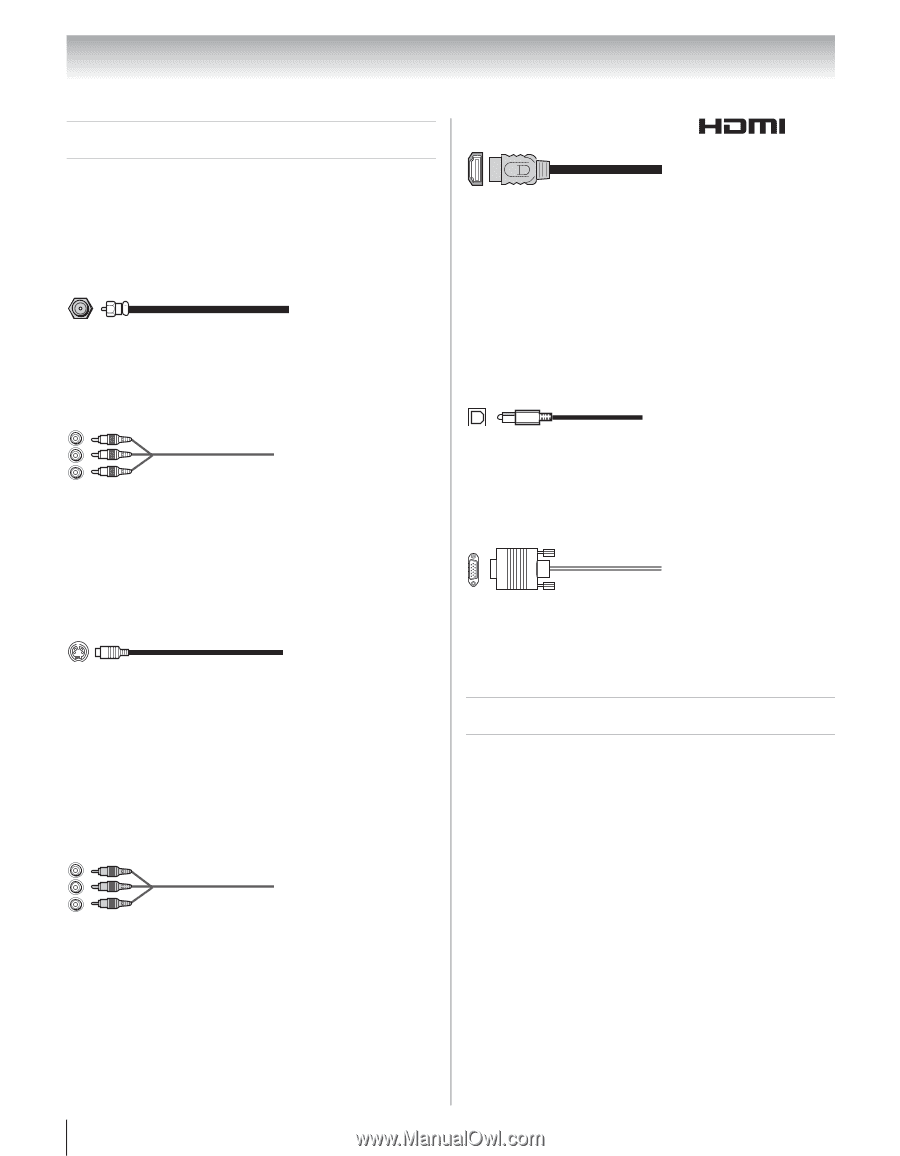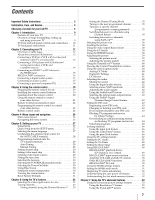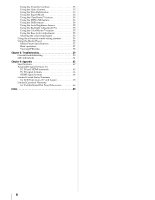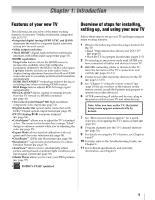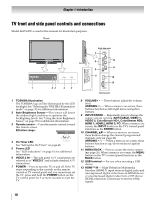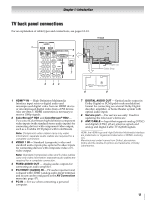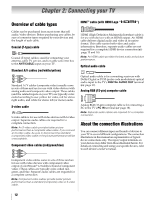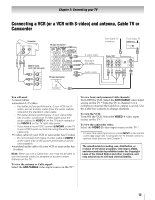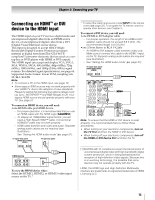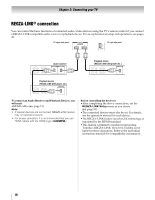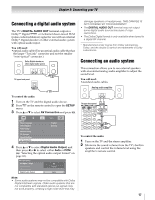Toshiba 46XV645U Owner's Manual - English - Page 12
Connecting your TV - specifications
 |
UPC - 022265002520
View all Toshiba 46XV645U manuals
Add to My Manuals
Save this manual to your list of manuals |
Page 12 highlights
Chapter 2: Connecting your TV Overview of cable types Cables can be purchased from most stores that sell audio/video devices. Before purchasing any cables, be sure of connector types required by your devices and the length of each cable. Coaxial (F-type) cable Coaxial (F-type) cable is used for connecting your antenna, cable TV service, and/or cable converter box to the ANT/CABLE input on your TV. Standard A/V cables (red/white/yellow) Standard A/V cables (composite video) usually come in sets of three and are for use with video devices with analog audio and composite video output. These cables (and the related inputs on your TV) are typically colorcoded according to use: yellow for video, red for stereo right audio, and white for stereo left (or mono) audio. S-video cable S-video cable is for use with video devices with S-video output. Separate audio cables are required for a complete connection. Note: An S-video cable provides better picture performance than a composite video cable. If you connect an S-video cable, be sure to disconnect the standard (composite) video cable or the picture performance will be unacceptable. Component video cables (red/green/blue) HDMI™ cable (with HDMI Logo " ") HDMI (High-Definition Multimedia Interface) cable is for use with devices with an HDMI output. An HDMI cable delivers digital audio and video in its native format. This cable carries both video and audio information; therefore, separate audio cables are not required for a complete HDMI device connection (page 15 and 16). Note: An HDMI cable provides the best audio and picture performance. Optical audio cable Optical audio cable is for connecting receivers with Dolby Digital or PCM (pulse-code modulation) optical audio input to the TV's DIGITAL AUDIO OUT terminal (- page 17). Analog RGB (15-pin) computer cable Analog RGB (15-pin) computer cable is for connecting a PC to the TV's PC IN terminal (- page 18). Note: Separate audio cables are required for a complete connection. About the connection illustrations You can connect different types and brands of devices to your TV in several different configurations. The connection illustrations in this manual are representative of typical device connections only. The input/output terminals on your devices may differ from those illustrated herein. For details on connecting and using your specific devices, refer to each device's owner's manual. Component video cables come in sets of three and are for use with video devices with component video output. (ColorStream® is Toshiba's brand of component video.) These cables are typically color-coded red, green, and blue. Separate audio cables are required for a complete connection. Note: Component video cables provide better picture performance than a standard (composite) video or S-video cable. 12