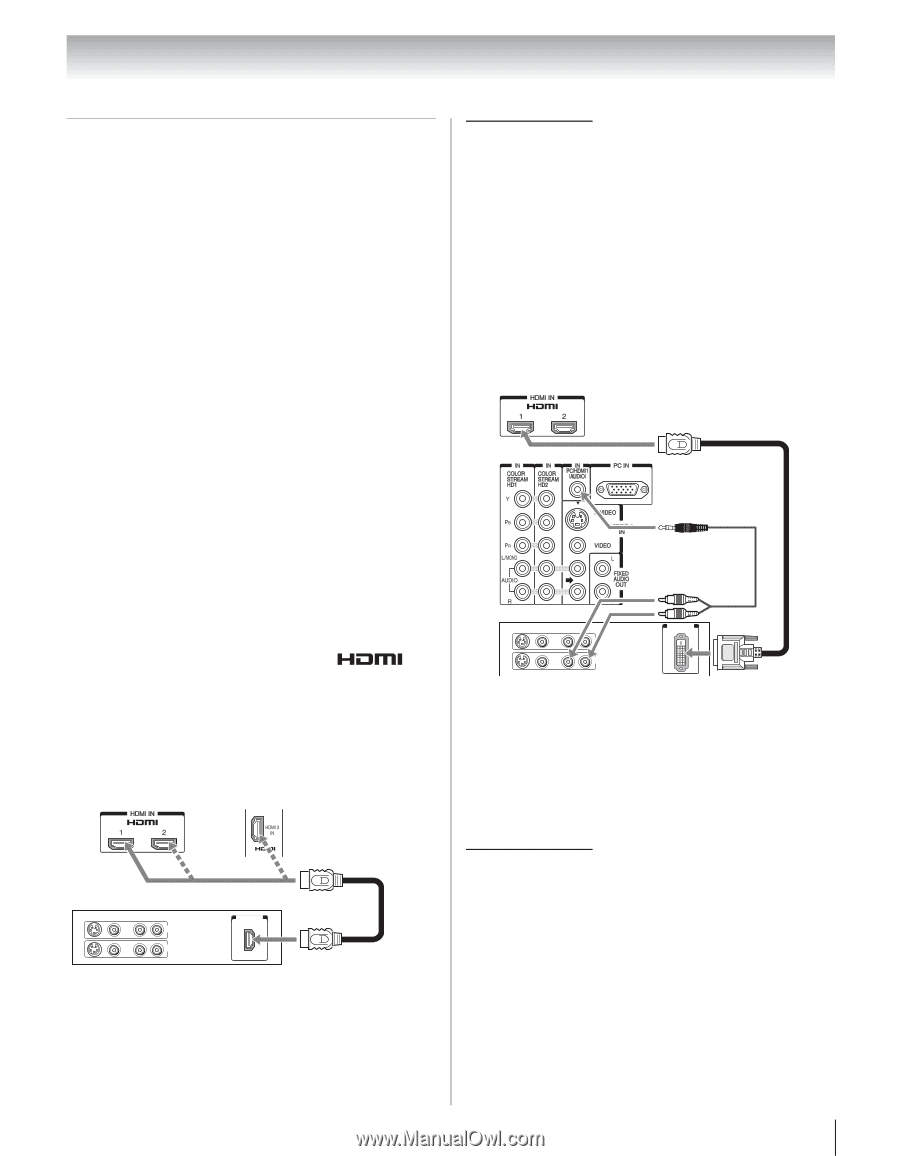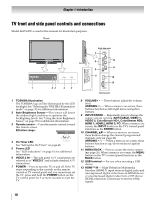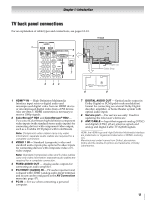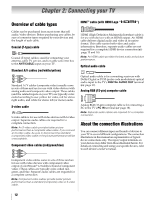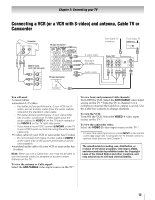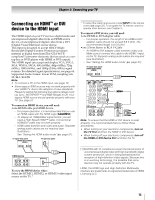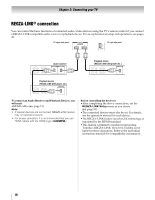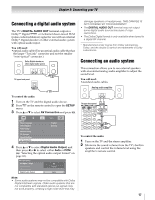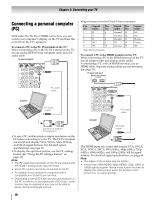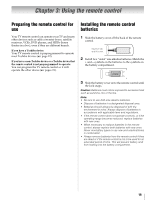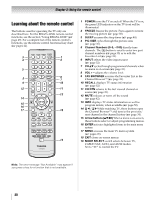Toshiba 46XV645U Owner's Manual - English - Page 15
Connecting an HDMI, or DVI, device to the HDMI input - not turning on
 |
UPC - 022265002520
View all Toshiba 46XV645U manuals
Add to My Manuals
Save this manual to your list of manuals |
Page 15 highlights
Chapter 2: Connecting your TV Connecting an HDMI™ or DVI device to the HDMI input The HDMI input on your TV receives digital audio and uncompressed digital video from an HDMI source device, or uncompressed digital video from a DVI (Digital Visual Interface) source device. This input is designed to accept HDCP (HighBandwidth Digital-Content Protection) program material in digital form from EIA/CEA-861-E- compliant[1] consumer electronic devices (such as a settop box or DVD player with HDMI or DVI output). The HDMI input can accept and display VGA, SVGA, XGA, WXGA, SXGA, 480i (60Hz), 480p (60Hz), 720p (60Hz), 1080i (60Hz), and 1080p (24Hz/60Hz) signal formats. For detailed signal specifications, see page 64. Supported Audio format: Linear PCM, sampling rate 32/44.1/48 kHz Note: • To connect a PC to the HDMI input, see page 18. • Some legacy HDMI sources may not work properly with your HDMI TV, due to the adoption of new standards. Please try setting the following four options (Deep Color, Lip Sync, INSTAPORT™ and RGB Range) to Off. Your legacy HDMI source should operate properly with your TV. See page 51. To connect an HDMI device, you will need: •one HDMI cable per HDMI device - For proper operation, it is recommended that you use an HDMI cable with the HDMI Logo ( ). - To display an 1080p/60Hz signal format, you will need a High Speed HDMI™ cable. Conventional HDMI/DVI cable may not work properly. - HDMI cable transfers both video and audio. Separate analog audio cables are not required (see illustration). - See "Setting the HDMI audio mode" (- page 51). TV upper back panel TV right side panel * To select the video input source, press INPUT on the remote control (- page 32). To program the TV remote control to operate other devices, see Chapter 3. To connect a DVI device, you will need: •one HDMI-to-DVI adapter cable - For proper operation, the length of an HDMI-to-DVI adapter cable should not exceed 9.8 ft (3m). The recommended length is 6.6 ft (2m). •one 3.5mm Stereo to RCA Y-Cable - An HDMI-to-DVI adapter cable transfers video only. Make sure to connect this cable to the HDMI 1 input on the TV. Separate analog audio cables are required (see illustration). - See "Setting the HDMI audio mode" (- page 51). TV upper back panel DVI device VIDEO AUDIO L R IN DVI /HDCP OUT OUT L R Note: To ensure that the HDMI or DVI device is reset properly, it is recommended that you follow these procedures: • When turning on your electronic components, turn on the TV first and then the HDMI or DVI device. • When turning off your electronic components, turn off the HDMI or DVI device first and then the TV. HDMI device VIDEO AUDIO L R IN OUT L R HDMI OUT To view the HDMI device video: Select the HDMI 1, HDMI 2, or HDMI 3 video input source on the TV.* [1] EIA/CEA-861-D compliance covers the transmission of uncompressed digital video with high-bandwidth digital content protection, which is being standardized for reception of high-definition video signals. Because this is an evolving technology, it is possible that some devices may not operate properly with the TV. HDMI, the HDMI logo and High-Definition Multimedia Interface are trademarks or registered trademarks of HDMI Licensing LLC. 15