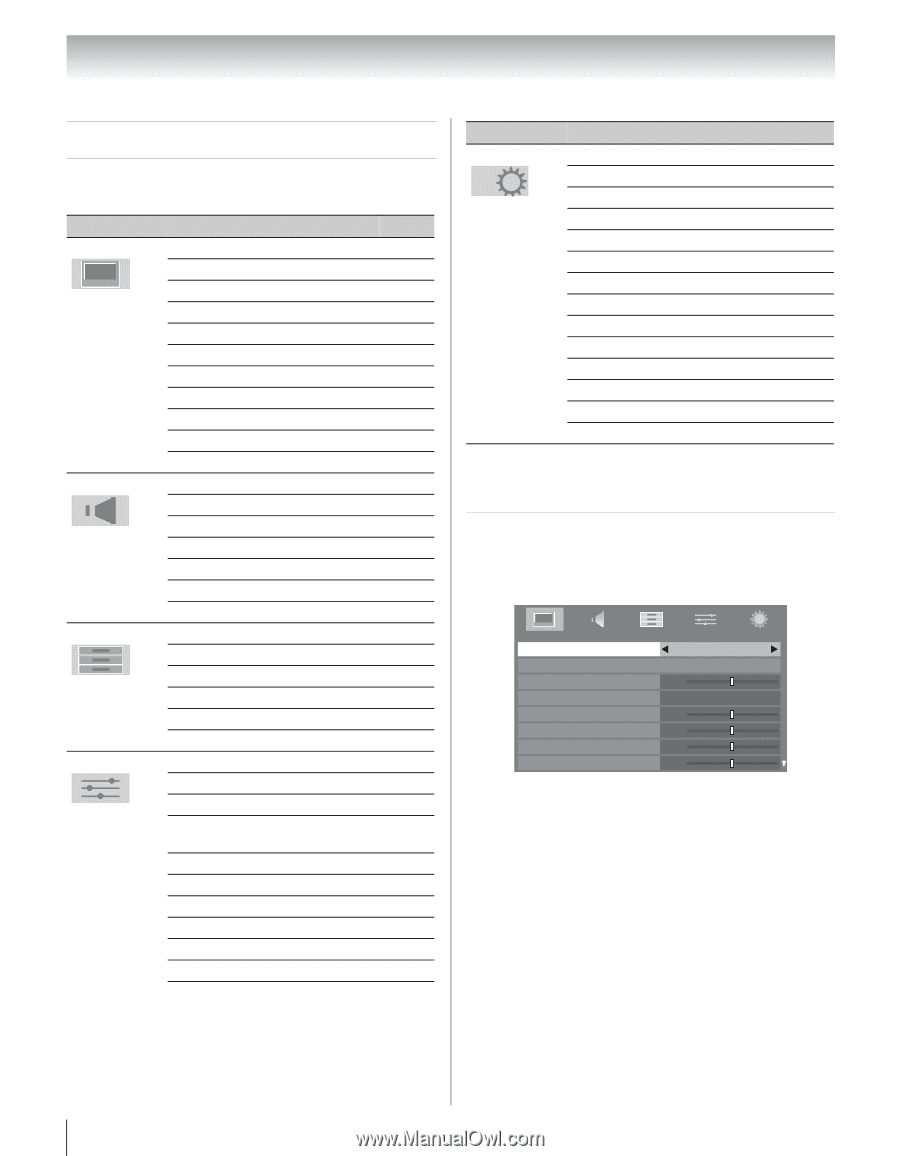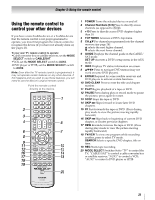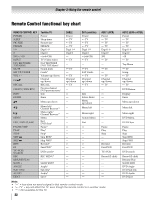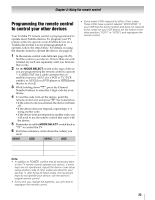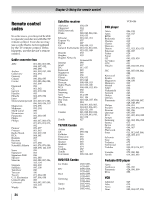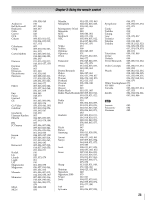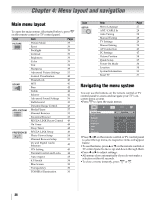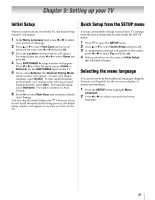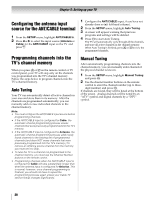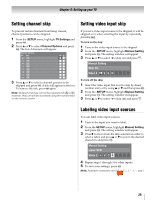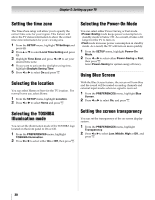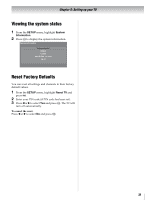Toshiba 46XV645U Owner's Manual - English - Page 26
Menu layout and navigation - no picture
 |
UPC - 022265002520
View all Toshiba 46XV645U manuals
Add to My Manuals
Save this manual to your list of manuals |
Page 26 highlights
Chapter 4: Menu layout and navigation Main menu layout To open the main menus (illustrated below), press Y on the remote control or TV control panel. Icon Item Page PICTURE Picture Mode 39 Reset 39 Backlight 39 Contrast 39 Brightness 39 Color 39 Tint 39 Sharpness 39 Advanced Picture Settings 53 Control Visualization 40 TheaterLock 40 SOUND MTS 42 Bass 42 Treble 42 Balance 42 Advanced Sound Settings 56 StableSound 43 Dynamic Range Control 43 APPLICATIONS Media Player 57 Channel Browser 33 Favorites Browser 33 REGZA-LINK Player Control 49 On Timer 48 Sleep Timer 48 PREFERENCES REGZA-LINK Setup 49 Photo Viewer Setup 58 Channel Browser Setup 33 CC and Digital Audio Selectors 40 PIN Setting 43 Parental Control and Locks 44 Auto Aspect 38 4:3 Stretch 38 Blue Screen 30 Transparency 30 TOSHIBA Illumination 30 Icon SETUP Item Menu Language ANT/CABLE In Auto Tuning Manual Tuning TV Settings Manual Setting AV Connection PC Settings Picture Position Quick Setup Power-On Mode Location System Information Reset TV Page 27 28 28 28 29 29 43 47 38 27 30 30 31 31 Navigating the menu system You can use the buttons on the remote control or TV control panel to access and navigate your TV's onscreen menu system. •Press Y to open the main menus. PICTURE Picture Mode Reset Backlight Contrast Brightness Color Tint Sharpness AutoView 0 Auto 0 0 0 0 •Press C or c on the remote control or TV control panel to select the top menu, its respective items will appear below. •To use the items, press B or b on the remote control or TV control panel to move up and down through them. •Press C or c to adjust settings. •All menus close automatically if you do not make a selection within 60 seconds. •To close a menu instantly, press Y or O. 26