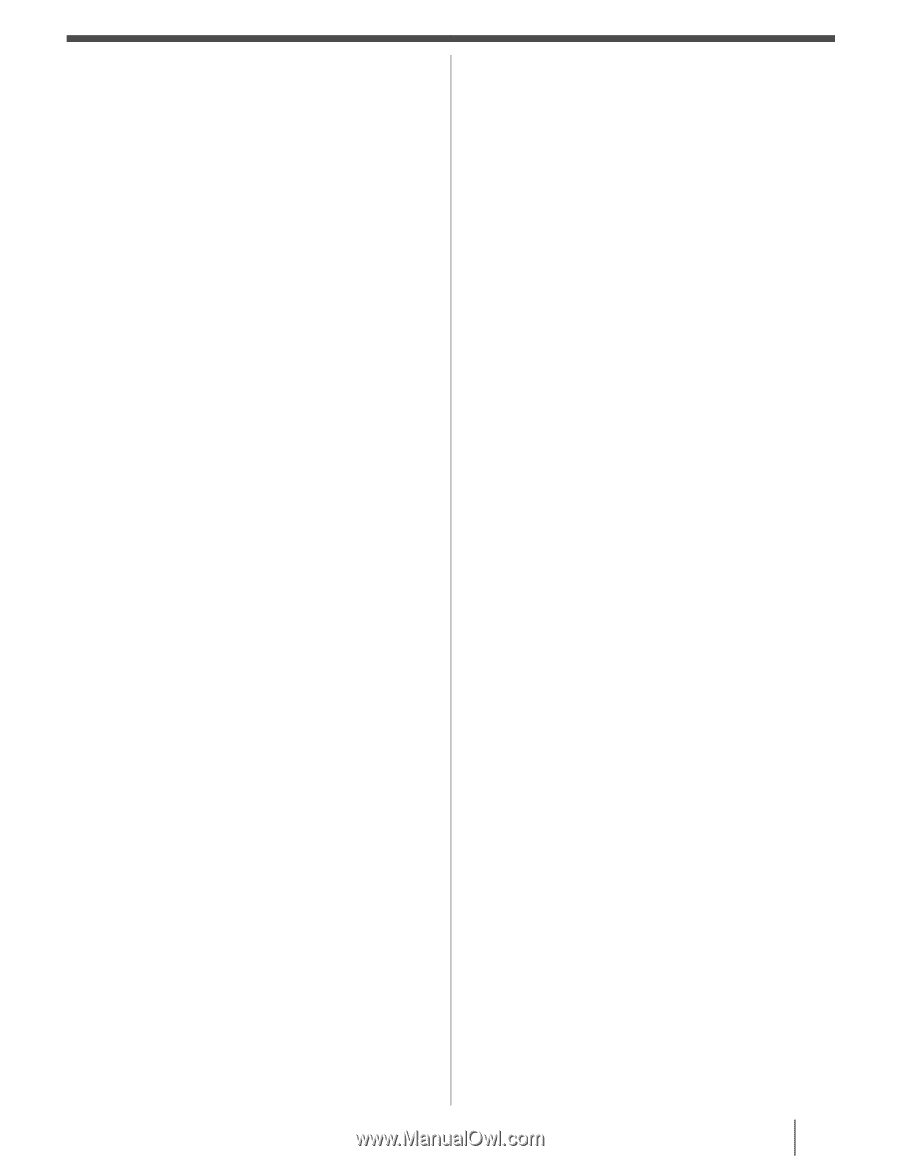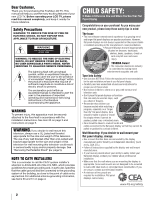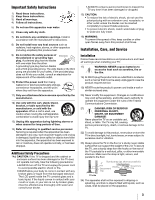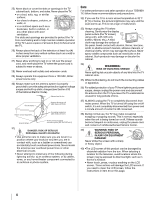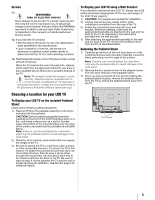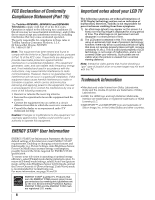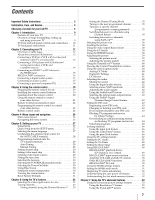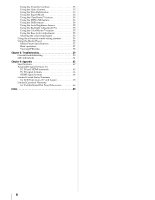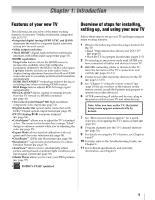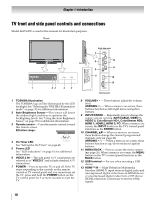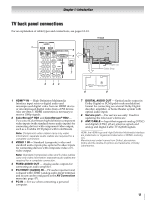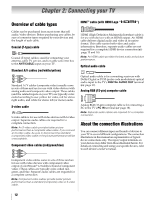7
Contents
Impo
r
tant Safety Inst
r
uctions . . . . . . . . . . . . . . . . . . . . . . 3
Installation, Ca
r
e, and Se
r
vice . . . . . . . . . . . . . . . . . . . . . 3
Choosing a location fo
r
you
r
LCD TV . . . . . . . . . . . . . . . . . 5
Chapte
r
1: Int
r
oduction. . . . . . . . . . . . . . . . . . . . . . . . . . . 9
Features of your new TV . . . . . . . . . . . . . . . . . . . . . . . . . . 9
Overview of steps for installing, setting up,
and using your new TV . . . . . . . . . . . . . . . . . . . . . . . . . 9
TV front and side panel controls and connections . . . . 10
TV back panel connections. . . . . . . . . . . . . . . . . . . . . . . . 11
Chapte
r
2: Connecting you
r
TV . . . . . . . . . . . . . . . . . . . . .12
Overview of cable types . . . . . . . . . . . . . . . . . . . . . . . . . . 12
About the connection illustrations . . . . . . . . . . . . . . . . . 12
Connecting a VCR (or a VCR with S-video) and
antenna, Cable TV or Camcorder . . . . . . . . . . . . . . . . 13
Connecting a DVD player with ColorStream
®
(component video), a VCR, and
a satellite receiver . . . . . . . . . . . . . . . . . . . . . . . . . . . . . 14
Connecting an HDMI™ or DVI device to
the HDMI input. . . . . . . . . . . . . . . . . . . . . . . . . . . . . . . 15
REGZA-LINK
®
connection . . . . . . . . . . . . . . . . . . . . . . . 16
Connecting a digital audio system . . . . . . . . . . . . . . . . . 17
Connecting an audio system . . . . . . . . . . . . . . . . . . . . . . 17
Connecting a personal computer (PC) . . . . . . . . . . . . . . 18
Chapte
r
3: Using the
r
emote cont
r
ol. . . . . . . . . . . . . . . . . .19
Preparing the remote control for use . . . . . . . . . . . . . . . 19
Installing the remote control batteries . . . . . . . . . . . . . . 19
Learning about the remote control . . . . . . . . . . . . . . . . . 20
Using the remote control to control
your other devices. . . . . . . . . . . . . . . . . . . . . . . . . . . . . 21
Remote Control functional key chart . . . . . . . . . . . . . . . 22
Programming the remote control to control
your other devices. . . . . . . . . . . . . . . . . . . . . . . . . . . . . 23
Remote control codes . . . . . . . . . . . . . . . . . . . . . . . . . . . . 24
Chapte
r
4: Menu layout and navigation. . . . . . . . . . . . . . . .26
Main menu layout . . . . . . . . . . . . . . . . . . . . . . . . . . . . . . . 26
Navigating the menu system . . . . . . . . . . . . . . . . . . . . . . 26
Chapte
r
5: Setting up you
r
TV . . . . . . . . . . . . . . . . . . . . . .27
Initial Setup. . . . . . . . . . . . . . . . . . . . . . . . . . . . . . . . . . . . . 27
Quick Setup from the SETUP menu . . . . . . . . . . . . . . . . 27
Selecting the menu language . . . . . . . . . . . . . . . . . . . . . . 27
Configuring the antenna input source for
the ANT/CABLE terminal. . . . . . . . . . . . . . . . . . . . . . 28
Programming channels into the
TV’s channel memory. . . . . . . . . . . . . . . . . . . . . . . . . . 28
Auto Tuning. . . . . . . . . . . . . . . . . . . . . . . . . . . . . . . . . . 28
Manual Tuning . . . . . . . . . . . . . . . . . . . . . . . . . . . . . . . 28
Setting channel skip. . . . . . . . . . . . . . . . . . . . . . . . . . . . . . 29
Setting video input skip . . . . . . . . . . . . . . . . . . . . . . . . . . 29
Labeling video input sources . . . . . . . . . . . . . . . . . . . . . . 29
Setting the time zone . . . . . . . . . . . . . . . . . . . . . . . . . . . . . 30
Selecting the location. . . . . . . . . . . . . . . . . . . . . . . . . . . . . 30
Selecting the TOSHIBA Illumination mode. . . . . . . . . . 30
Selecting the Power-On Mode . . . . . . . . . . . . . . . . . . . . . 30
Using Blue Screen . . . . . . . . . . . . . . . . . . . . . . . . . . . . . . . 30
Setting the screen transparency . . . . . . . . . . . . . . . . . . . . 30
Viewing the system status . . . . . . . . . . . . . . . . . . . . . . . . 31
Reset Factory Defaults. . . . . . . . . . . . . . . . . . . . . . . . . . . . 31
Chapte
r
6: Using the TV’s featu
r
es . . . . . . . . . . . . . . . . . . .32
Selecting the video input source to view . . . . . . . . . . . . 32
Tuning channels. . . . . . . . . . . . . . . . . . . . . . . . . . . . . . . . . 33
Tuning channels using the Channel Browser™ . . . . 33
Setting the Channel Tuning Mode . . . . . . . . . . . . . . .35
Tuning to the next programmed channel . . . . . . . . .35
Tuning to a specific channel
(programmed or unprogrammed) . . . . . . . . . . . 35
Switching between two channels using
Channel Return . . . . . . . . . . . . . . . . . . . . . . . . . . . 35
Switching between two channels
using SurfLock™ . . . . . . . . . . . . . . . . . . . . . . . . .35
Selecting the picture size . . . . . . . . . . . . . . . . . . . . . . . . . . 36
Scrolling the picture . . . . . . . . . . . . . . . . . . . . . . . . . . . . . . 38
Using the Auto Aspect Ratio feature. . . . . . . . . . . . . . . . 38
Using the 4:3 Stretch . . . . . . . . . . . . . . . . . . . . . . . . . . . . .38
Using the FREEZE feature . . . . . . . . . . . . . . . . . . . . . . . .38
Adjusting the picture . . . . . . . . . . . . . . . . . . . . . . . . . . . . . 39
Selecting the picture mode . . . . . . . . . . . . . . . . . . . . . . 39
Adjusting the picture quality . . . . . . . . . . . . . . . . . . . . 39
Using the TheaterLock™ feature . . . . . . . . . . . . . . . . . . . 40
Viewing the Control Visualization window . . . . . . . . .40
Using the closed caption mode . . . . . . . . . . . . . . . . . . . .40
Analog CC Mode . . . . . . . . . . . . . . . . . . . . . . . . . . . . . . 40
Digital CC Settings . . . . . . . . . . . . . . . . . . . . . . . . . . . .41
CC Selector . . . . . . . . . . . . . . . . . . . . . . . . . . . . . . . . . . . 41
Adjusting the audio . . . . . . . . . . . . . . . . . . . . . . . . . . . . . . 42
Muting the sound . . . . . . . . . . . . . . . . . . . . . . . . . . . . .42
Using the digital audio selector . . . . . . . . . . . . . . . . . . 42
Selecting stereo/SAP broadcasts. . . . . . . . . . . . . . . . . 42
Adjusting the audio quality . . . . . . . . . . . . . . . . . . . . . 42
Using the StableSound
®
feature . . . . . . . . . . . . . . . . .43
Selecting the optical audio output format . . . . . . . . . 43
Using the Dolby
®
Digital
Dynamic Range Control feature. . . . . . . . . . . . . 43
Setting the PIN code . . . . . . . . . . . . . . . . . . . . . . . . . . . . .43
Registering a new PIN code . . . . . . . . . . . . . . . . . . . . . 43
Changing or deleting your PIN code . . . . . . . . . . . . . 43
If you cannot remember your PIN code. . . . . . . . . . . 43
Blocking TV programs and movies
by rating (V-Chip) . . . . . . . . . . . . . . . . . . . . . . . .44
Downloading an additional rating system
for blocking TV programs and movies . . . . . . . 44
Unlocking programs . . . . . . . . . . . . . . . . . . . . . . . . . . . 45
Locking channels . . . . . . . . . . . . . . . . . . . . . . . . . . . . . . . . 46
Using the input lock feature. . . . . . . . . . . . . . . . . . . . . 46
Using the GameTimer
®
feature . . . . . . . . . . . . . . . . . . 46
Using the panel lock feature . . . . . . . . . . . . . . . . . . . .46
Using the PC settings feature . . . . . . . . . . . . . . . . . . . . . . 47
Setting the PC Audio . . . . . . . . . . . . . . . . . . . . . . . . . . . . . 47
Setting the On Timer . . . . . . . . . . . . . . . . . . . . . . . . . . . . . 48
Setting the Sleep Timer . . . . . . . . . . . . . . . . . . . . . . . . . . . 48
Using REGZA-LINK
®
. . . . . . . . . . . . . . . . . . . . . . . . . . . . 49
REGZA-LINK
®
playback device
(DVD player, etc.) control . . . . . . . . . . . . . . . . . . 49
REGZA-LINK
®
input source selection . . . . . . . . . . . . 49
Amplifier VOLUME and MUTE controls . . . . . . . . .50
Other REGZA-LINK
®
functions . . . . . . . . . . . . . . . . . 50
REGZA-LINK
®
PC Link . . . . . . . . . . . . . . . . . . . . . . . . 50
Using the HDMI settings feature . . . . . . . . . . . . . . . . . . . 51
Setting the HDMI audio mode . . . . . . . . . . . . . . . . . . . . . 51
Displaying TV status information . . . . . . . . . . . . . . . . . . 52
Understanding the auto power off feature. . . . . . . . . . . 52
Understanding the last mode memory feature . . . . . . . 52
Chapte
r
7: Using the TV’s advanced featu
r
es. . . . . . . . . . . .53
Using the advanced picture settings features . . . . . . . . 53
Using the Resolution+™ feature . . . . . . . . . . . . . . . . . 53
Using the DynaLight™ feature . . . . . . . . . . . . . . . . . . 53