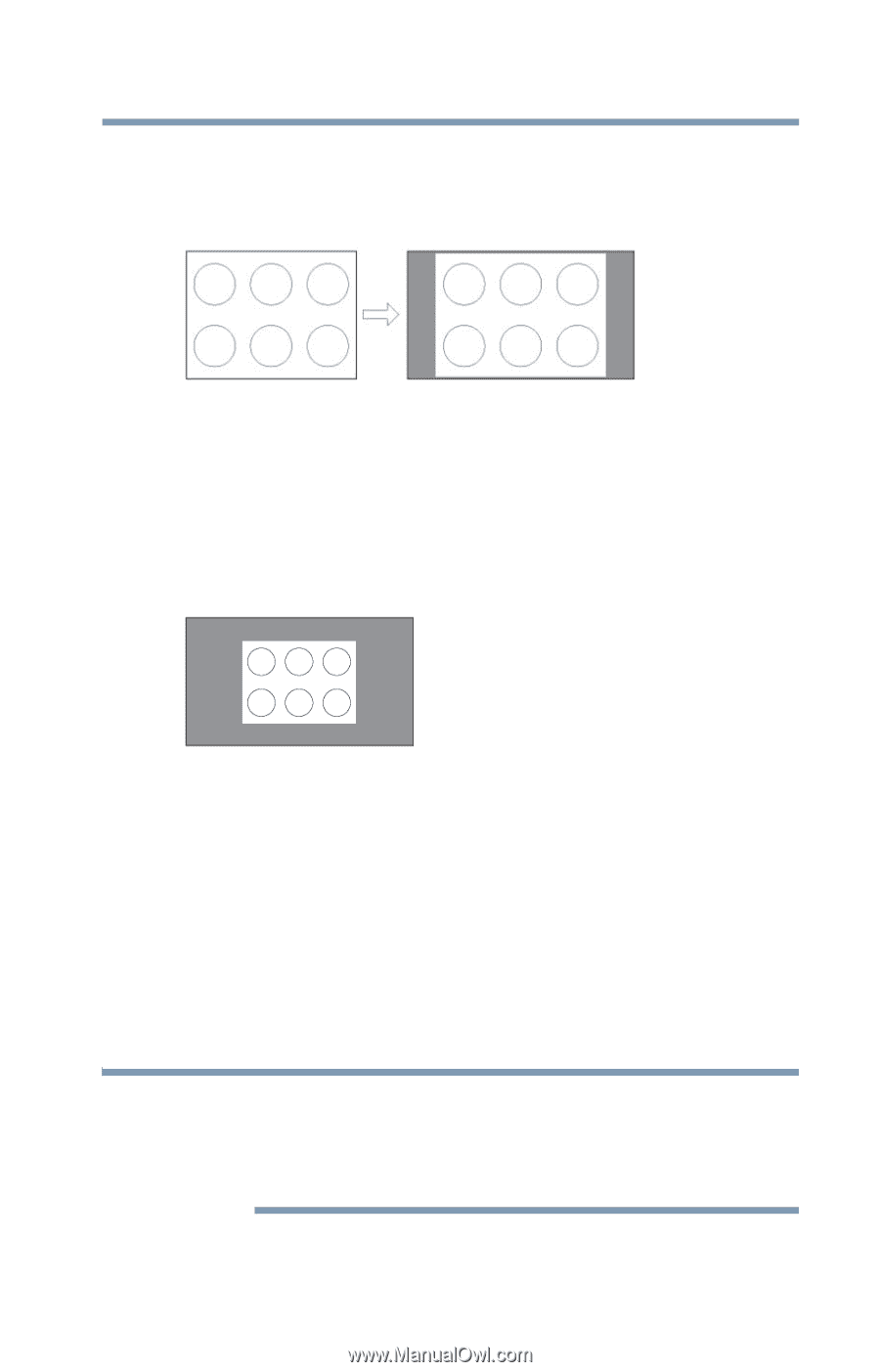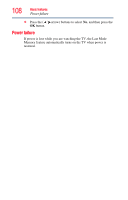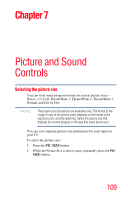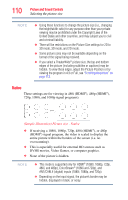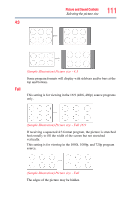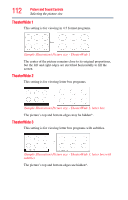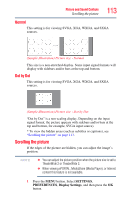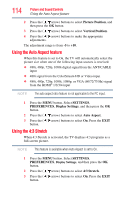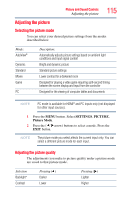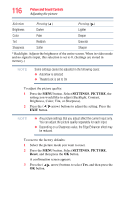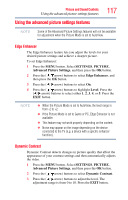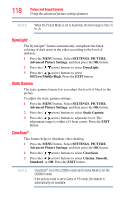Toshiba 47L6200U User Guide - Page 113
Normal, Dot by Dot, Scrolling the picture
 |
View all Toshiba 47L6200U manuals
Add to My Manuals
Save this manual to your list of manuals |
Page 113 highlights
Picture and Sound Controls Scrolling the picture 113 Normal This setting is for viewing SVGA, XGA, WXGA, and SXGA sources. (Sample Illustration) Picture size - Normal This size is a non-stretched display. Some input signal formats will display with sidebars and/or bars at the top and bottom. Dot by Dot This setting is for viewing SVGA, XGA, WXGA, and SXGA sources. (Sample Illustration) Picture size - Dot by Dot "Dot by Dot" is a non-scaling display. Depending on the input signal format, the picture appears with sidebars and/or bars at the top and bottom, for example, SVGA input source). * To view the hidden areas (such as subtitles or captions), see "Scrolling the picture" on page 113. Scrolling the picture If the edges of the picture are hidden, you can adjust the image's position. NOTE ❖ You can adjust the picture position when the picture size is set to TheaterWide 2 or TheaterWide 3. ❖ When viewing ePORTAL, MediaShare (Media Player), or Internet content this feature is not available. 1 Press the MENU button. Select SETTINGS, PREFERENCES, Display Settings, and then press the OK button.