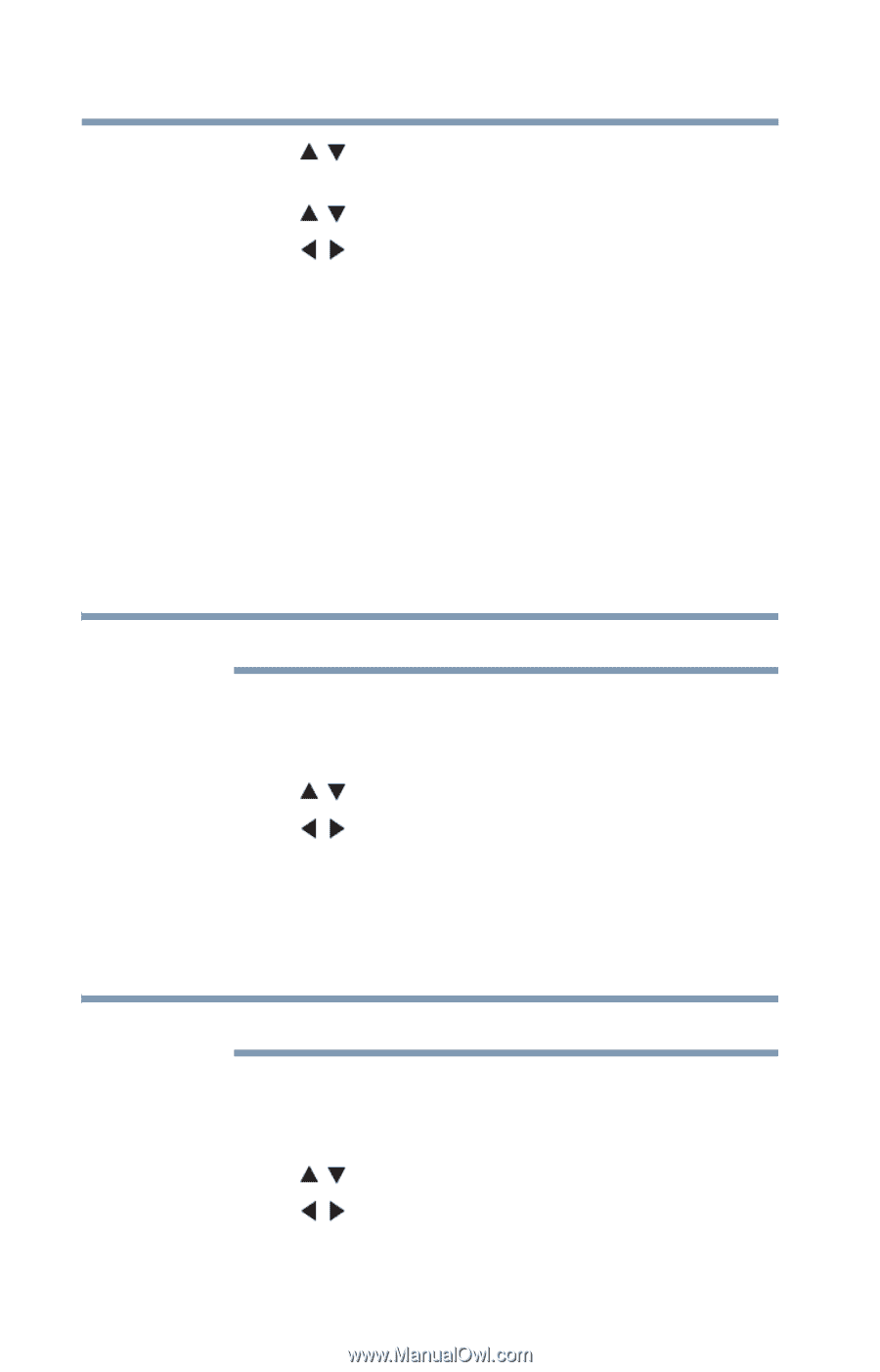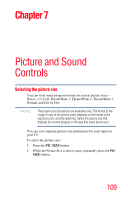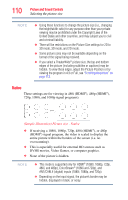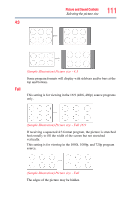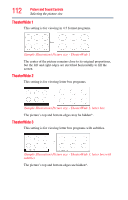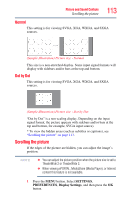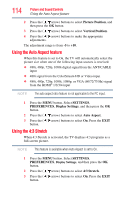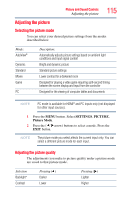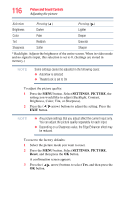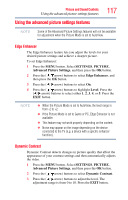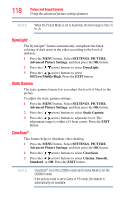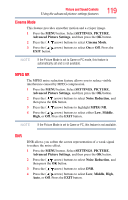Toshiba 47L6200U User Guide - Page 114
Using the Auto Aspect feature, Using the 4:3 Stretch
 |
View all Toshiba 47L6200U manuals
Add to My Manuals
Save this manual to your list of manuals |
Page 114 highlights
114 Picture and Sound Controls Using the Auto Aspect feature 2 Press the ( / arrow) buttons to select Picture Position, and then press the OK button. 3 Press the ( / arrow) buttons to select Vertical Position. 4 Press the ( / arrow) buttons to make the appropriate adjustments. The adjustment range is from -5 to +10. Using the Auto Aspect feature When this feature is set to On, the TV will automatically select the picture size when one of the following input sources is received: ❖ 480i, 480p, 720p, 1080i digital signal from the ANT/CABLE input ❖ 480i signal from the ColorStream HD or Video input ❖ 480i, 480p, 720p, 1080i, 1080p, or VGA (60/72/75 Hz) signal from the HDMI® 1/2/3/4 input NOTE The auto aspect ratio feature is not applicable to the PC input. 1 Press the MENU button. Select SETTINGS, PREFERENCES, Display Settings, and then press the OK button. 2 Press the ( / arrow) buttons to select Auto Aspect. 3 Press the ( / arrow) buttons to select On. Press the EXIT button. Using the 4:3 Stretch When 4:3 Stretch is activated, the TV displays 4:3 programs as a full-screen picture. NOTE This feature is available when Auto Aspect is set to On. 1 Press the MENU button. Select SETTINGS, PREFERENCES, Display Settings, and then press the OK button. 2 Press the ( / arrow) buttons to select 4:3 Stretch. 3 Press the ( / arrow) buttons to select On. Press the EXIT button.