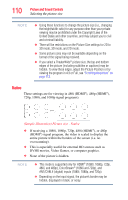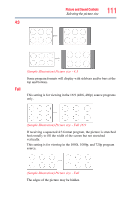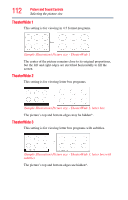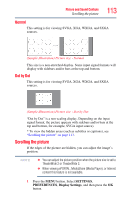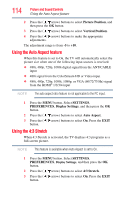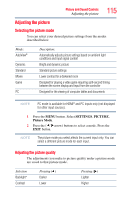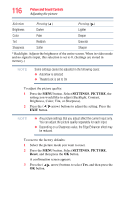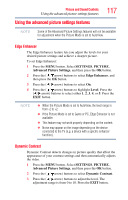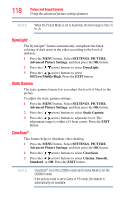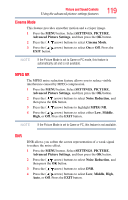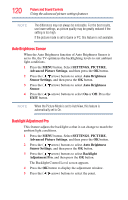Toshiba 47L6200U User Guide - Page 115
Adjusting the picture, Selecting the picture mode
 |
View all Toshiba 47L6200U manuals
Add to My Manuals
Save this manual to your list of manuals |
Page 115 highlights
Picture and Sound Controls Adjusting the picture 115 Adjusting the picture Selecting the picture mode You can select your desired picture settings from the modes described below. Mode: AutoView® Dynamic Standard Movie Game PC Description: Automatically adjusts picture settings based on ambient light conditions and input signal content Bright and dynamic picture Standard picture settings Lower contrast for a darkened room Designed for playing a video game requiring split-second timing between the screen display and input from the controller Designed for the viewing of computer tables and documents NOTE PC mode is available for HDMI® and PC inputs only (not displayed for other input sources). 1 Press the MENU button. Select SETTINGS, PICTURE, Picture Mode. 2 Press the ( / arrow) buttons to select a mode. Press the EXIT button. NOTE The picture mode you select affects the current input only. You can select a different picture mode for each input. Adjusting the picture quality The adjustments you make to picture quality under a picture mode are saved to that picture mode. Selection Backlight* Contrast Pressing ( ) Darker Lower Pressing ( ) Lighter Higher