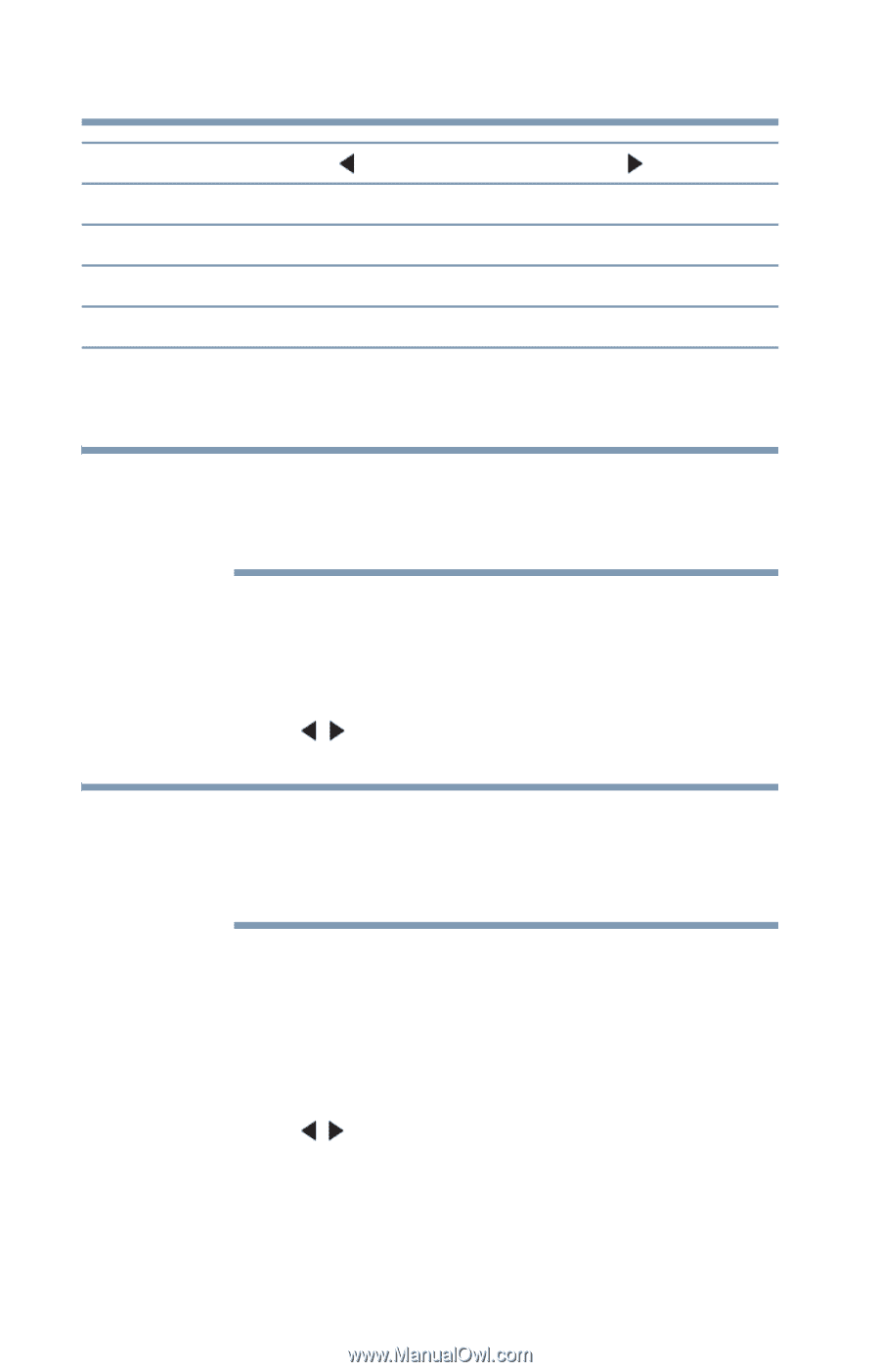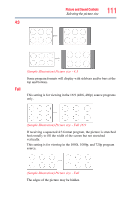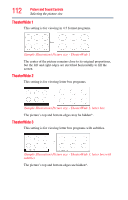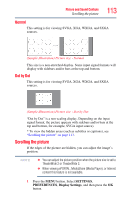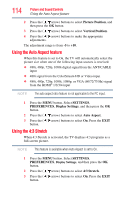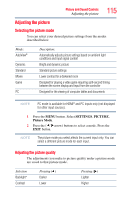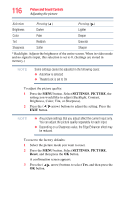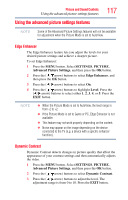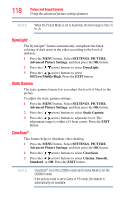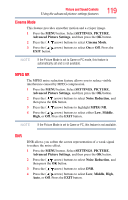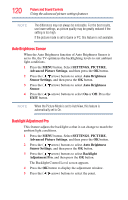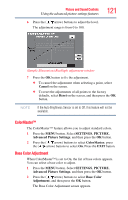Toshiba 47L6200U User Guide - Page 116
SETTINGS, PICTURE, Reset, Brightness, Color, Tint, or Sharpness.
 |
View all Toshiba 47L6200U manuals
Add to My Manuals
Save this manual to your list of manuals |
Page 116 highlights
116 Picture and Sound Controls Adjusting the picture Selection Pressing ( ) Pressing ( ) Brightness Darker Lighter Color Paler Deeper Tint Reddish Greenish Sharpness Softer Sharper * Backlight: Adjusts the brightness of the entire screen. When in video mode and no signal is input, this selection is set to 0. (Settings are stored in memory.) NOTE Some settings cannot be adjusted in the following cases: ❖ AutoView is selected ❖ TheaterLock is set to On To adjust the picture quality: 1 Press the MENU button. Select SETTINGS, PICTURE, the setting you would like to adjust (Backlight, Contrast, Brightness, Color, Tint, or Sharpness). 2 Press the ( / arrow) buttons to adjust the setting. Press the EXIT button. NOTE ❖ Any picture settings that you adjust affect the current input only. You can adjust the picture quality separately for each input. ❖ Depending on a Sharpness value, the Edge Enhancer effect may be reduced. To reset to the factory defaults: 1 Select the picture mode you want to reset. 2 Press the MENU button. Select SETTINGS, PICTURE, Reset, and then press the OK button. A confirmation screen appears. 3 Press the ( / arrow) buttons to select Yes, and then press the OK button.