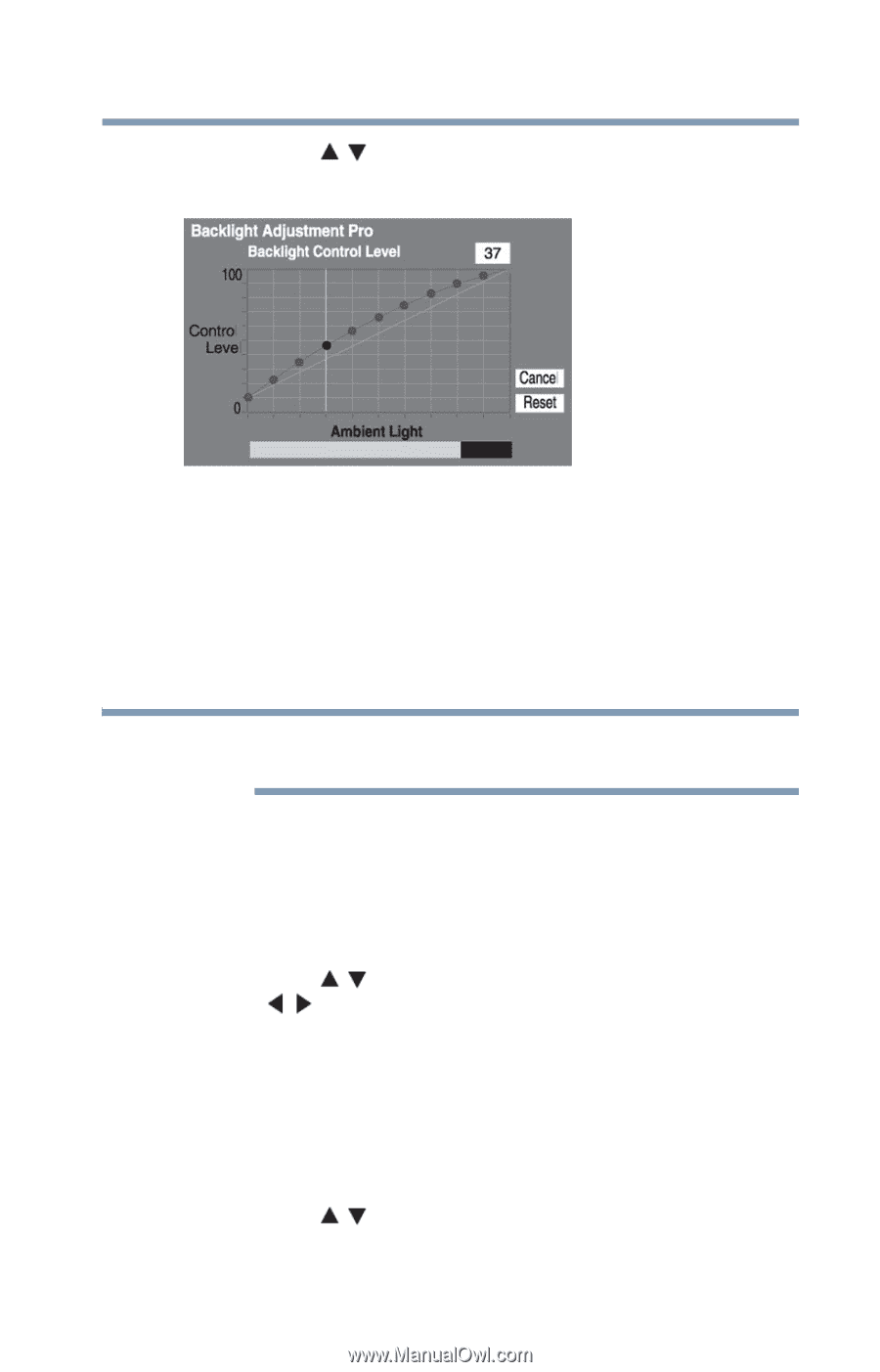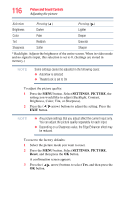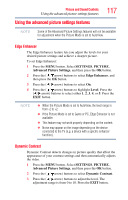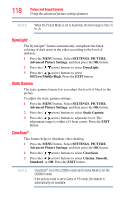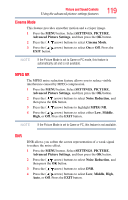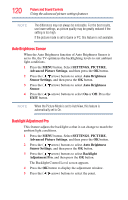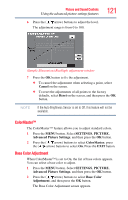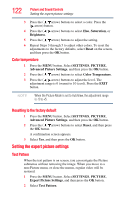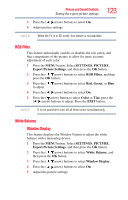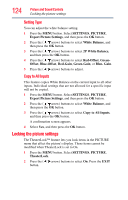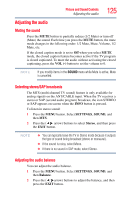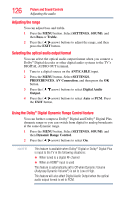Toshiba 47L6200U User Guide - Page 121
ColorMaster™, Base Color Adjustment, Cancel, Reset, SETTINGS, PICTURE, Advanced Picture Settings
 |
View all Toshiba 47L6200U manuals
Add to My Manuals
Save this manual to your list of manuals |
Page 121 highlights
Picture and Sound Controls Using the advanced picture settings features 6 Press the ( / arrow) buttons to adjust the level. The adjustment range is from 0 to 100. 121 (Sample Illustration) Backlight adjustment window 7 Press the OK button to fix the adjustment. ❖ To cancel the adjustment when selecting a point, select Cancel on the screen. ❖ To reset the adjustments of all points to the factory defaults, select Reset on the screen, and then press the OK button. NOTE If the Auto Brightness Sensor is set to Off, this feature will not be available. ColorMaster™ The ColorMaster™ feature allows you to adjust standard colors. 1 Press the MENU button. Select SETTINGS, PICTURE, Advanced Picture Settings, and then press the OK button. 2 Press the ( / arrow) buttons to select ColorMaster, press the ( / arrow) buttons to select On. Press the EXIT button. Base Color Adjustment When ColorMaster™ is set to On, the list of base colors appears. You can select a base color to adjust. 1 Press the MENU button. Select SETTINGS, PICTURE, Advanced Picture Settings, and then press the OK button. 2 Press the ( / arrow) buttons to select Base Color Adjustment, and then press the OK button. The Base Color Adjustment screen appears.