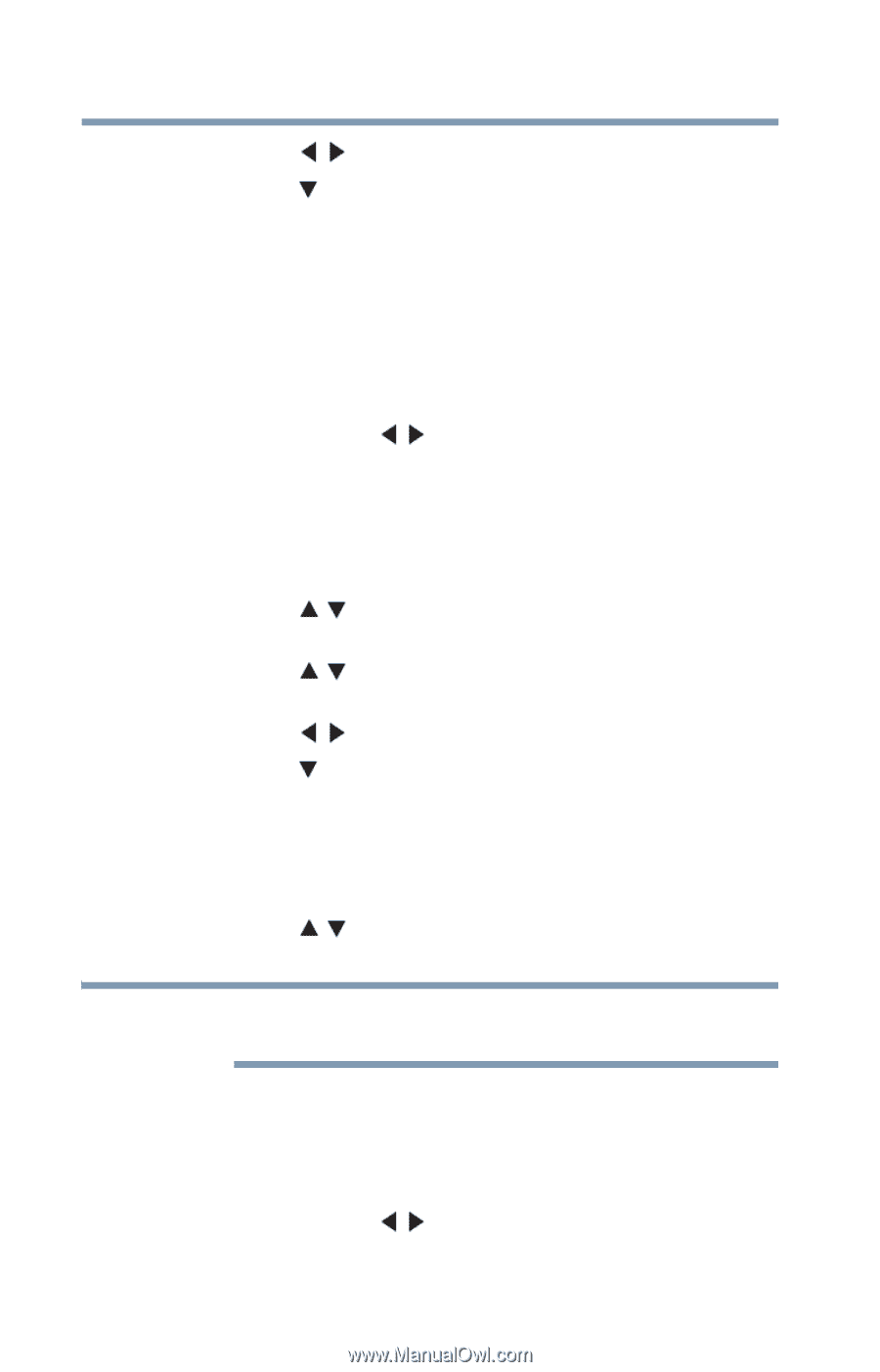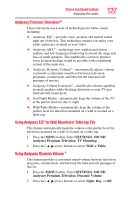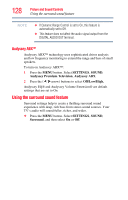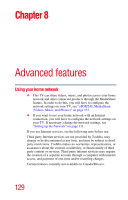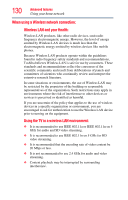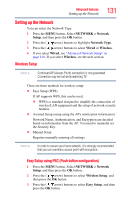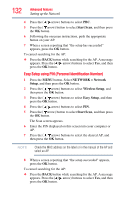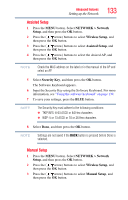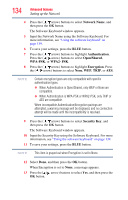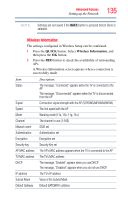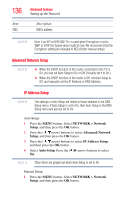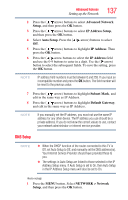Toshiba 47L6200U User Guide - Page 132
Easy Setup using PIN Personal Identification Number, Start Scan, NETWORK > Network, Setup
 |
View all Toshiba 47L6200U manuals
Add to My Manuals
Save this manual to your list of manuals |
Page 132 highlights
132 Advanced features Setting up the Network 4 Press the ( / arrow) buttons to select PBC. 5 Press the ( arrow) button to select Start Scan, and then press the OK button. 6 Following the onscreen instructions, push the appropriate button on your AP. 7 When a screen reporting that "the setup has succeeded" appears, press the OK button. To cancel searching for the AP: ❖ Press the BACK button while searching for the AP. A message appears. Press the ( / arrow) buttons to select Yes, and then press the OK button. Easy Setup using PIN (Personal Identification Number) 1 Press the MENU button. Select NETWORK > Network Setup, and then press the OK button. 2 Press the ( / arrow) buttons to select Wireless Setup, and then press the OK button. 3 Press the ( / arrow) buttons to select Easy Setup, and then press the OK button. 4 Press the ( / arrow) buttons to select PIN. 5 Press the ( arrow) button to select Start Scan, and then press the OK button. The Scan screen appears. 6 Enter the PIN displayed on this screen into your computer or AP. 7 Press the ( / arrow) buttons to select the desired AP, and then press the OK button. NOTE Check the MAC address on the label or in the manual of the AP and select an AP. 8 When a screen reporting that "the setup succeeded" appears, press the OK button. To cancel searching for the AP: ❖ Press the BACK button while searching for the AP. A message appears. Press the ( / arrow) buttons to select Yes, and then press the OK button.